View your photos in a slideshow
1. Go to any folder that contains images. (The folder can also contain other types of items, but only images and videos will be presented in the slideshow.) Tap the 3-dot ( ⋮ ) menu in the upper-right corner and then tap on “Slideshow.”
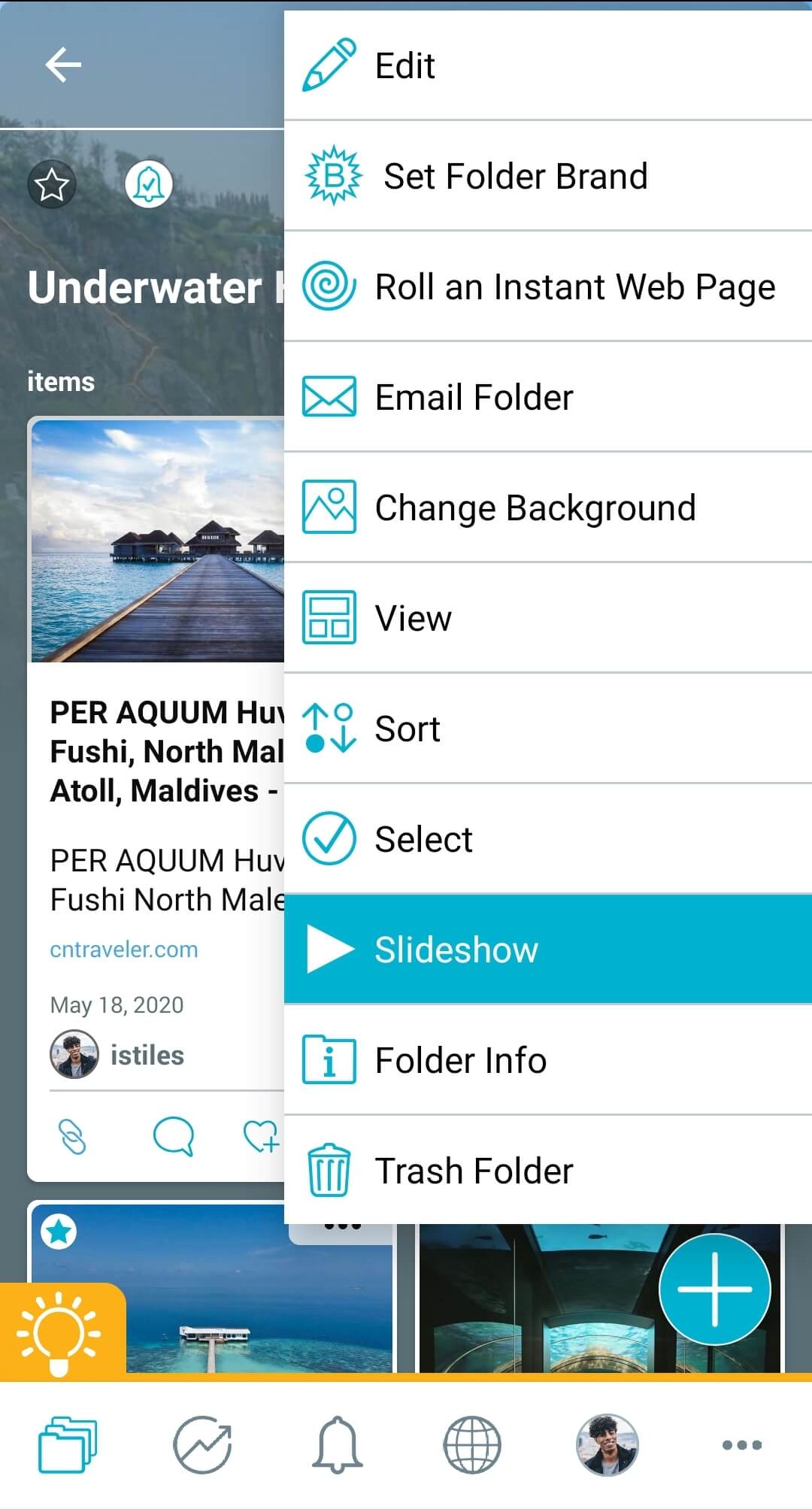
2. Use the buttons at the bottom to pause, shuffle, repeat or edit other slideshow settings. You can swipe left to skip a video or image.

Pro Tip: If you only want a set of specific images and videos to play in a slideshow, you can long-press on an item (press and hold) to enter “multi-select” mode. Select all of the images you want in your slideshow, then tap on the 3-dot ( ⋮ ) menu in the upper-right corner and select “slideshow”.
View your photos in a slideshow
1. Go to any folder that contains images. (The folder can also contain other types of items, but only images and videos will be presented in the slideshow.) Click on the folder’s menu, and choose “Slideshow”.
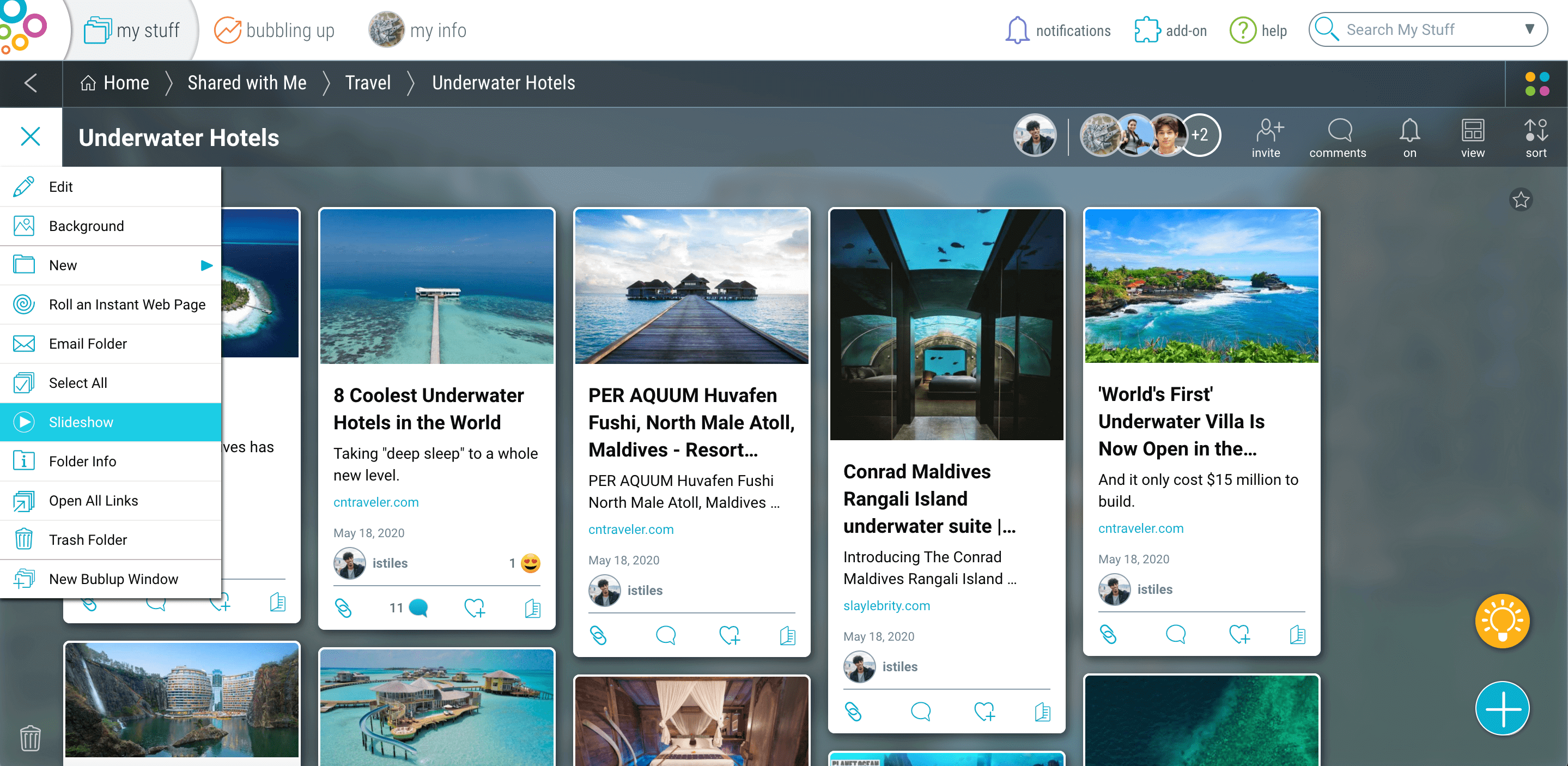
2. The slideshow will begin to play. Use the buttons at the bottom to pause, shuffle, repeat and edit other slideshow settings.
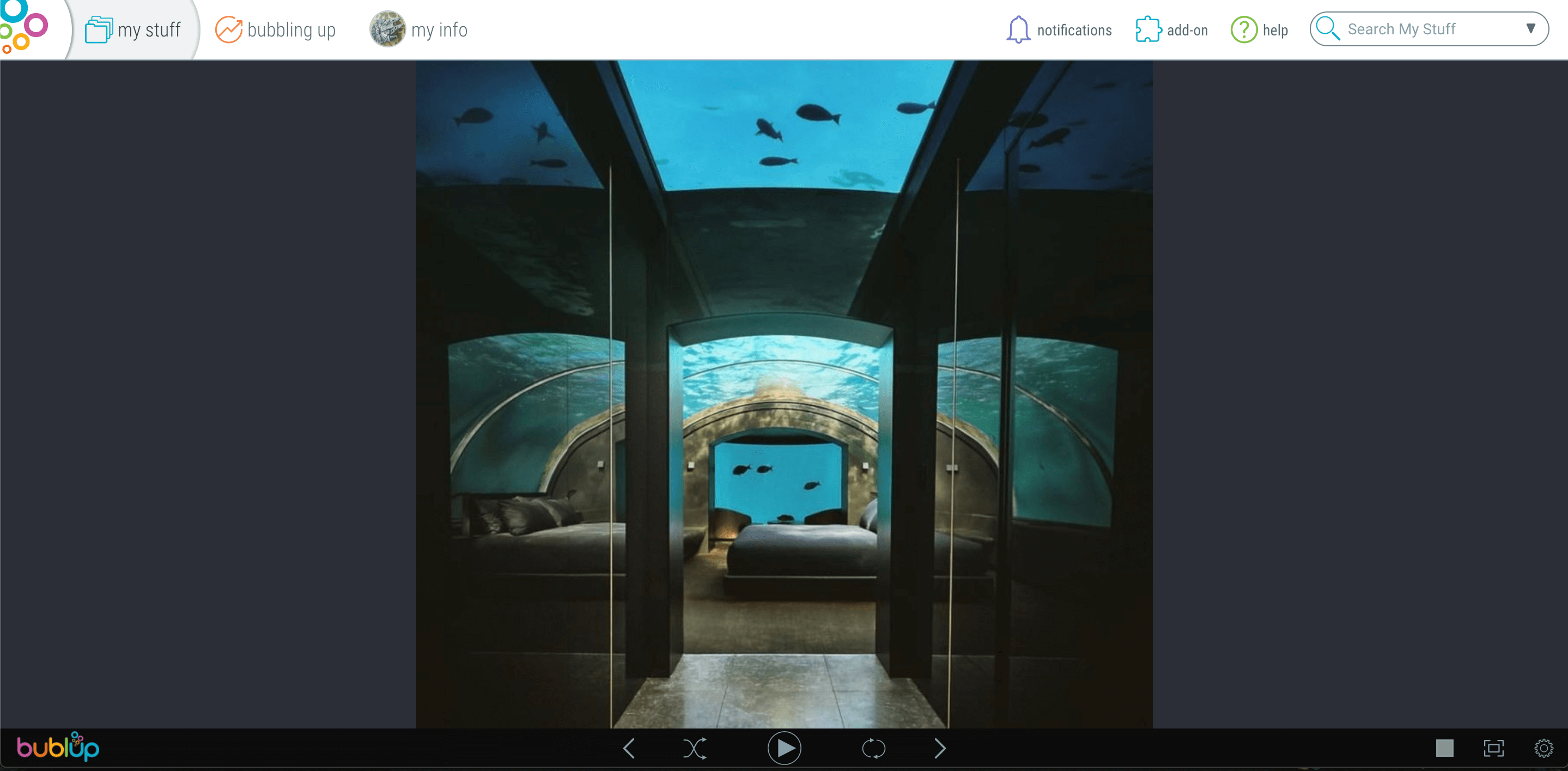
Pro Tip: If you only want a specific set of images or videos to play in a slideshow, select the items you want by either clicking and dragging or holding Cmd/Ctrl while selecting individually. Then right-click on any of the selected items and choose “slideshow”.

