Keep track of all your tasks in one place! Set due dates and assign them to members of your group folders to stay organized.
Viewing tasks in the task center
Tap on the “Tasks” icon in the navigation bar.

Easily access your recent task lists, or view tasks based on characteristics such as due today, upcoming, overdue, or assigned to me.
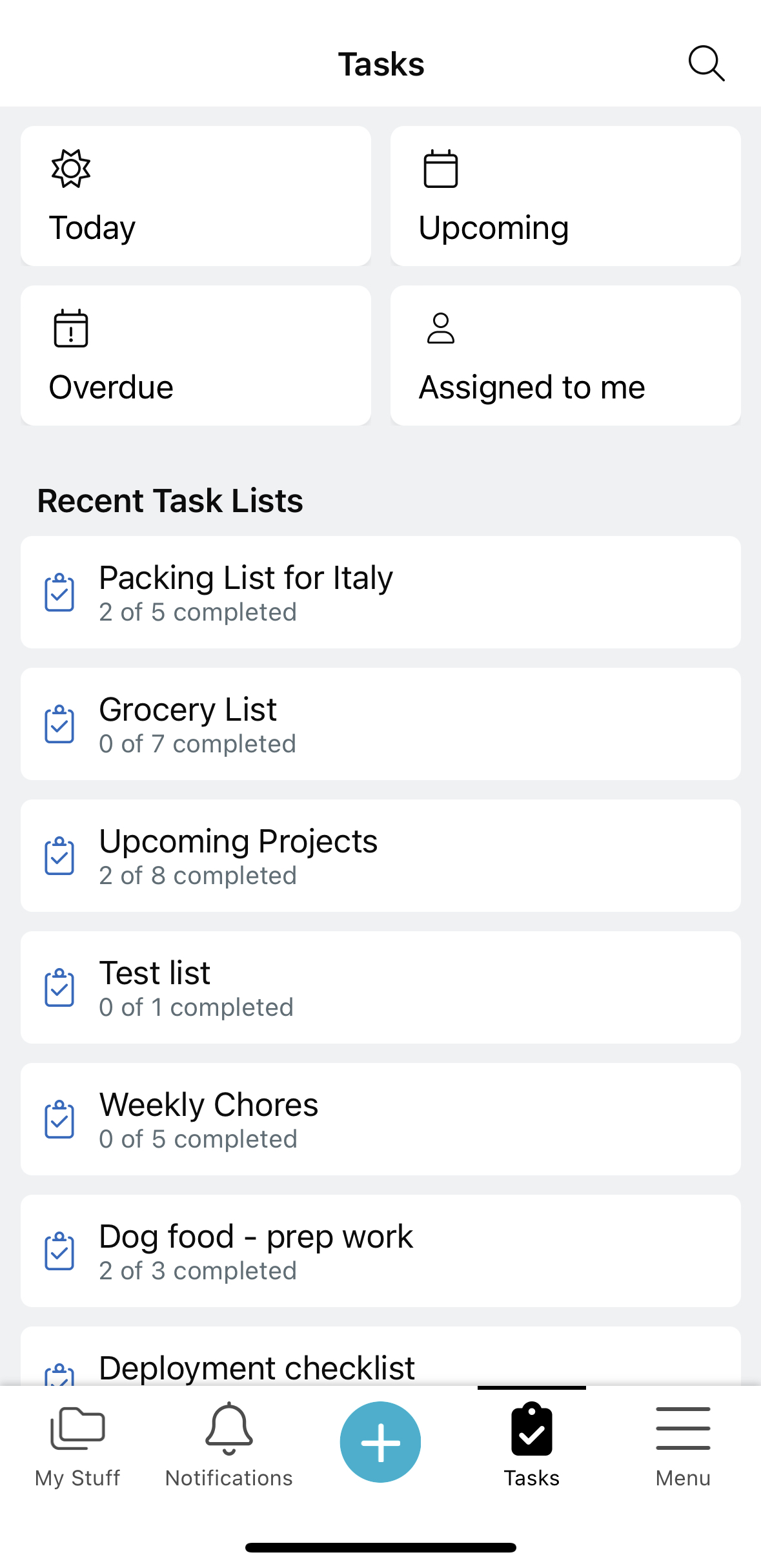
Creating a task list
To create a task list, go to one of your folders and use the “+” button. (Note: task lists created from the task center will reside in your “Home” folder). For more detailed instructions on how to create and edit task lists, visit this page.
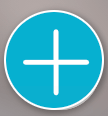
Setting due dates and assigning tasks
Tap on the task to bring up the details view.
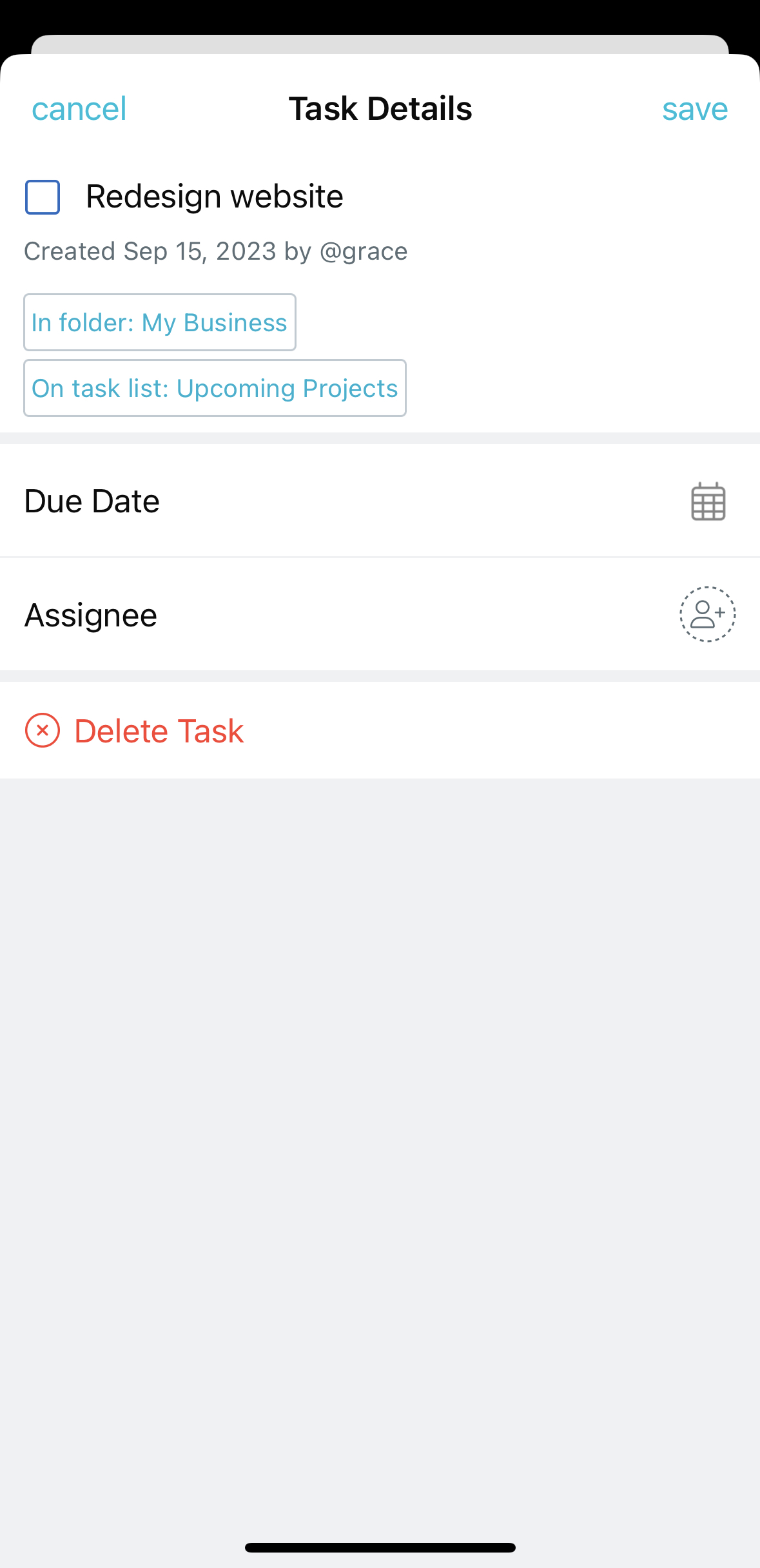
To set a due date, tap on the calendar icon. Tasks that are overdue will appear in red.
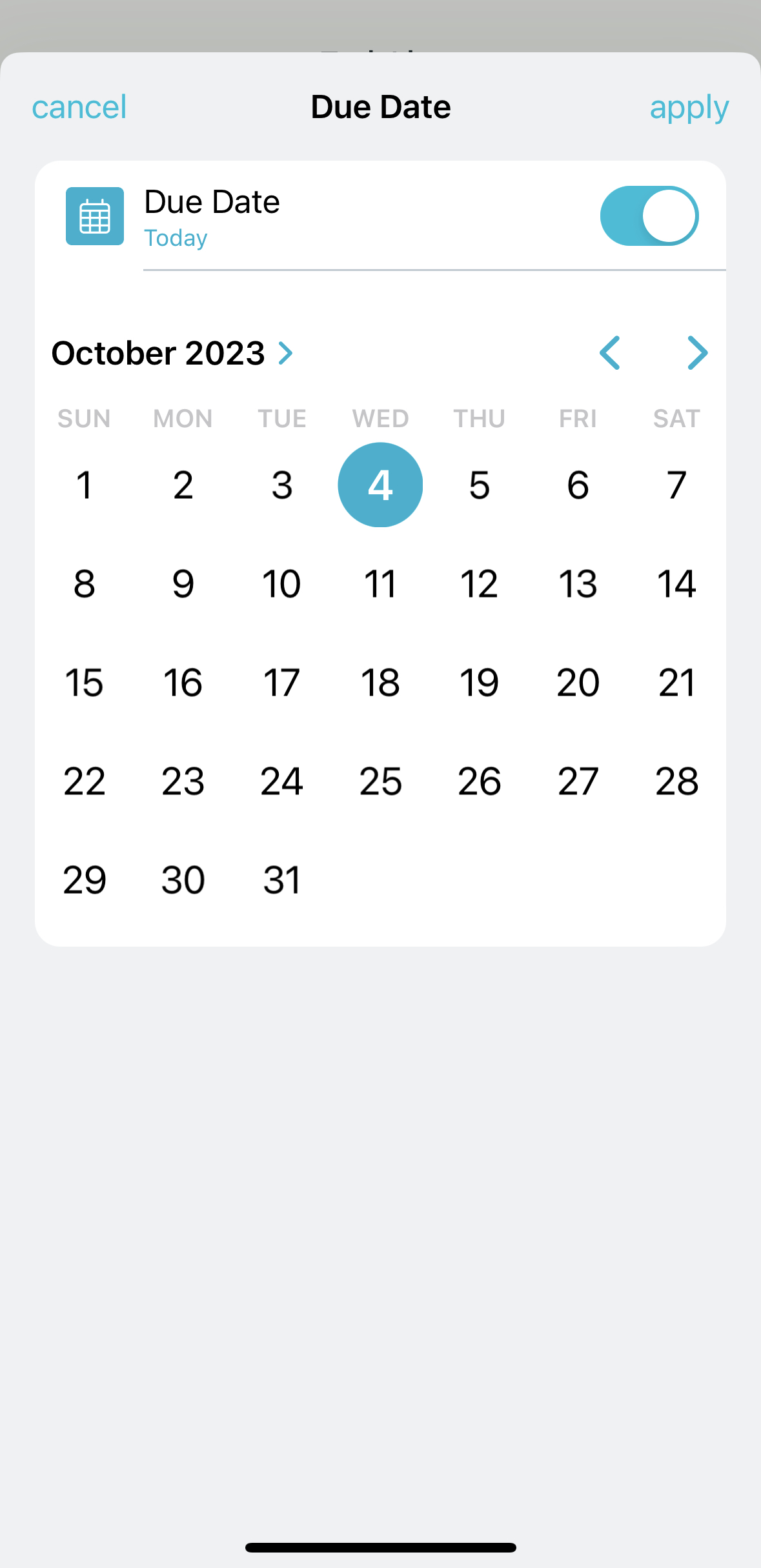
Tap on the person icon to bring up a list of possible assignees. To assign a task to someone, they have to be part of your group folder. If they’re not in your group folder, invite them and then assign the task upon their joining.
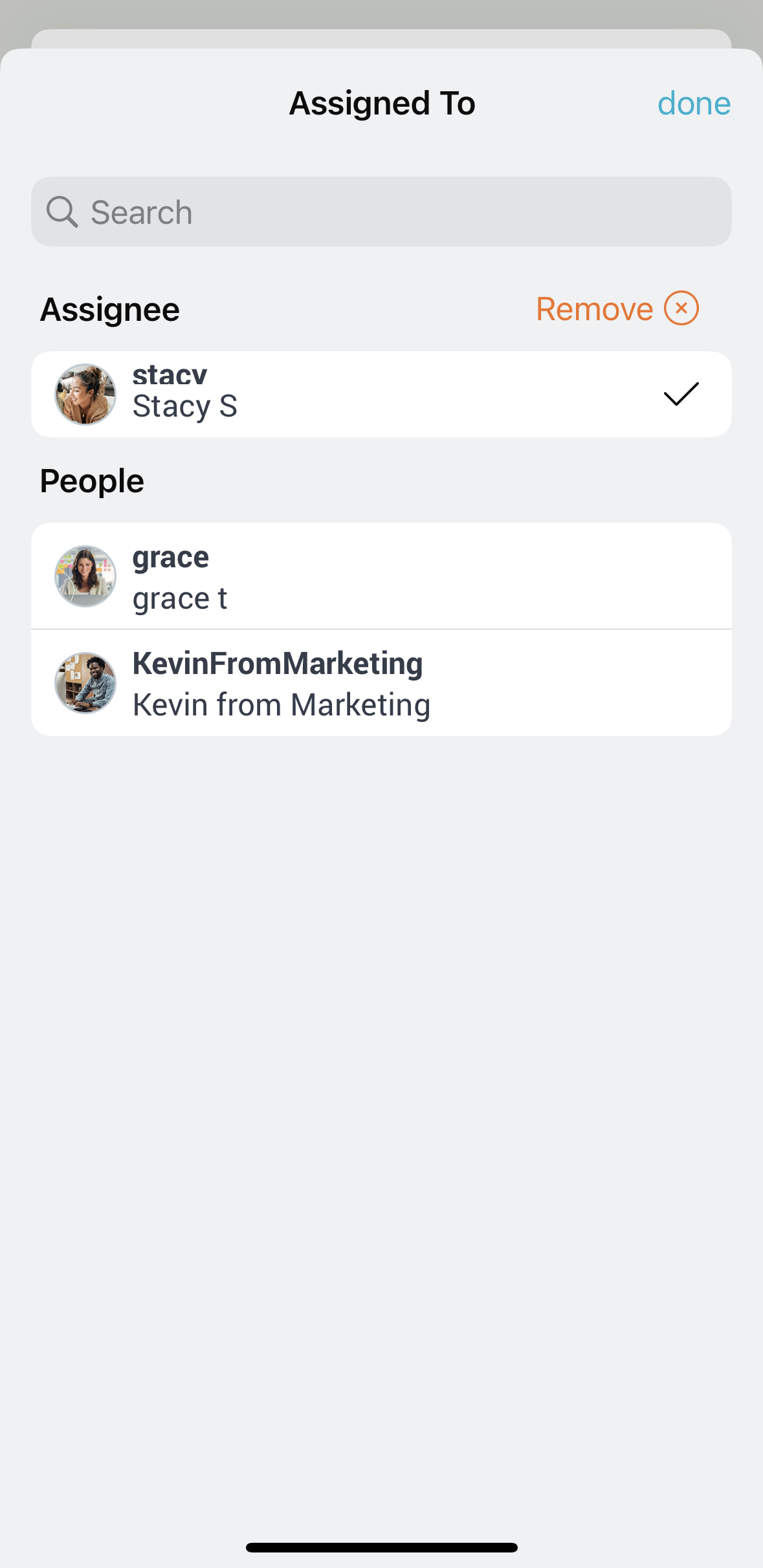
Searching for Tasks
Tap on the magnifying glass inside the Task center to search for tasks by keyword, assignee, or completion status.
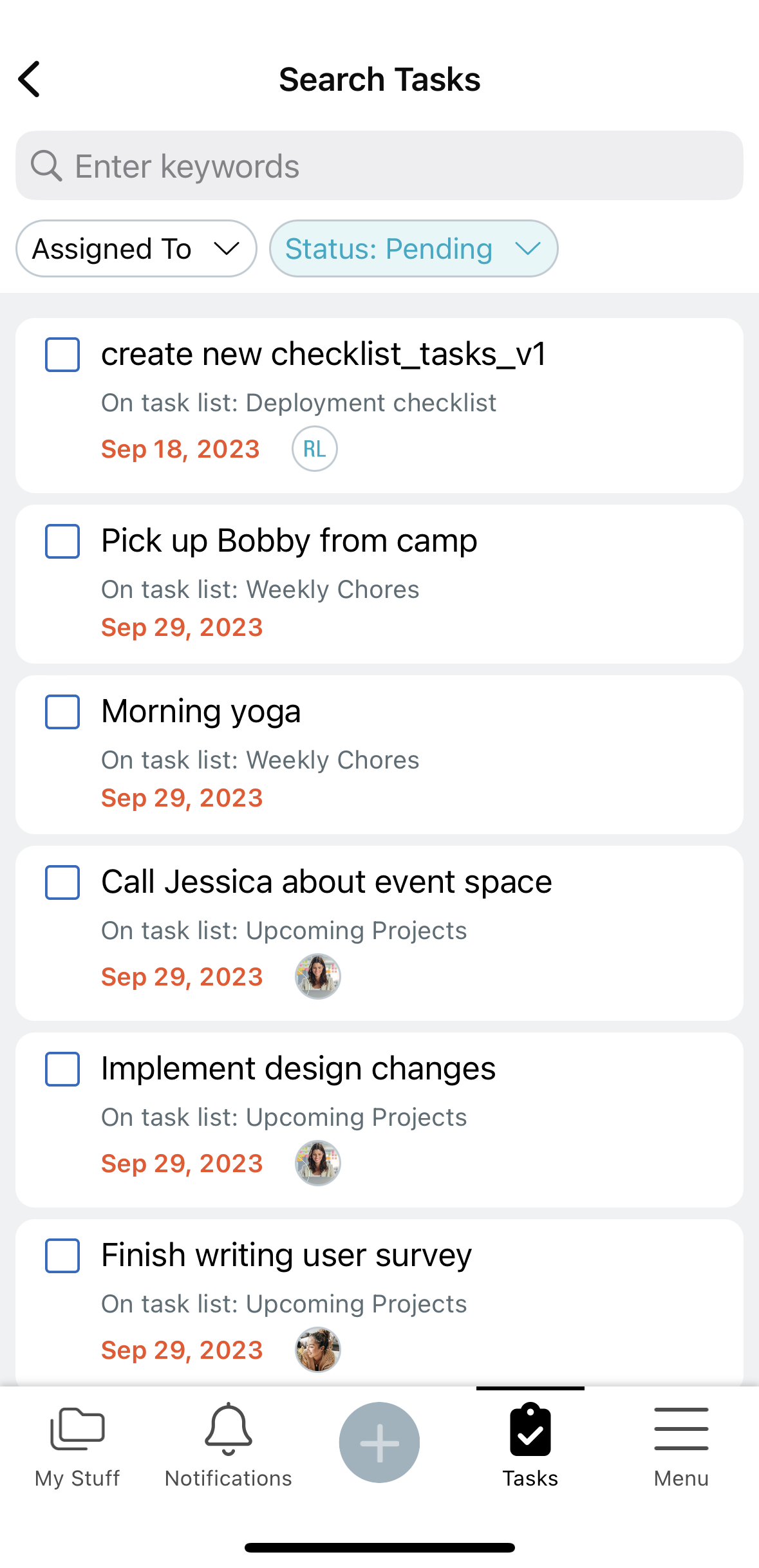
Daily Tasks Email
Receive an email each morning with your upcoming and overdue tasks. Adjust this preference by going to “My Info & Settings” > “Preferences” > “Notifications” > “Tasks”.
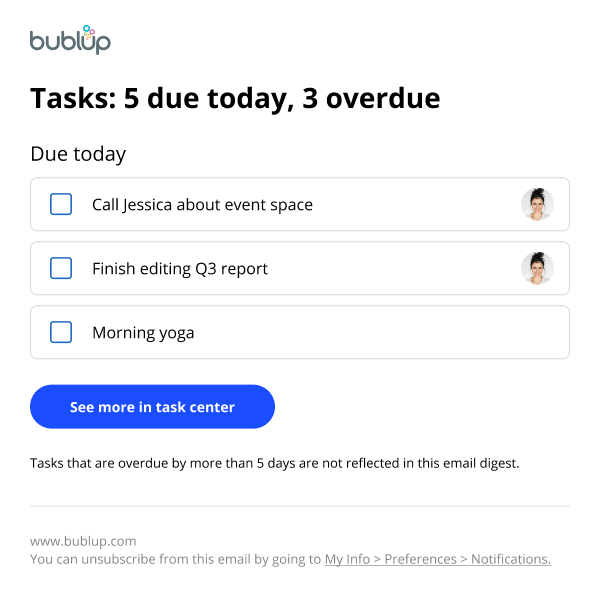
Note: Task lists will not be included in rolls you create, since they are intended to be frequently updated.
Keep track of all your tasks in one place! Set due dates and assign them to members of your group folders to stay organized.
Viewing tasks in the task center

Easily access your recent task lists, or view tasks based on characteristics such as due today, upcoming, past due, or assigned to me.
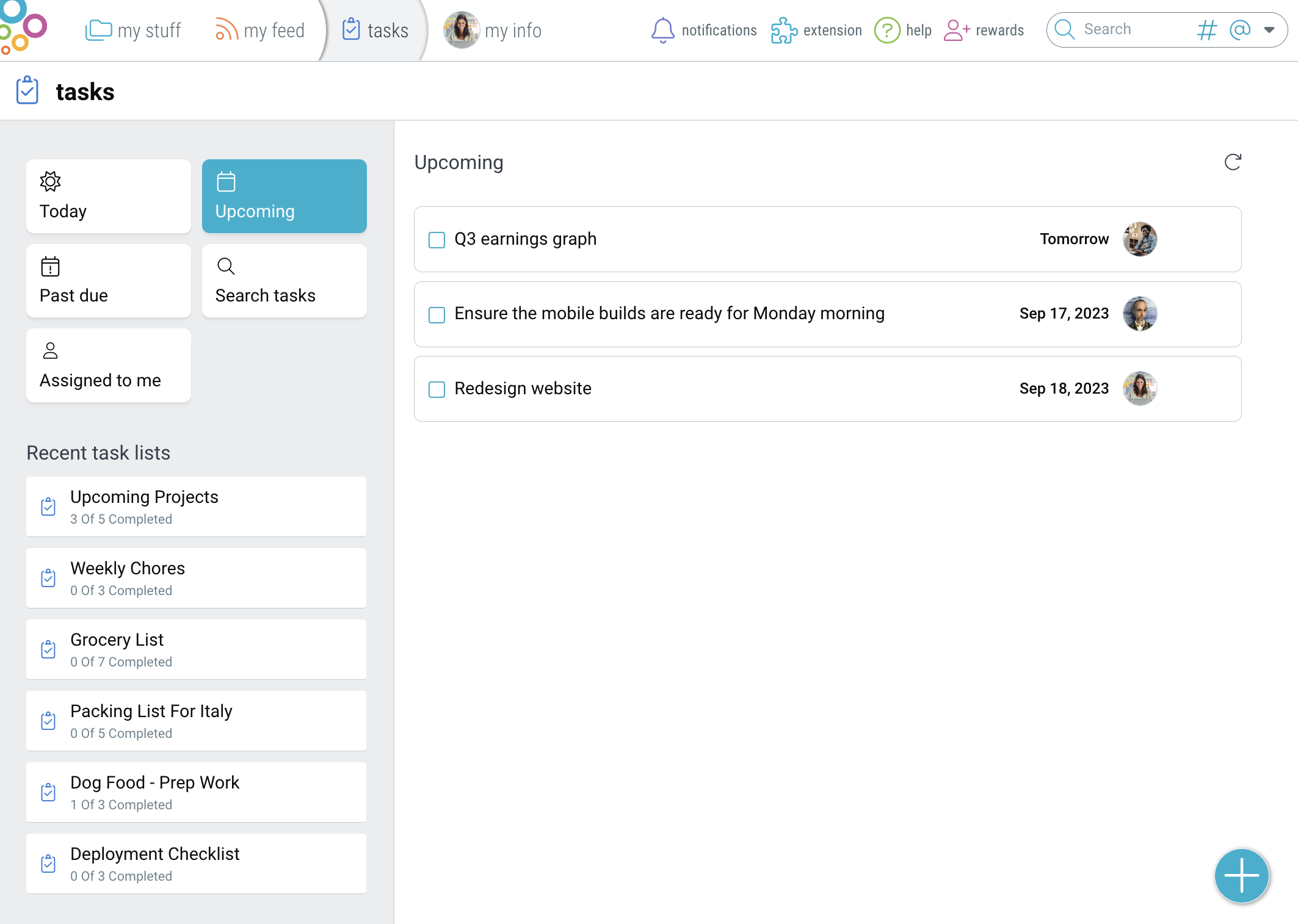
Creating a task list
To create a task list, go to one of your folders and use the “+” button. (Note: task lists created from the task center will reside in your “Home” folder). For more detailed instructions on how to create and edit task lists, visit this page.
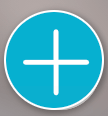
Setting due dates and assigning tasks
Hover over a task to set a due date or assign a task to someone.
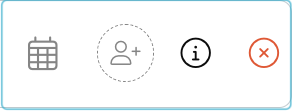
Tasks that are overdue will appear in red. To assign a task to someone, they have to be part of your group folder. If they’re not in your group folder, invite them and then assign the task upon their joining.
Click on the (i) to bring up additional details.
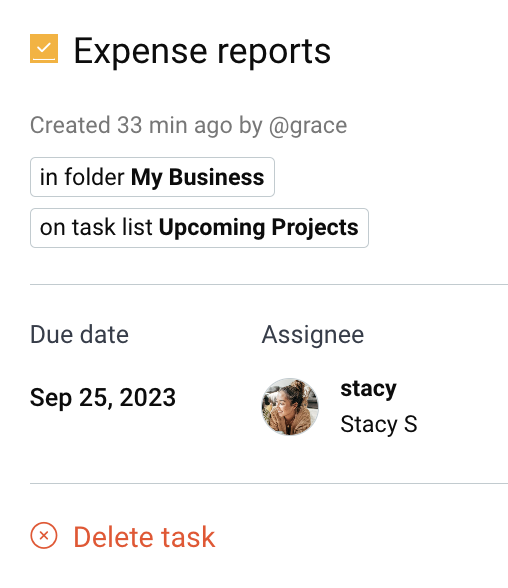
Searching for Tasks
Search for tasks by name, assignee, or completion status.
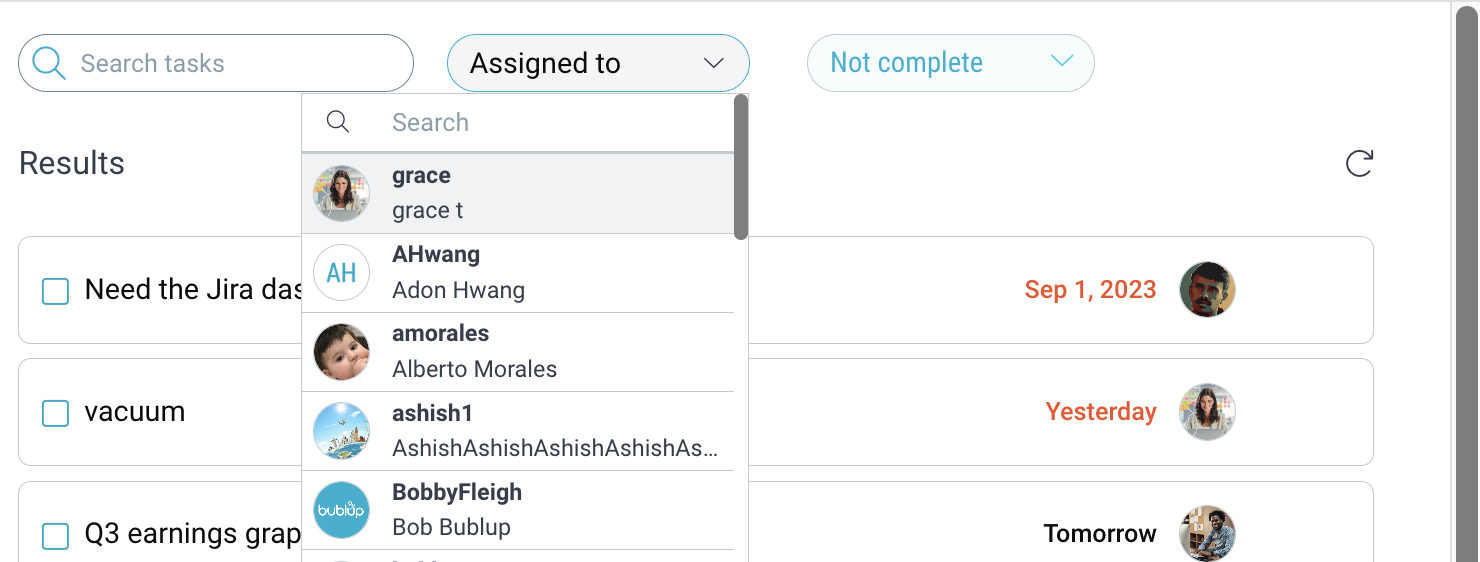
Daily Tasks Email
Receive an email each morning with your upcoming and overdue tasks. Adjust this preference by going to My Info > “Notifications” > “Tasks”.
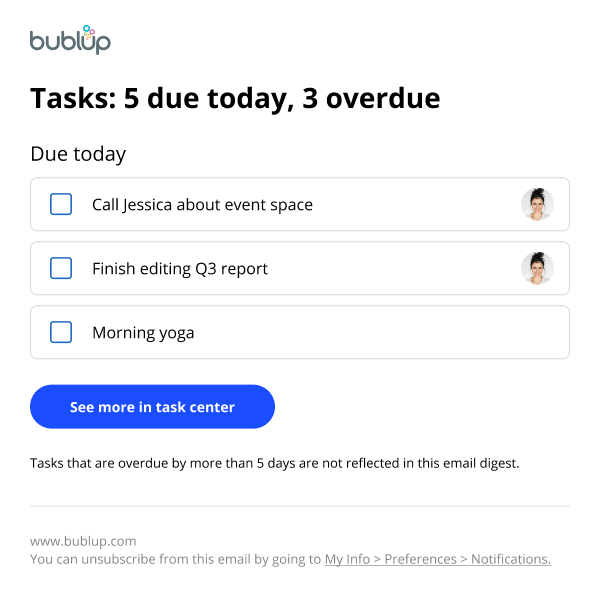
Note: Task lists will not be included in rolls you create, since they are intended to be frequently updated.

