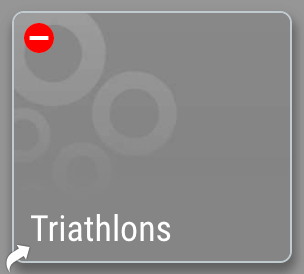A shortcut is a direct link to one of your folders. You can put a shortcut in any folder, including your Home folder.
1. Go to the outside of any folder you want a shortcut to.
2. Press and hold on the folder. The “select” mode will activate and your folder will show a green check mark. Now tap the shortcut icon (folder with an arrow) at the top of your screen.
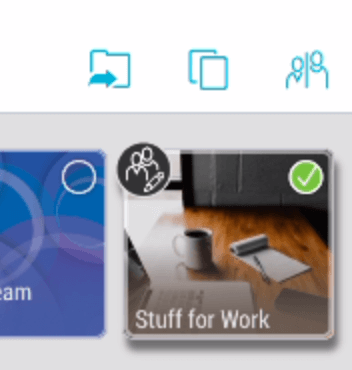
3. Navigate to the location where you want your shortcut and tap “create shortcut here” in the bottom-right corner.
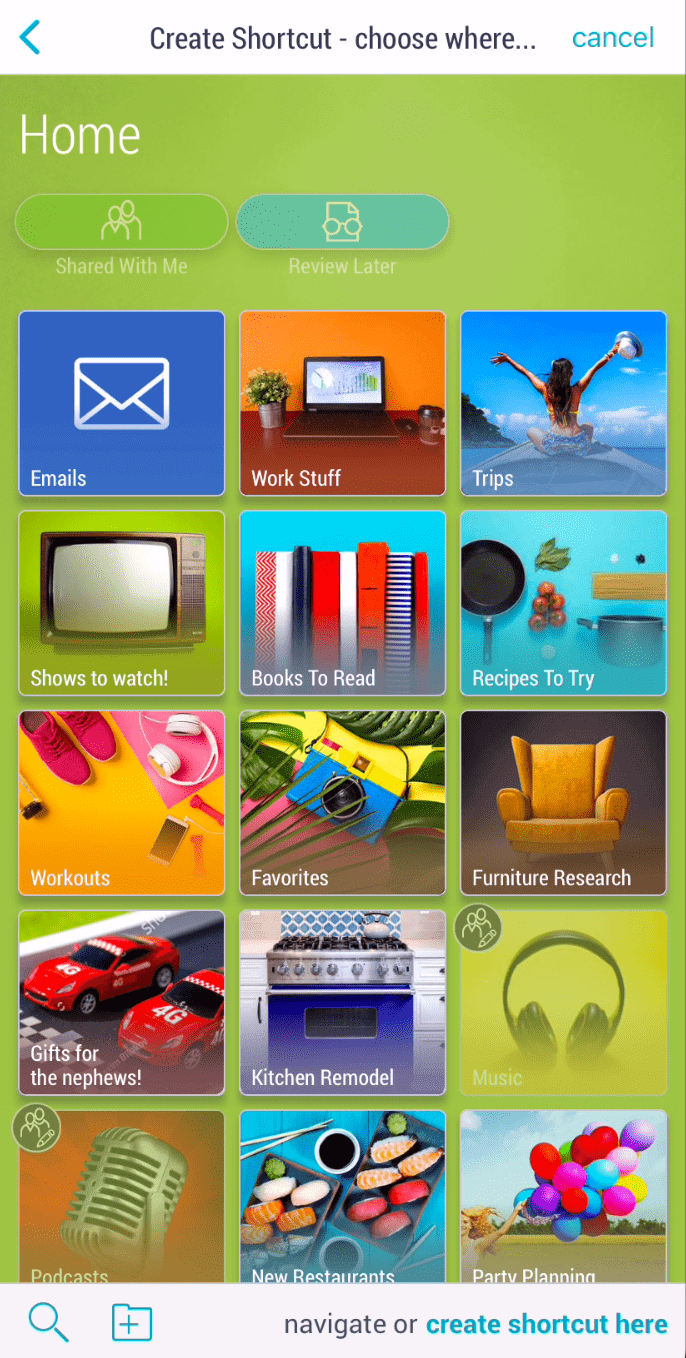
4. Your shortcut will now appear. Notice the shortcut icon on the shortcut folder.
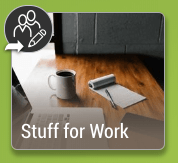
Note: When a shortcut is saved in a group folder which others do not have access to, it will display as grey, with a “no entry” icon.
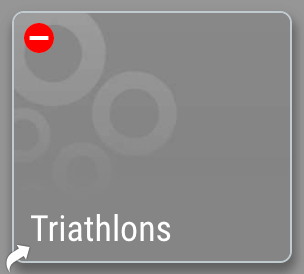
A shortcut is a direct link to one of your folders. You can put a shortcut in any folder, including your Home folder.
1. Go to the outside of any folder you want a shortcut to.
2. Select the 3-dot (…) menu or right-click on the folder and select “create shortcut”.
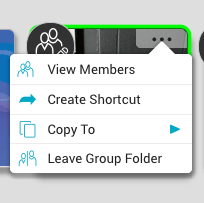
3. Navigate to the location where you want your shortcut and click the “create shortcut” button.
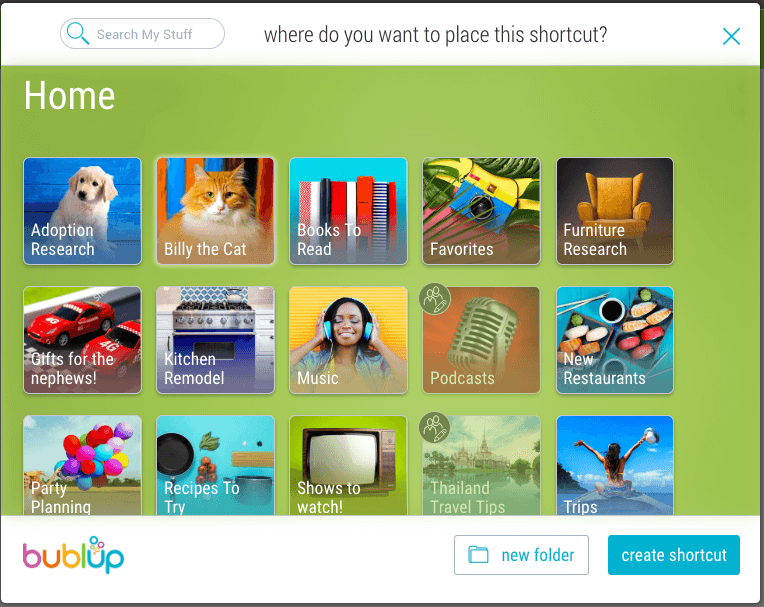
4. Your shortcut will now appear. Notice the shortcut icon on the shortcut folder.
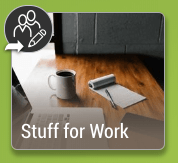
Note: When a shortcut is saved in a group folder which others do not have access to, it will display as grey, with a “no entry” icon.