1. Tap the ![]() symbol from any app or mobile browser. You’ll see some apps you can already share to.
symbol from any app or mobile browser. You’ll see some apps you can already share to.
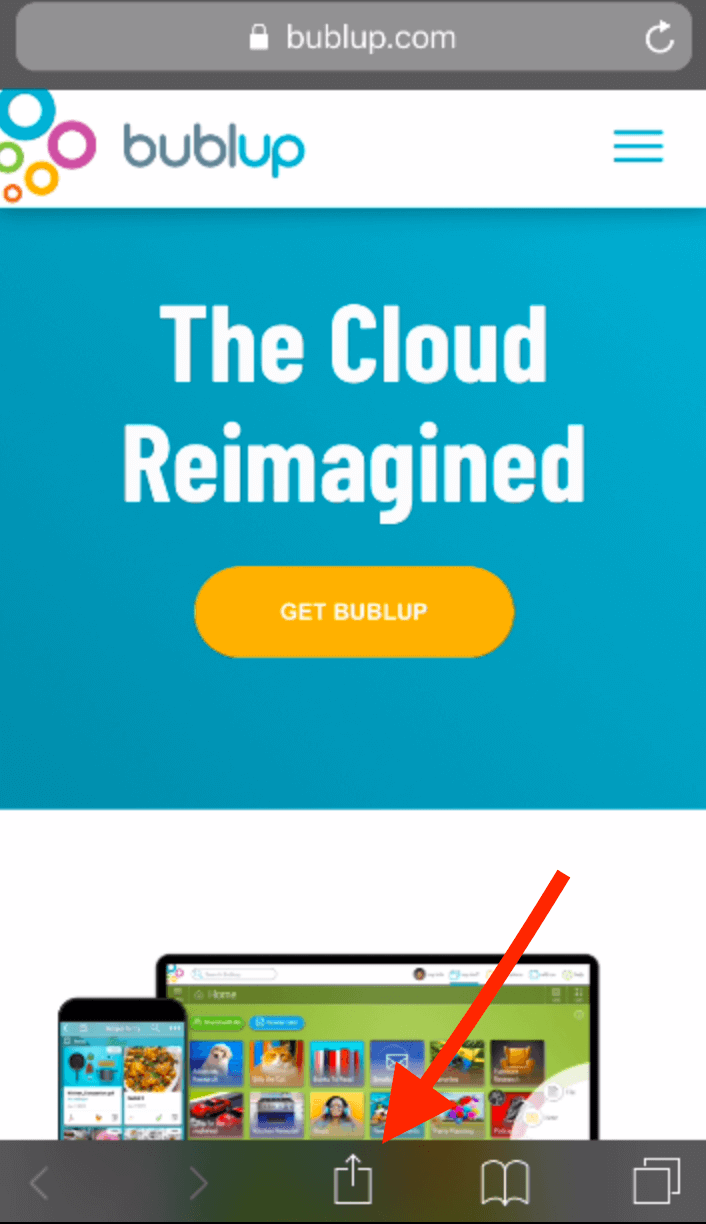
![]()
2. Scroll to the right to find the “More” button.
![]()
3. Find Bublup in your list of apps and toggle it on.
![]()
Pro Tip: Use the bars next to the toggle button to slide apps up and down and put them in your preferred order. We suggest putting Bublup at the top!
4. Tap “Done” and you should see Bublup in your list of apps. Now, you can easily save anything to Bublup while you’re browsing or using an app.
![]()
1. Tap the ![]() symbol from any app or mobile browser. You’ll see some apps you can already share to.
symbol from any app or mobile browser. You’ll see some apps you can already share to.
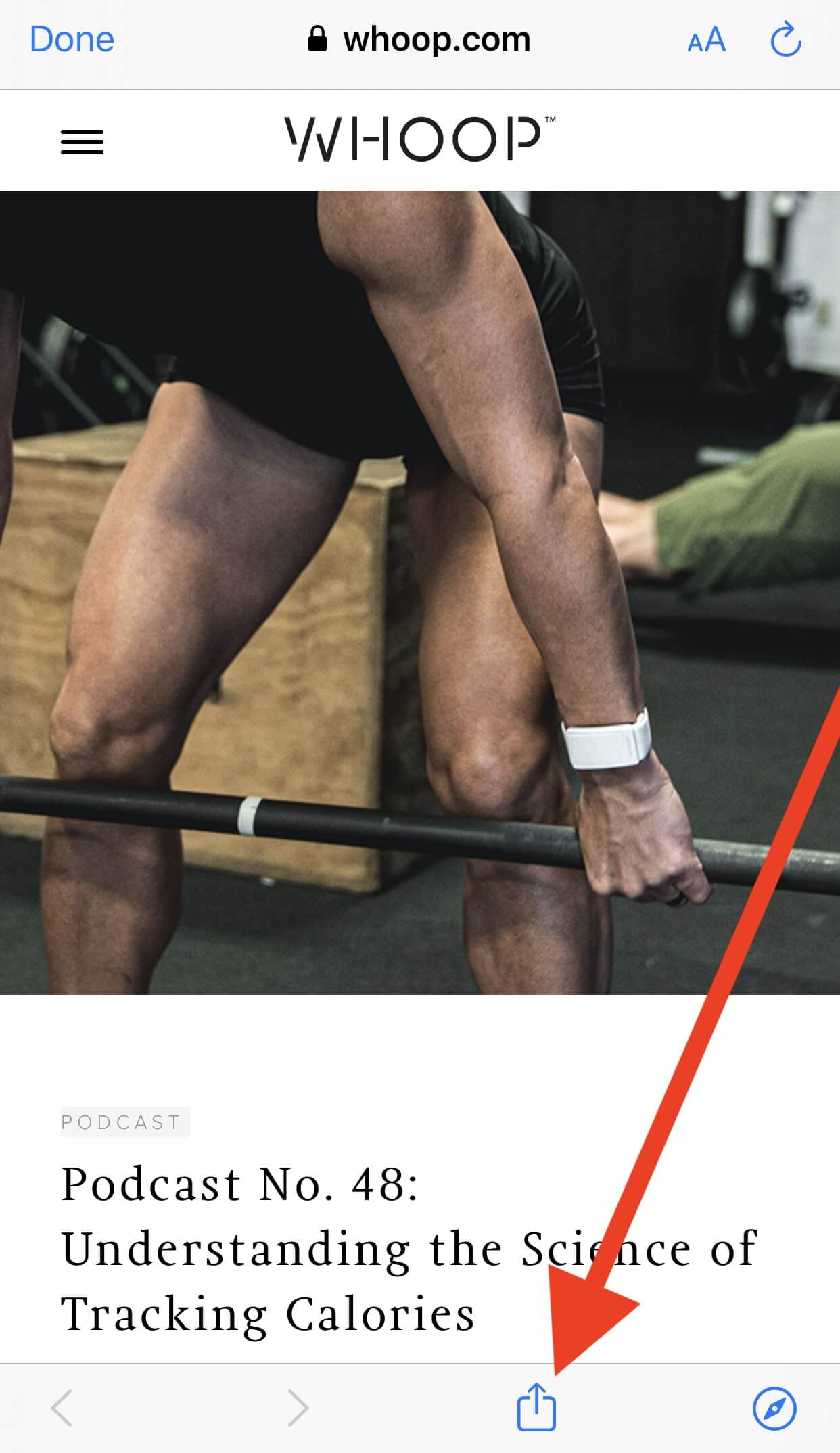
2. Scroll to the right to find the “More” button and tap it.
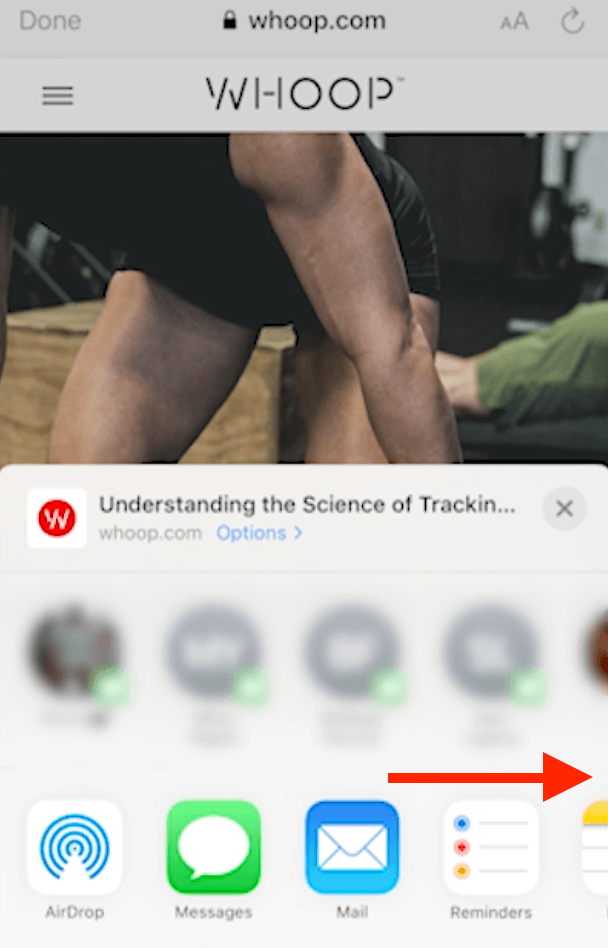
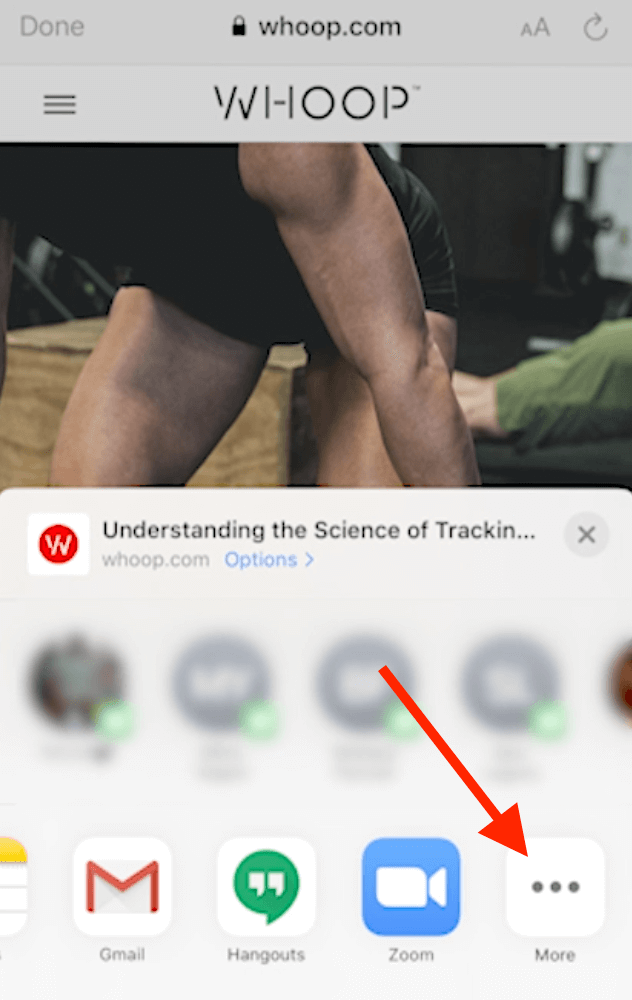
3. Tap edit at the top right.
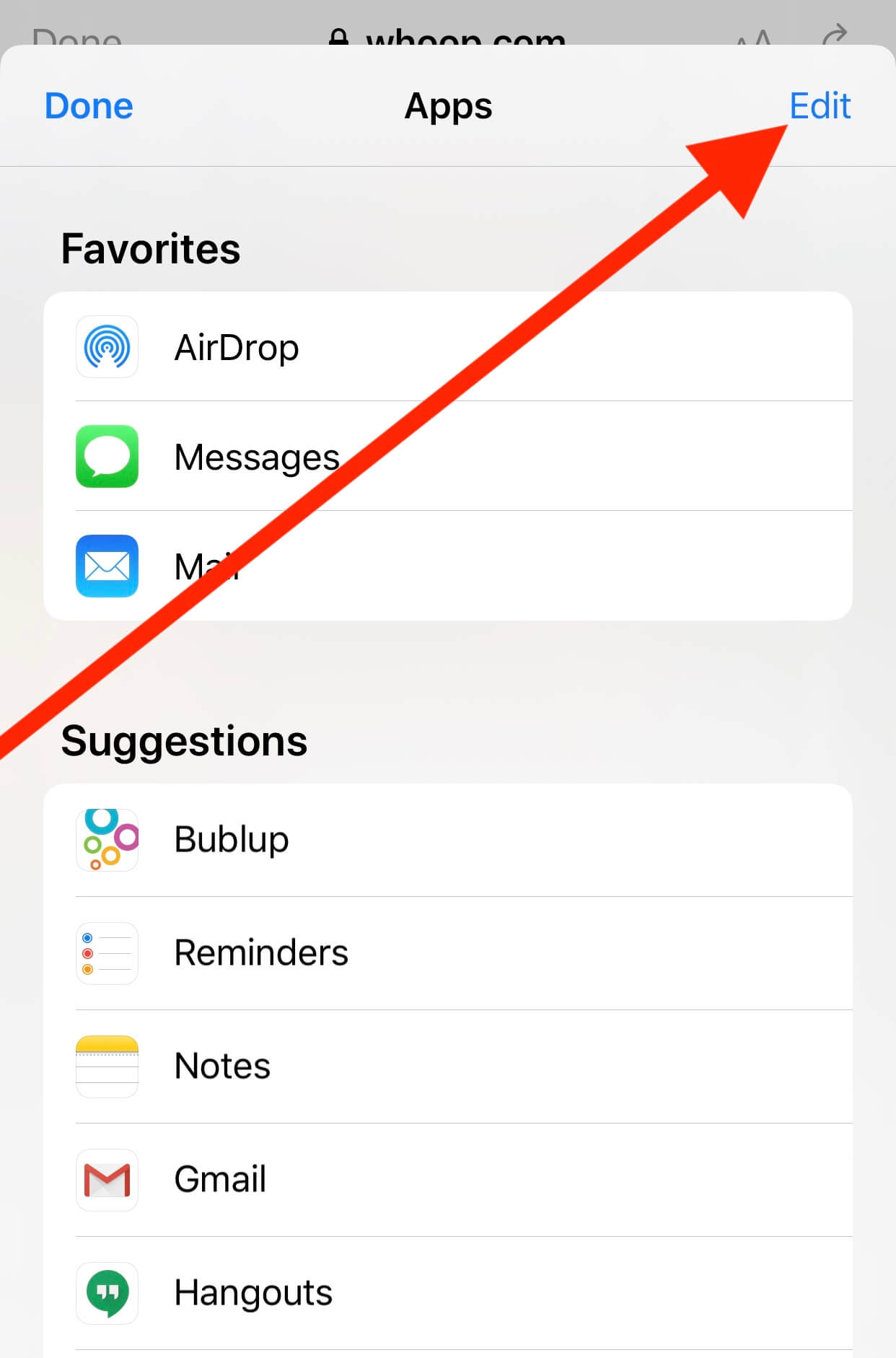
4. Find Bublup in your list of apps and make sure it’s toggled “on”.
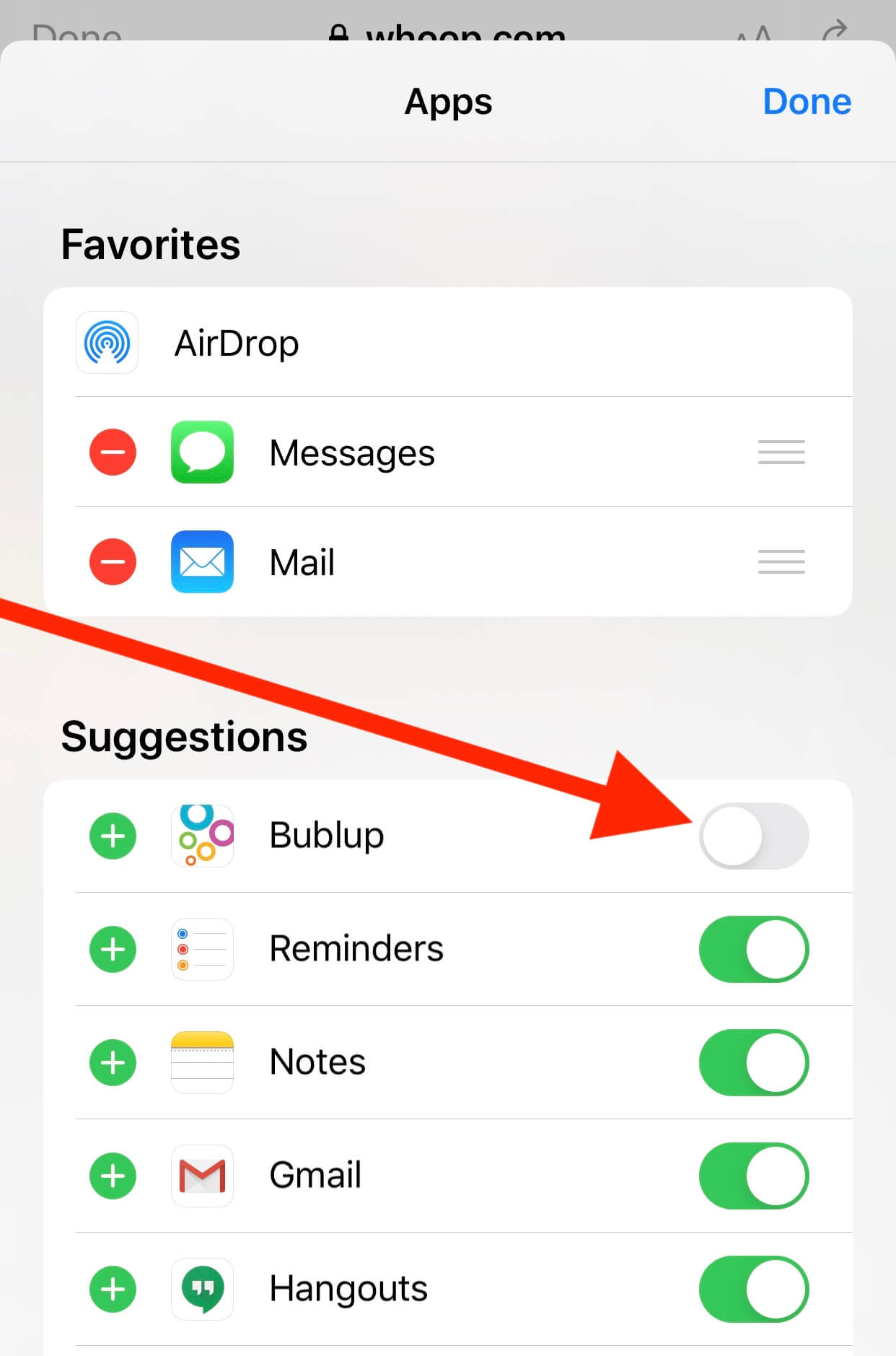
5. Tap the “+” on the left side of the app to add it to the share menu.
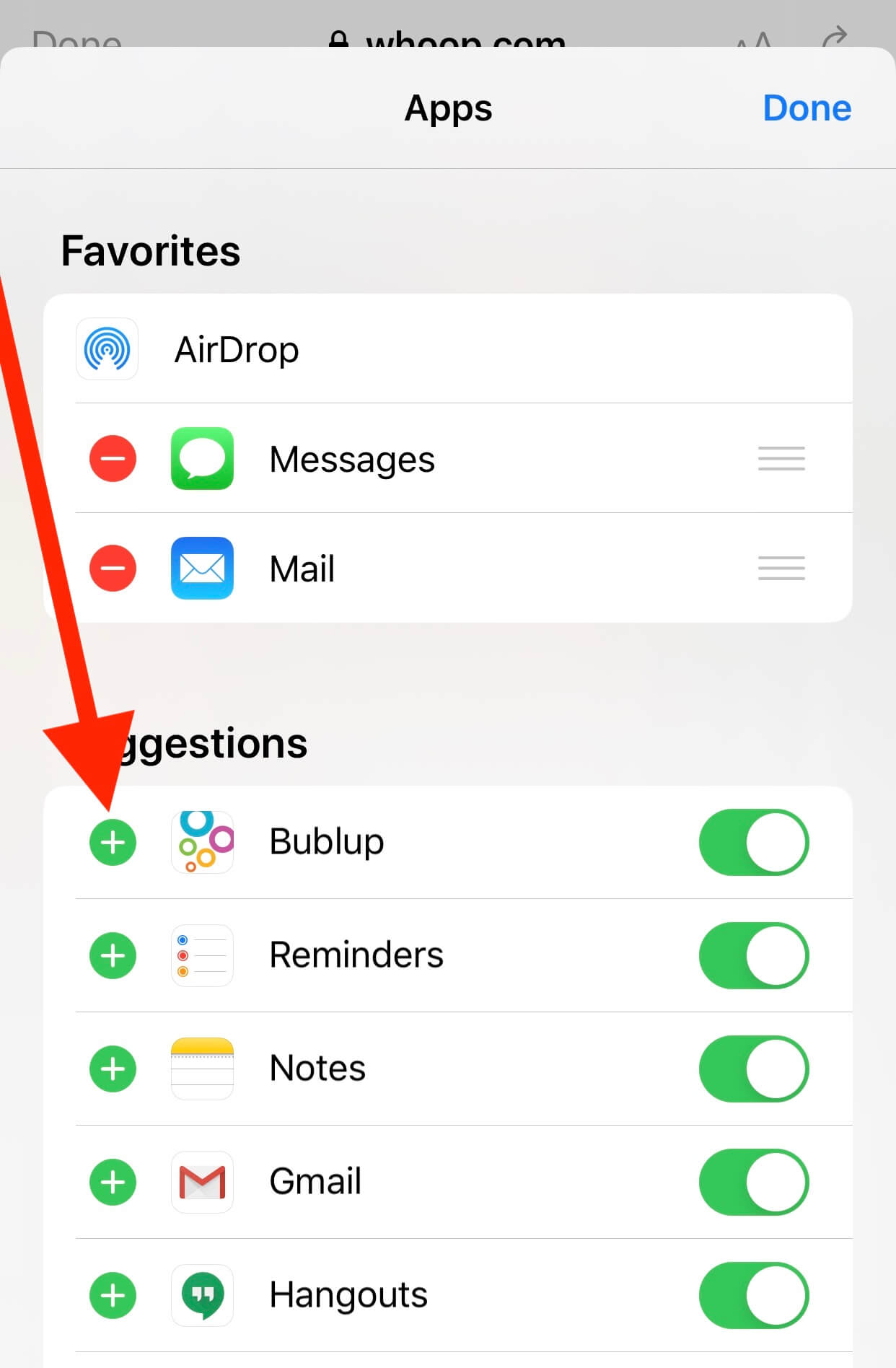
6. If you want to change the order of apps that appear in your share menu, tap on hold the bars to the far right to move Bublup closer to the top.
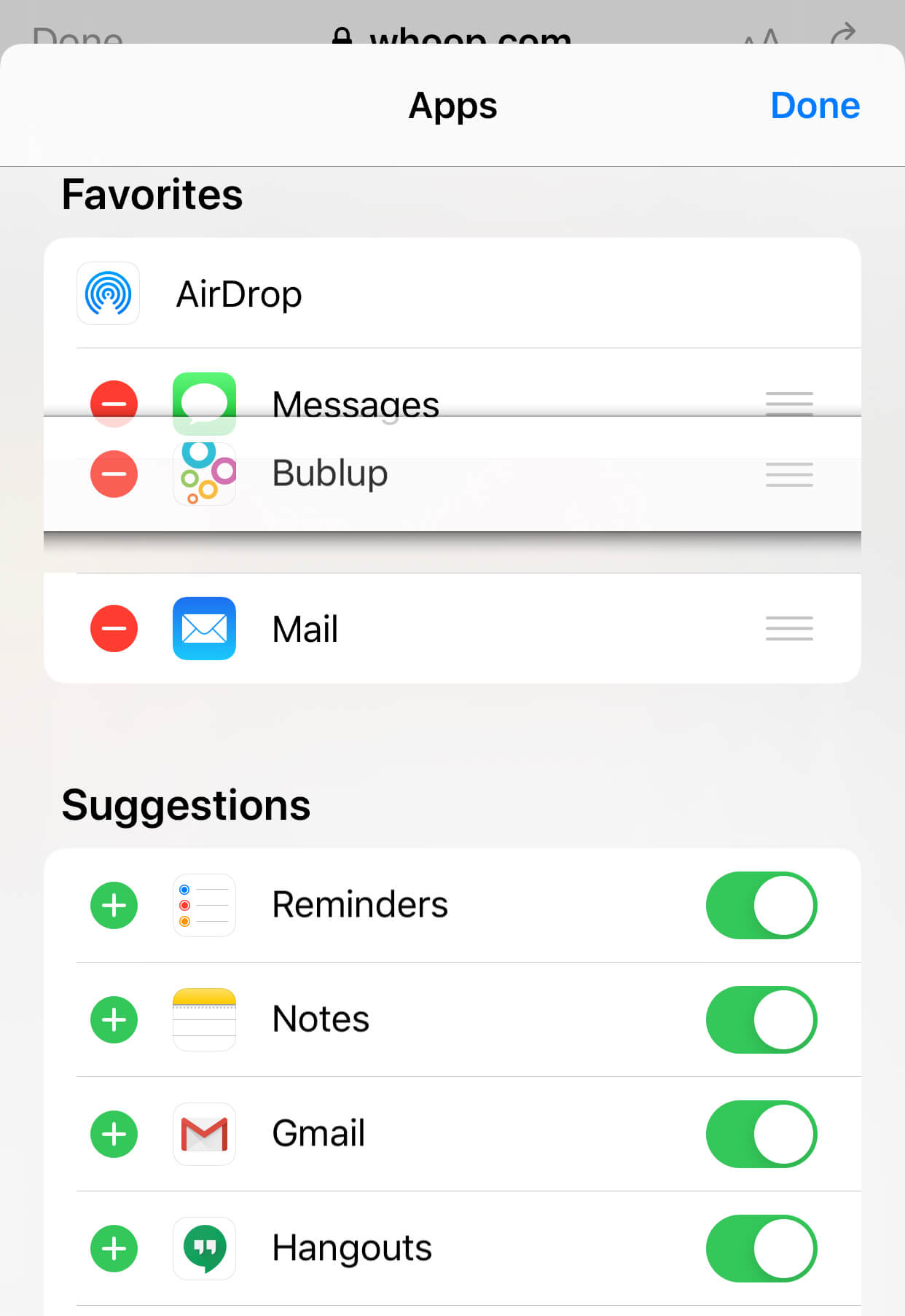
7. Tap “done” in the top right corner when you’ve finished making changes to your share menu.

