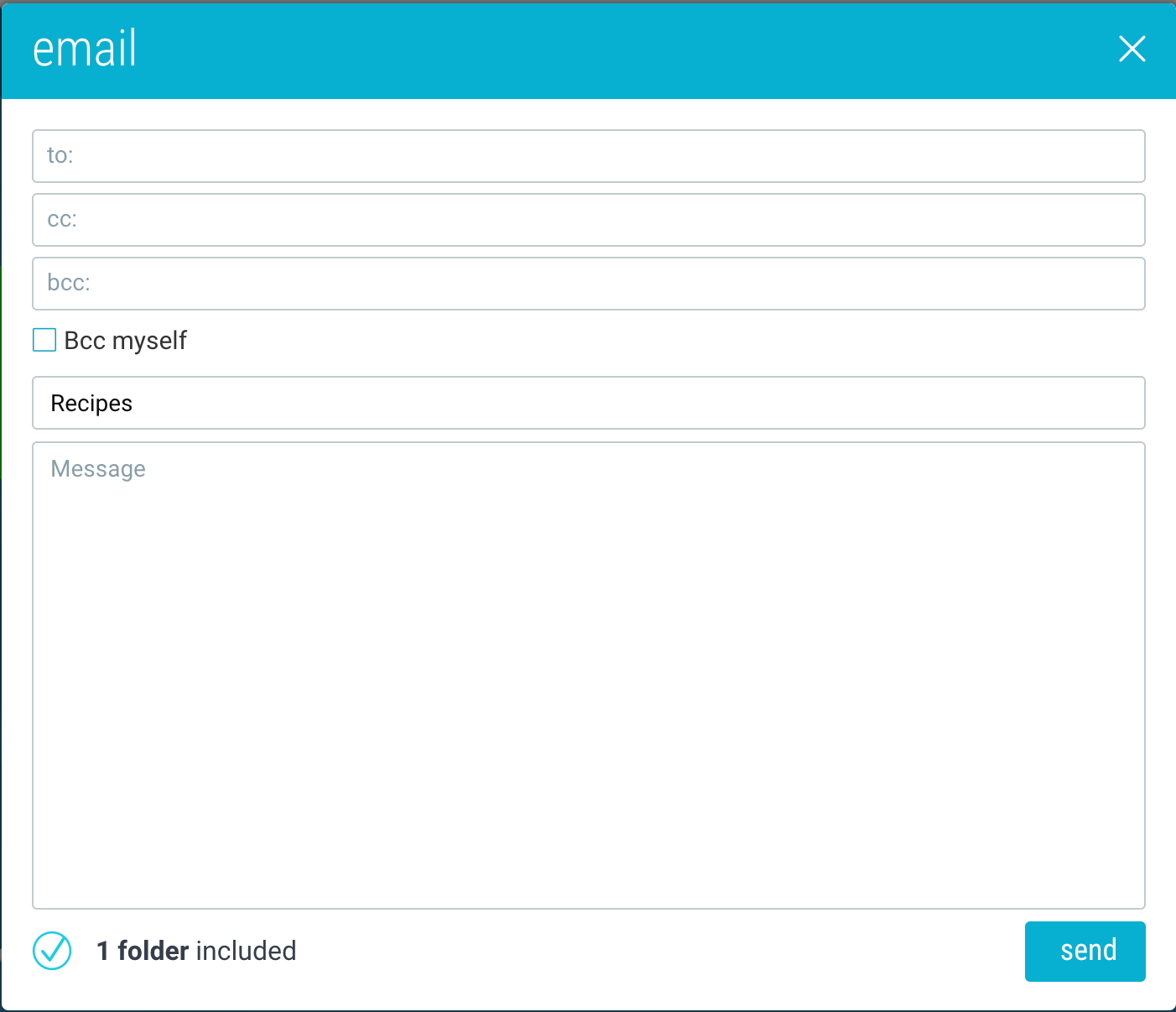Email items from inside a folder
1. Tap the 3-dot (…) menu in the top-right corner of the item you want to send and select “Email”.
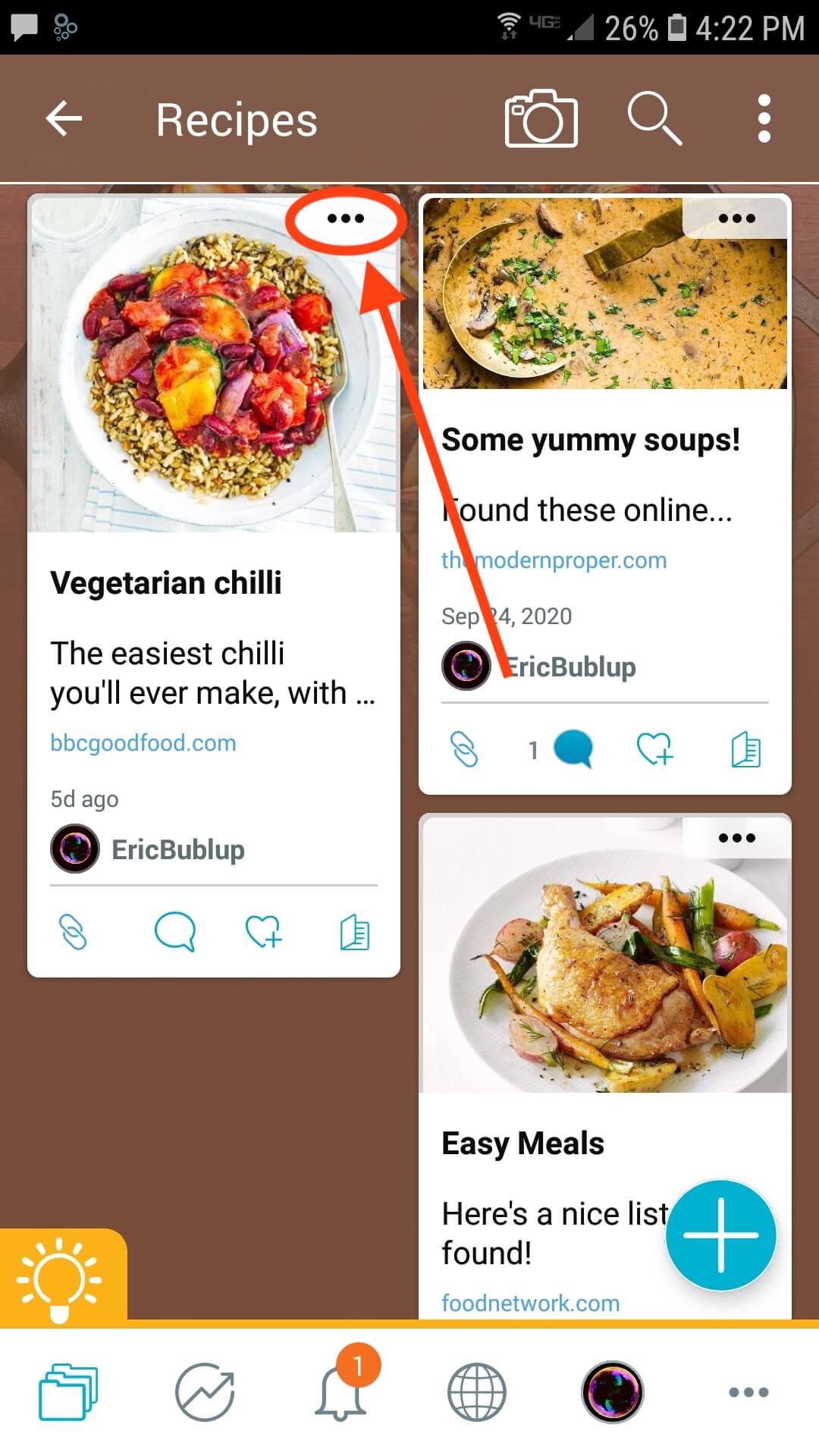
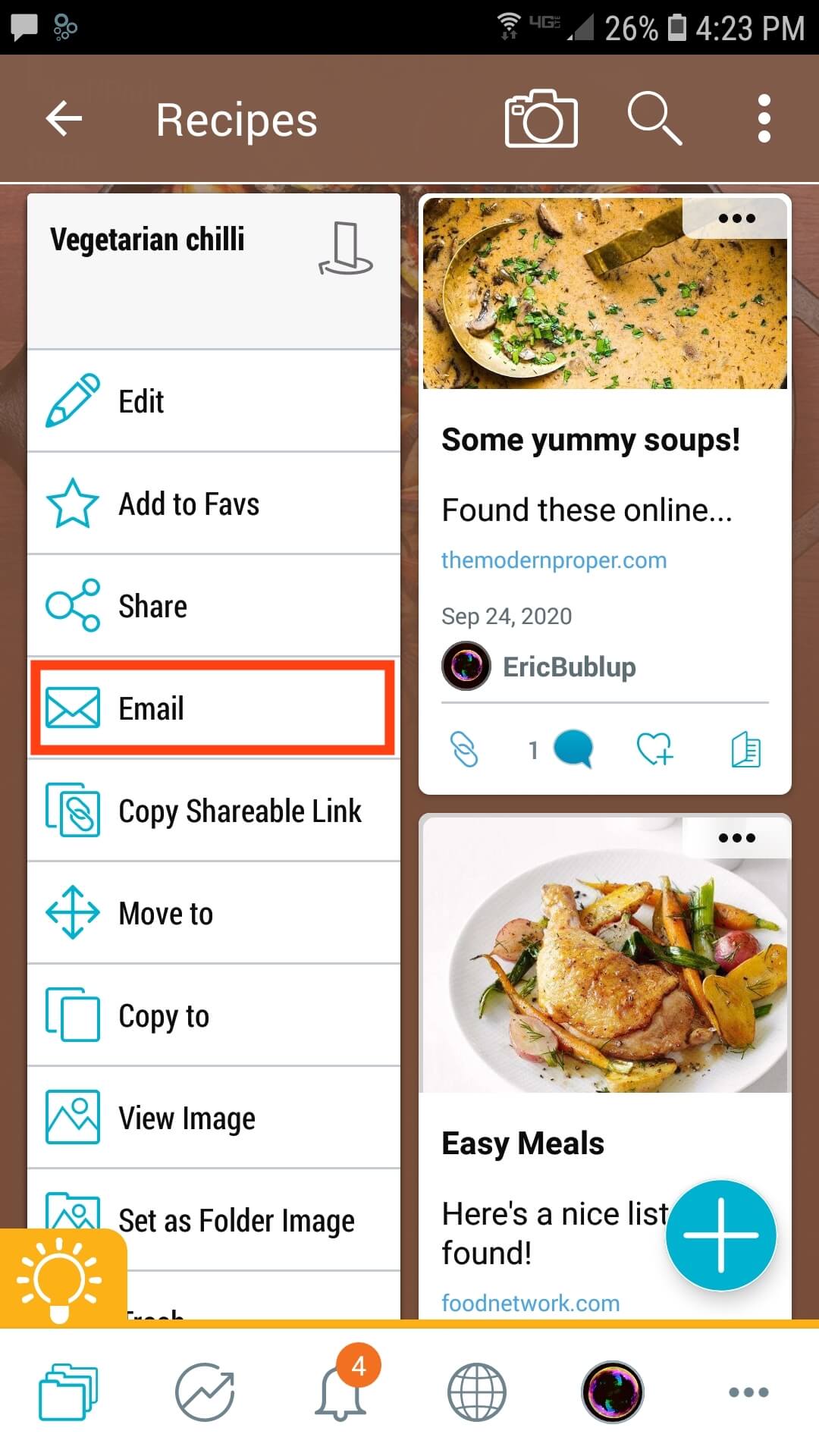
Pro Tip: To activate the multi-select mode on your mobile device, simply press and hold on an item or folder. Once you select the items and folders you want, tap the 3-dot ( ⋮ ) menu in the upper-right corner and select email to send them all.
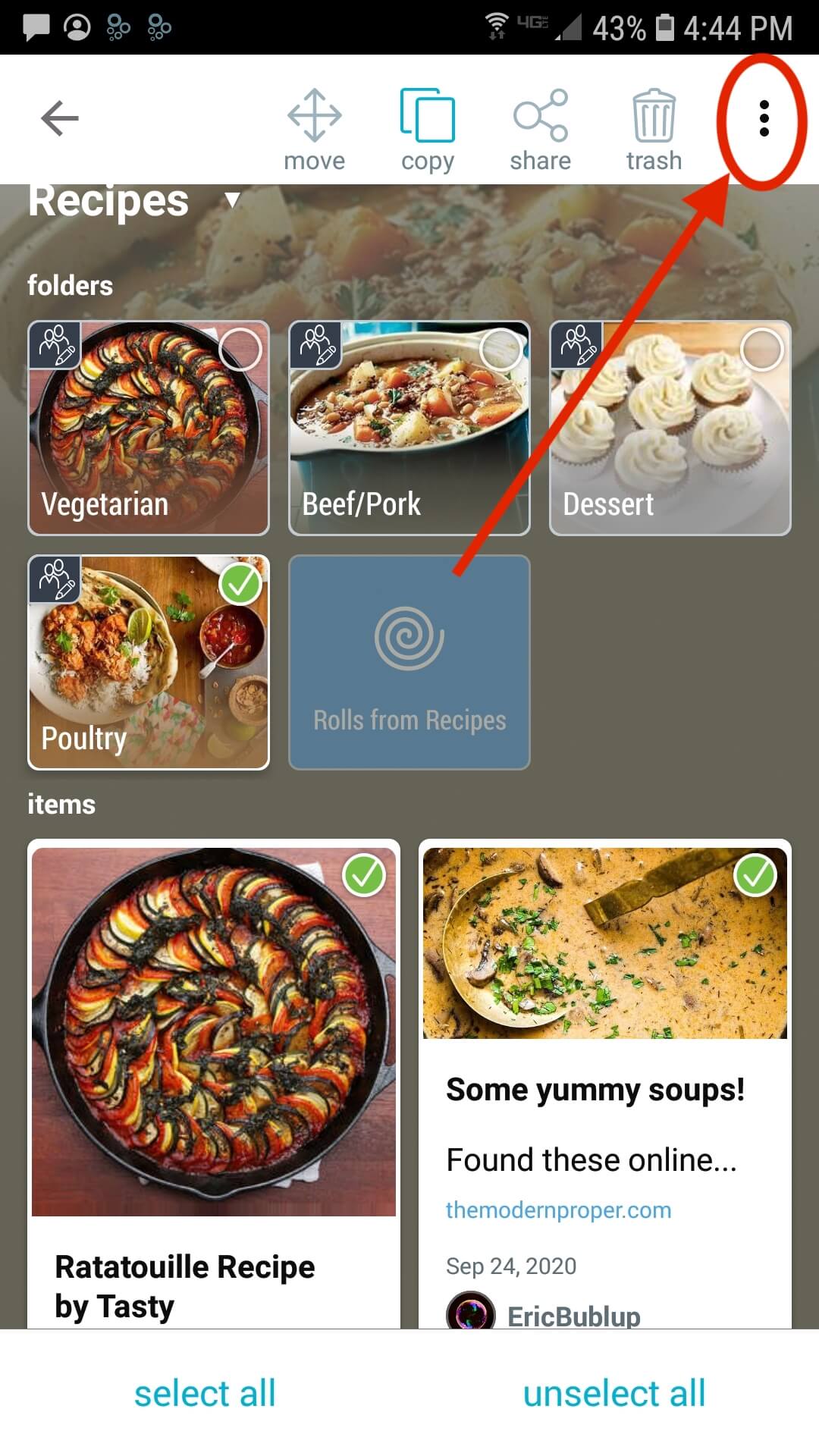
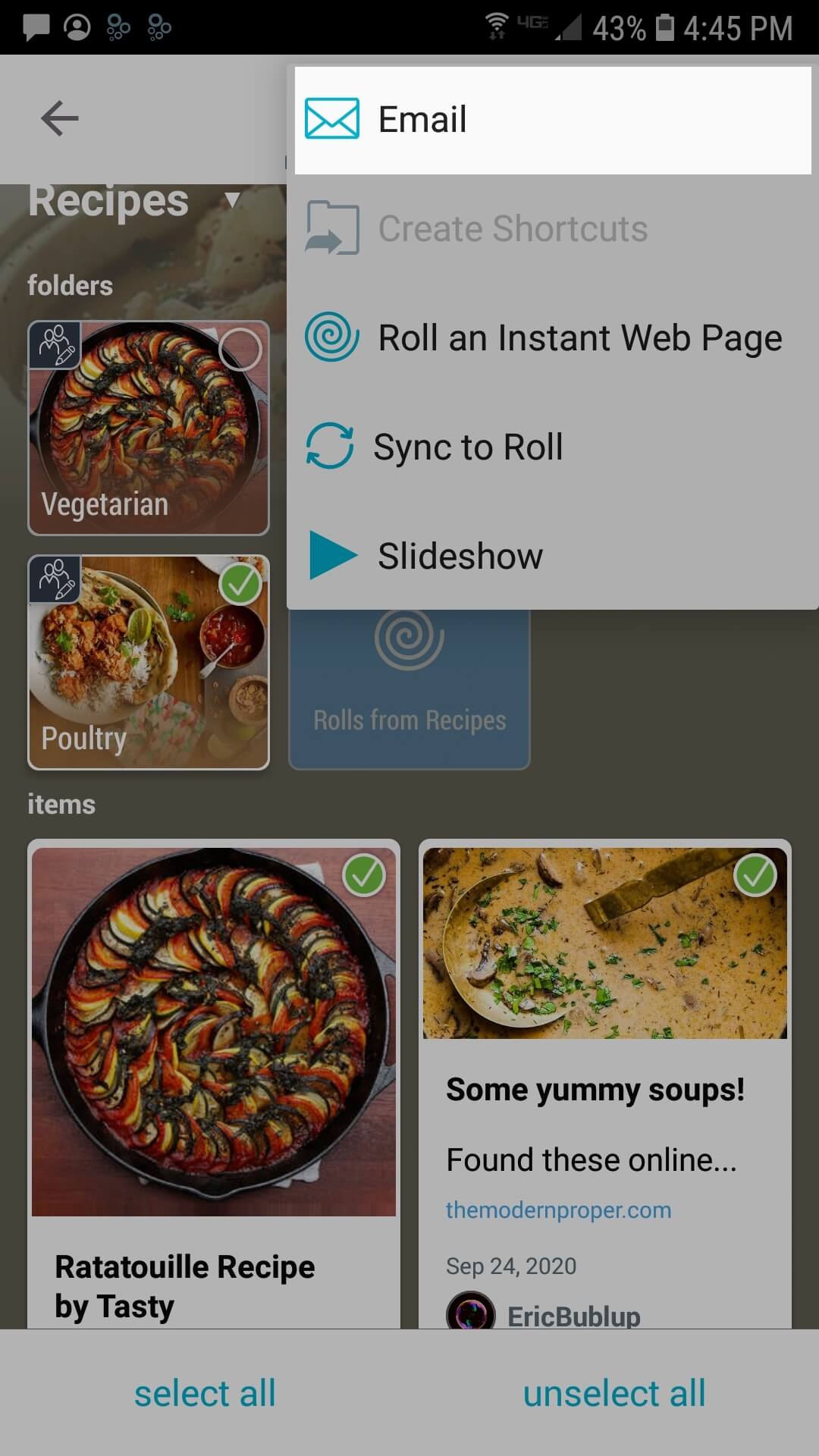
2. Enter a recipient, a message, and a subject line, then press “send”.
Pro Tip: You can share the contacts on your phone with the Bublup app, so that email addresses are auto-completed. The first time you use Bublup’s email feature, you’ll be prompted to share your contacts. Select “OK”.
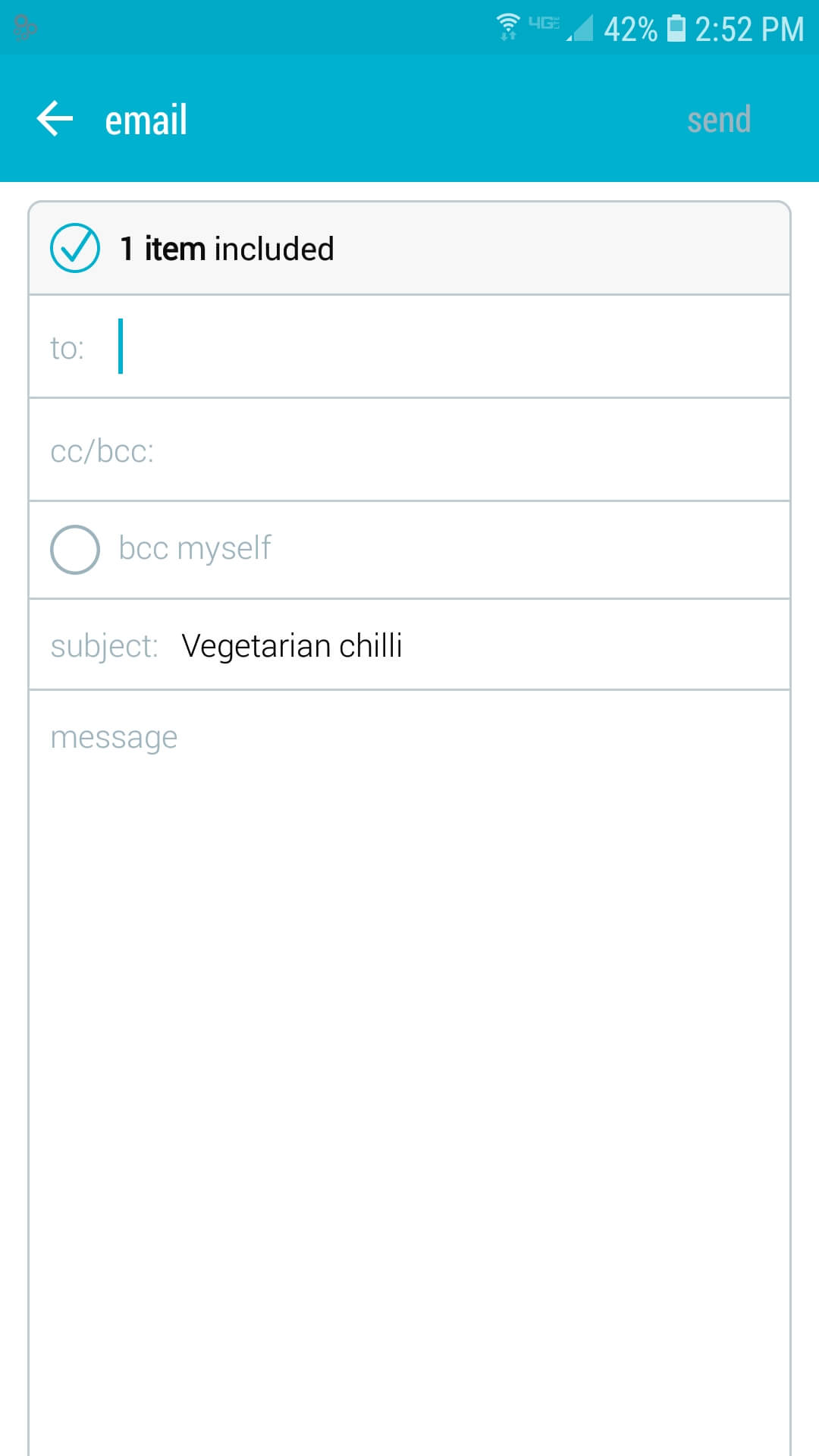
Email an entire folder
Note: If you email a folder that contains 20 or more items, the folder and all of its contents will be “rolled up” into a Bublup roll. For more information about rolls, click here.
1. Long-press on the folder you want to send.
2. Tap the 3-dot ( ⋮ ) menu in the top-right corner of the folder and select “Email”.
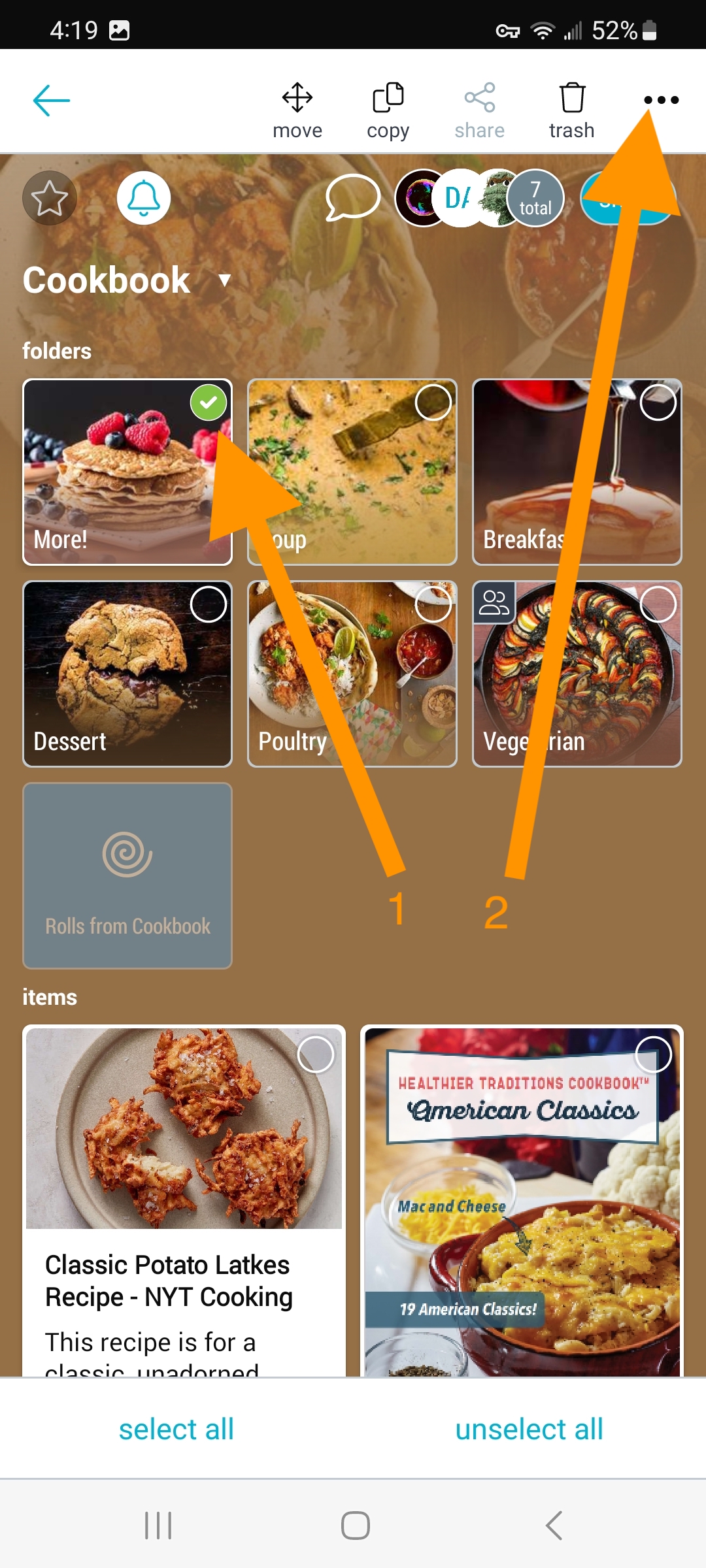
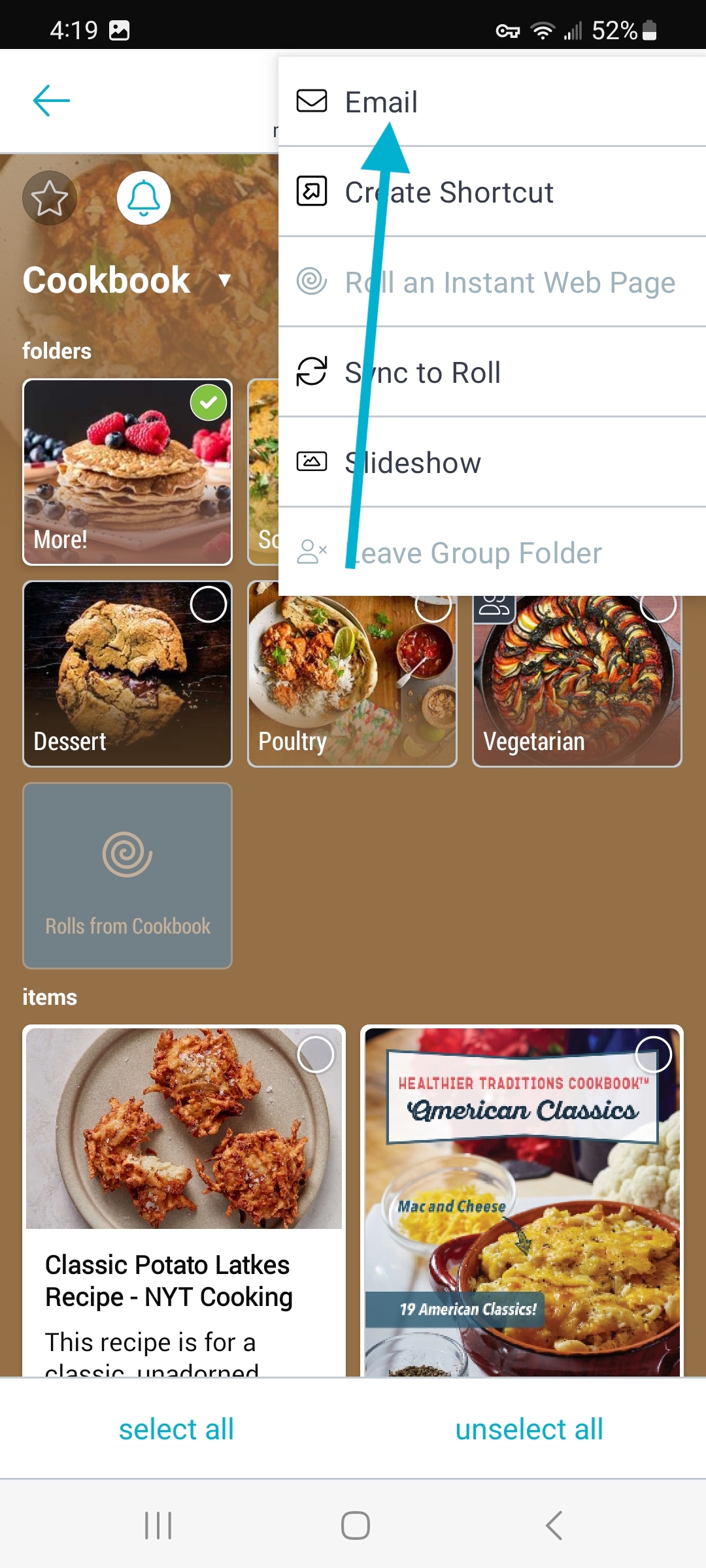
3. Select “continue” to proceed creating and emailing a roll of the the folder.
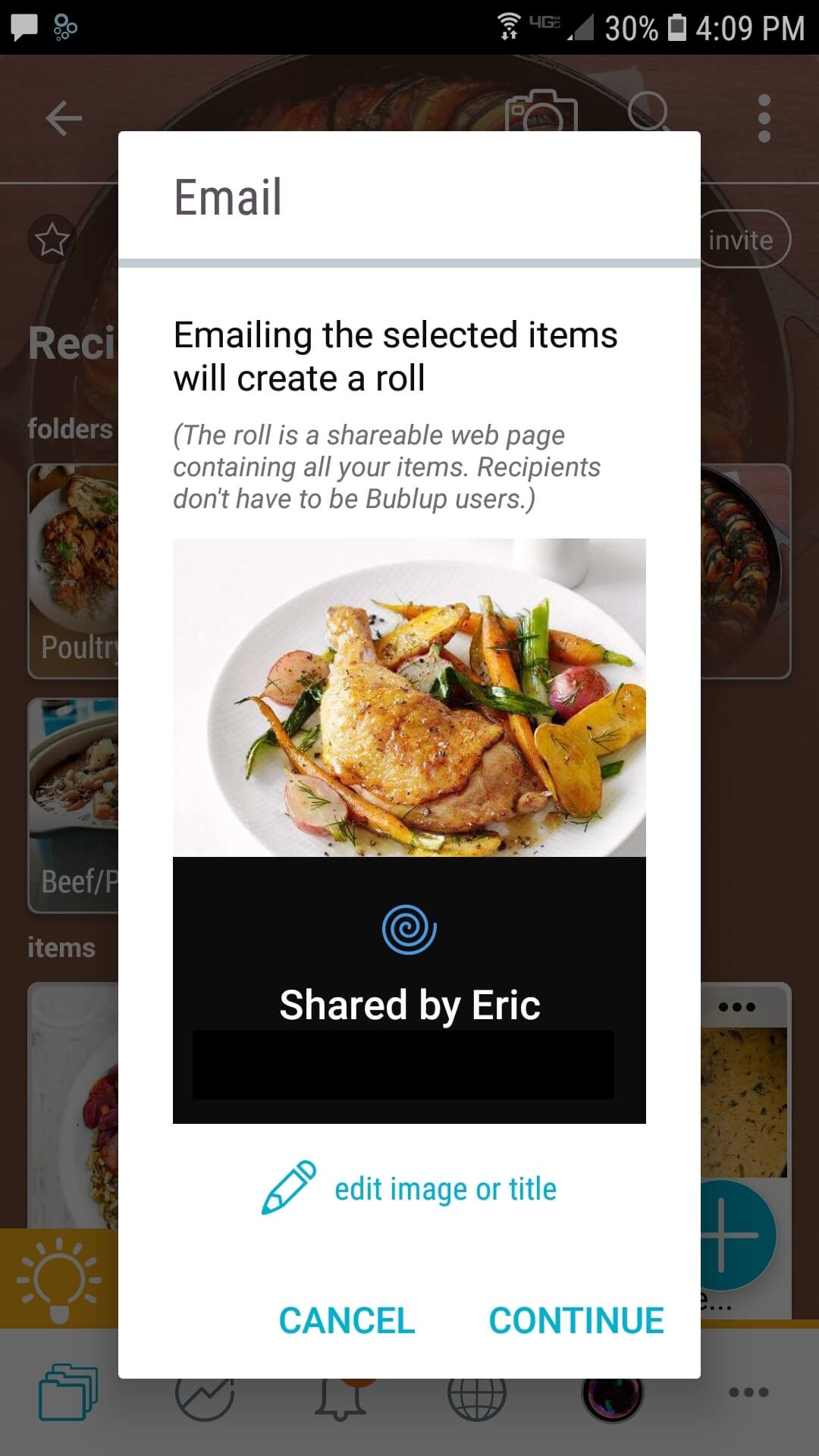
Click on the 3-dot (…) menu in the upper-right corner of a folder or an item and then click on the “email” option in the menu.
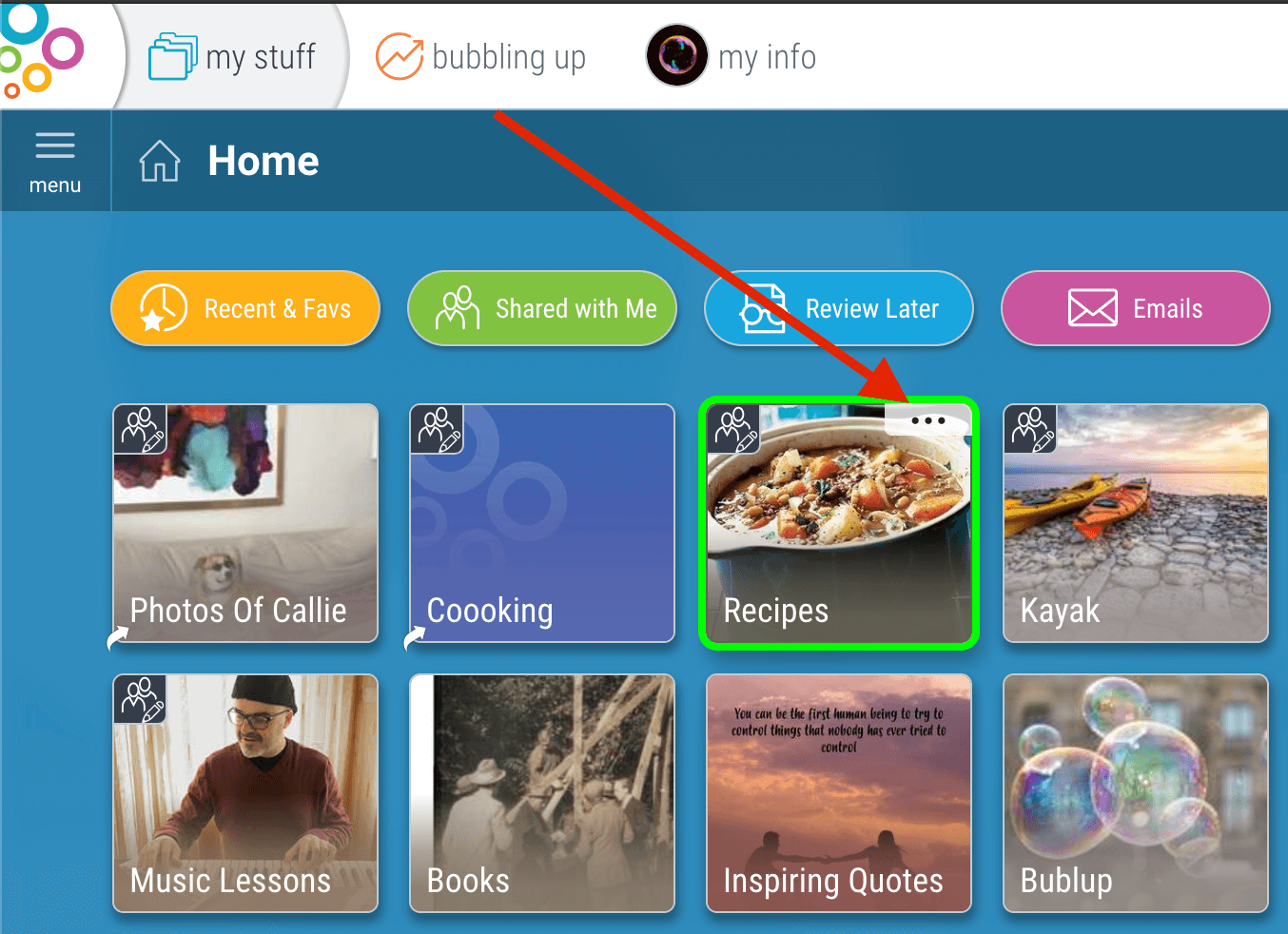
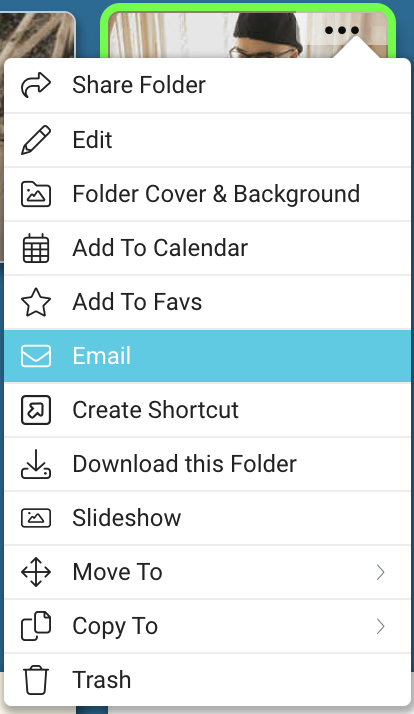
Pro Tip: You can select multiple items by holding Ctrl/Cmd while selecting, or by clicking in an open area in your folder and then dragging across all the items you wish to send. (The selected items will be highlighted in a neon green border.)
Note: If you email a folder that contains 20 or more items, the folder and all of its contents will be “rolled up” into a Bublup roll. For more information about rolls, click here.
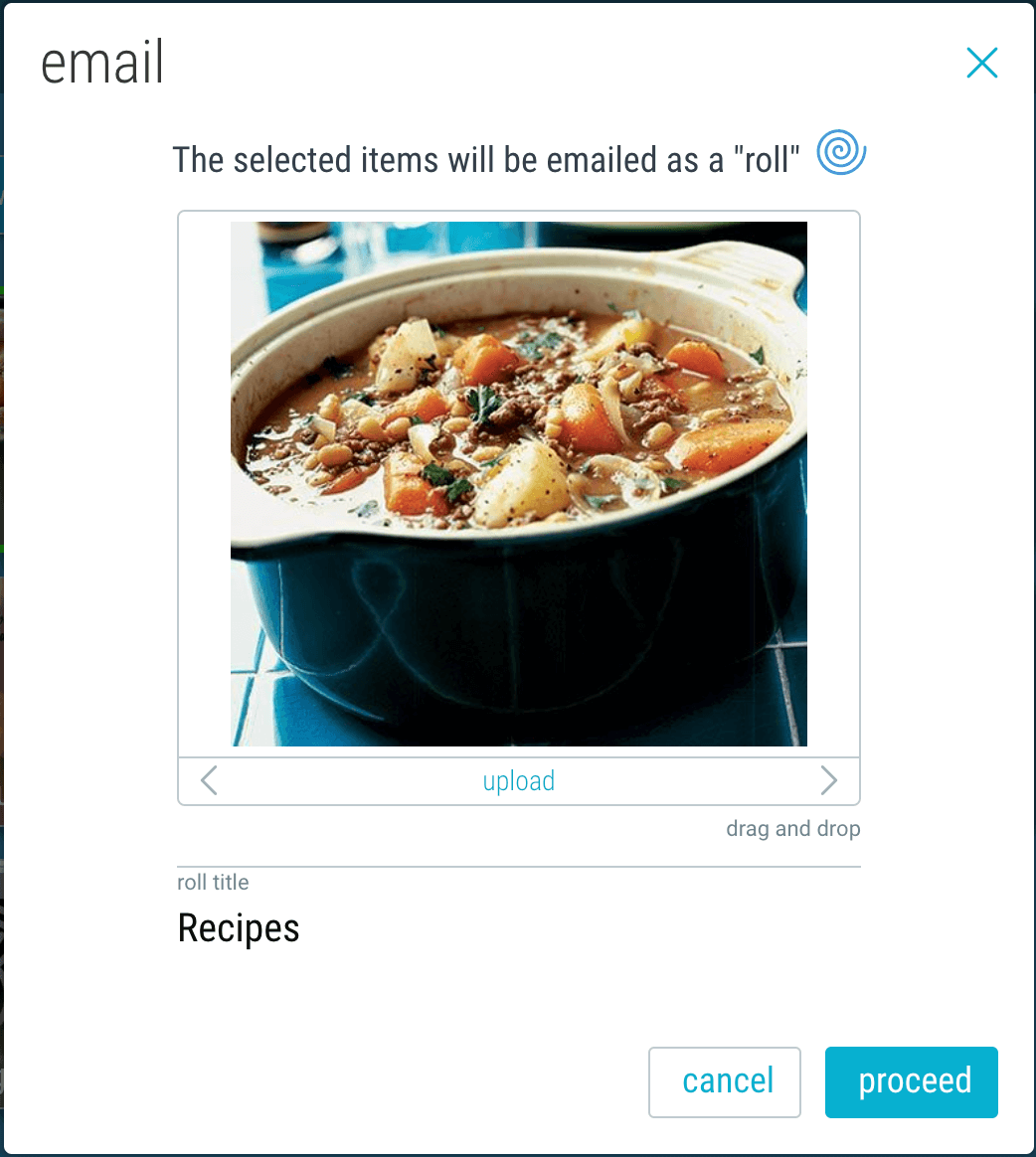
2. Enter the recipient’s email address, a subject line, and a message, then click “send”.