Home
Home is the area where all of your saved content is kept. Everything you save will be kept in folders, and all folders, along with any shortcuts you add live here. When you are in any other folder, the “folders” icon in the lower left corner of your app is your Home button.
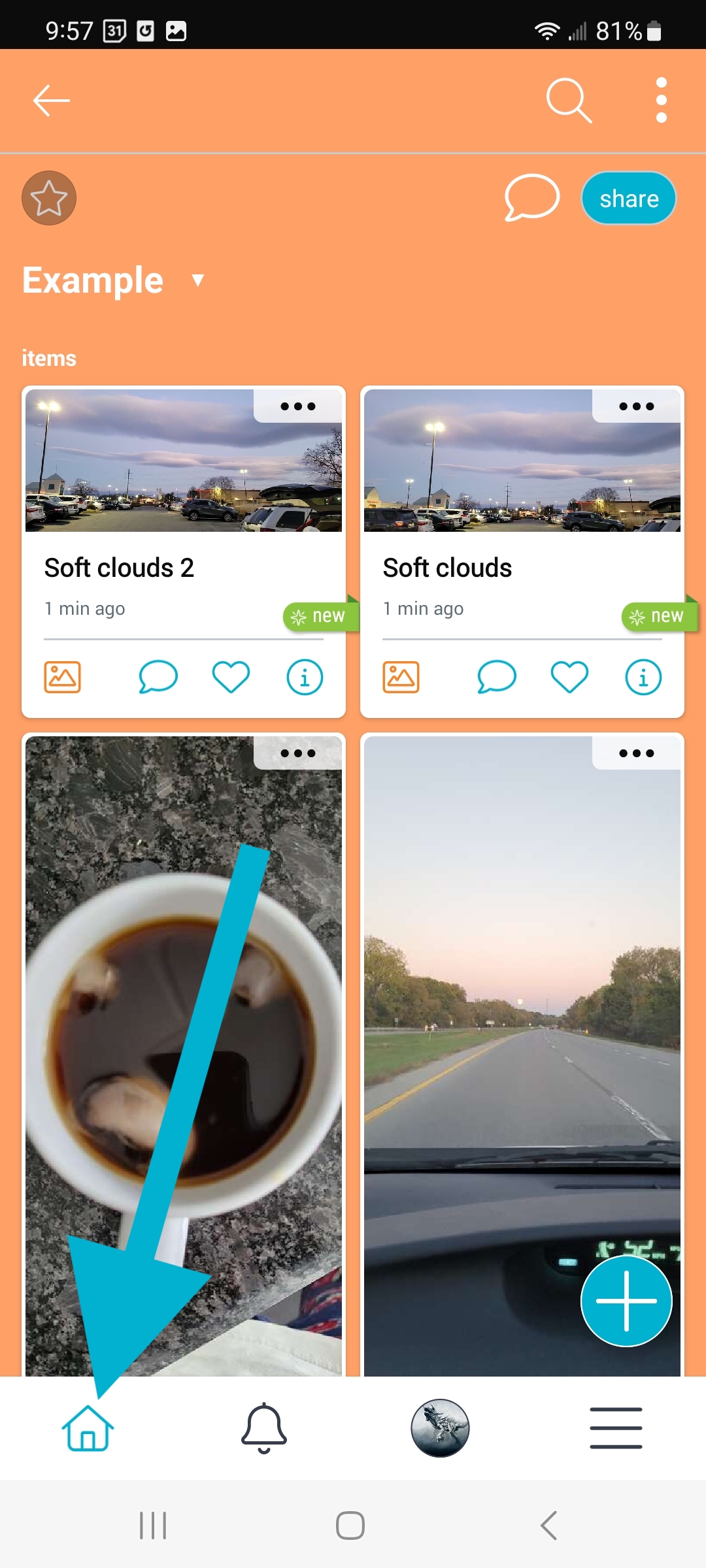
Folder hierarchy and navigation
From Home, you can tap into your folders, where you can save files, images, videos, web-links, notes, and other subfolders.
The breadcrumbs feature shows your folder name in the top left, below the favorites (star) icon, shows the folder you are in. Tapping on it will drop-down a list of folders that precede it, showing where you are in the chain of folders and subfolders. You can tap on any folder to immediately go there. In this example, We are in a folder called “Protein-based”, which is in the folder “Vegetarian”, in “Recipes”, and of course, in “Home”.
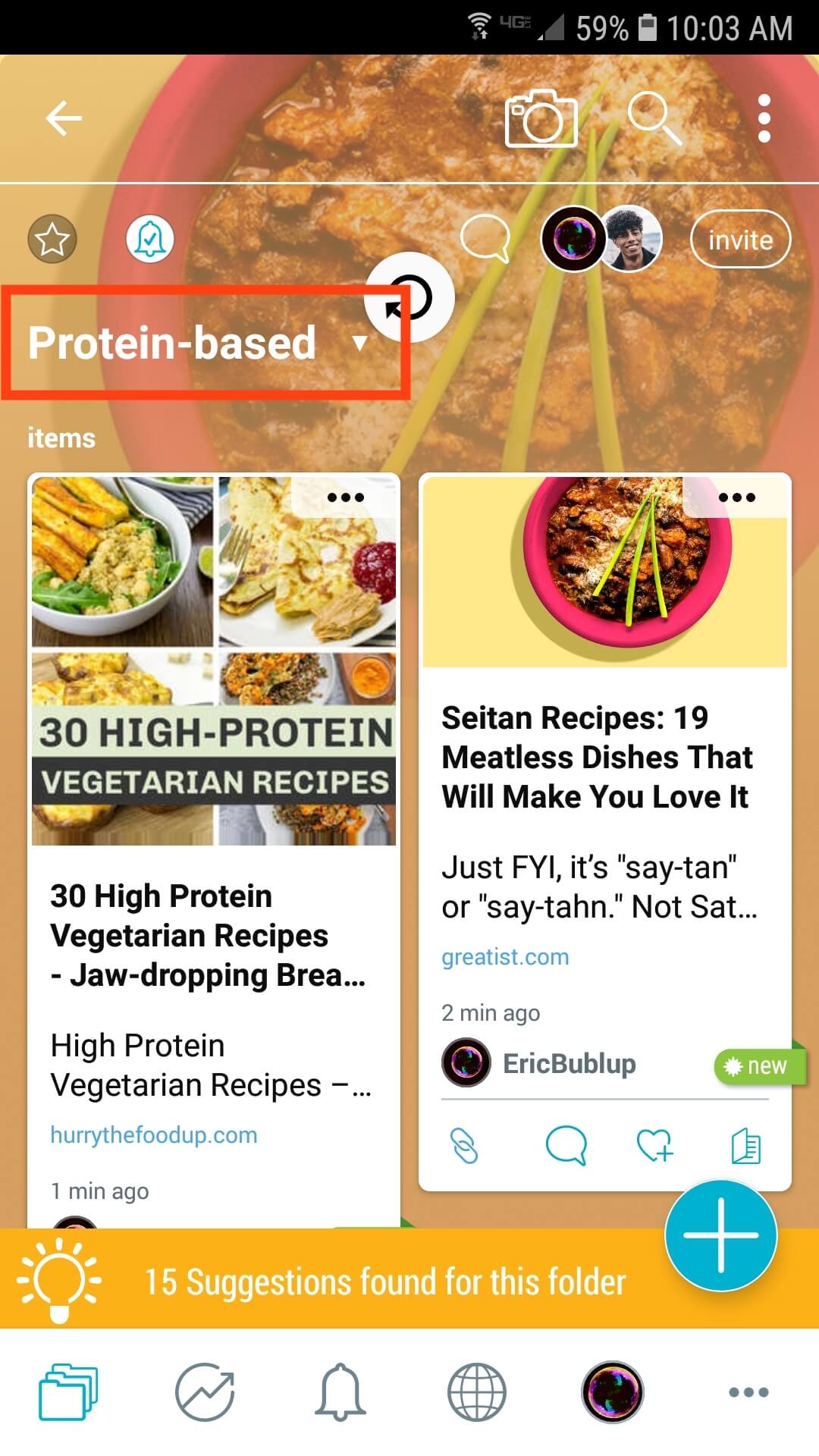
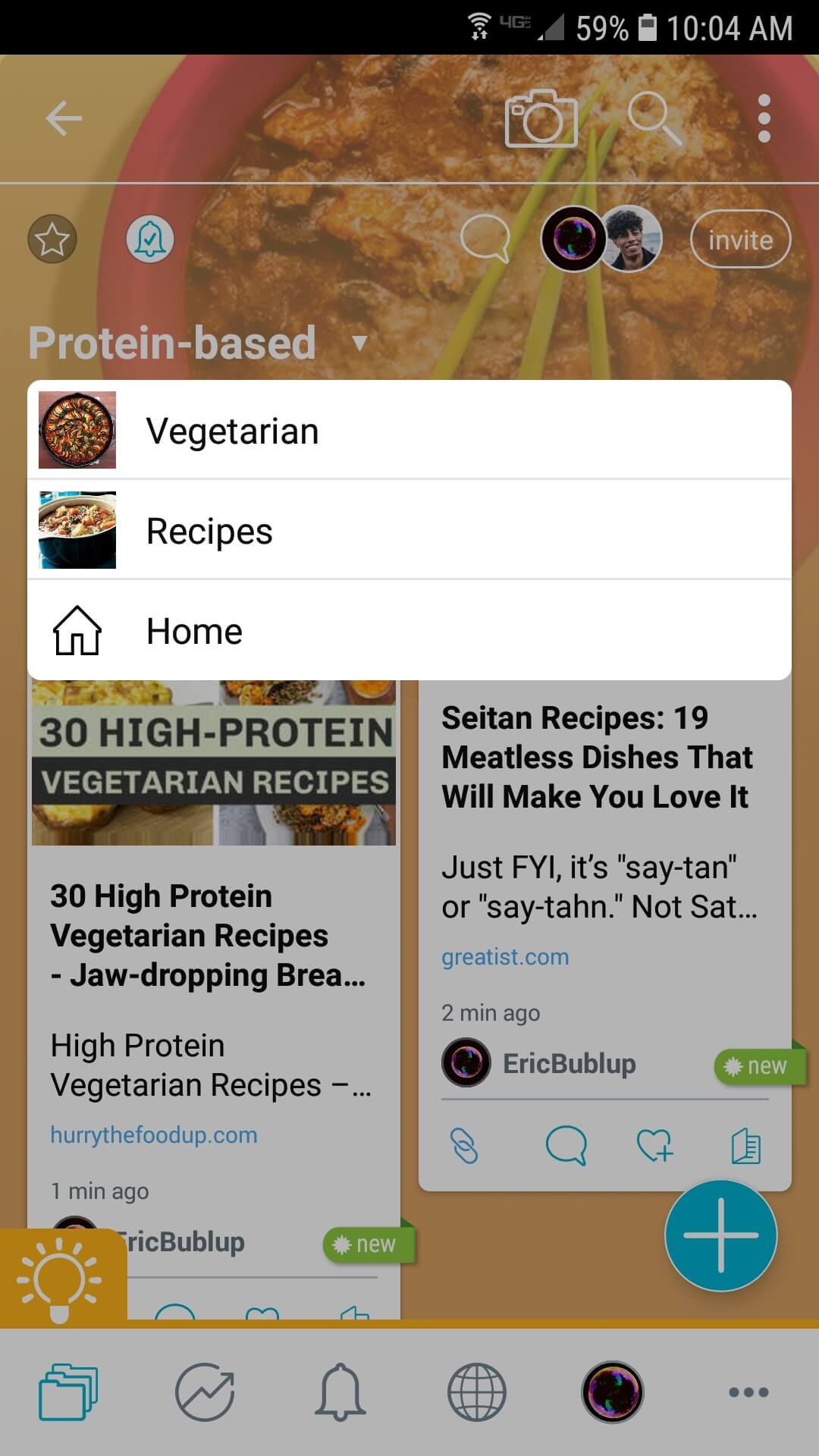
To move up one folder at a time, tap the “back” button, found at the top-left of your app.
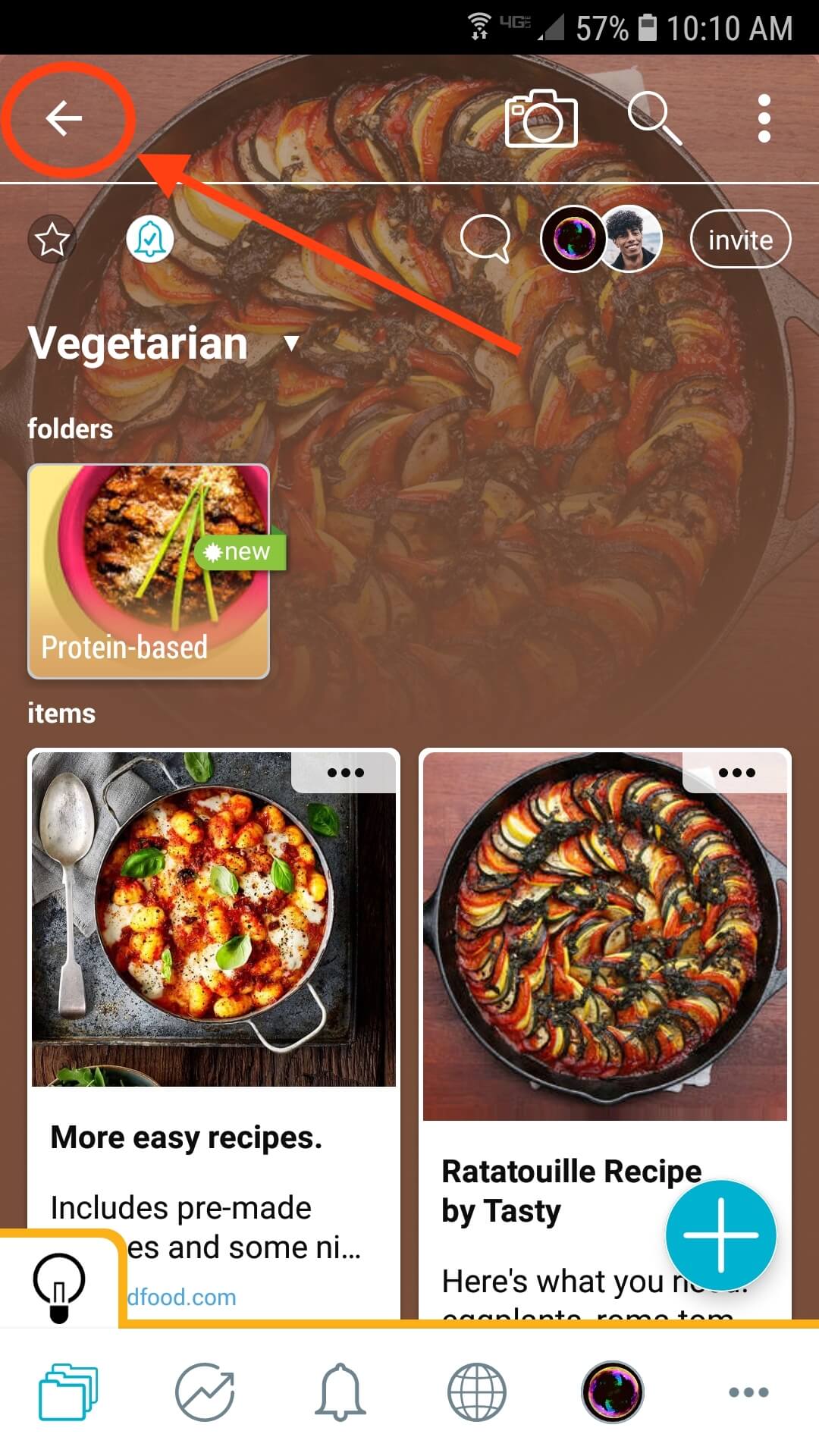
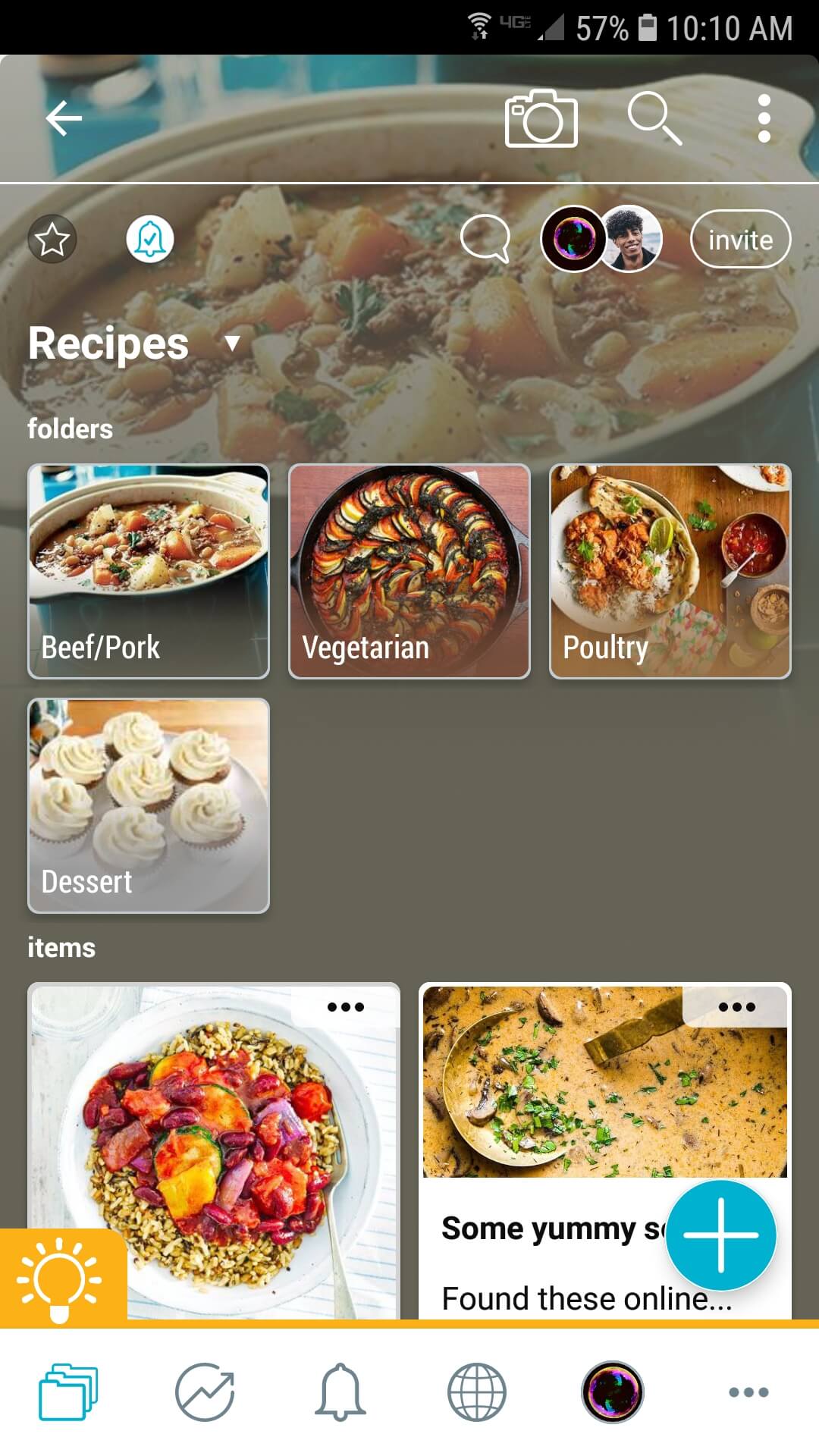
Here is a video of our breadcrumbs feature for mobile.
Pro Tip:You can long-press an item to select it (or multiple items) and then tap on “move” to select a folder to move the items into, or “copy” to create a copy in another folder. You can also simply drag them to the “Quick-drop” area, to quickly move them into one of your most recently used folders.
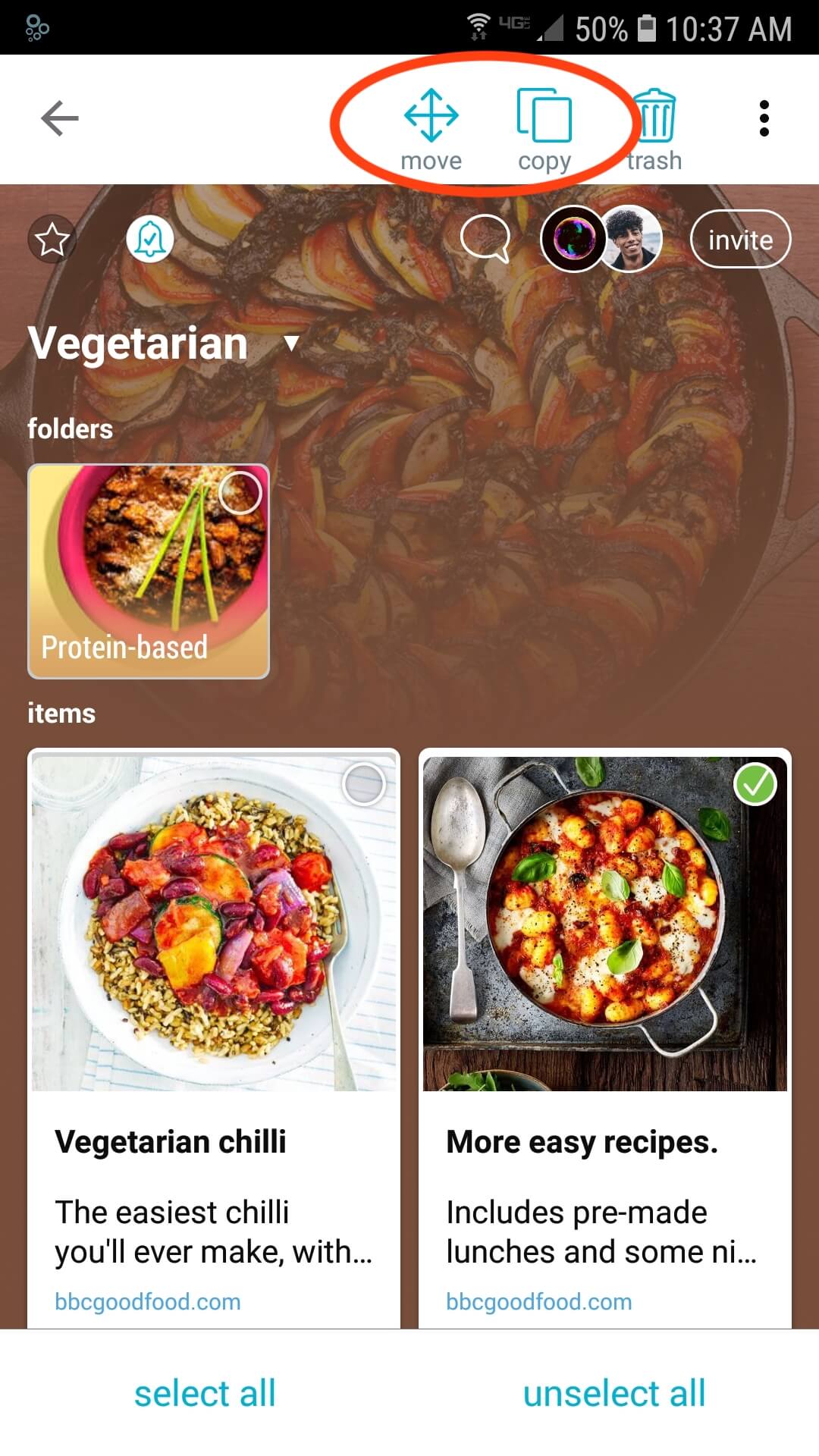
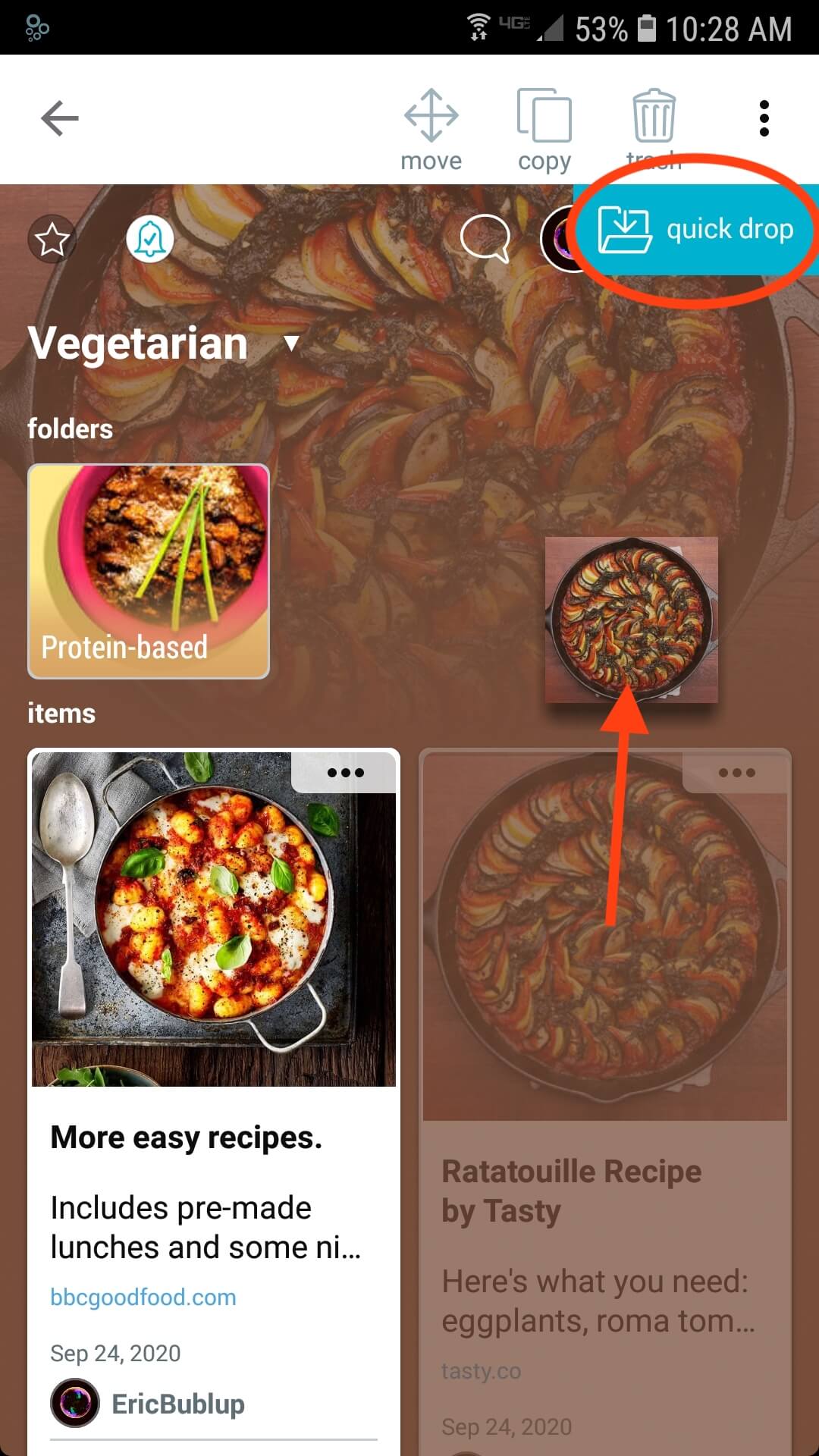
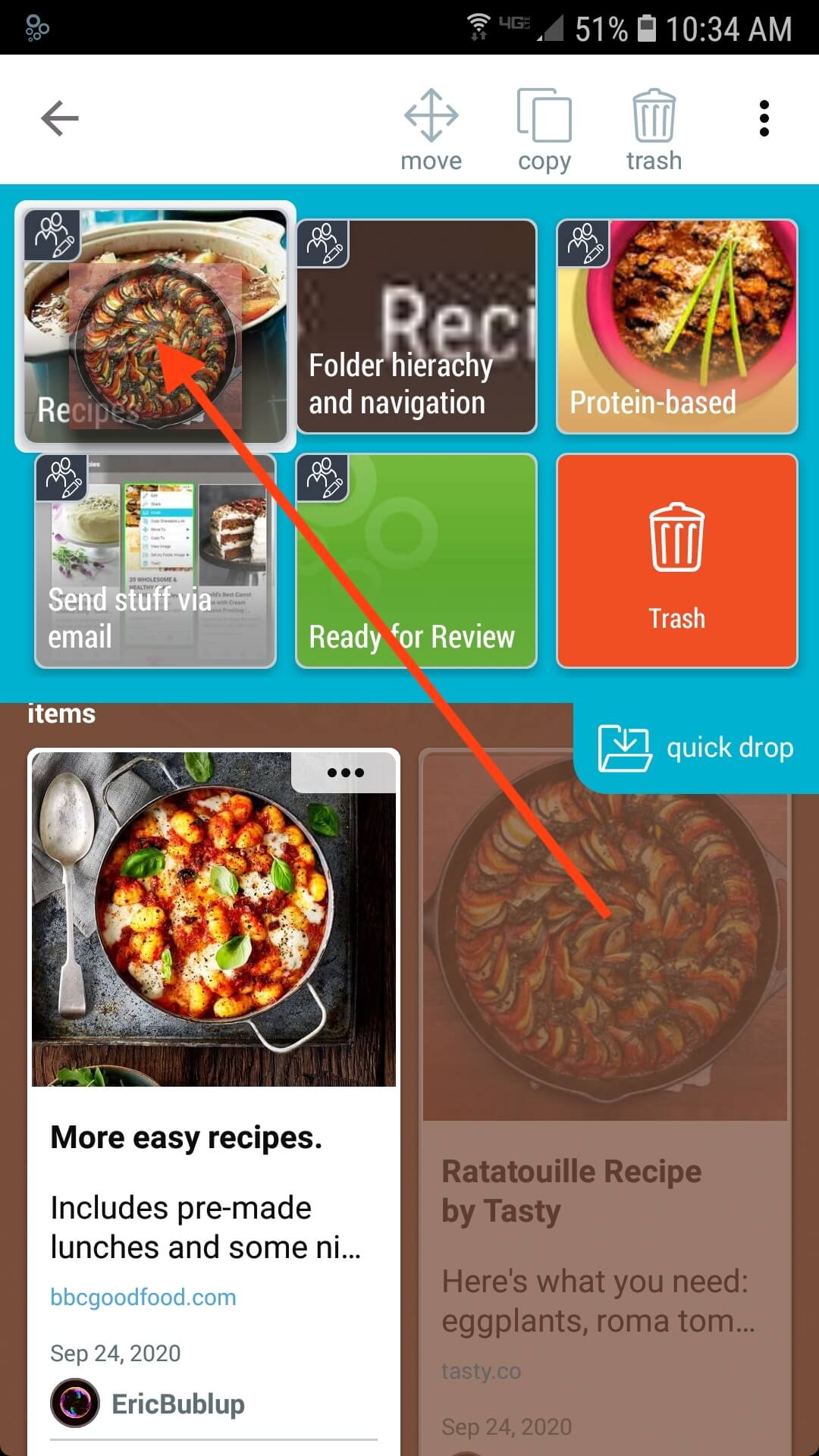
Special Folders in Home
Your Home also has “special folders” in the “more” menu:
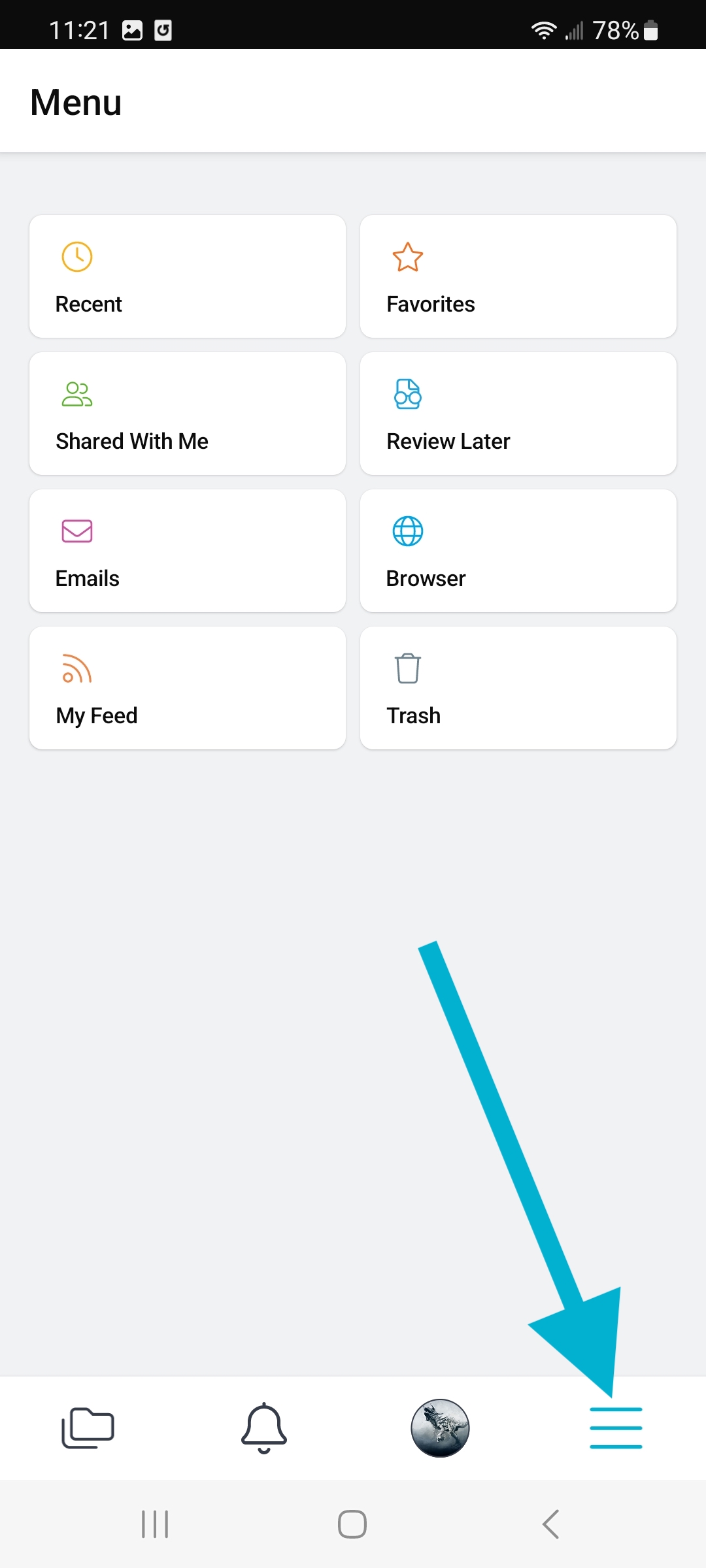
- Recents and Favorites – Your most recently viewed and your favorited folders.
- Shared with Me – When other users share folders with you, a link to them can always be found here.
- Review Later – Sometimes you want to save something quickly, then look it over and file or delete it later.
- Emails – Save important emails in Bublup by forwarding them to your Bublup account.
My Stuff
My Stuff is the area where all of your content is saved. Everything you save will be kept in folders.

Your starting point in “My Stuff” is “Home.” The home button returns you to the top-most area in your folder hierarchy.

All folders, along with any shortcuts you add, live here. From Home, you can click into your folders, where you can save files, images, videos, web-links, notes, and other subfolders.
The breadcrumbs bar in the top left, below the “my stuff” button, shows where you are in the chain of folders and subfolders. You can click on any part – from “Home” to any subfolder above your current location to go there.
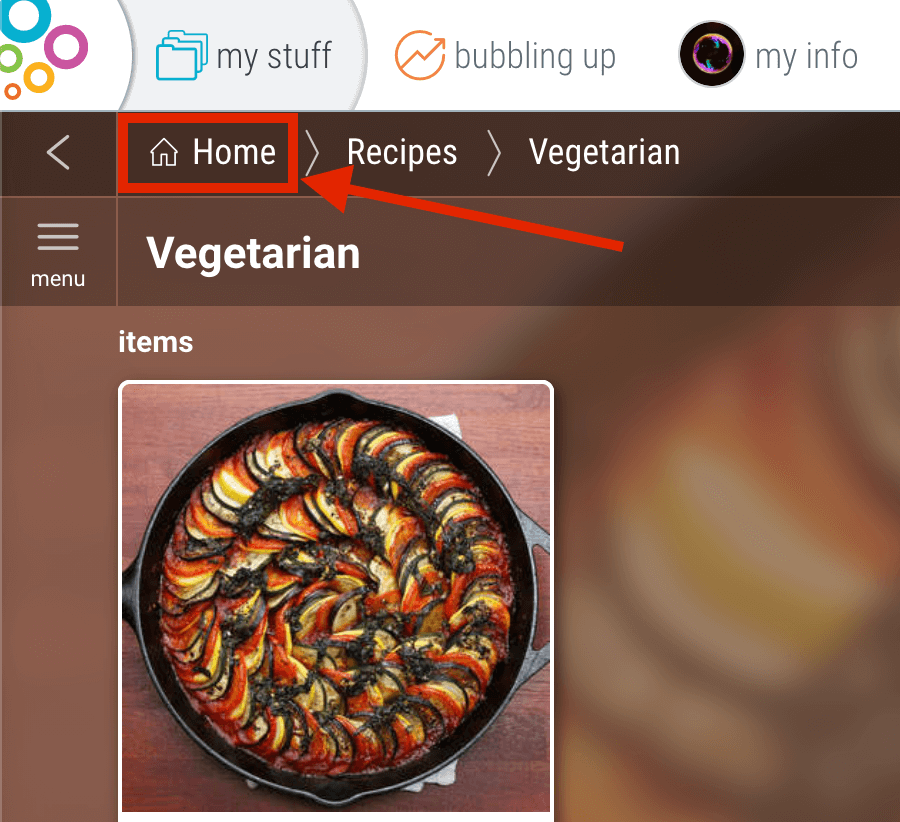
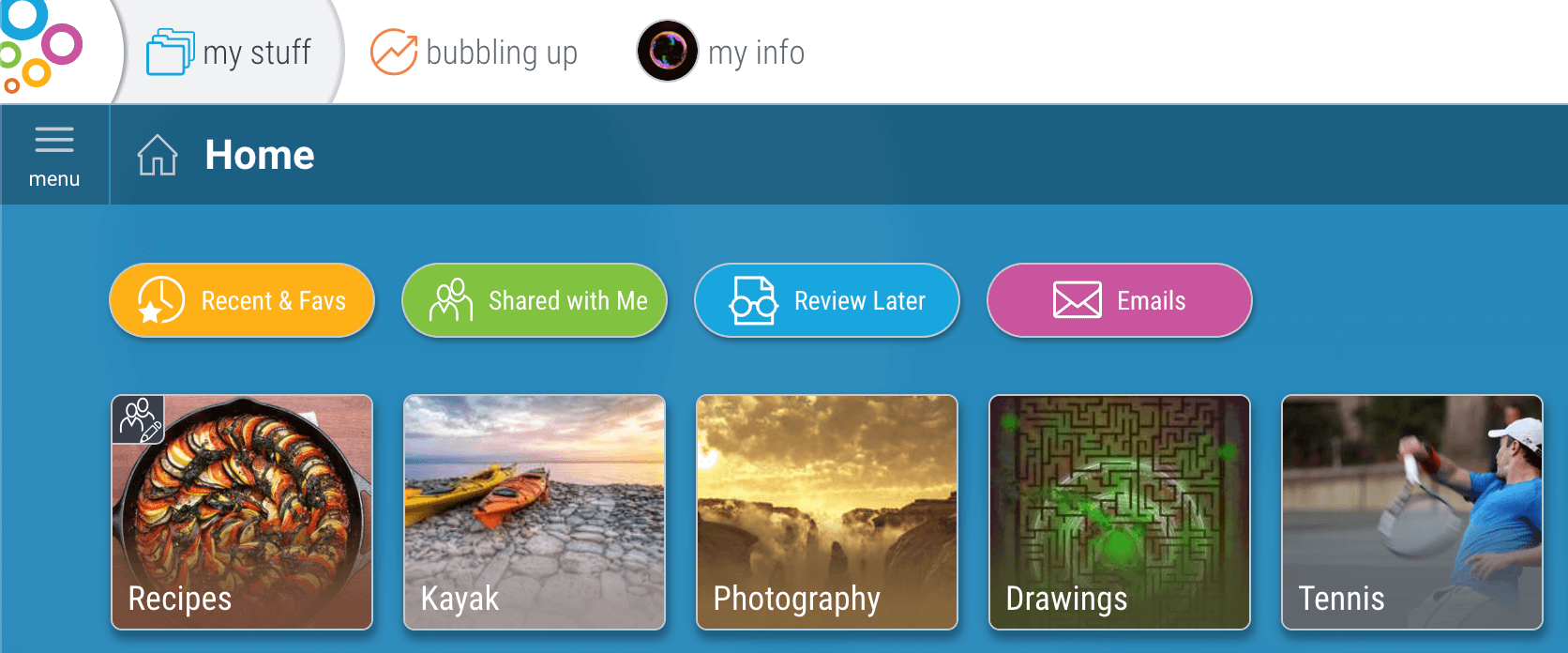
Pro Tip:You can move items and folders to new locations by simply dragging them into the place in the navigation bar where you want them to go.
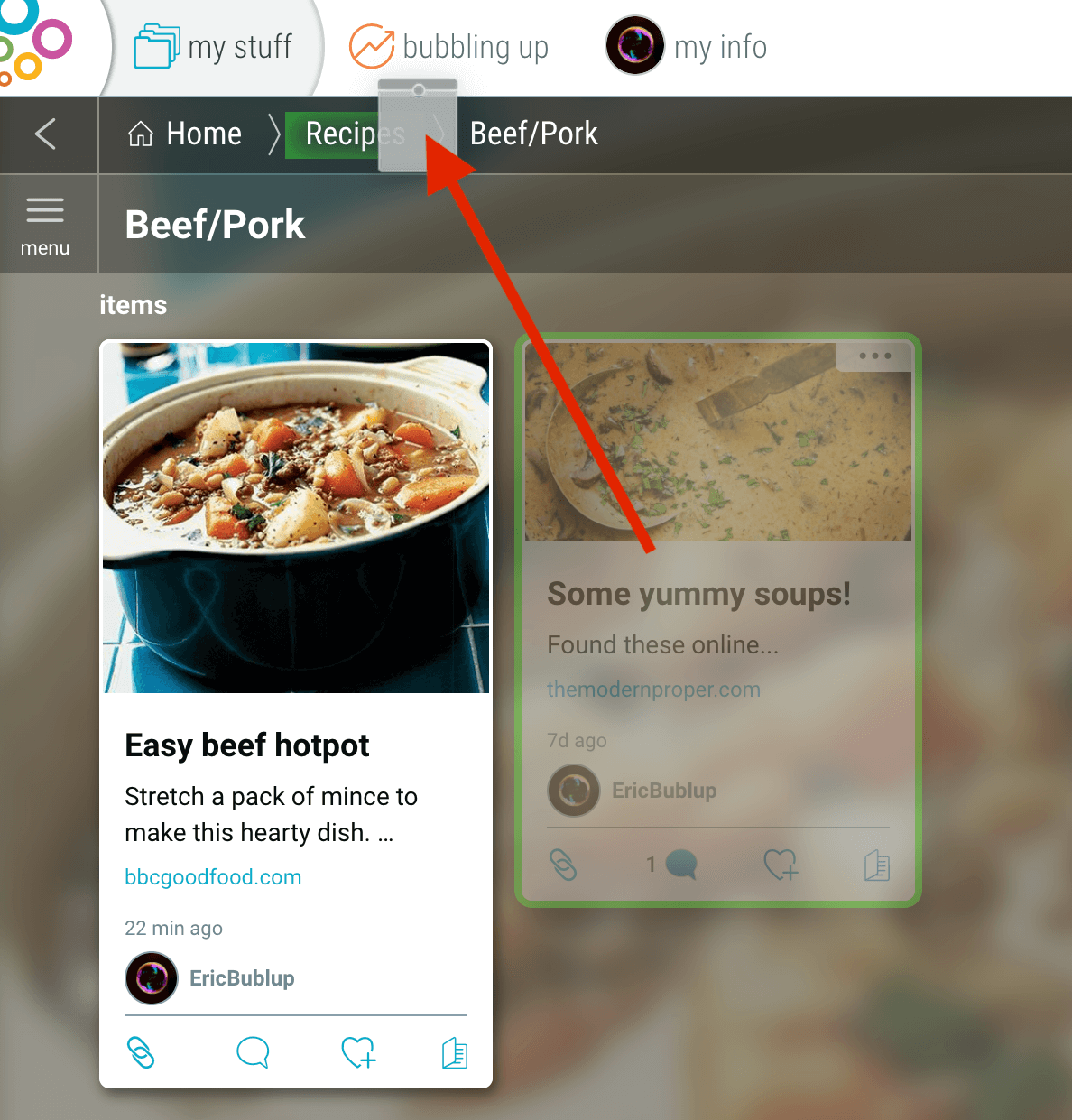
To move up one folder at a time, click the “back” button, found to the left of the “home” button.
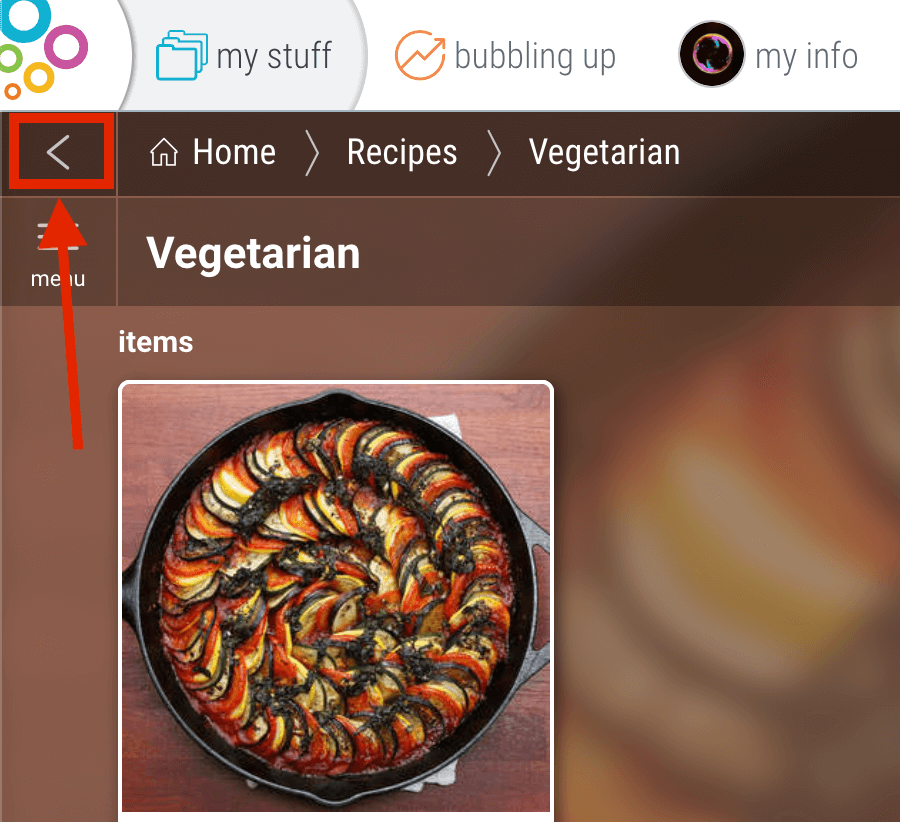
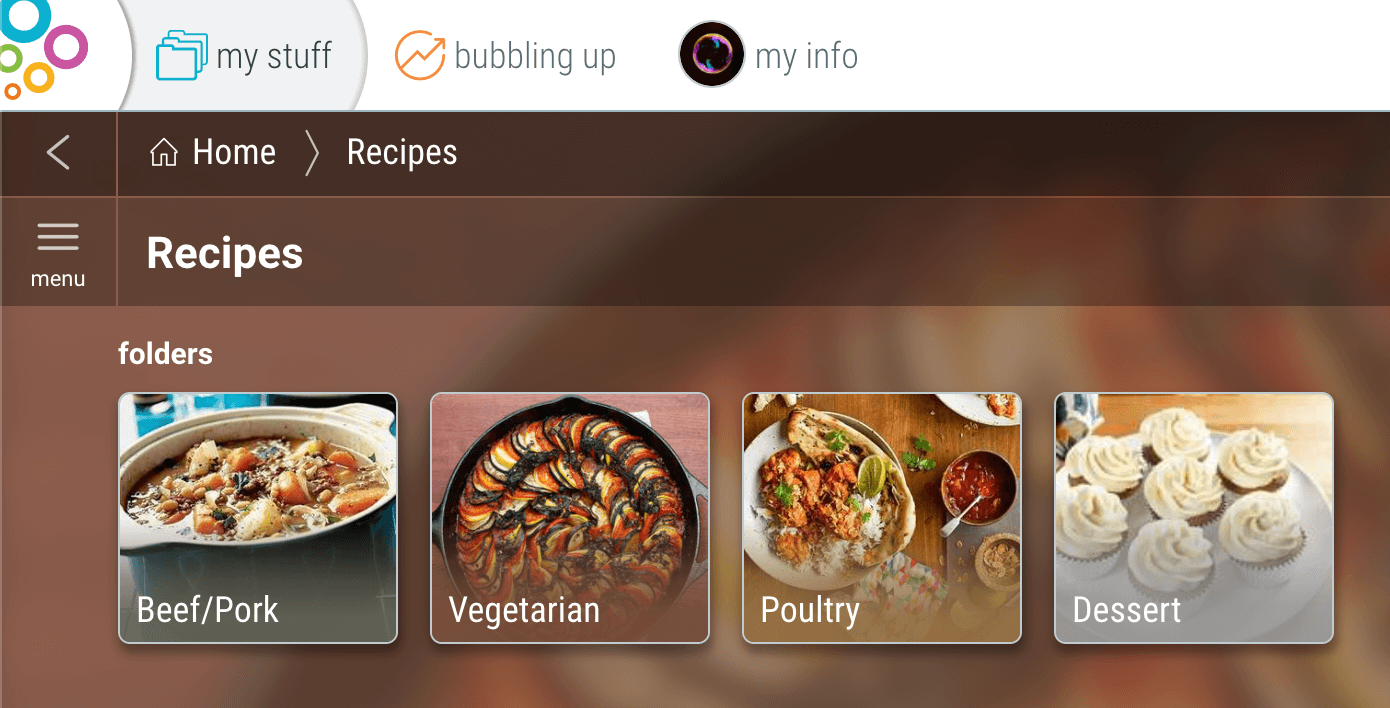
Special Folders in Home
Your Home also has “special folders”:

- Recents and Favorites – Your most recently viewed and your favorited folders.
- Shared with Me – When other users share folders with you, a link to them can always be found here.
- Review Later – Sometimes you want to save something quickly, then look it over and file or delete it later.
- Emails – Save important emails in Bublup by forwarding them to your Bublup account.

