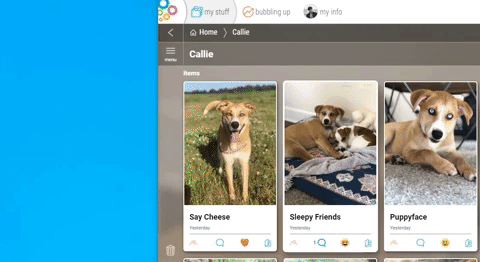Note that you can only download images, videos, and PDFs on mobile. There are a few ways to download these items to your mobile device.
To download images and videos
Tap on the 3-dot (…) menu of the item you want to download, choose “Save to Device” from the menu options, then select the file size you wish to download.
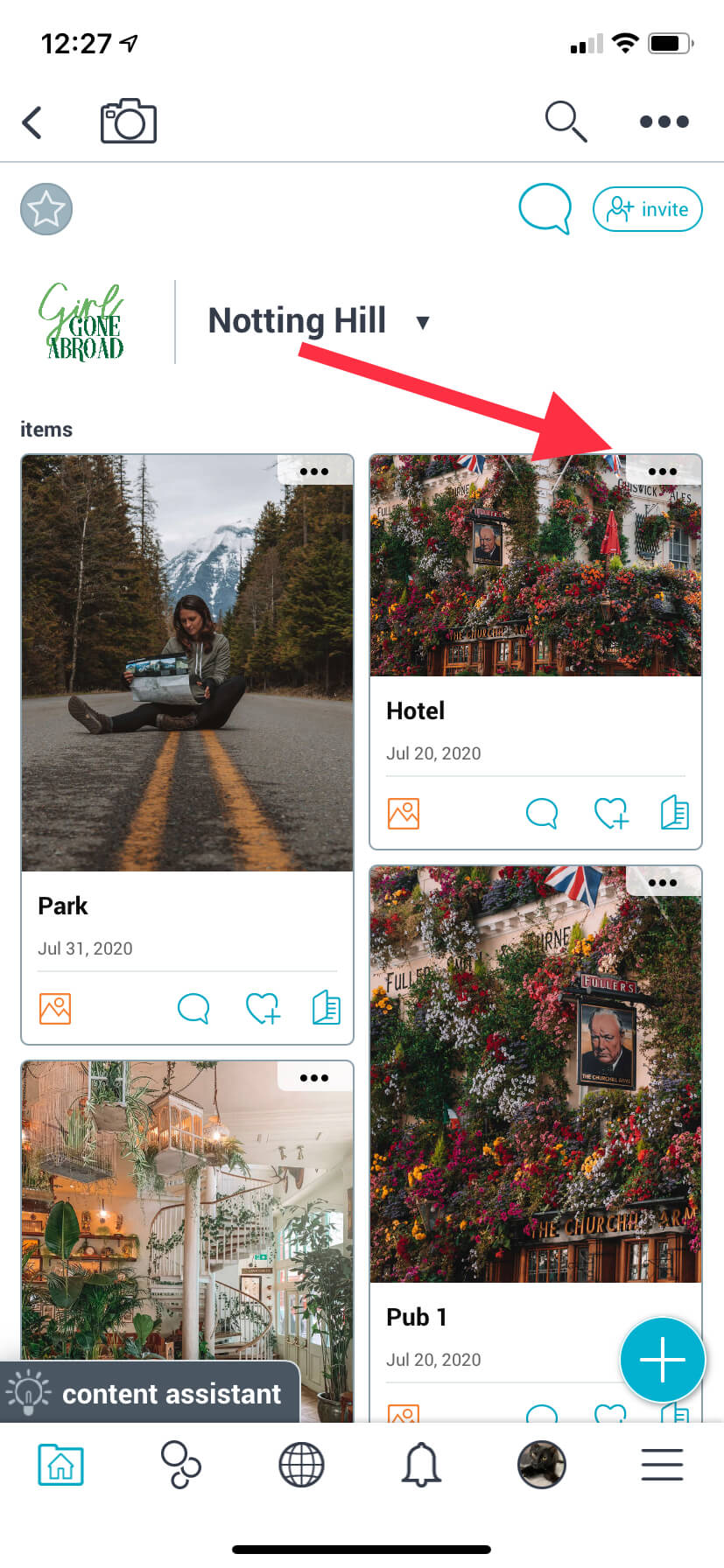
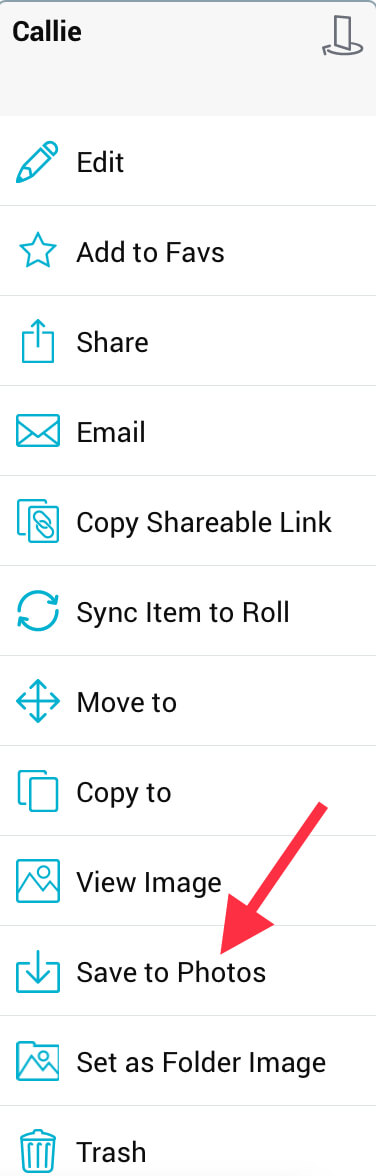
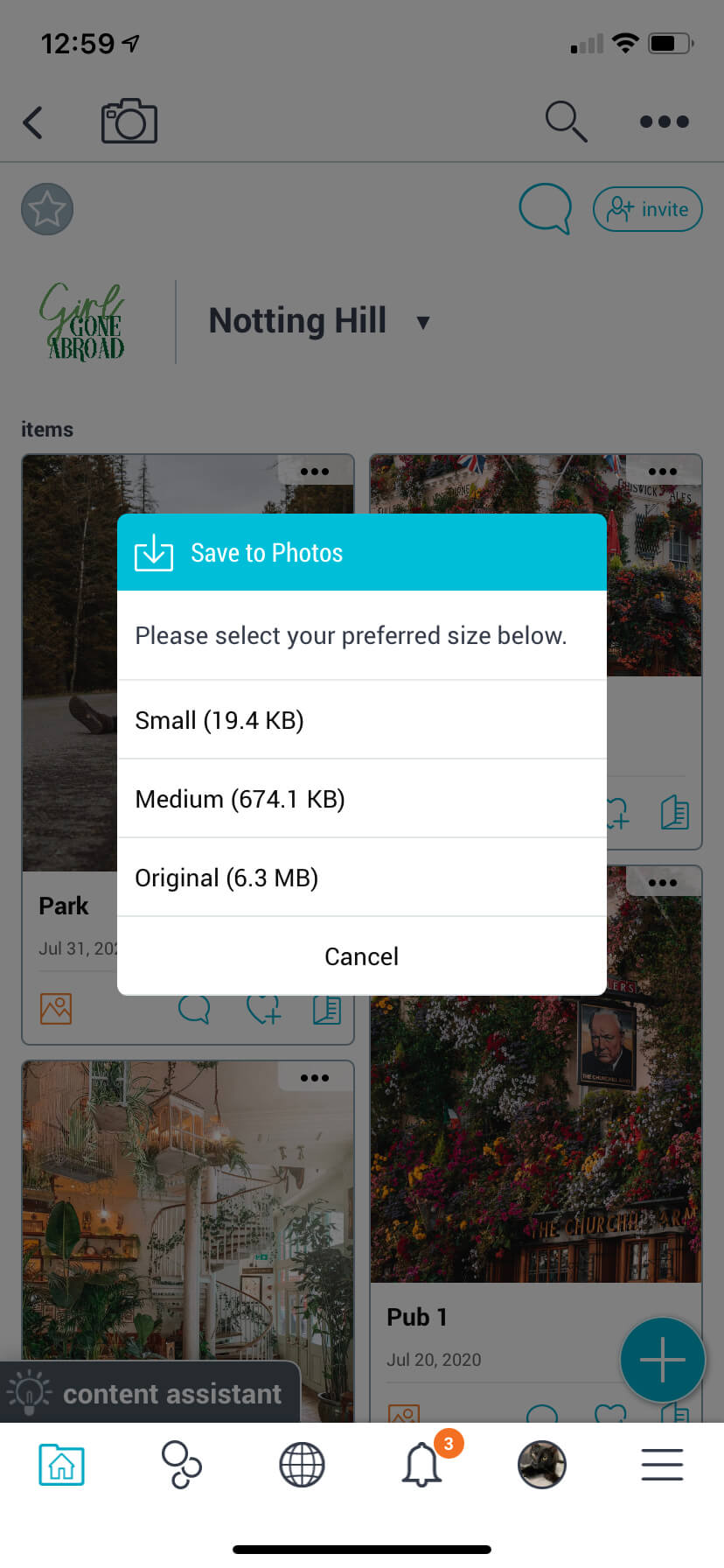
To download PDFs
On iOS, tap the 3-dot (…) menu, then tap “share”. You’ll see a “save to files” option.
Now choose either “Send Actual File” or “Send Shareable Link”.
- “Send Actual File” will send the file itself.
- “Send Shareable Link” will send a link to the Bublup item which can be viewed by non-Bublup users.
On Android, first tap on the PDF to open it in Chrome, then tap on the 3-dot (…) menu in the upper right corner and select “Download”.
To download multiple images at a time
Long-press on a single image to enter multi-select mode. Tap all of the images you’d like to download. A green checkmark will appear in the top right corner of each selected item. Choose the “Share” button at the top of the screen. With our Premium plan, you can download up to 50 images simultaneously.
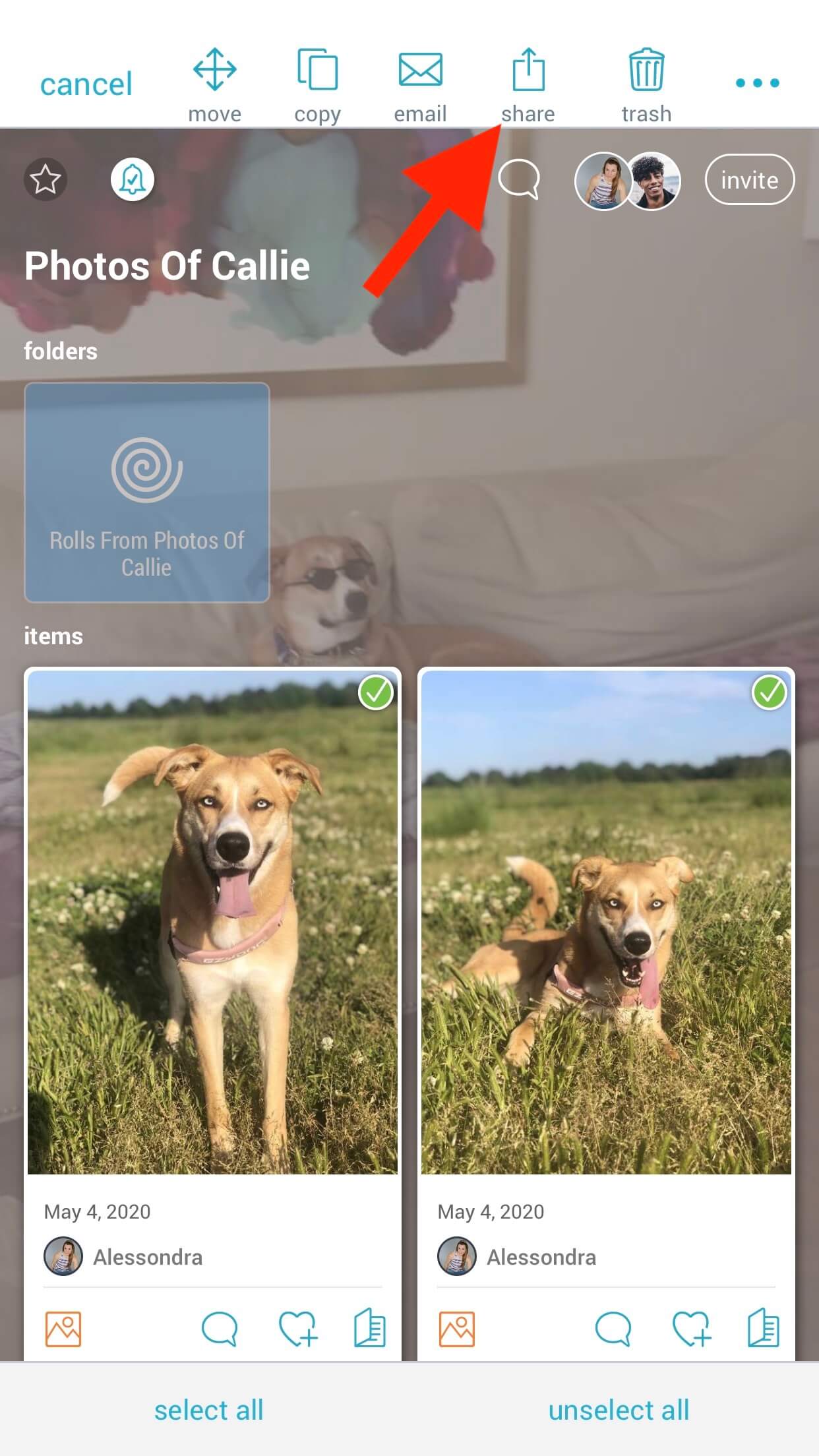
Note that on Android you’ll need to tap on the 3-dot ( ⋮ ) menu to reveal the share button.
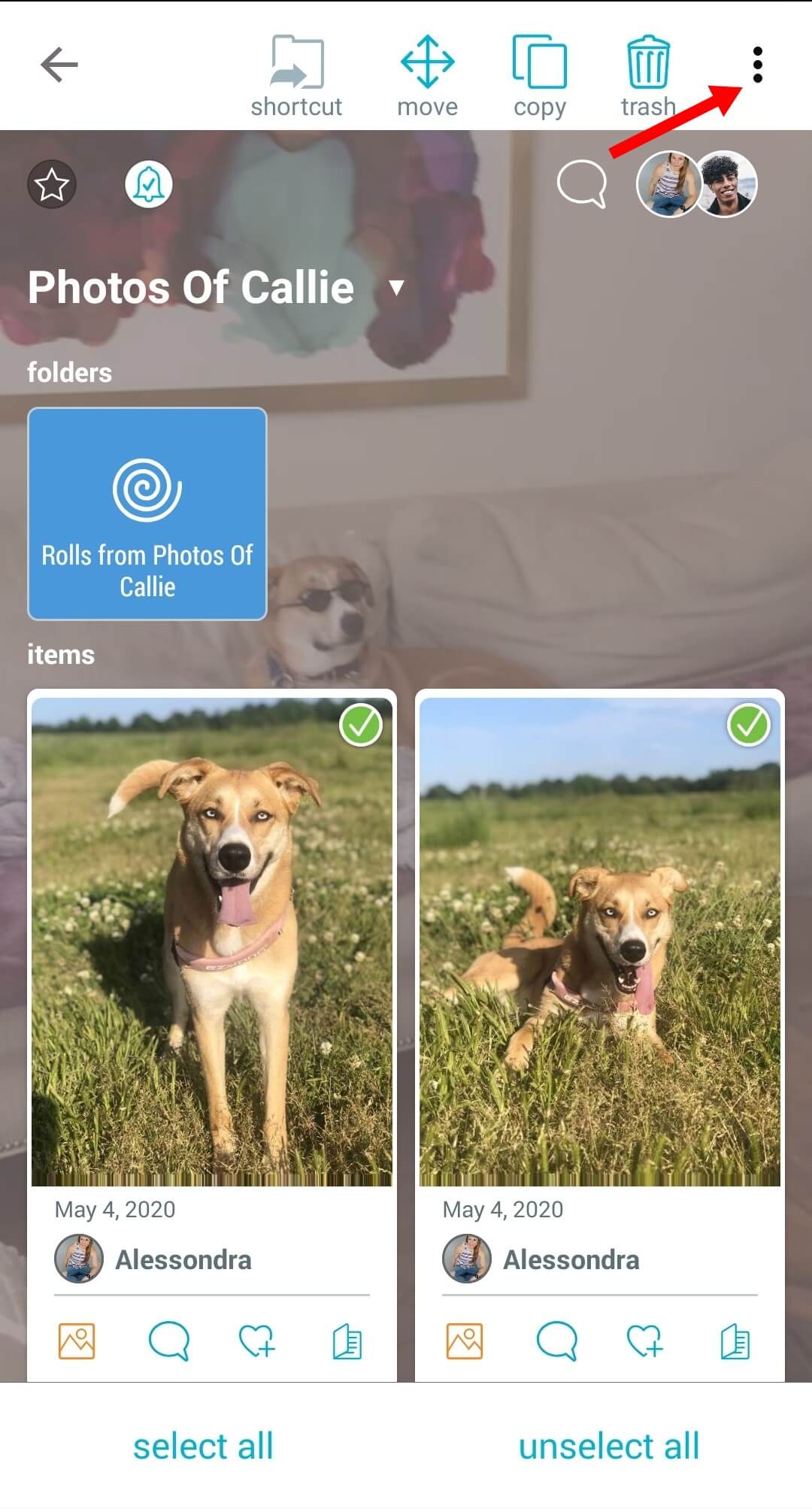
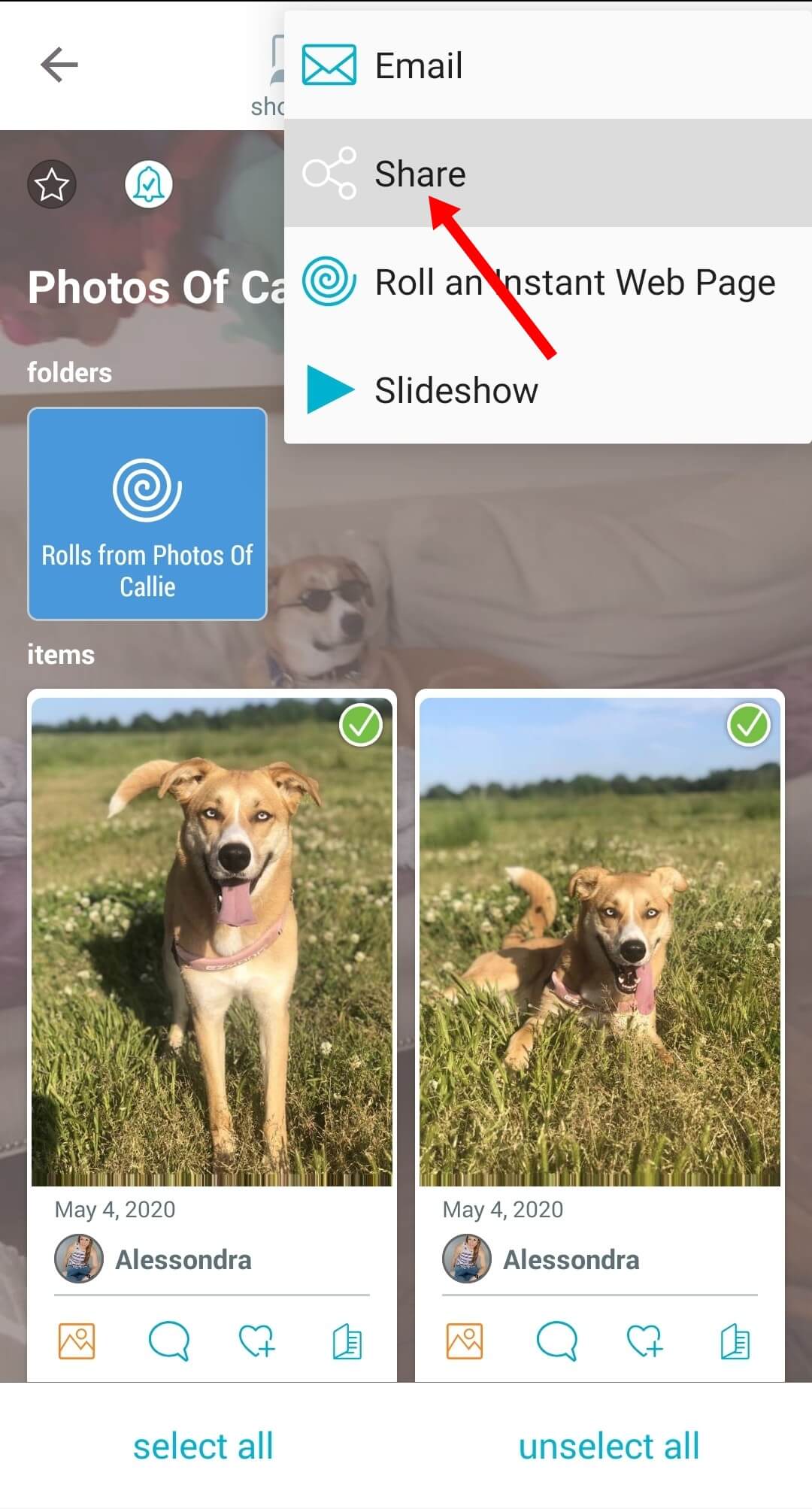
You can also download individual images or videos by tapping on them. Then tap on the 3-dot (…) menu in the bottom-left corner and choose “Save to Photo Library” in iOS or “Download” on Android.
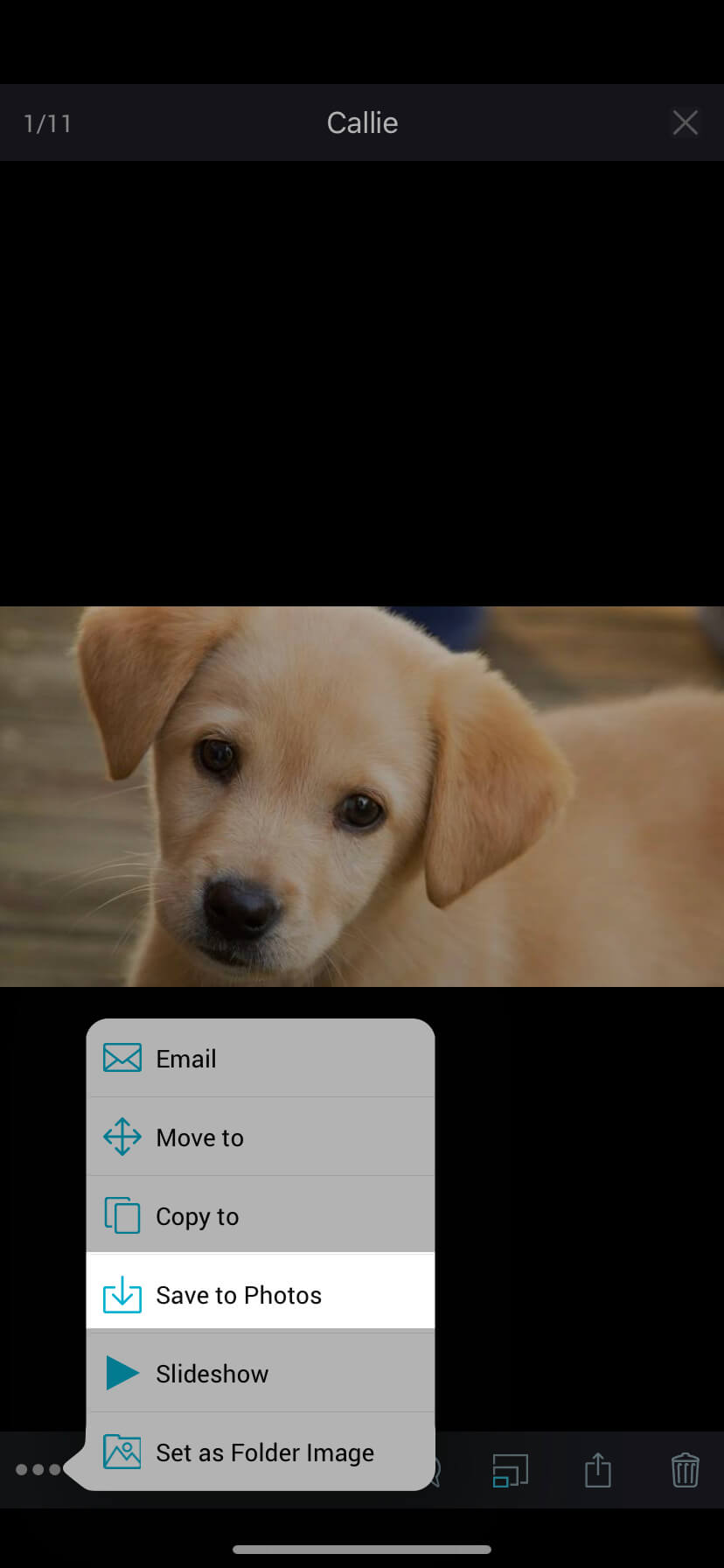
There are various ways to download items from Bublup to your desktop machine:
1. Click on the 3-dot (…) menu of an item and choose “download”.
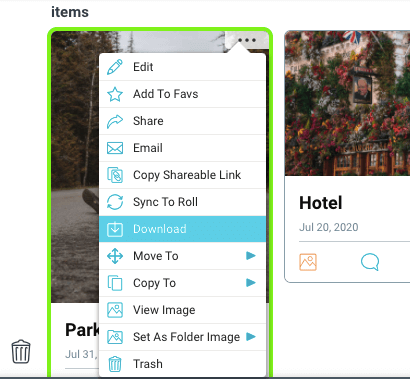
You can also multi-select and download a few items at a time by clicking and dragging over your selection (or holding CMD while clicking on Mac or CTRL while clicking on Windows.) Click on the 3-dot (…) menu of any of the selected items and choose “download”. All of the selected items will download to your desktop machine.
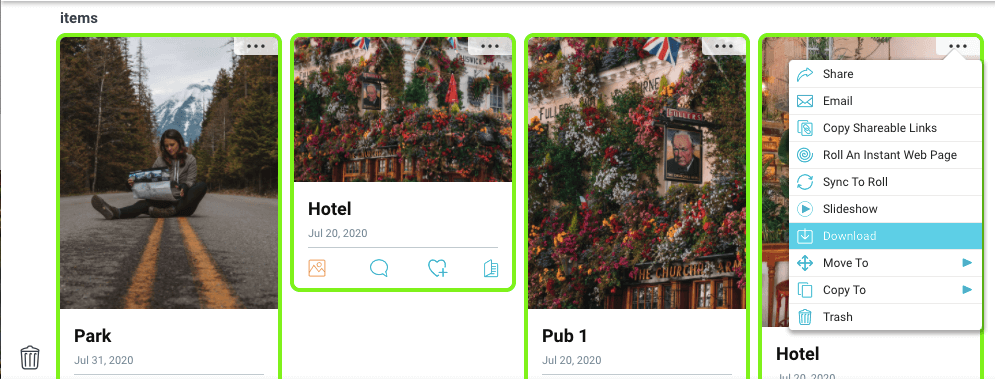
2. You can also download images, videos and audio files by double clicking on the individual item to open the file, and then download from the 3-dot menu.
If it’s an image, click the 3-dot (…) menu in the bottom-left corner and choose “download”.
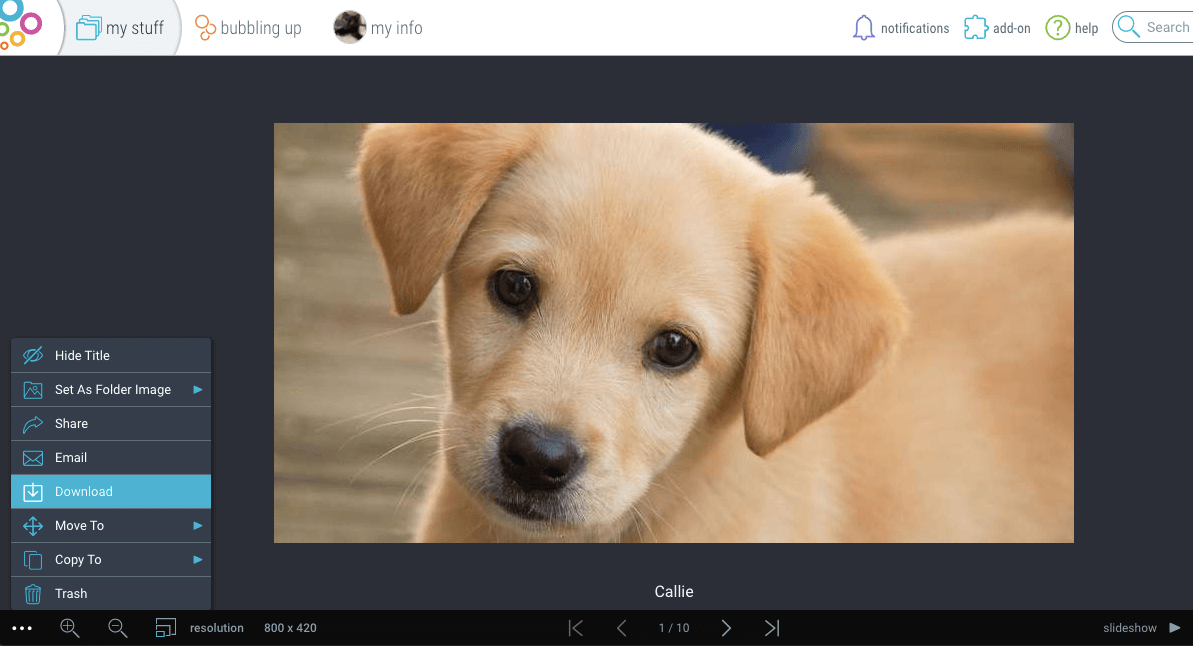
If it’s a video, click on the 3-dot ( ⋮ ) menu in the bottom-right corner and choose “download”.
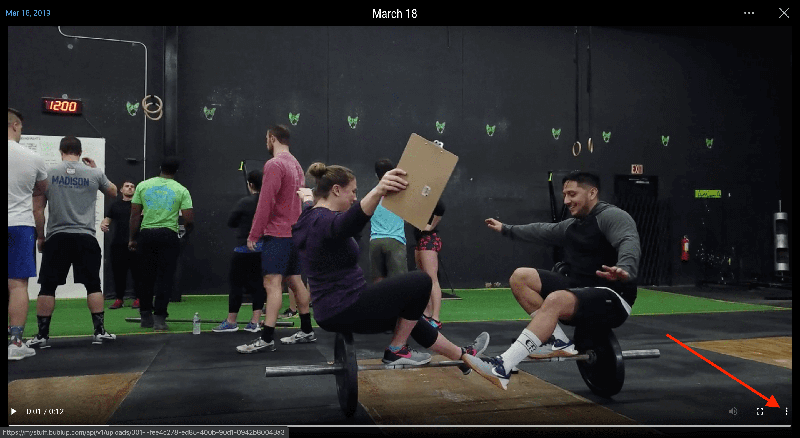
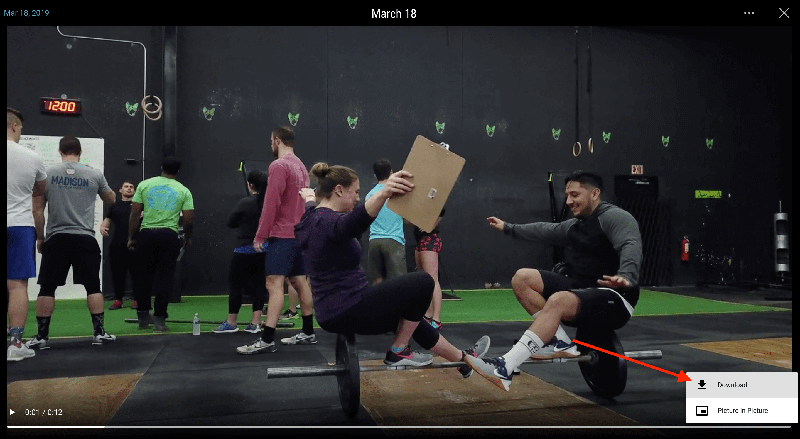
3. You can also easily download links, videos, images, or files by dragging them from Bublup to your desktop.