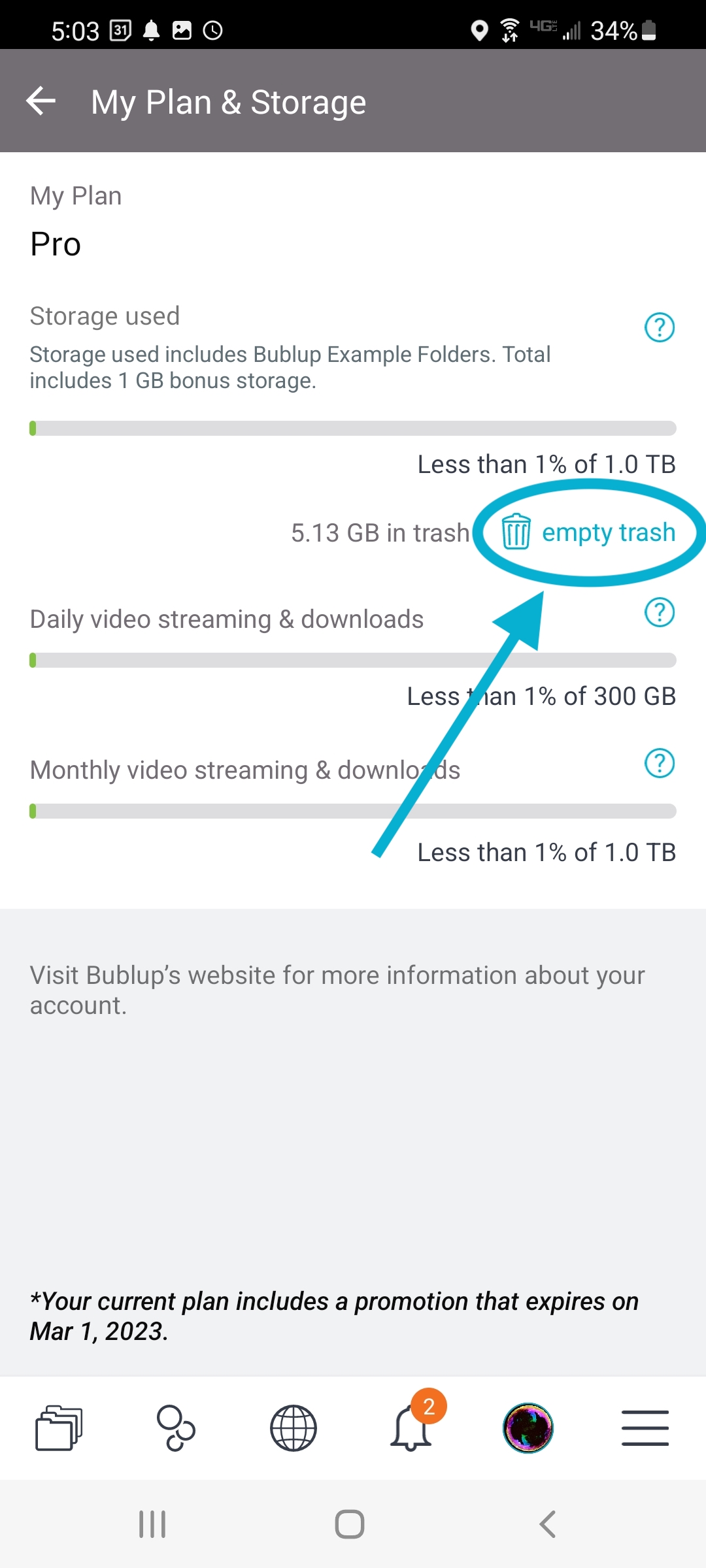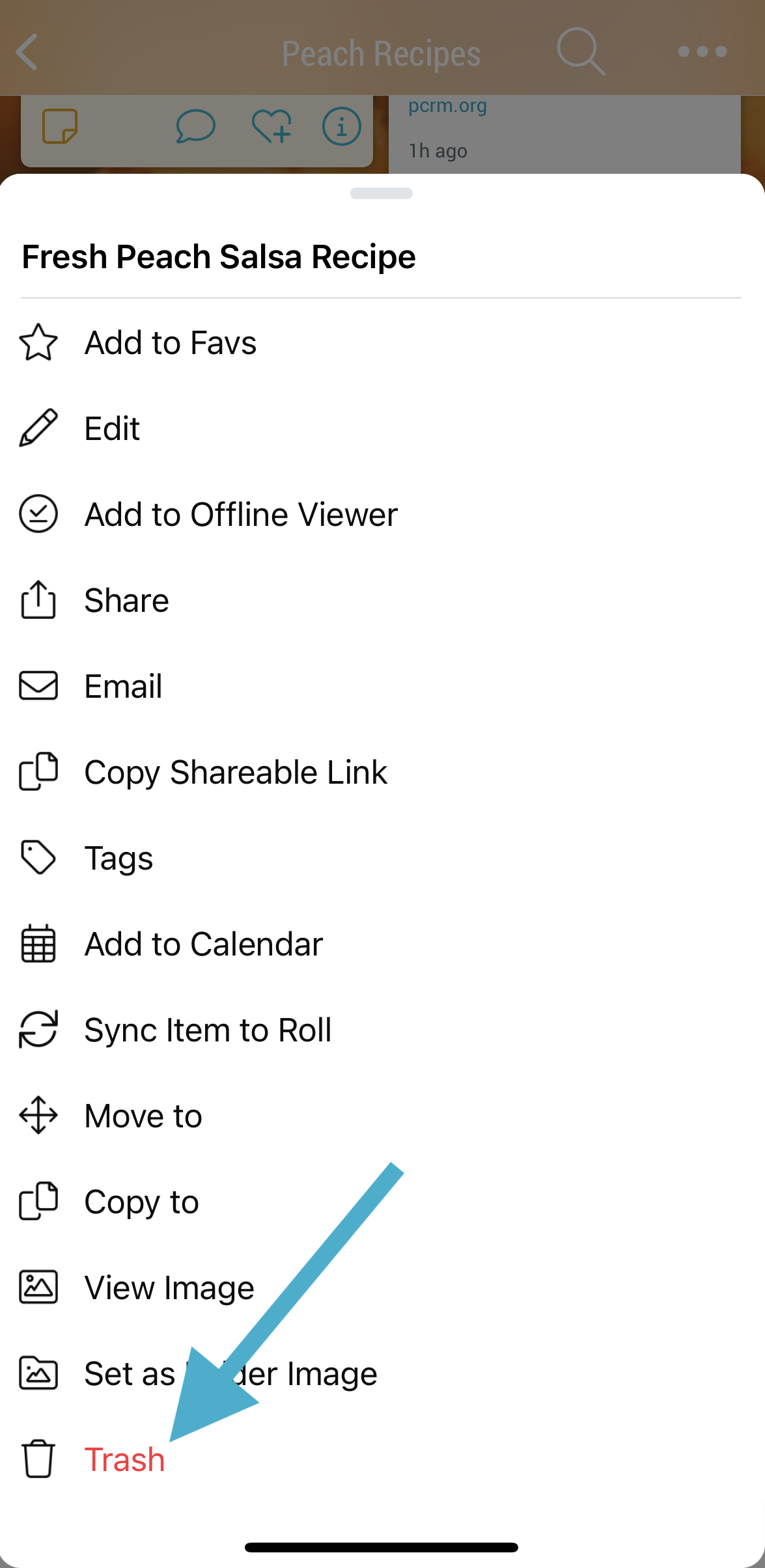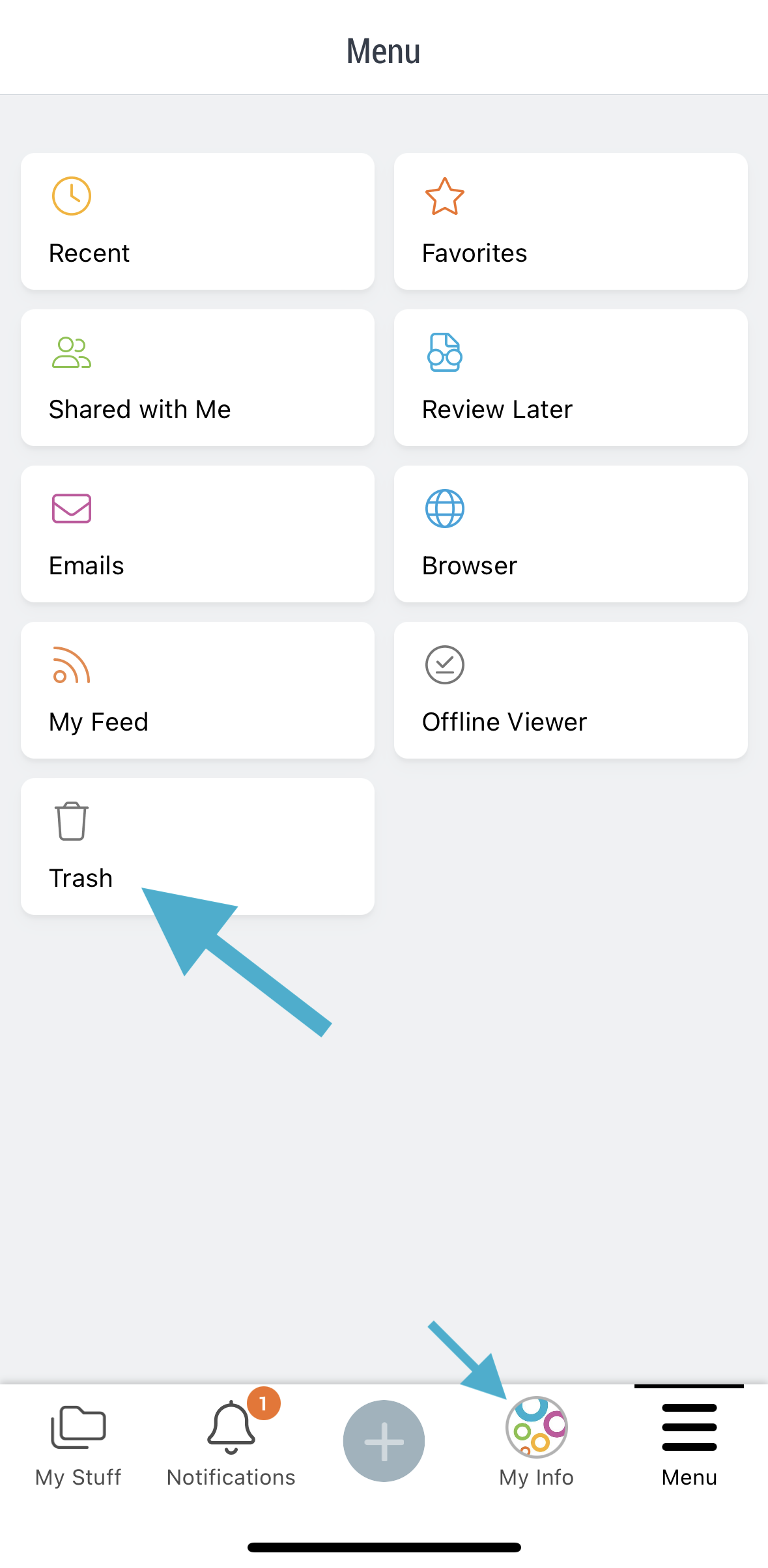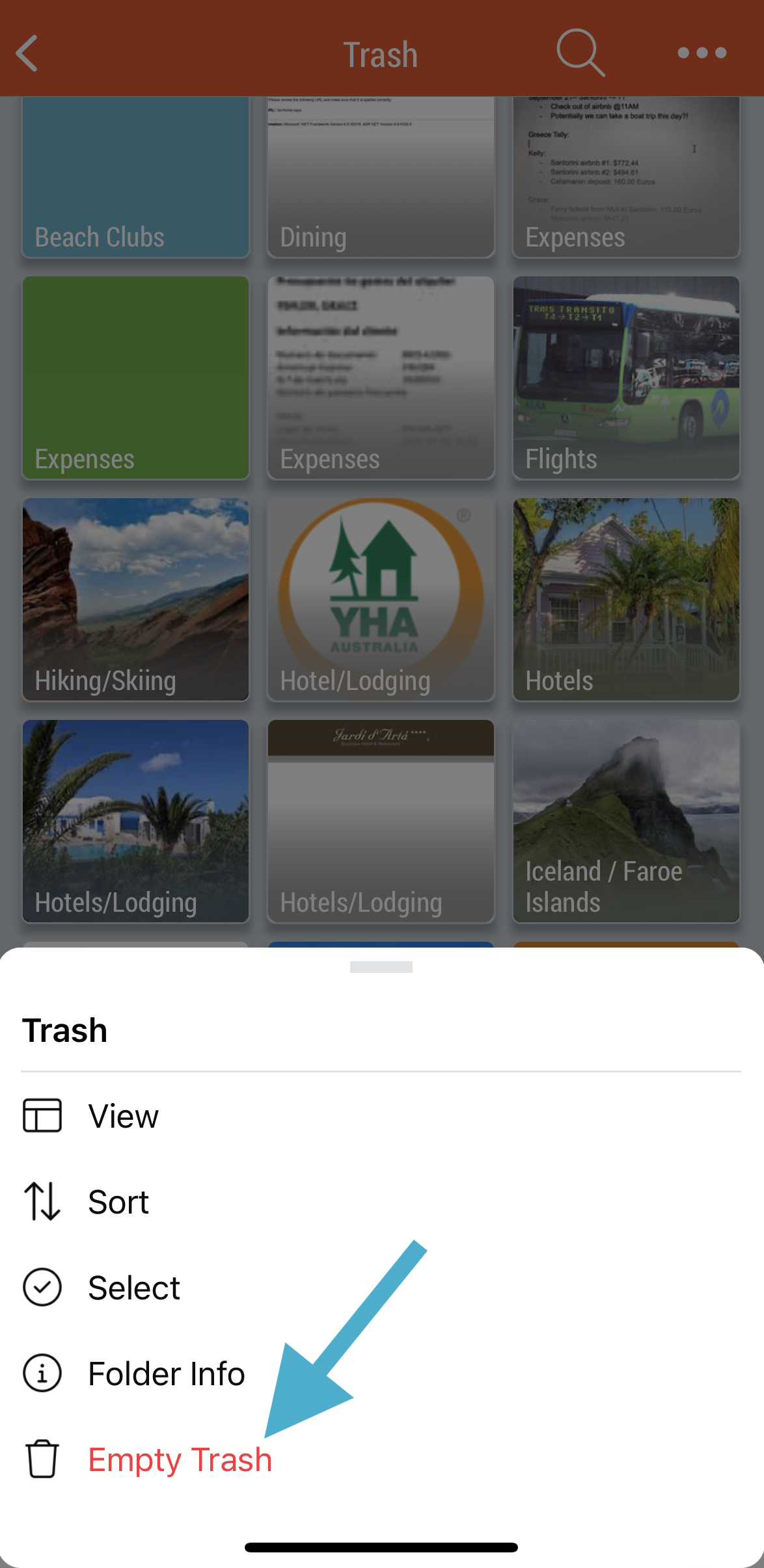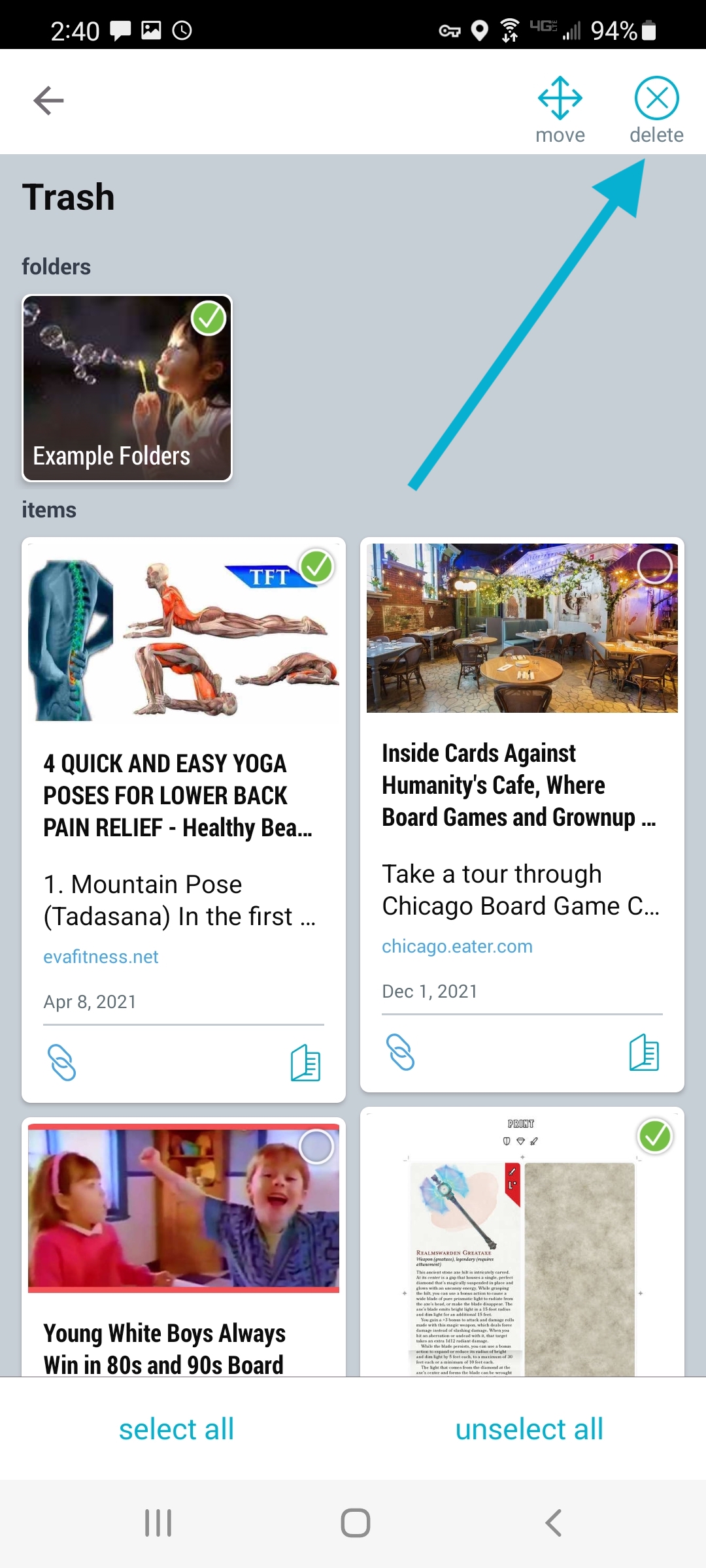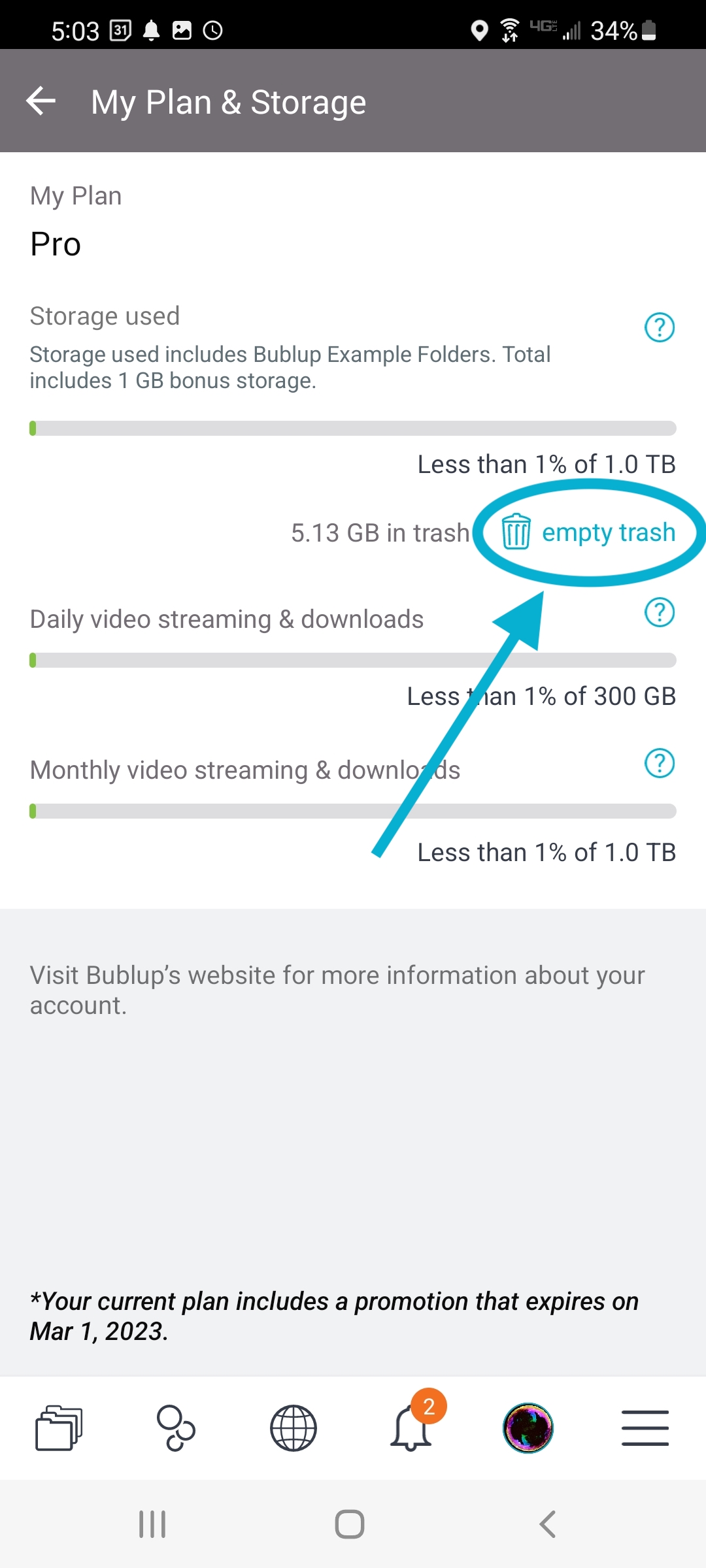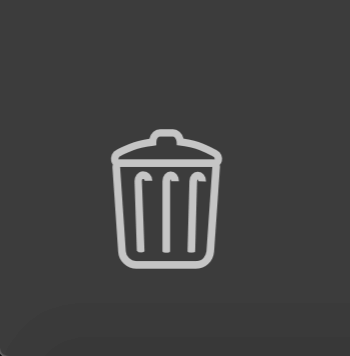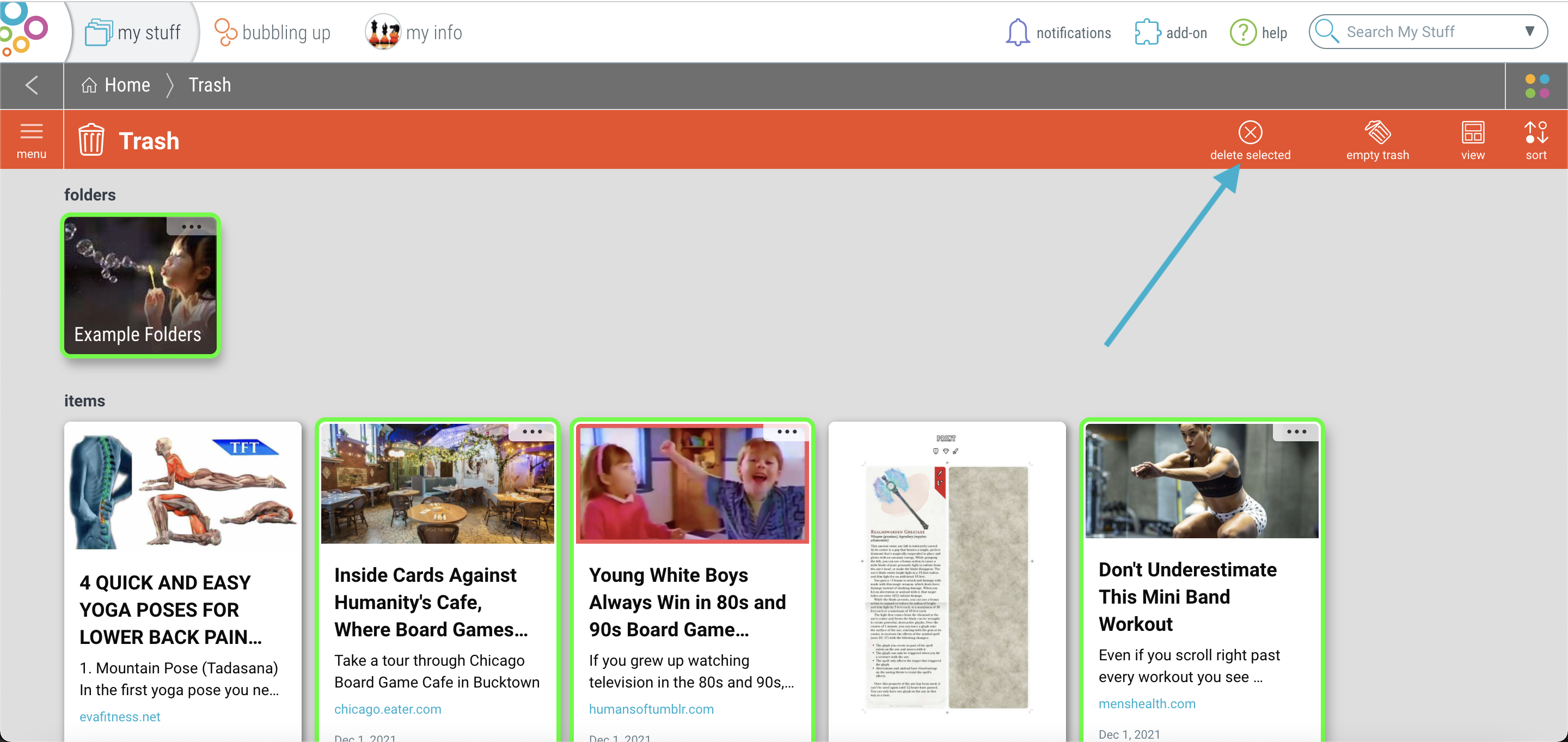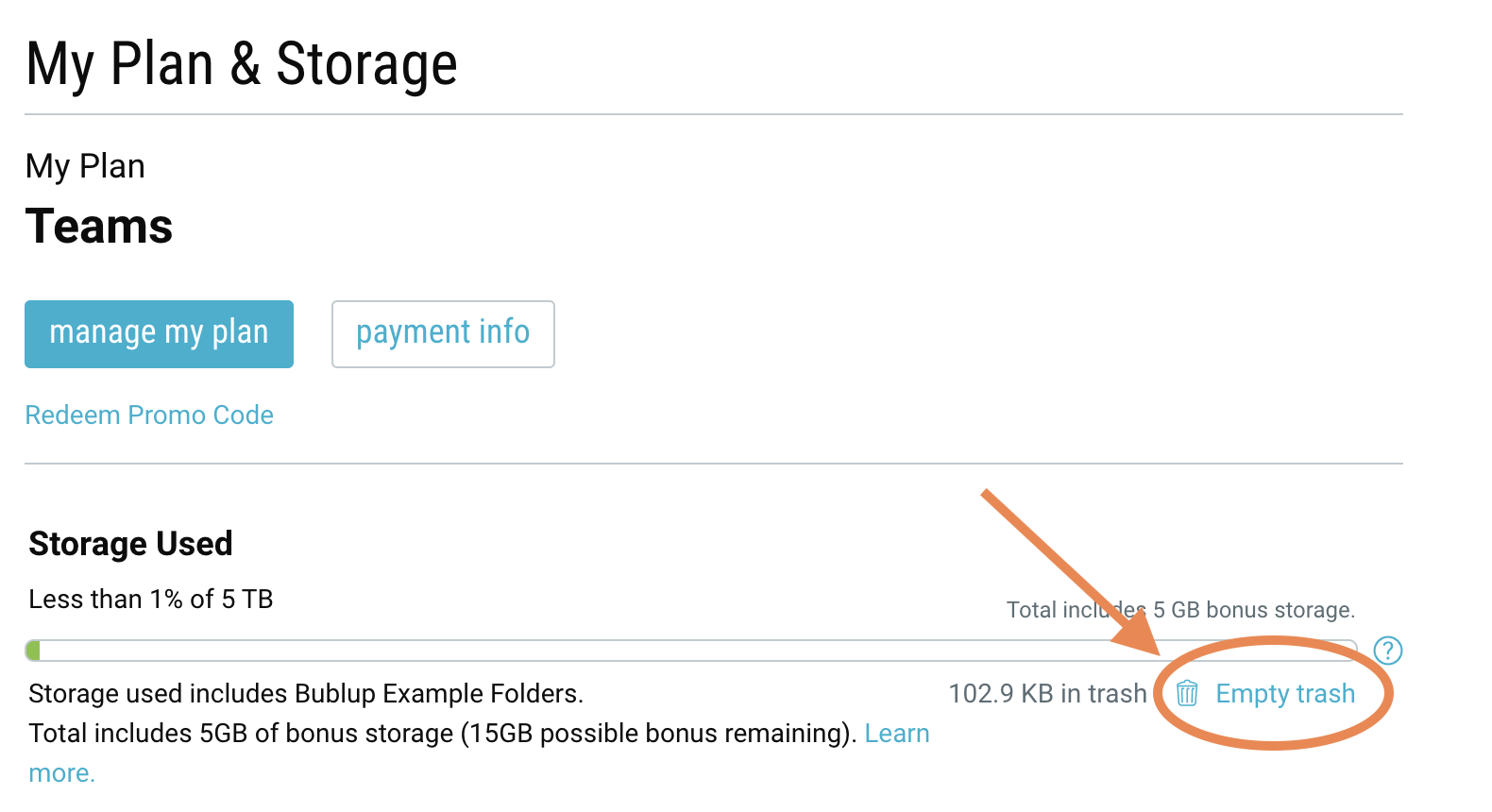Note: Storage space in your account will not be freed up until you’ve emptied your trash. Emptying trash is an action that is permanent and can’t be undone.
1. To trash an item or folder, tap on the 3-dot menu and select “Trash”.
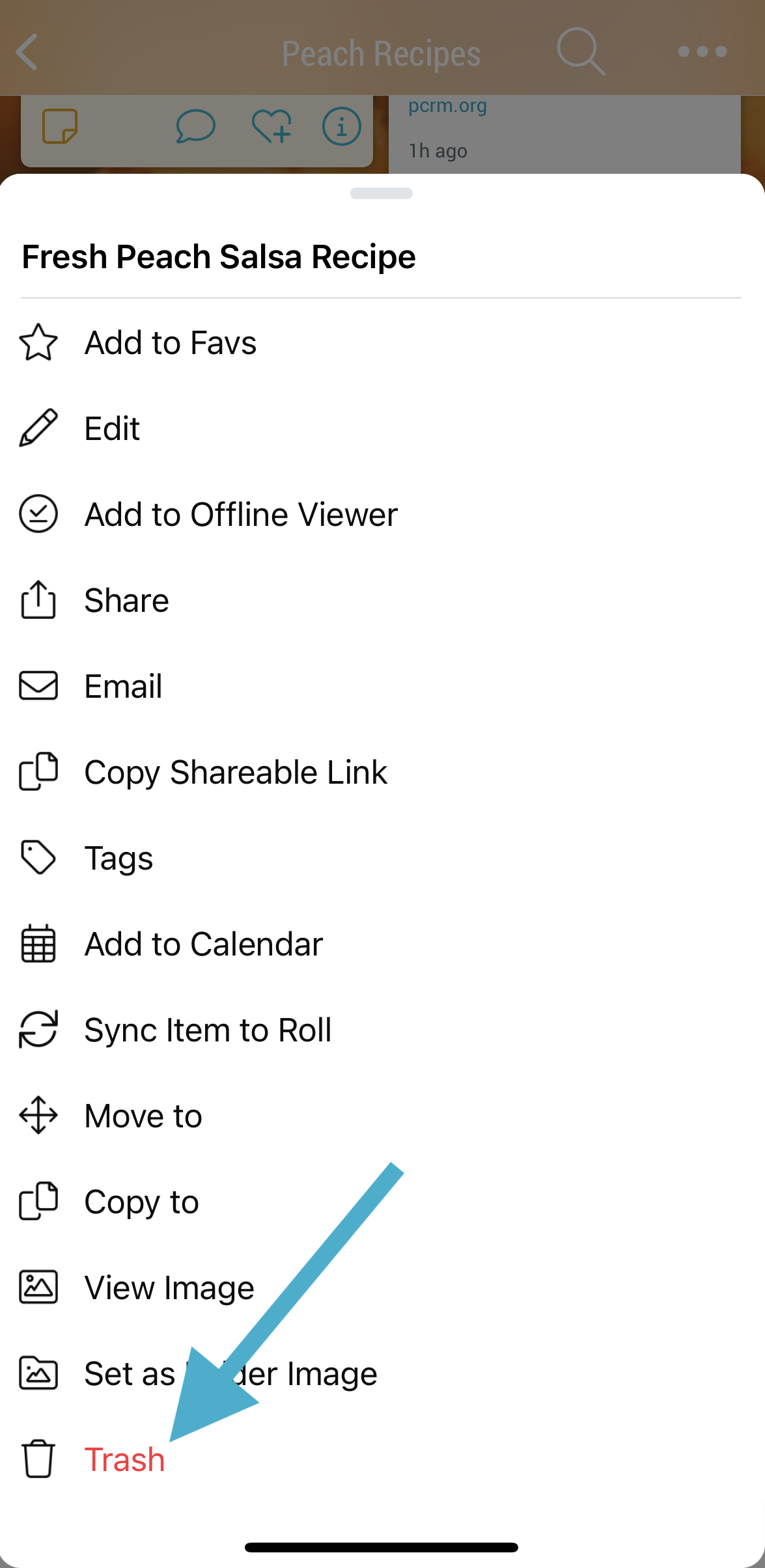
2. To view your trash, tap on the (☰) menu in bottom right of the navigation bar, then select “Trash”.
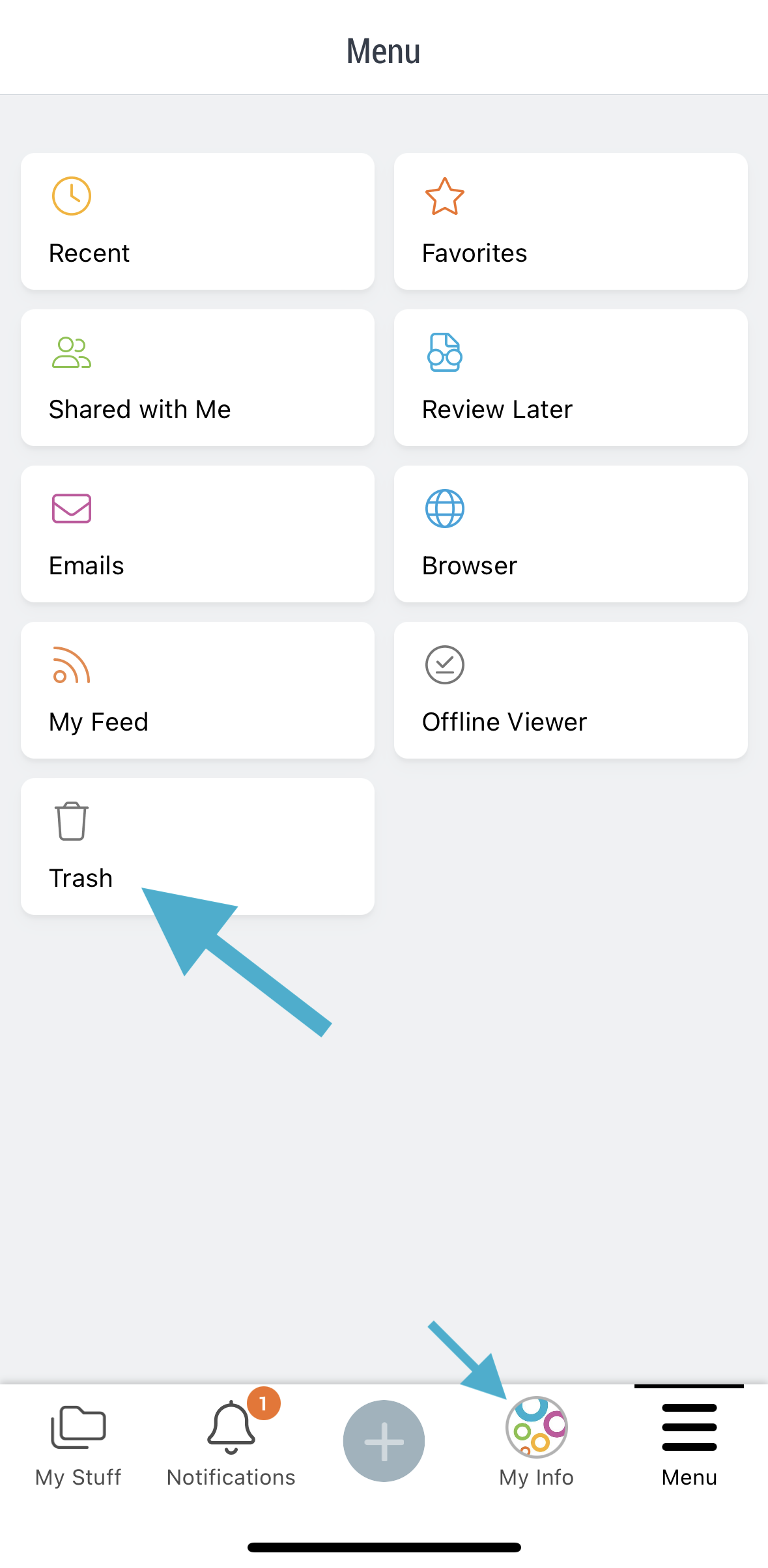
3. To empty your trash, tap on the 3-dot ( ⋮ ) menu in the upper-right corner and select “Empty Trash”.
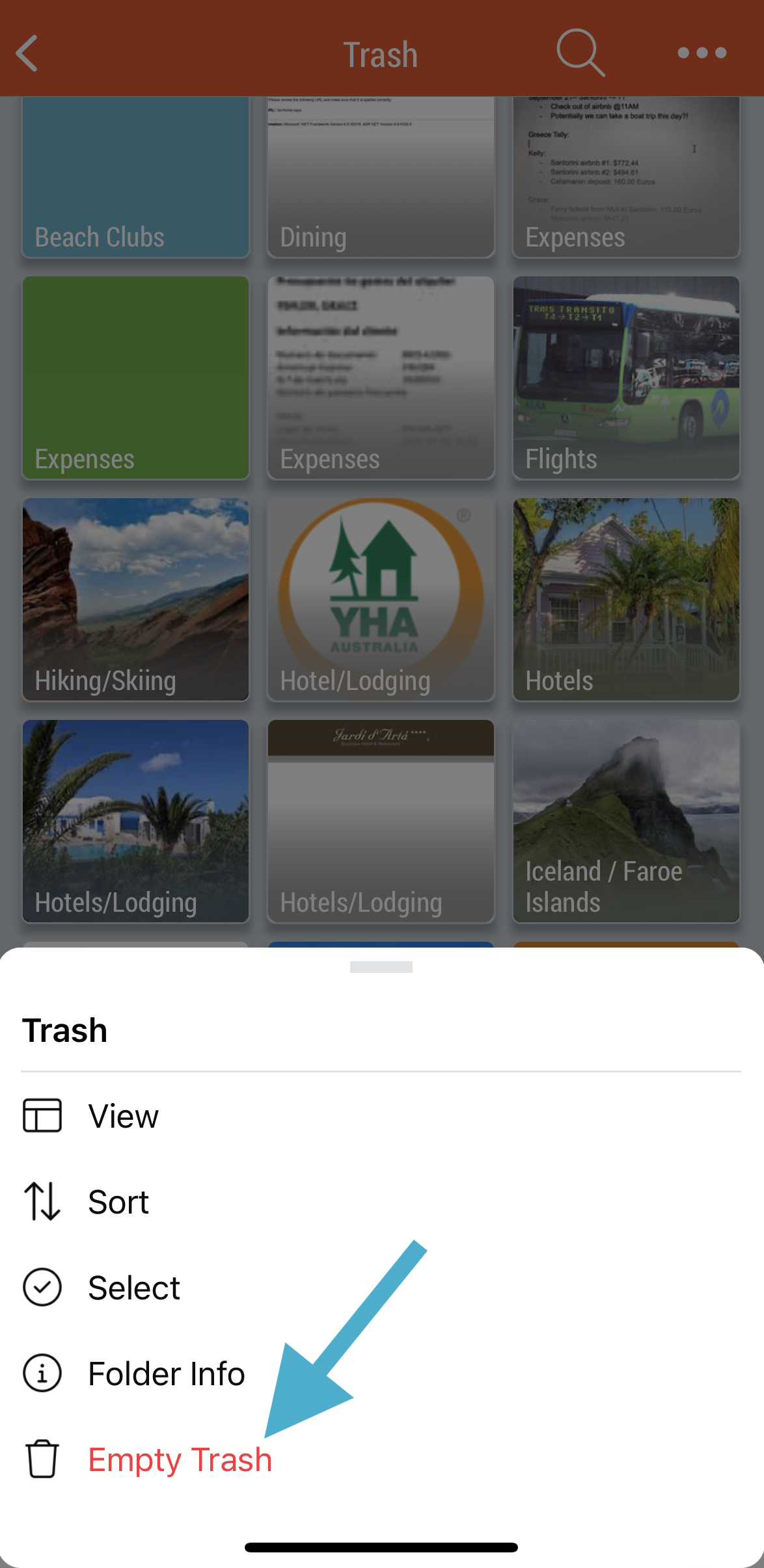
Pro Tip: You can also choose specific items to remove from your trash. To do so, press and hold on an item to enter multi-select mode. Then select all of the items that you want permanently deleted and tap the “delete” button.
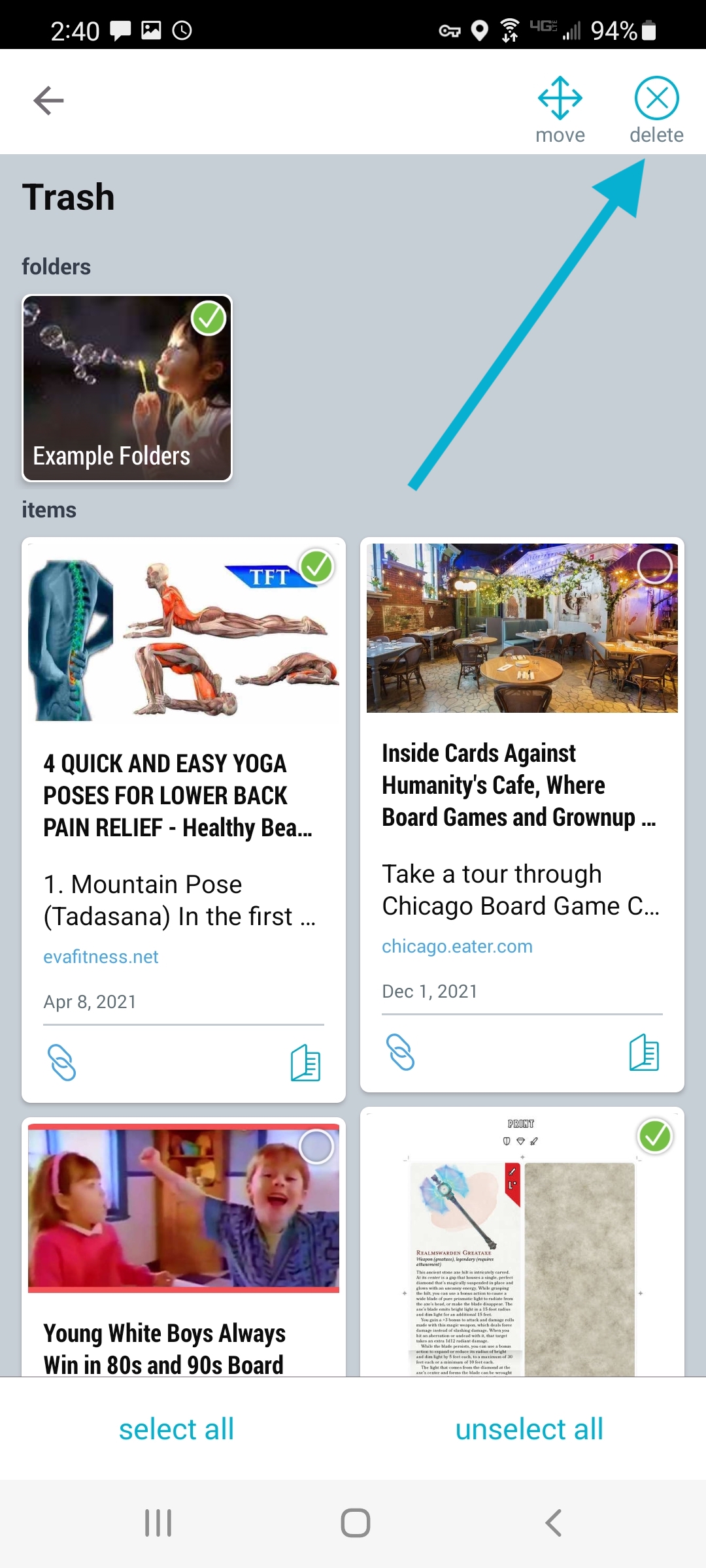
You can always see the amount of storage being taken up by your trashed items in My Info -> Plans & Storage. There is also a button to empty your trash from there directly.