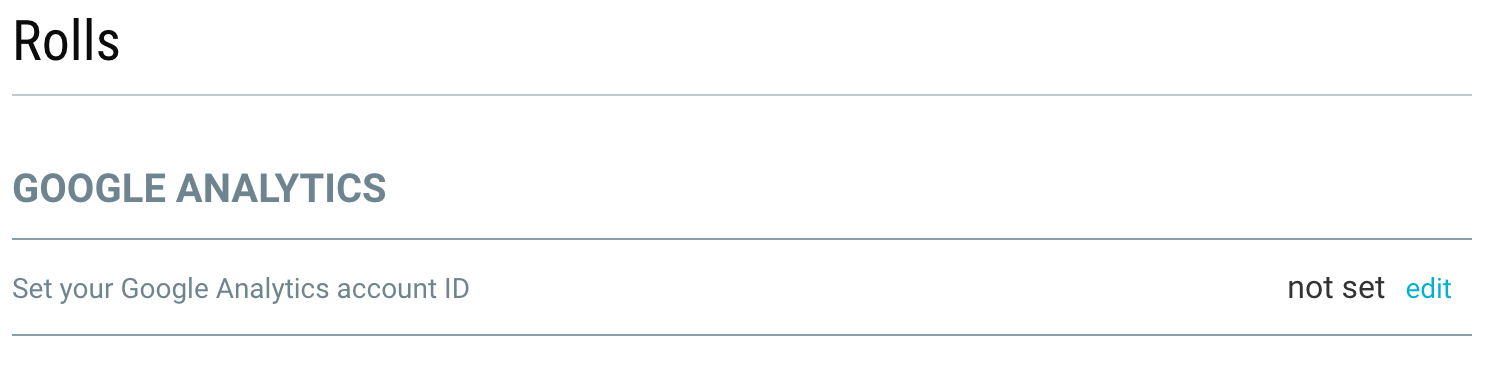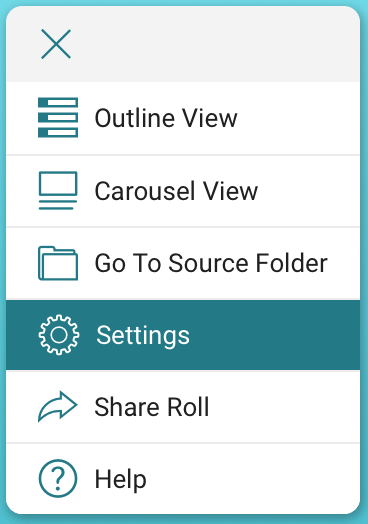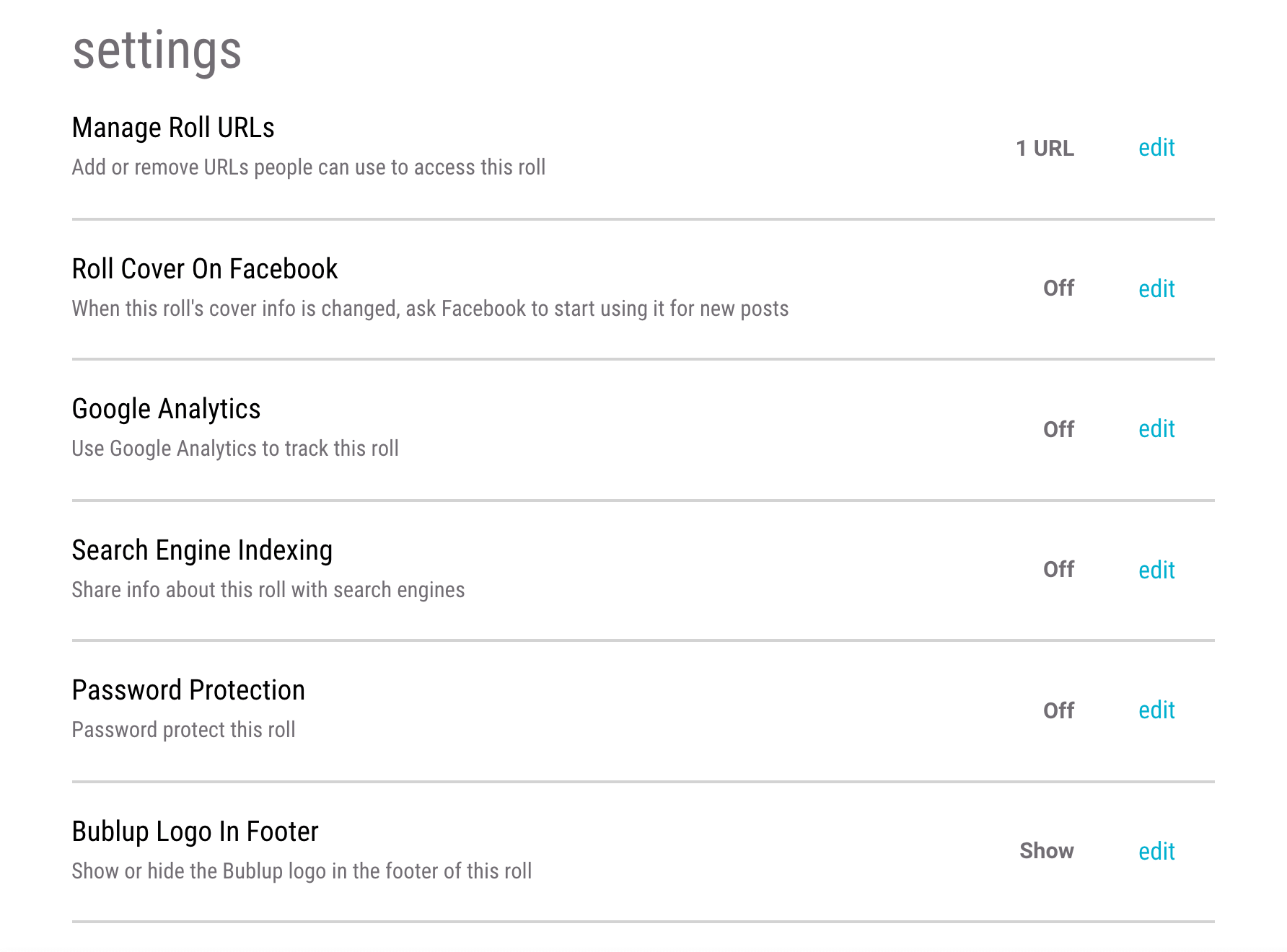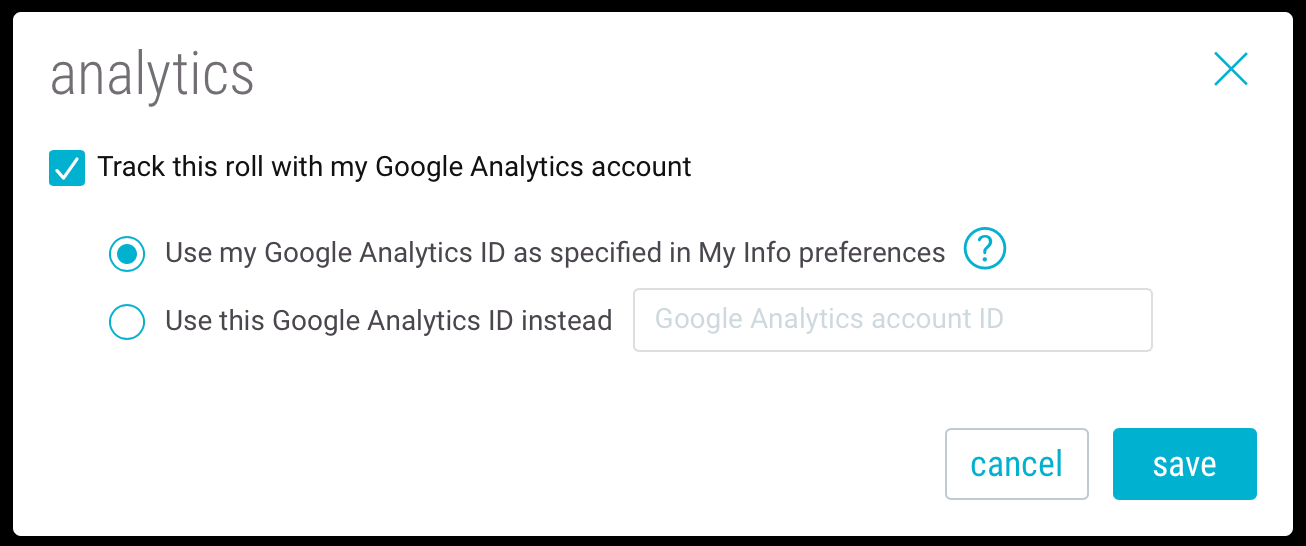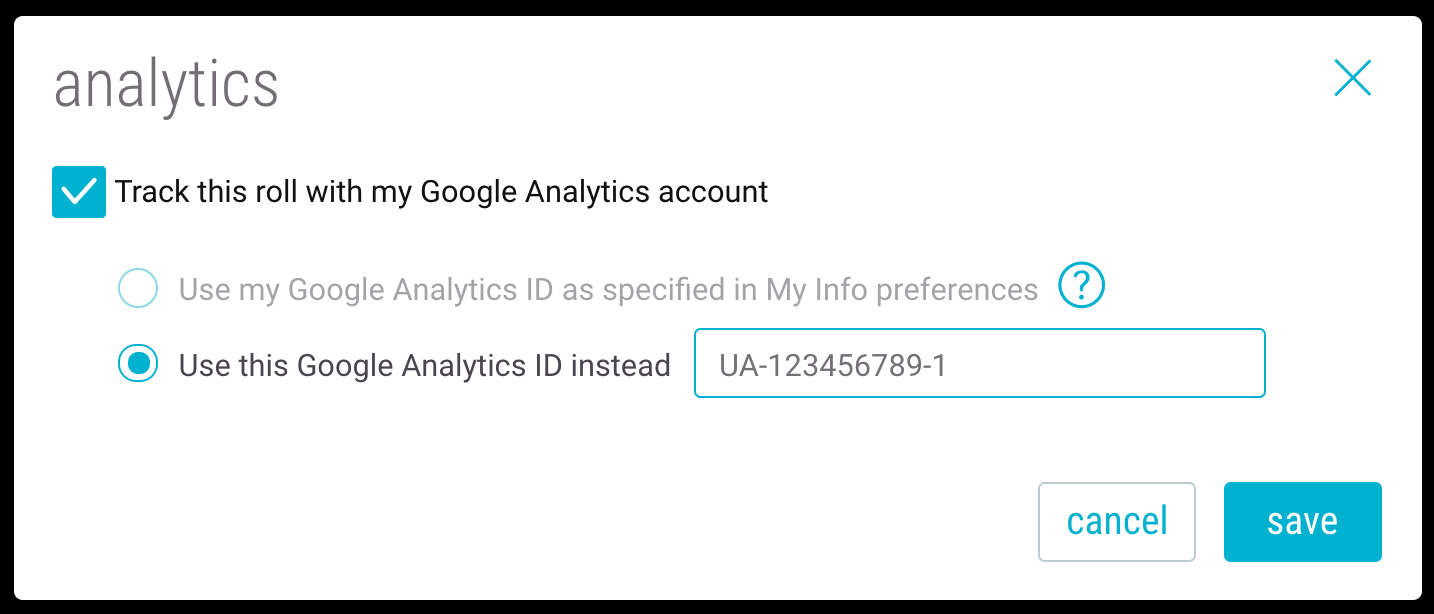Track user activity and web traffic to your rolls with your own Google Analytics account! If you don’t already have a Google Analytics account, you can create a free one here.
Getting Started
- Two-Factor Authentication
- Bublup quick start guide
- Bublup how-to videos
- Recent updates in Bublup
- Some ways to use Bublup
- Adjusting the Look and Feel of Bublup
- How do I install the mobile app?
- Add Bublup to the iOS share menu
- Home screen shortcuts on mobile
- How do I install Bublup’s browser extension?
- Using the Bublup browser extension
- Moving the nanobar (desktop)
- How to use search in Bublup
- Premium features
- Keyboard shortcuts
- Enable cookies & local storage in your browser
- Account security
- Change your Bublup username
- Change your Bublup password
- Locking your app when not in use
- Adding allowed Bublup domains
- How to upgrade, downgrade, or cancel your plan
- Supported Languages
- Account Balance
- Backups
- How to Purchase Enterprise Plan
Saving and Organizing
- Pinning Items and Folders
- Folder as a Link
- Import From Pocket
- Task center
- Offline Mode
- Bublup AI Assistant
- AI Summary
- Import From Evernote
- Import your bookmarks to Bublup
- Create folders & sub-folders
- Save files from your desktop via drag and drop
- Save web pages
- Save images, documents, & videos
- Scan documents on iPhone
- Save emails to Bublup
- Saving from social media
- Set up RSS Feeds
- Changing your folder cover and background
- Change item titles, descriptions, and images
- Folder hierarchy & navigation
- Move folders and items
- Create a folder shortcut
- Favorites
- Sort items in a folder
- Add tags to saved items
- Change the folder layout
- Self-Organizing Folders
- Create calendar reminders in Bublup
- Creating Google Docs in Bublup
- Create notes
- Editing notes
- Add images in notes
- Using task lists
- How to download items
- Download a folder
- How to empty trash
- How to print from Bublup
- Shading in search results
- Storage limit
- How much storage am I using?
- Recovering lost items
- Clear Bublup browser history & cookies
- Export your Bublup account
Sharing and Collaboration
- Direct Messaging
- Referral Rewards
- Account Sponsorships
- Create an Online Community
- Forums
- Community Member Profiles
- Zoom Meetings Integration
- Advanced Folder Settings
- Find your friends
- Create a group folder
- Managing group folder members
- How to use Teams and Organizations in Bublup
- Organization Member Features
- Advanced member management
- Transferring folder ownership
- Create a custom brand
- Grow your email list
- Using shareable links for individual items
- Send stuff via email
- View group folder notifications
- In-app mentions
- Add comments to items
- Add reactions to items
- Bublup image viewer
- View your photos in a slideshow
- Use Camera Mode in a folder
- Bandwidth limit reached
Creating & Editing Rolls
- Create a roll
- Share a roll
- Change a roll’s theme
- Customize a roll’s color palette
- Customize roll content
- Re-order roll items
- Changing a section layout
- Delete sections from a roll
- Make text edits to a roll
- Edit Roll Fonts
- Private rolls editing
- Add items to an existing roll
- Sync to roll
- Sync rolls
- Change a roll URL
- Give a roll a unique URL (easy link)
- Host rolls on an external domain
- Add a ‘share’ button to a roll item
- Add social media links to a roll
- Add call-to-action buttons to roll items
- Add a slideshow to your roll
- Add Jump To links to a roll
- Add your roll to search engines
- Add Google Analytics to a roll
- Find your Google Analytics Tracking ID
- How to delete a roll
Video Tutorials
Add Google Analytics to a roll