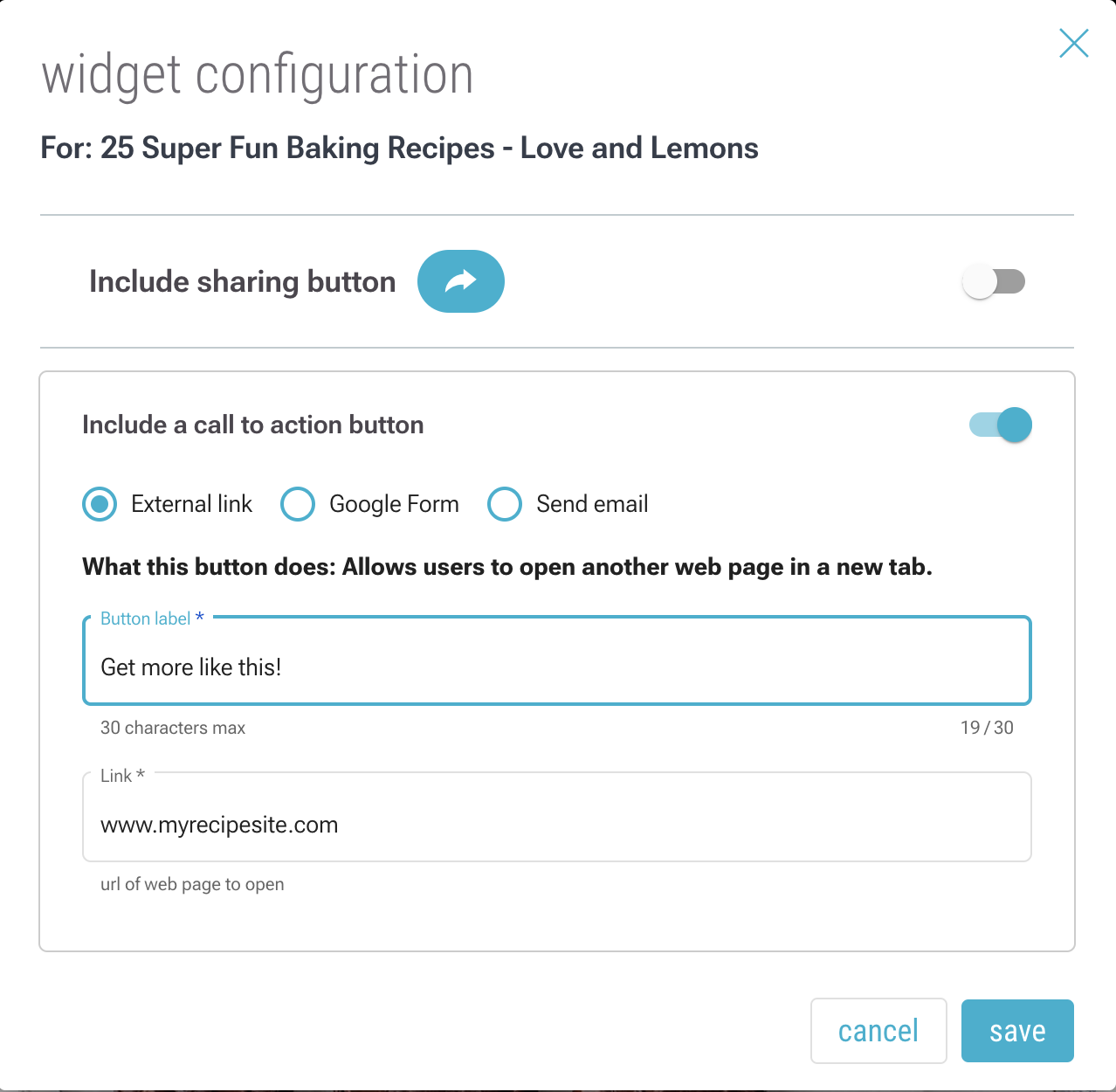1. Enter edit mode by selecting the pencil icon in the upper-left corner. You can edit your roll in “Live Mode”, if you want your audience to see changes instantaneously. Alternatively, you can edit in “Draft Mode” to edit privately and publish when you’re done.
![]()
2. Select the 3-dot (…) menu of the item where you’d like to add a call-to-action button, then click on “widgets”.
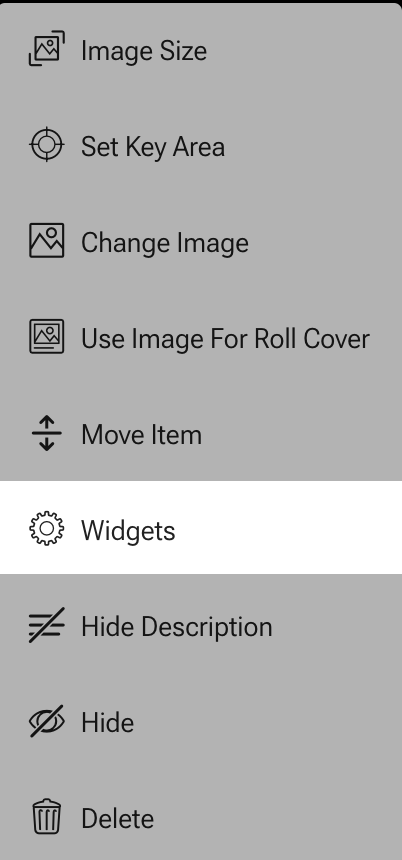
3. Select “Include a call to action button” to see the options. There are 3 types of buttons you can add. You can only have one active call-to-action (CTA) at a time. After filling out the proper fields, select “save”:
External link: Create a button that, when clicked, points a reader to a web link.
Google Form: Create a button that, when clicked, allows a user to fill out a Google Form you have created.
External link: Create a button that, when clicked, will send an email to the specified email addresses.