Set items or folders to be viewable offline on your mobile device.
To set content as viewable offline:
Tap on the 3-dot menu of a folder or item, and select “Add to Offline Viewer”.
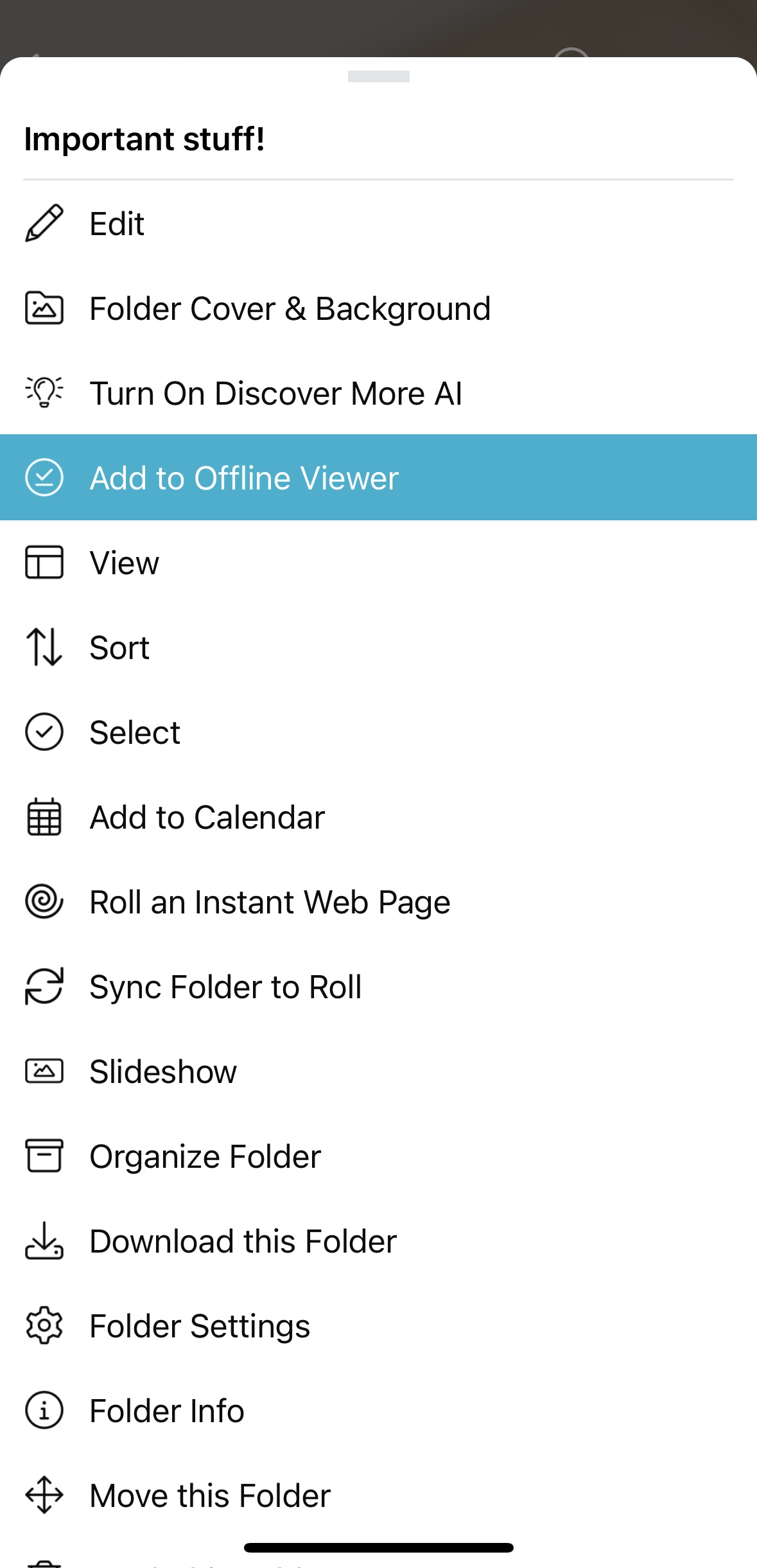
Folders and items marked for offline view will show a green check mark in the upper-left corner.
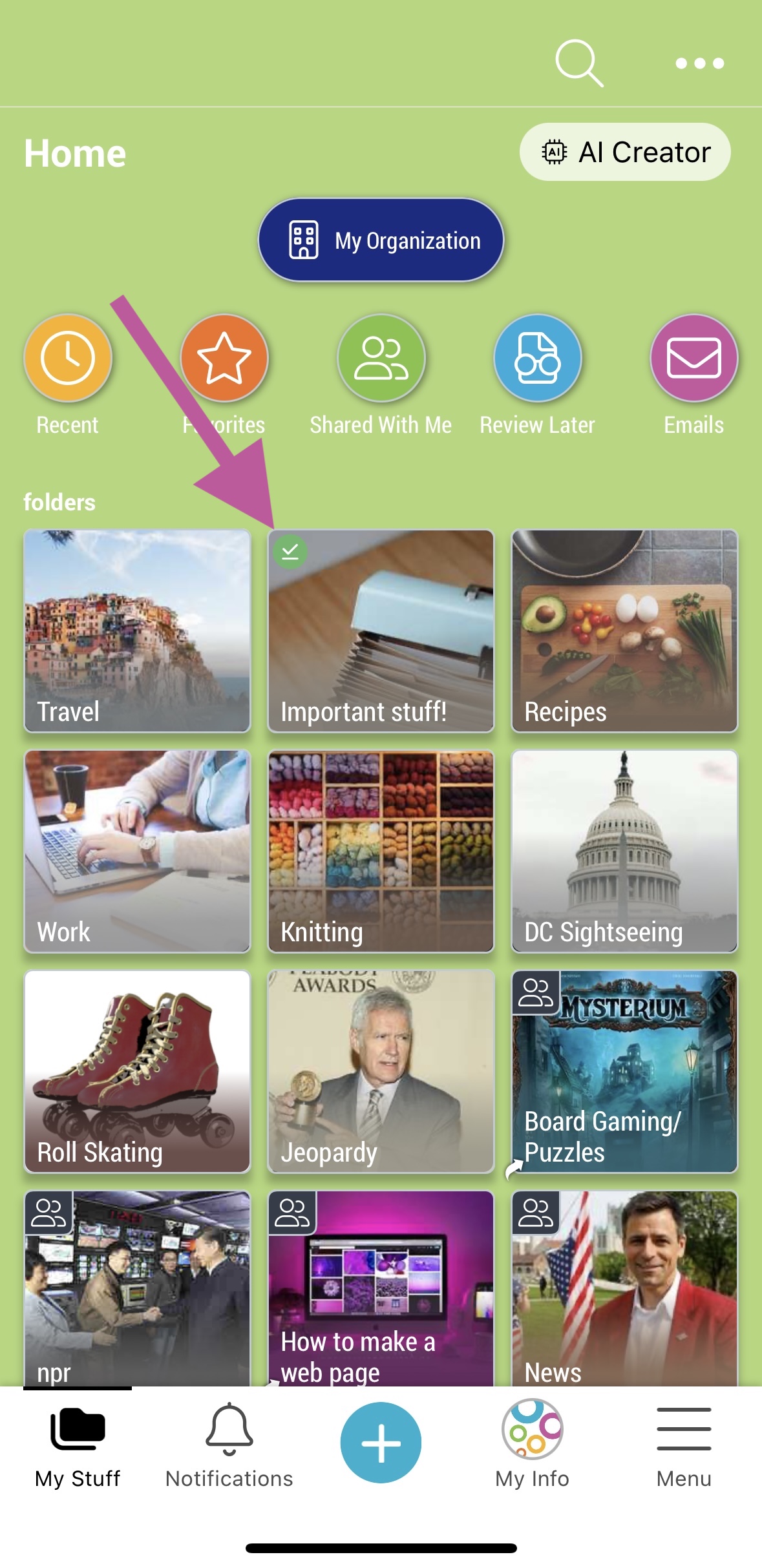
To remove a folder or item from offline view, click on the three-dot menu and select “Remove from Offline Viewer”.
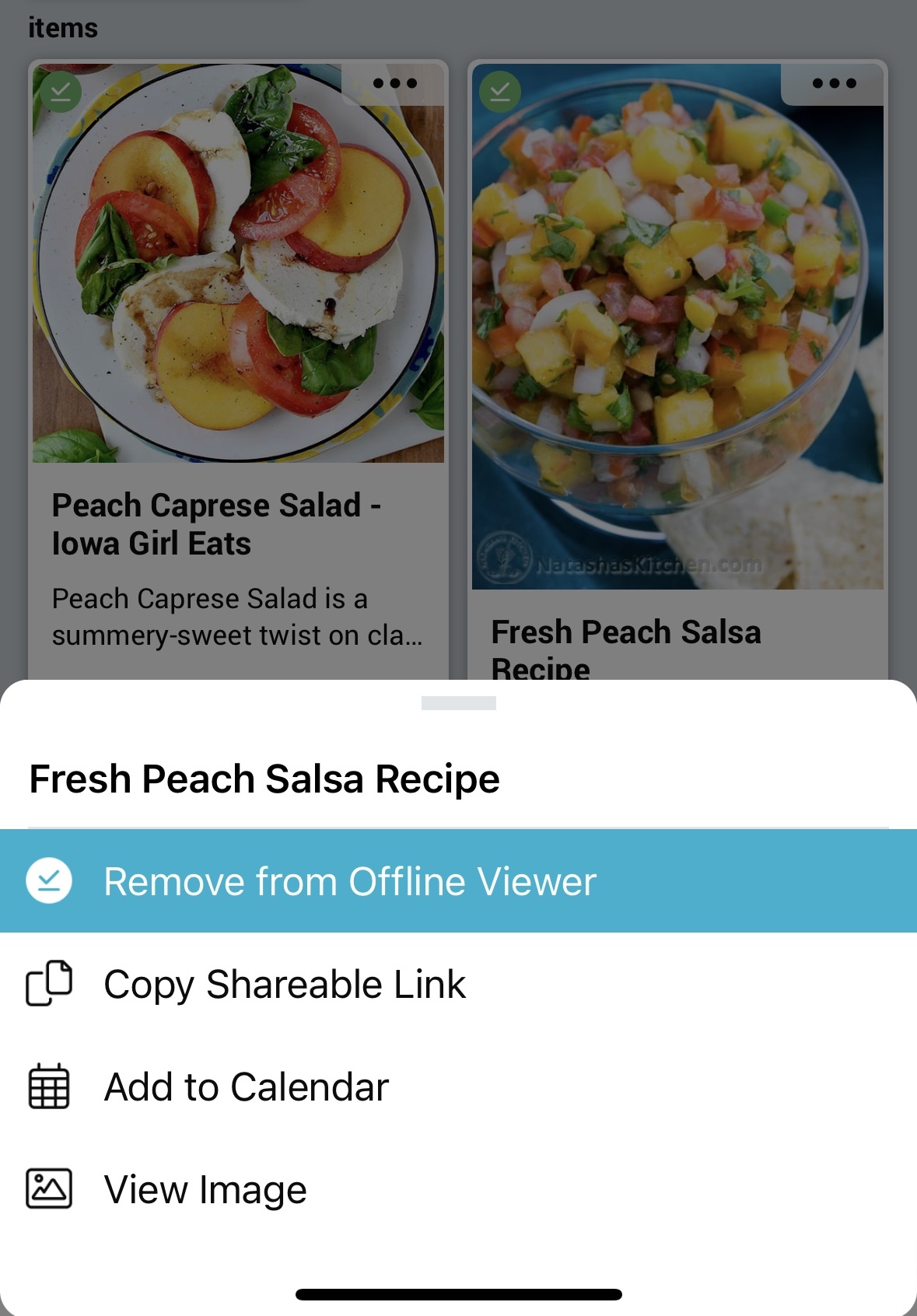
Note: Offline mode is on a per-device basis. If you use multiple mobile devices, you will need to set content as viewable offline on each of your devices.
Viewing offline content:
Tap on the (☰) menu in bottom right of the navigation bar, then select “Offline Viewer”.
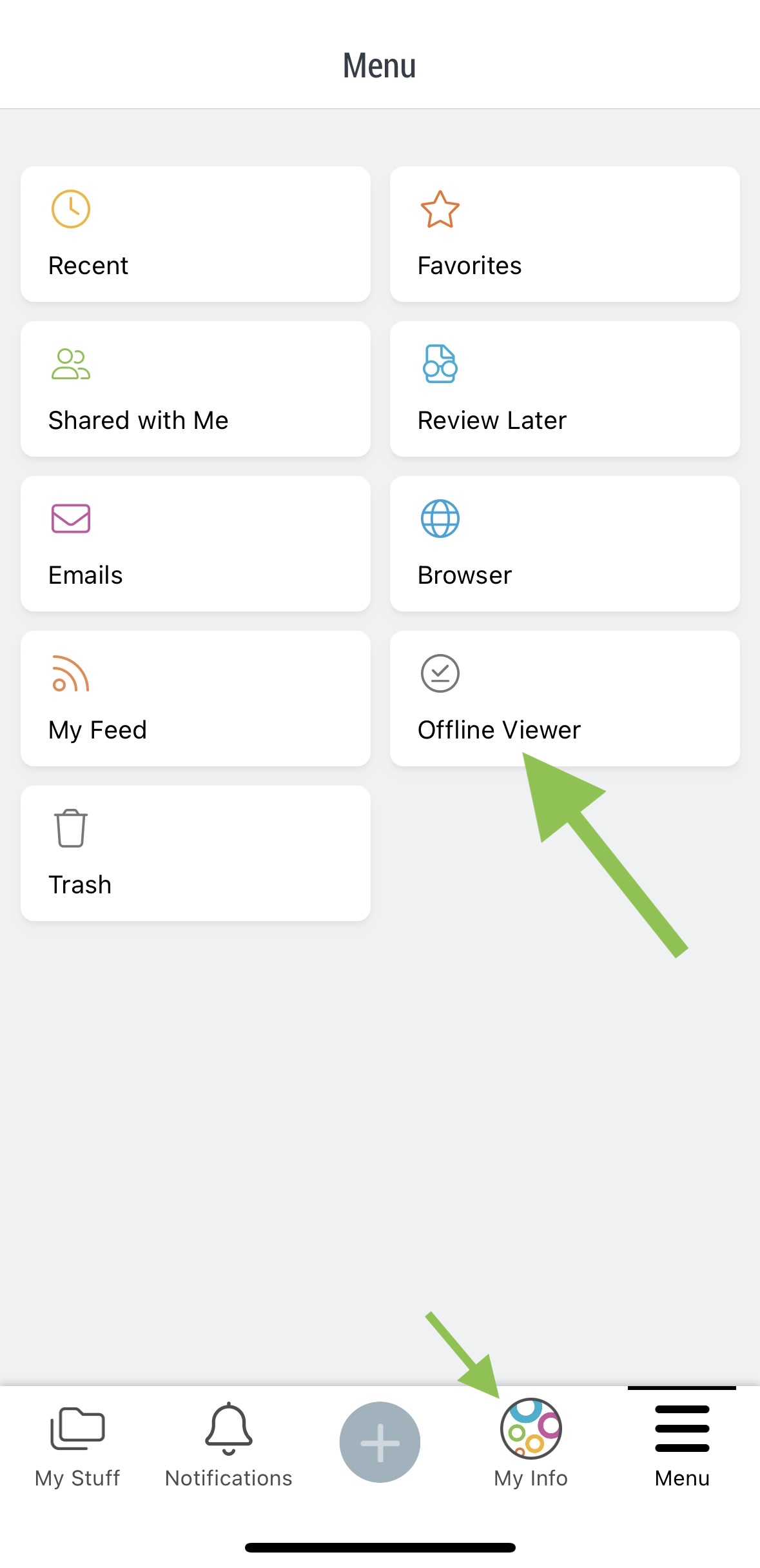
Here you will be able to view all the folders and items set to view offline.
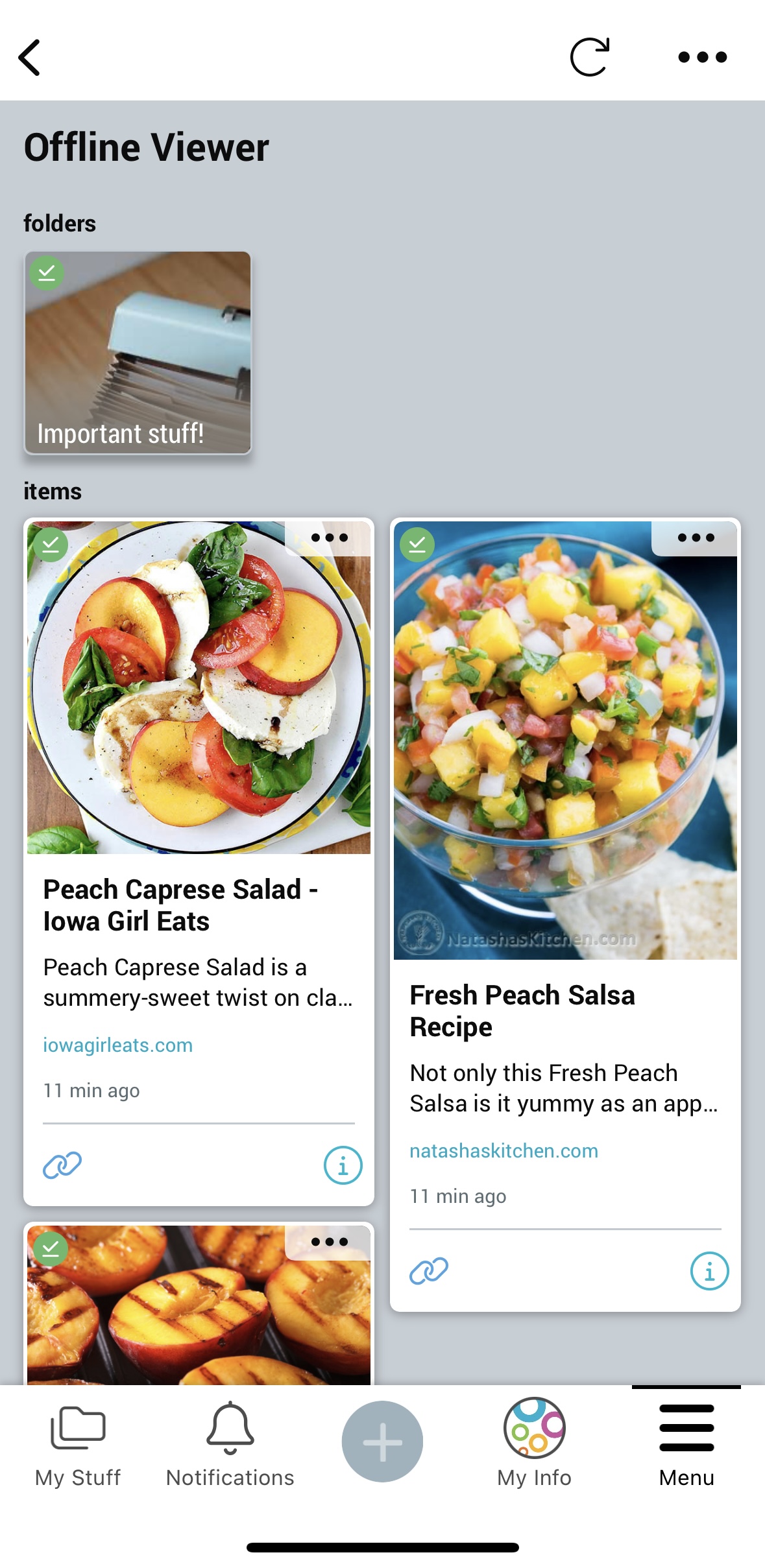
You will be able to access these in the app even when your device has no Wi-Fi or cellular signal.
Click on the three-dot menu and select “Offline Viewer Settings” to adjust settings such as cellular data use and local storage limits.
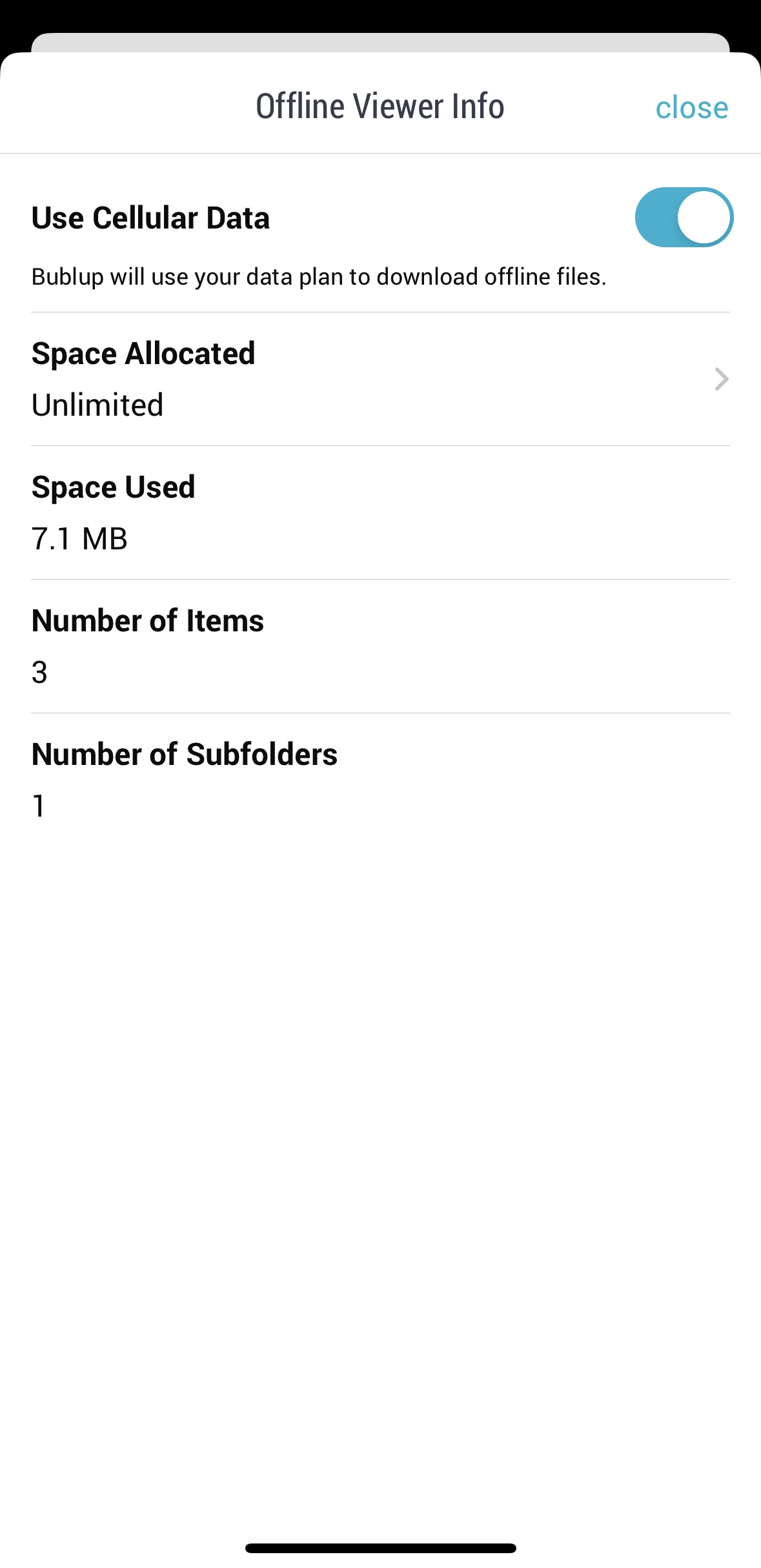
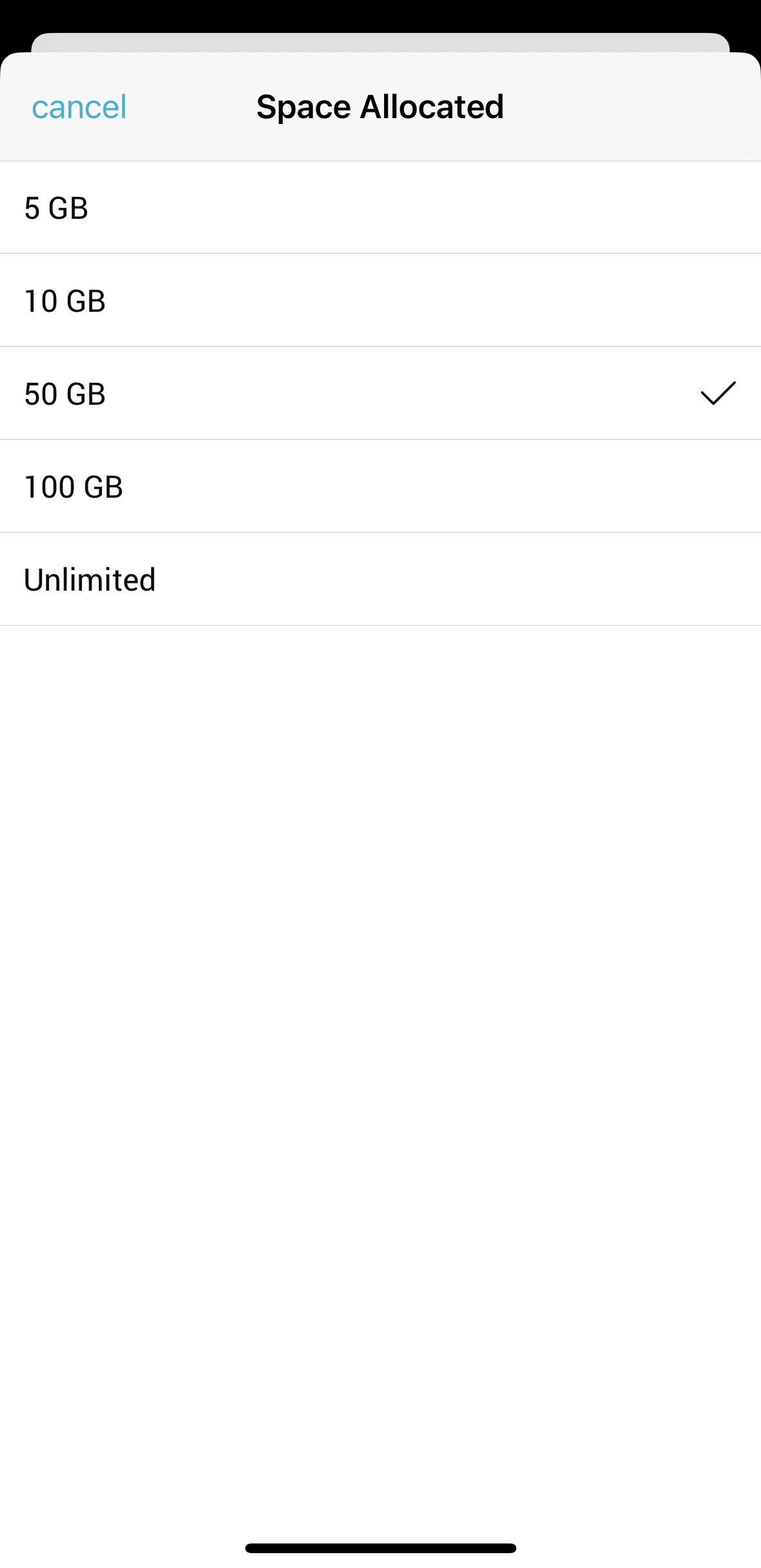
Note: Offline mode is for viewing only. You will not be able to edit your content in offline mode.

