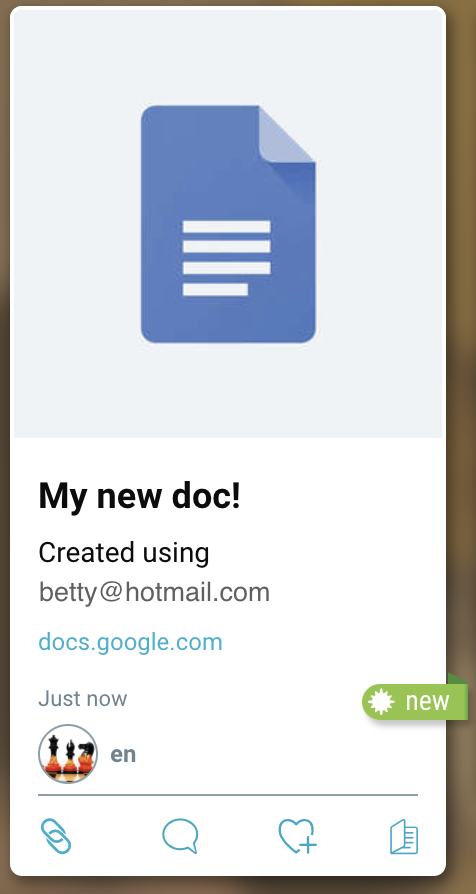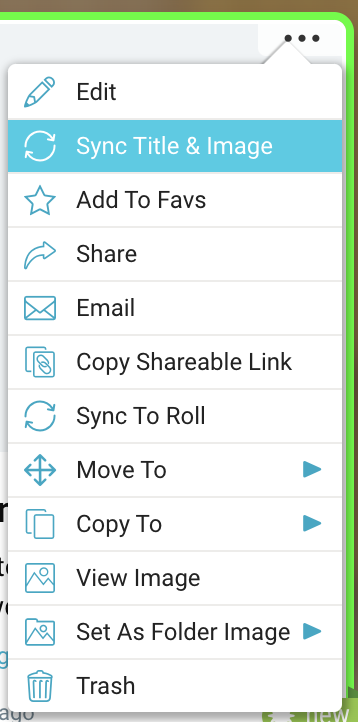To create a new Google Drive file while in Bublup:
1. Use the blue “+” button and select “Google Document”
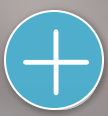
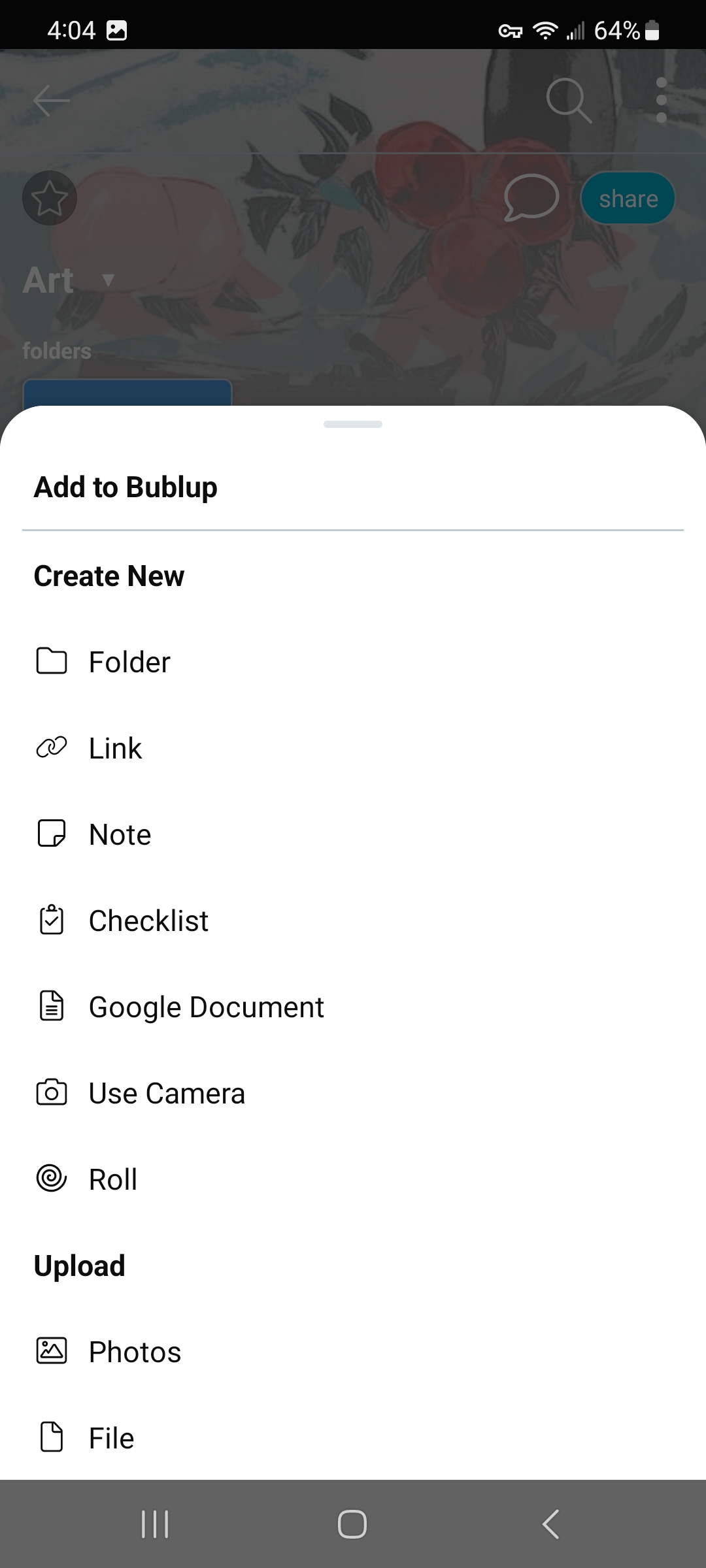
2. Login to your Google Drive account. If you are already logged in, your account will be shown. You can also switch between accounts.

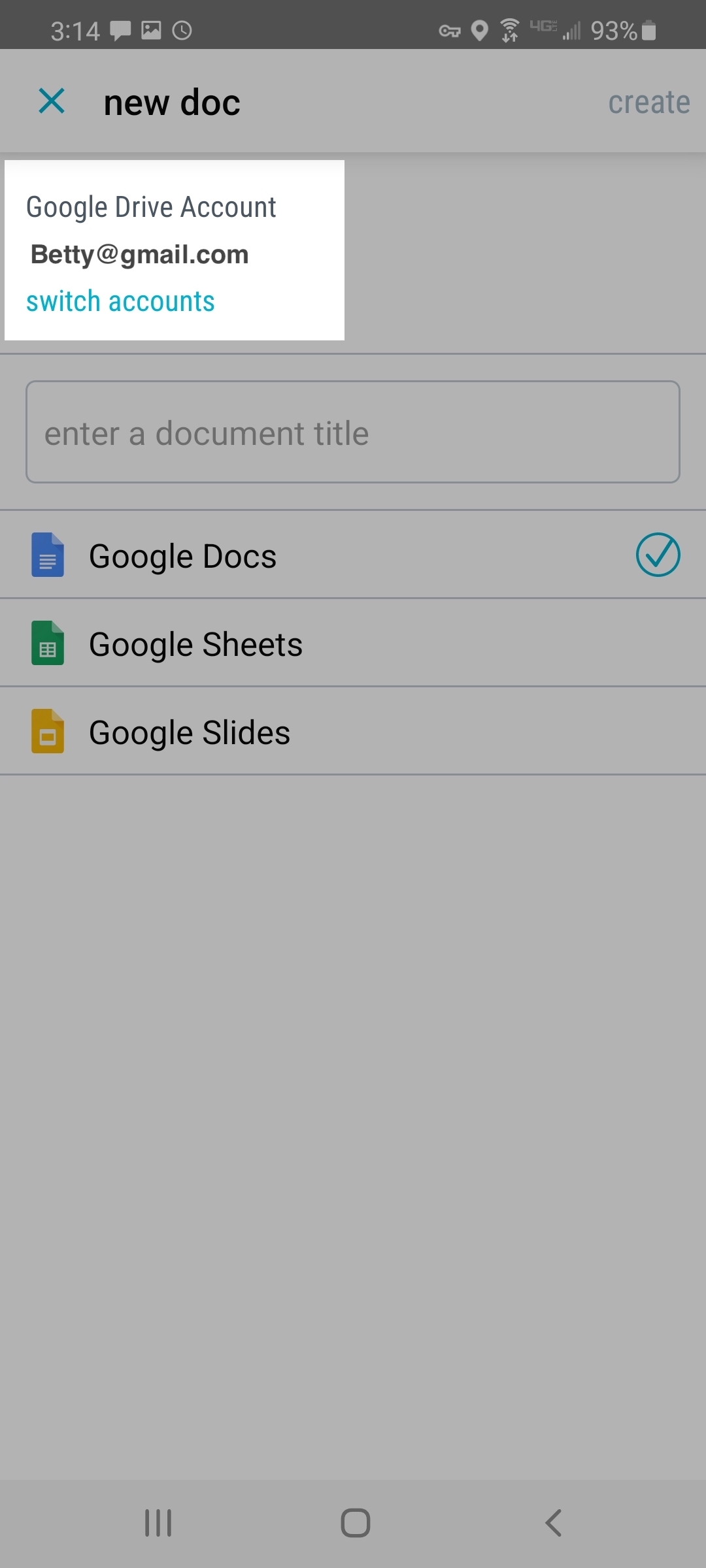
3. Name the document and select the type of file you want. (doc, sheet, slides)
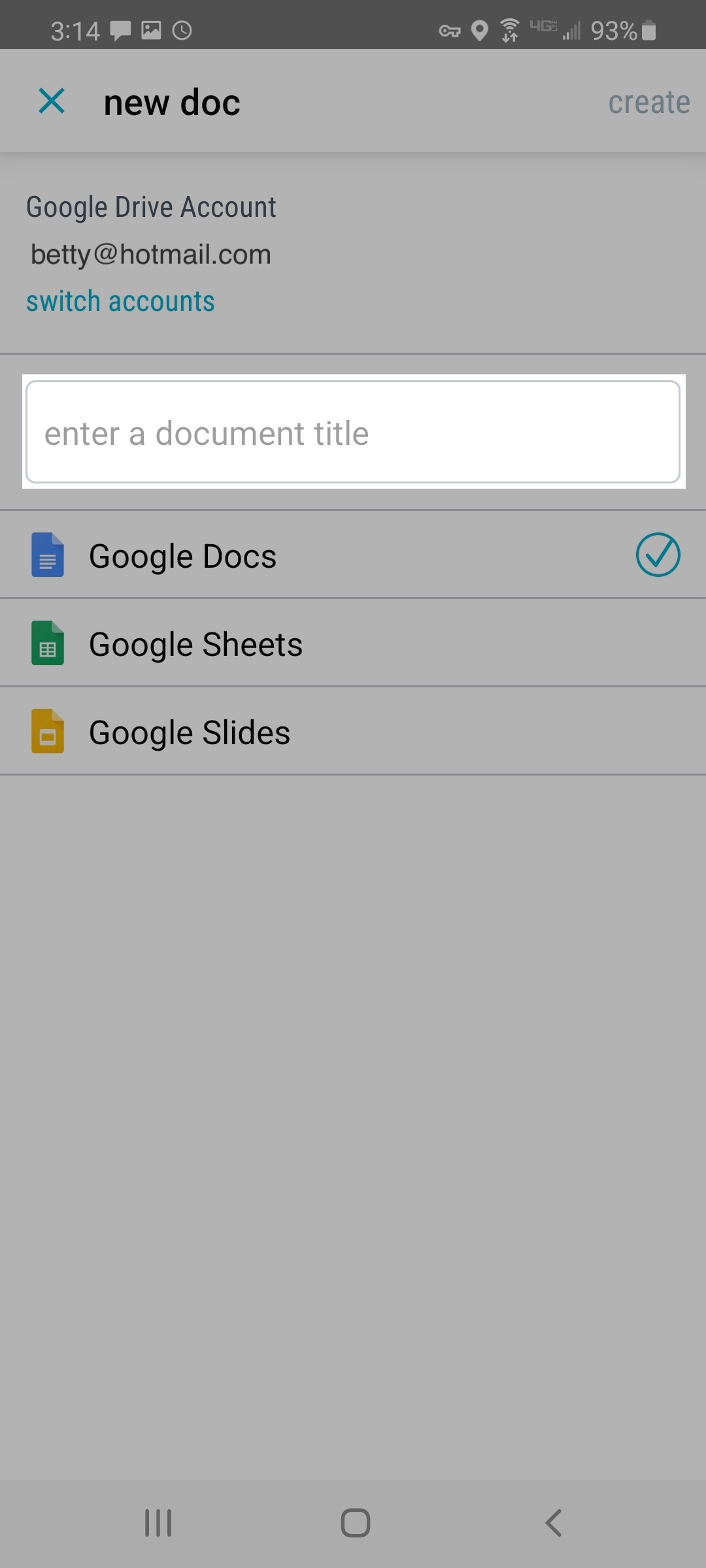
4. Your new Google Drive file will be created. Anytime you edit the title in Google Drive, you can also sync the saved link in Bublup by using the 3-dot (…) menu and selecting “Sync Title and Image”.
Note: The image for your document is produced by Google. If the image does not match the current state of your Google document, you can wait a few minutes and try syncing again.
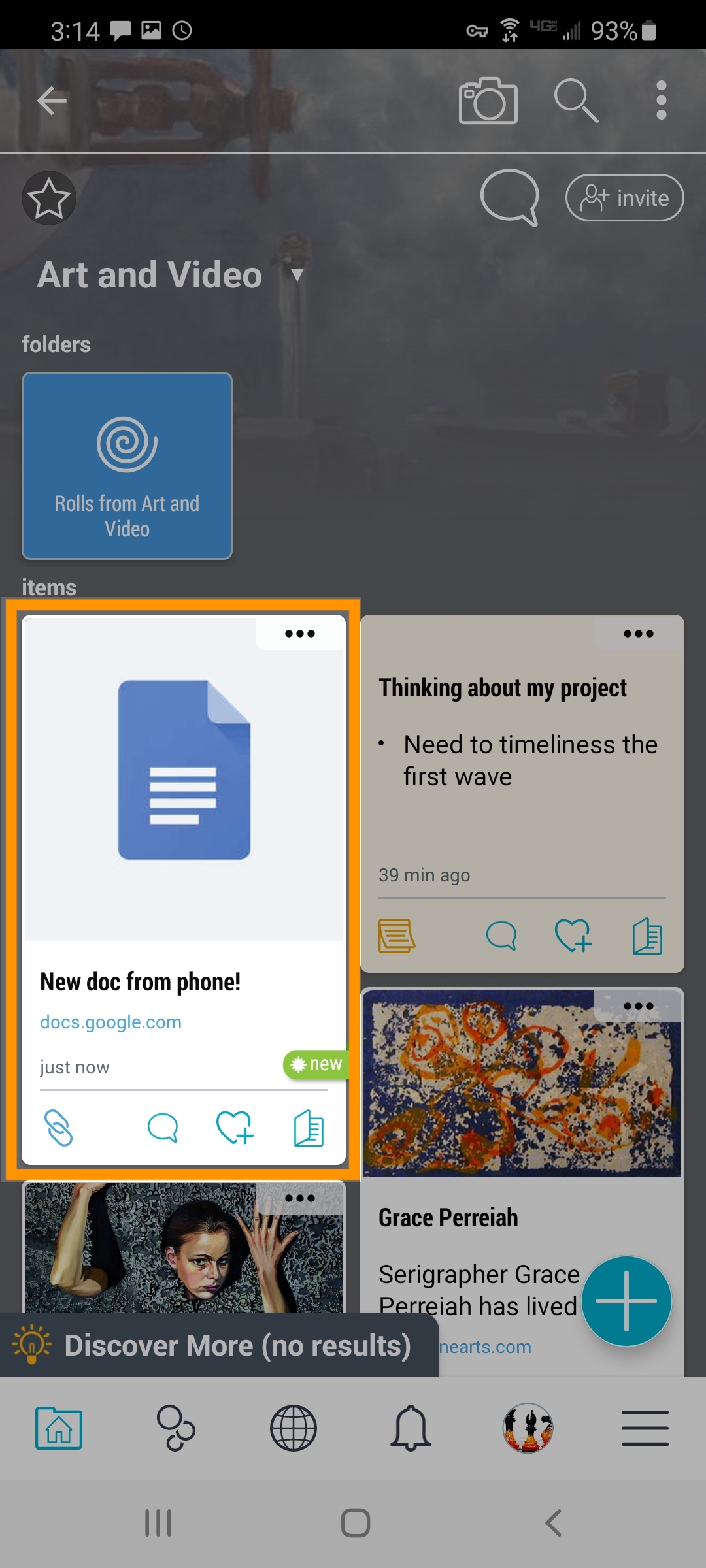
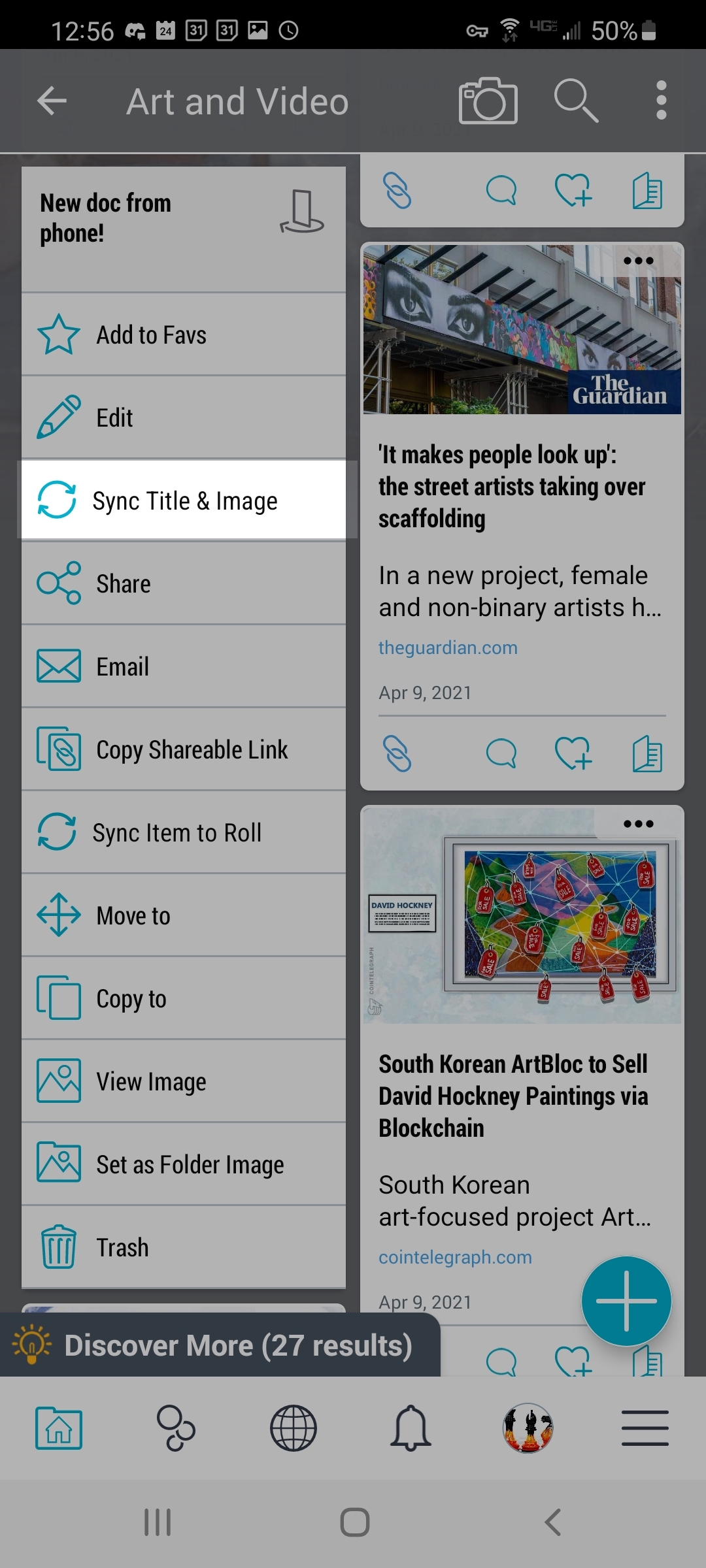
1. Use the blue “+” button and select “Google Document”.
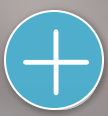
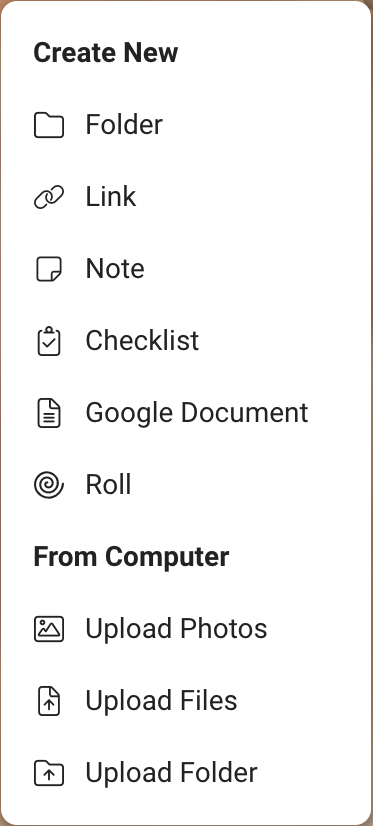
2. Login to your Google Drive account. If you are already logged in, your account will be shown. You can also switch between accounts.

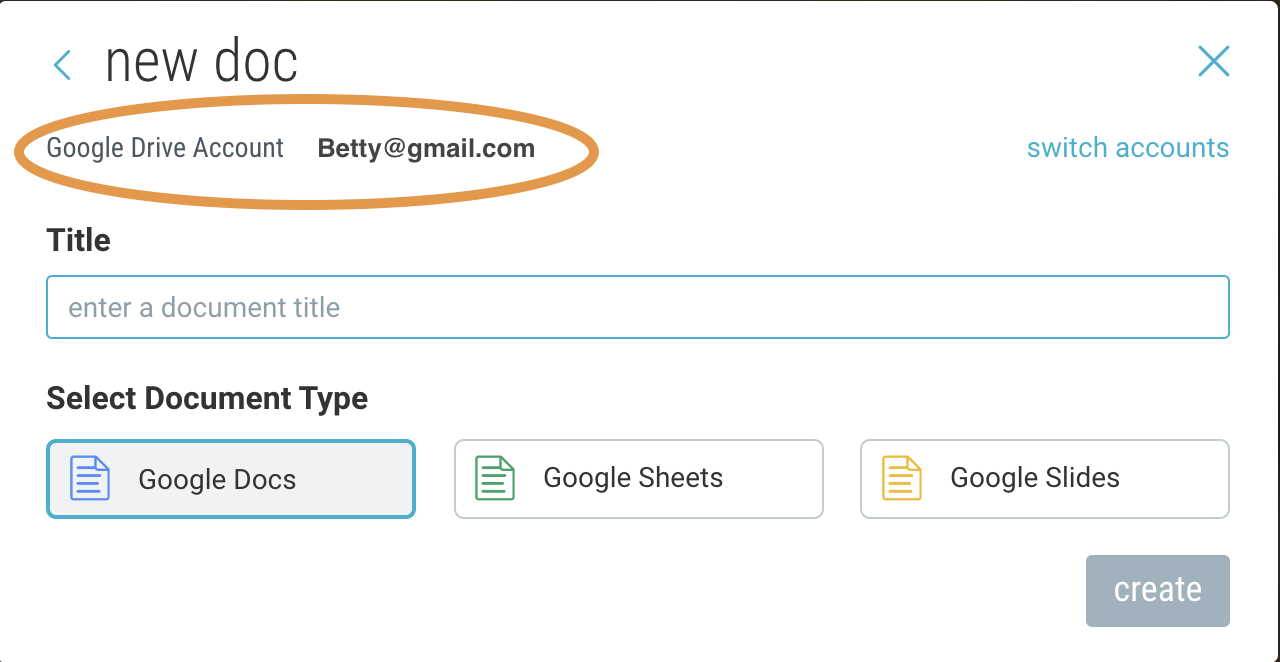
3. Name the document and select the type of file you want. (doc, sheet, slides)
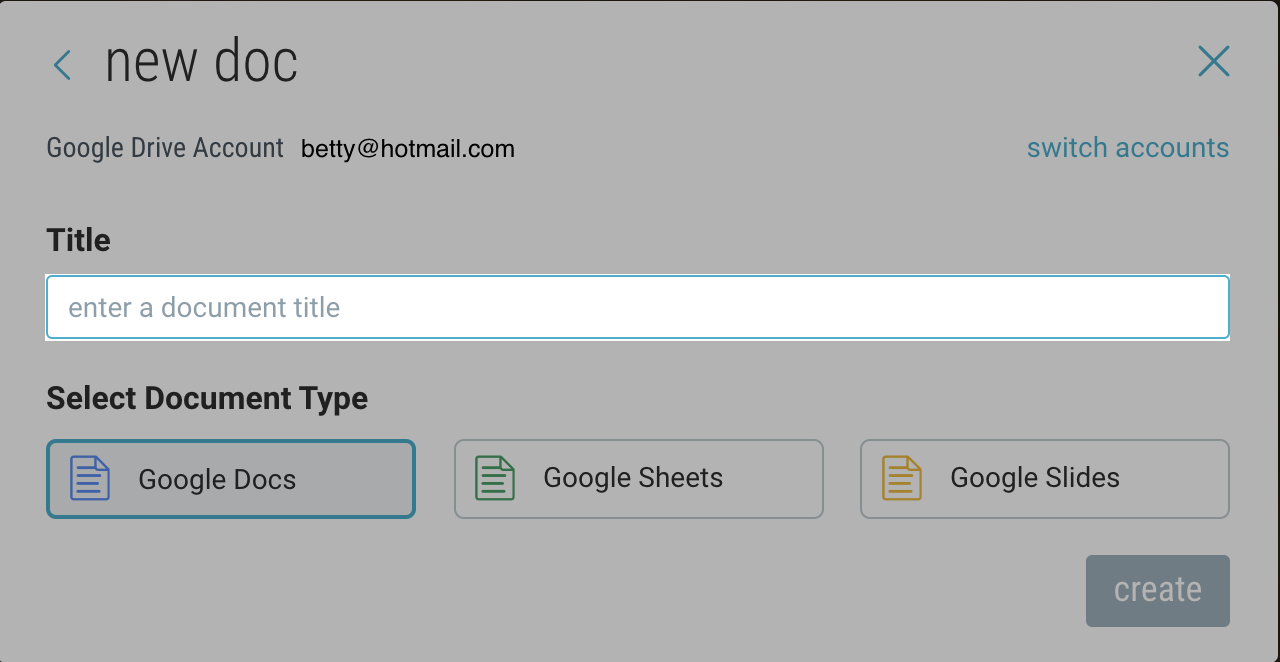
4. Your new Google Drive file will be created. Anytime you edit the title in Google Drive, you can also sync the saved link in Bublup by using the 3-dot (…) menu and selecting “Sync Title and Image”.
Note: The image for your document is produced by Google. If the image does not match the current state of your Google document, you can wait a few minutes and try syncing again.