You can customize the look and feel of your app in a few ways:
Begin by going to My Info -> “Look & Feel”
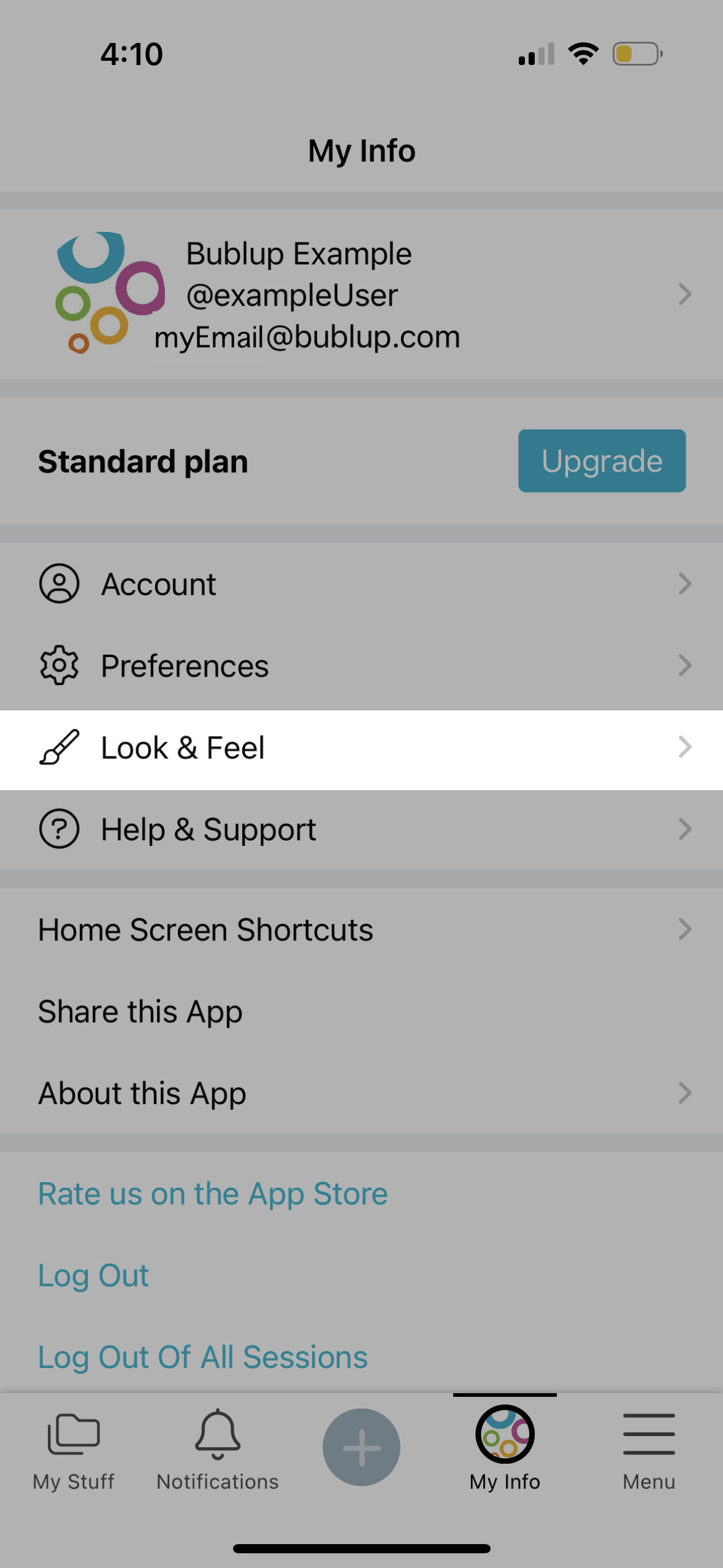
Dark or Light mode
- In “Look & Feel”, tap on “Dark vs Light Mode”.
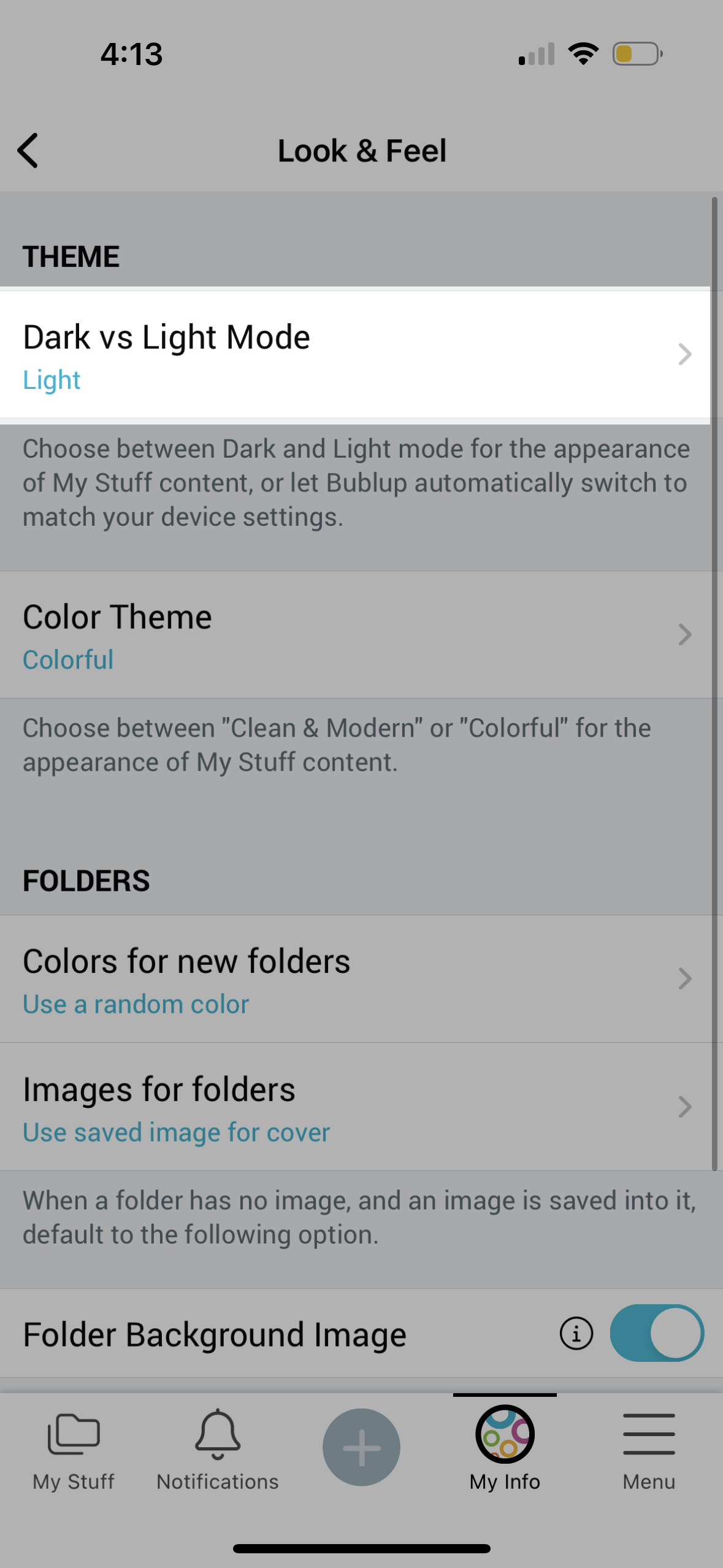
- You can select dark mode, light mode or have Bublup follow your system’s preferences.
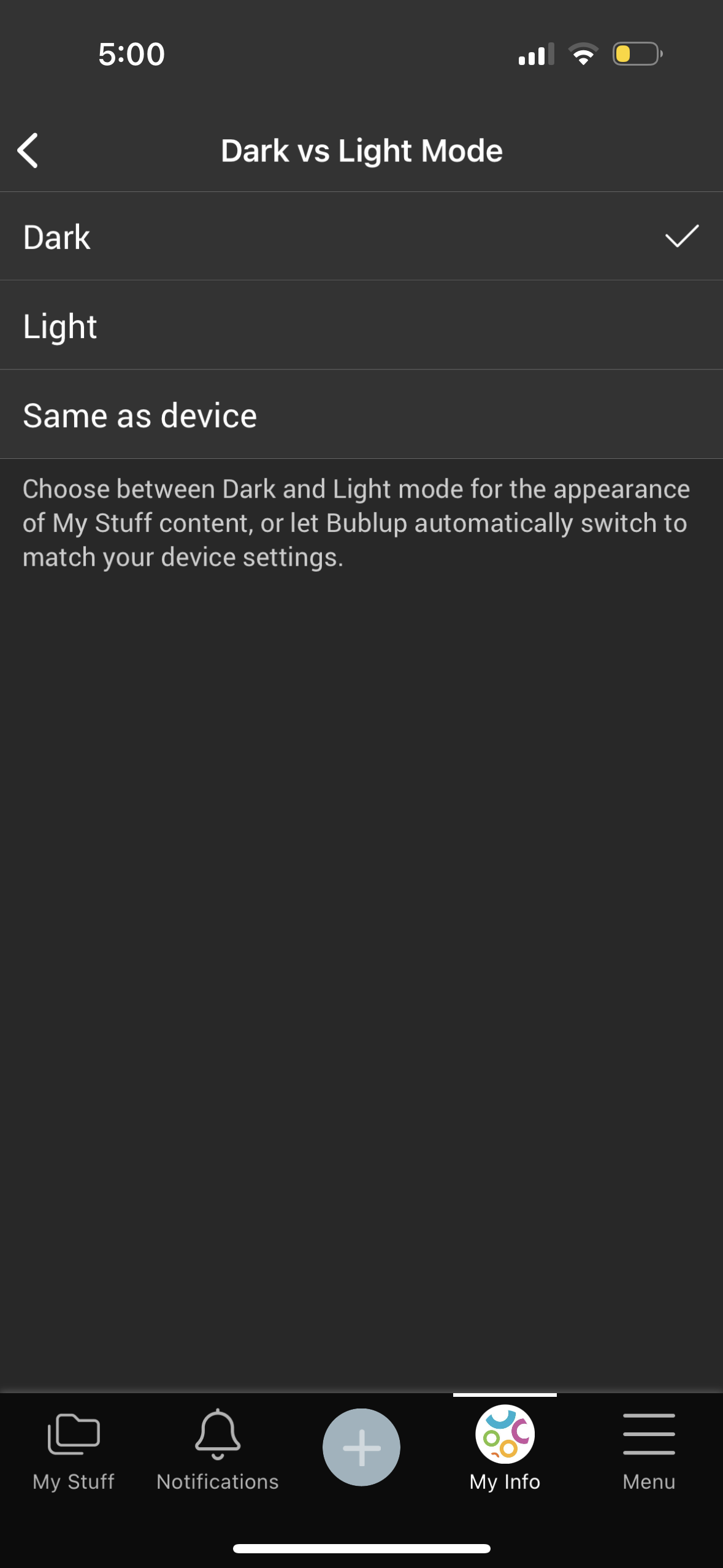
Color Theme
- In “Look & Feel”, tap on “Color Theme”.
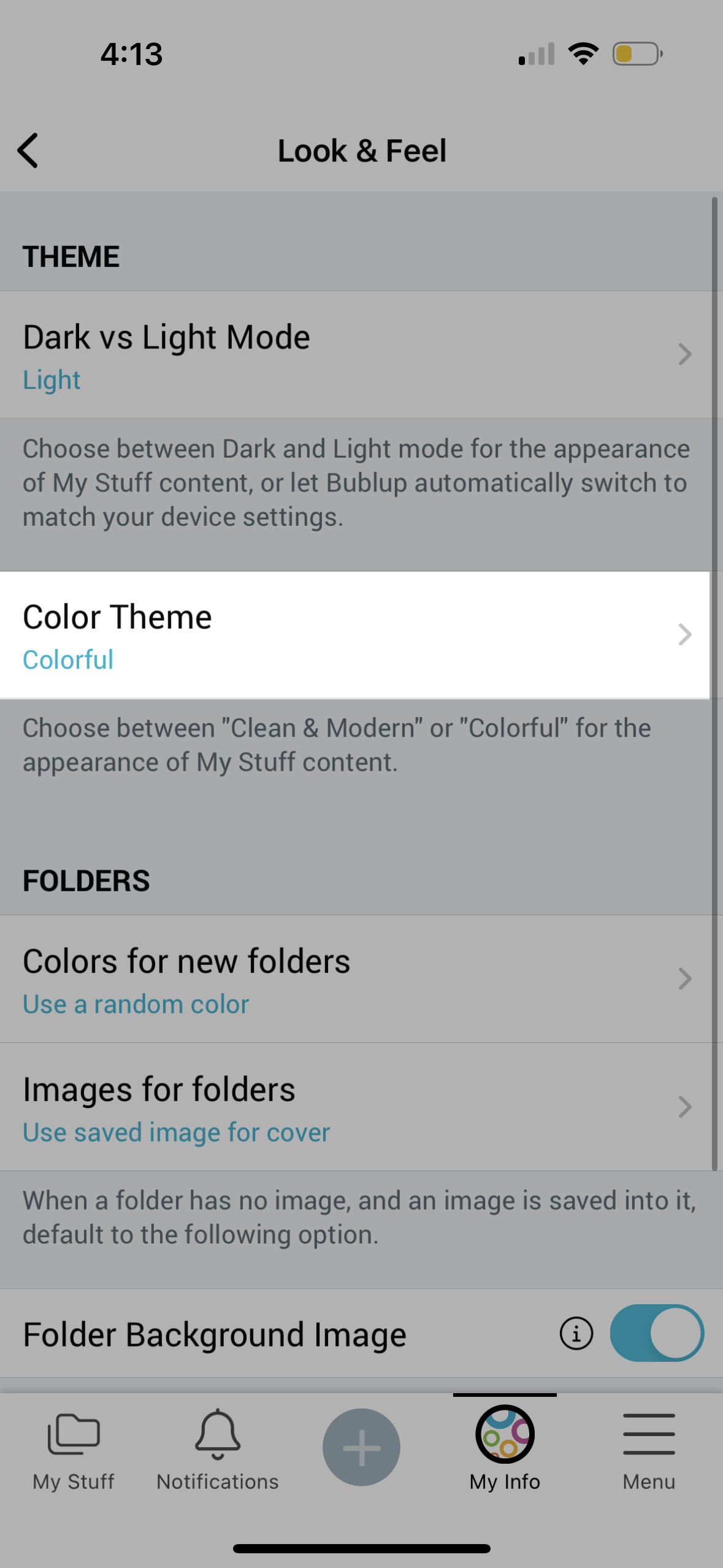
- Choose between “Colorful” or “Clean & Modern”.
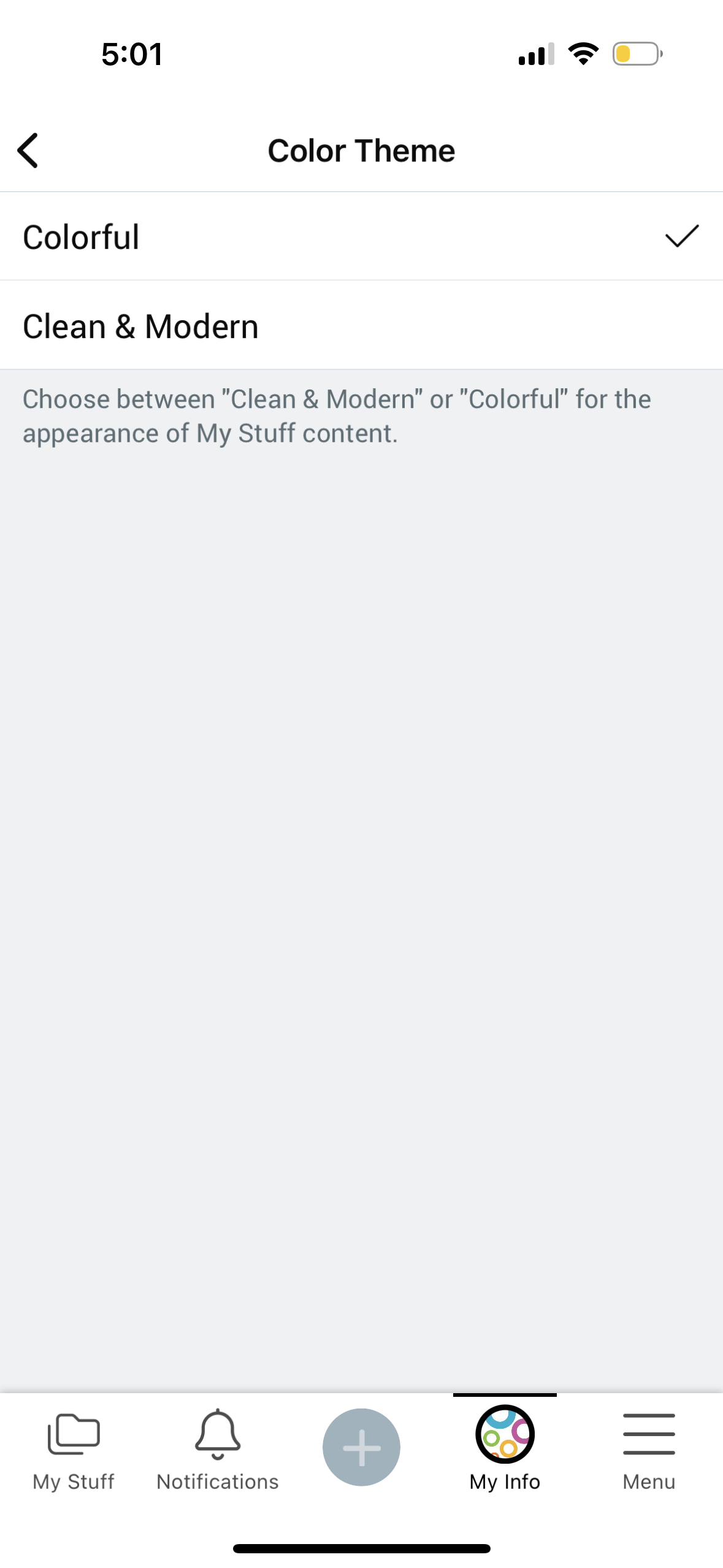
Note: “Clean & Modern” option will set your folder backgrounds to white or black, depending on whether you are in light or dark mode. Setting your “default folder background” will have no effect while using the “Clean & Modern” option.
Other “Look & Feel” Options
- Adjust your folder cover and backgound image settings.
- Modify Group Folder shortcuts.
- Display special folders in Home (Recent, Favorites, Shared with Me, Review Later, Emails).
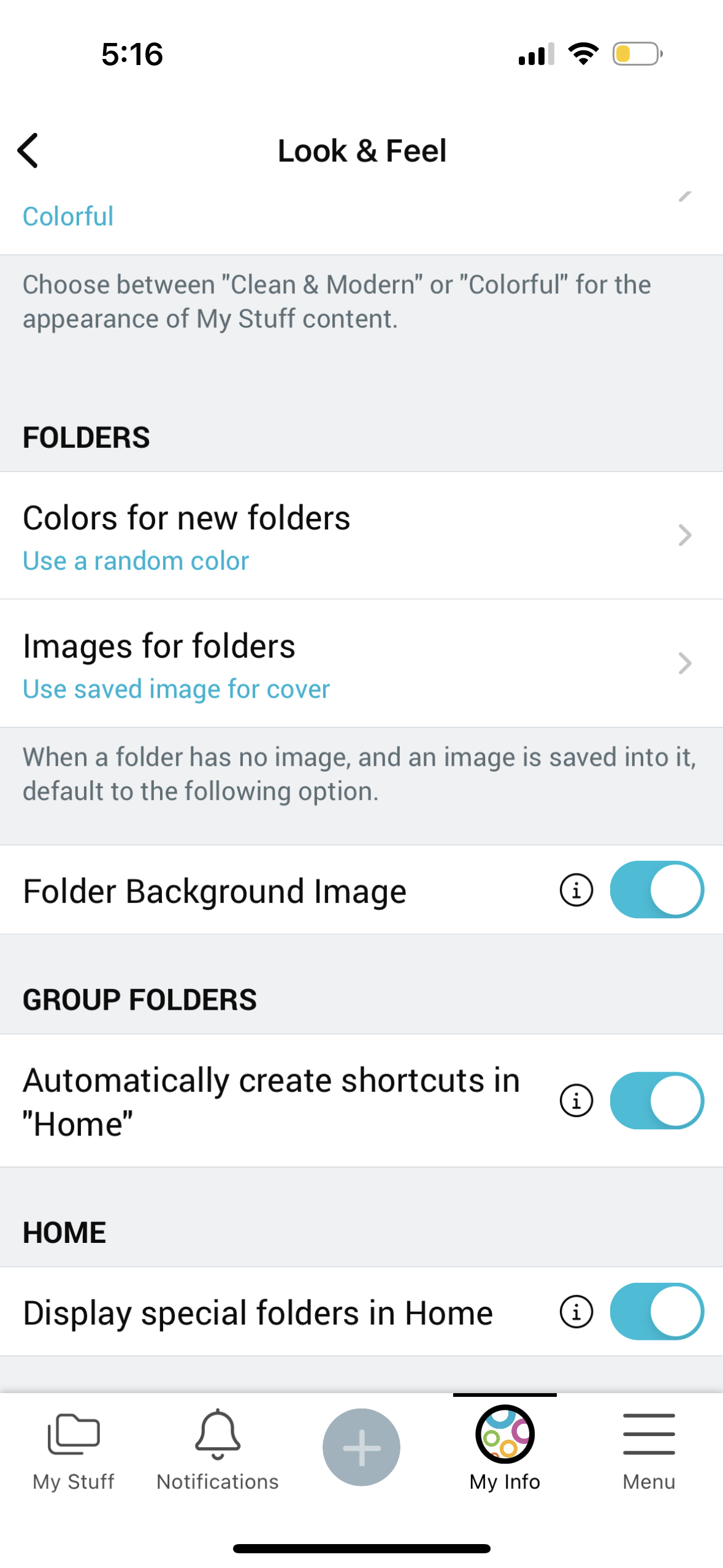
You can customize the look and feel of your app in a few ways:
Dark or Light mode
- Go to My Info -> “Look & Feel” -> “Theme”
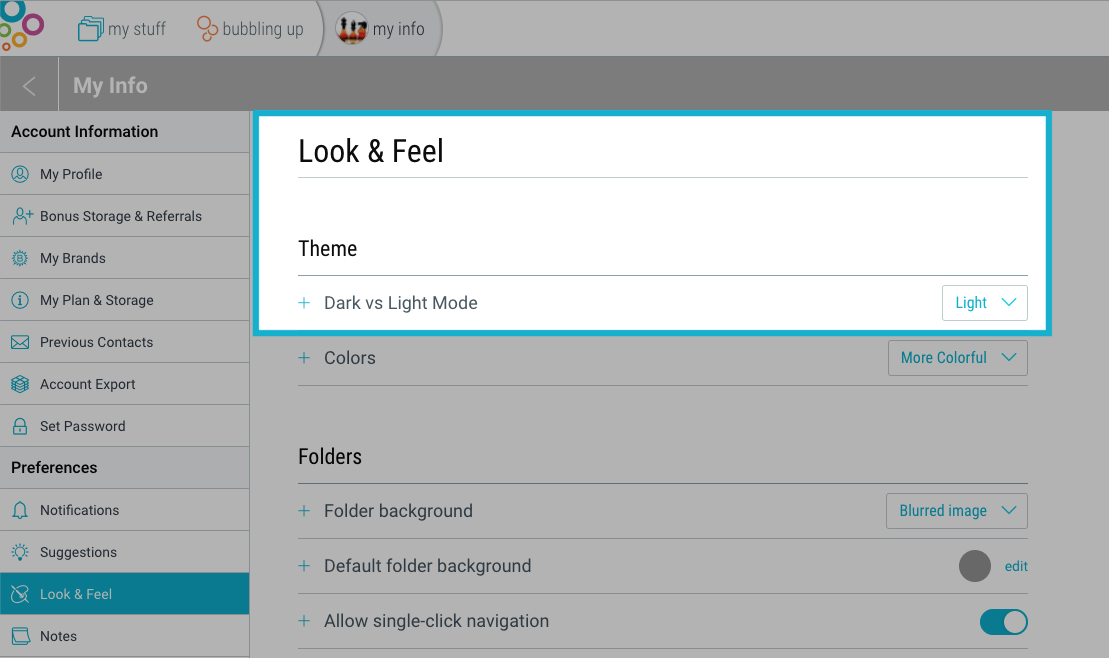
- Select light mode, dark mode or have Bublup follow your system’s preferences.
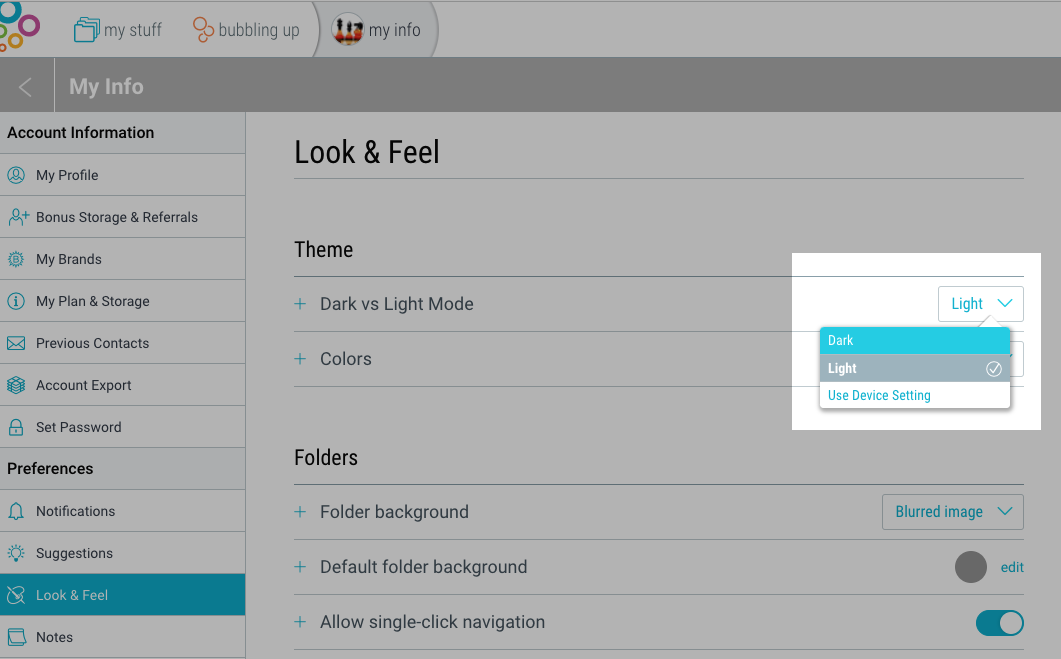
More or Less colorful mode
- Go to My Info -> “Look & Feel” -> “Theme” -> “Colors”.
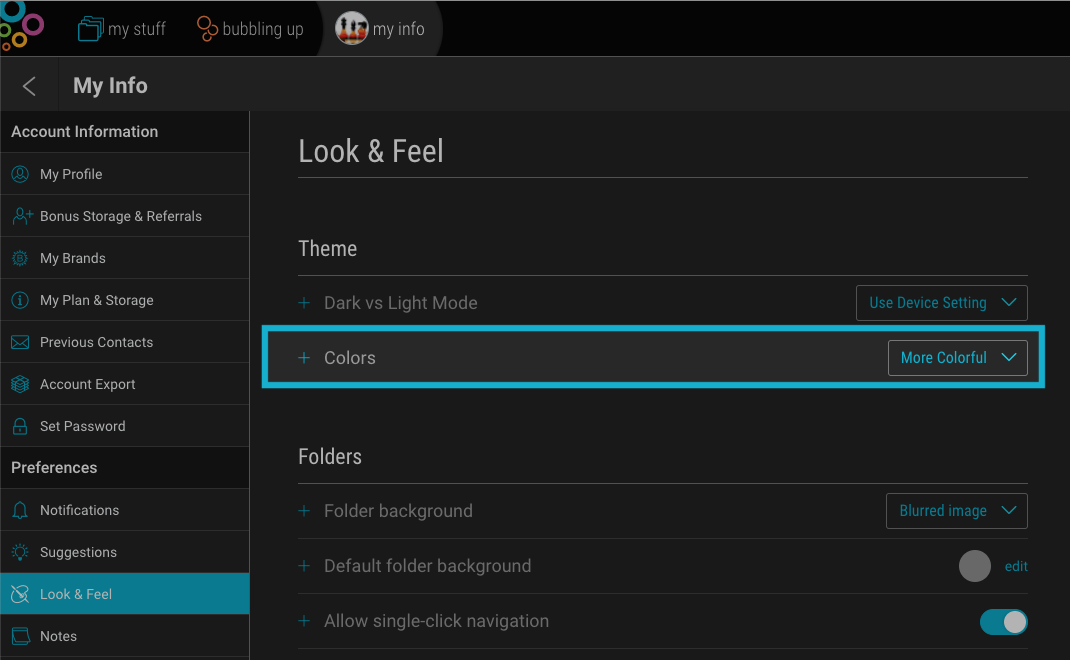
- Choose “More colorful” or “Less colorful” mode.
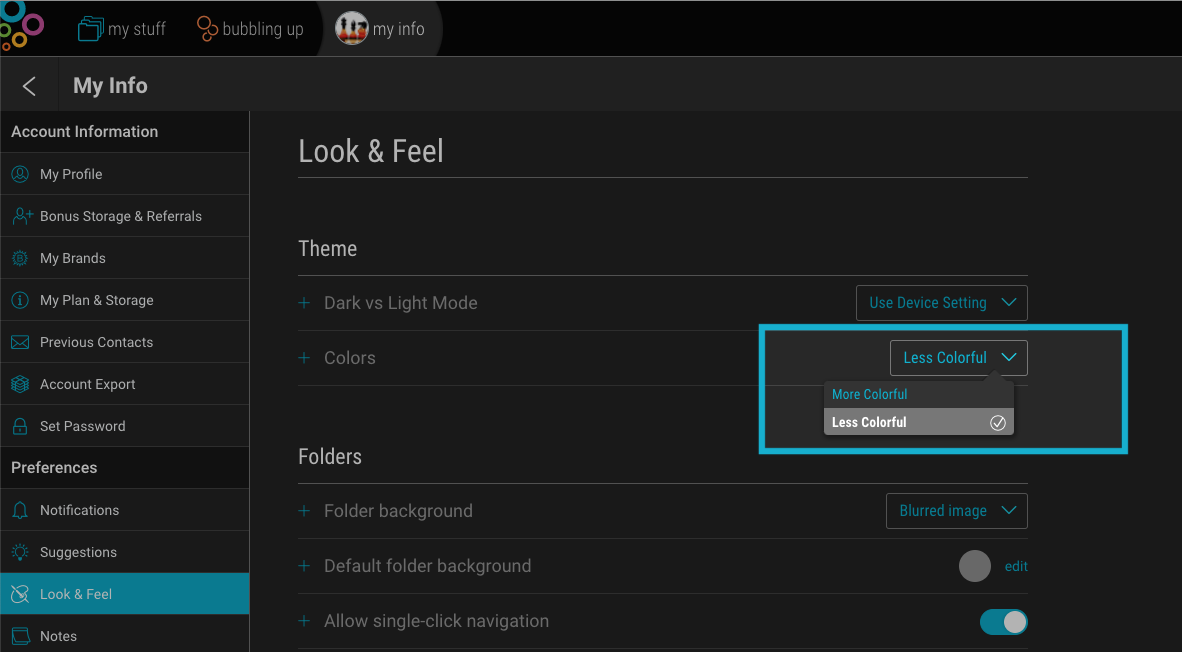
Note: The “Less colorful” option will set your folder backgrounds to white or black, depending on whether you are in light or dark mode. Setting your “default folder background” will have no effect while using the “Less colorful” option.
Other “Look & Feel” Options
- Adjust your folder cover and backgound image settings.
- Modify Group Folder shortcuts.
- Display special folders in Home (Recent, Favorites, Shared with Me, Review Later, Emails).

