Sync Folder to Roll
You can make changes in the source folder of a roll, and then sync the entire folder to your roll. Anything you have added or deleted will also be added to or removed from your roll. The “Sync Folder to Roll” feature will also update the titles and descriptions of items if you have edited them.
1. Go to the source folder of the roll. Tap to open the folder menu in the top-right corner.
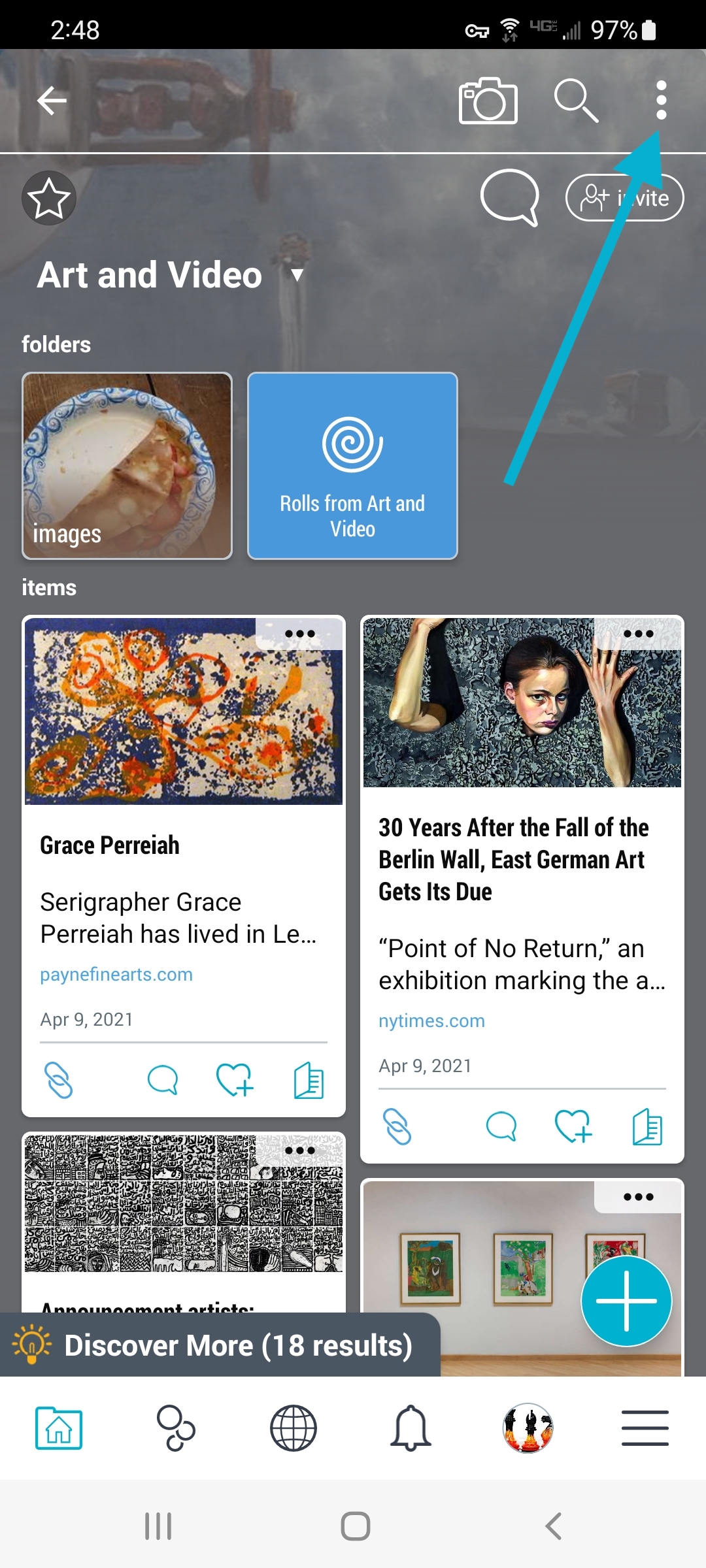
2. Select “Sync Folder to Roll”.
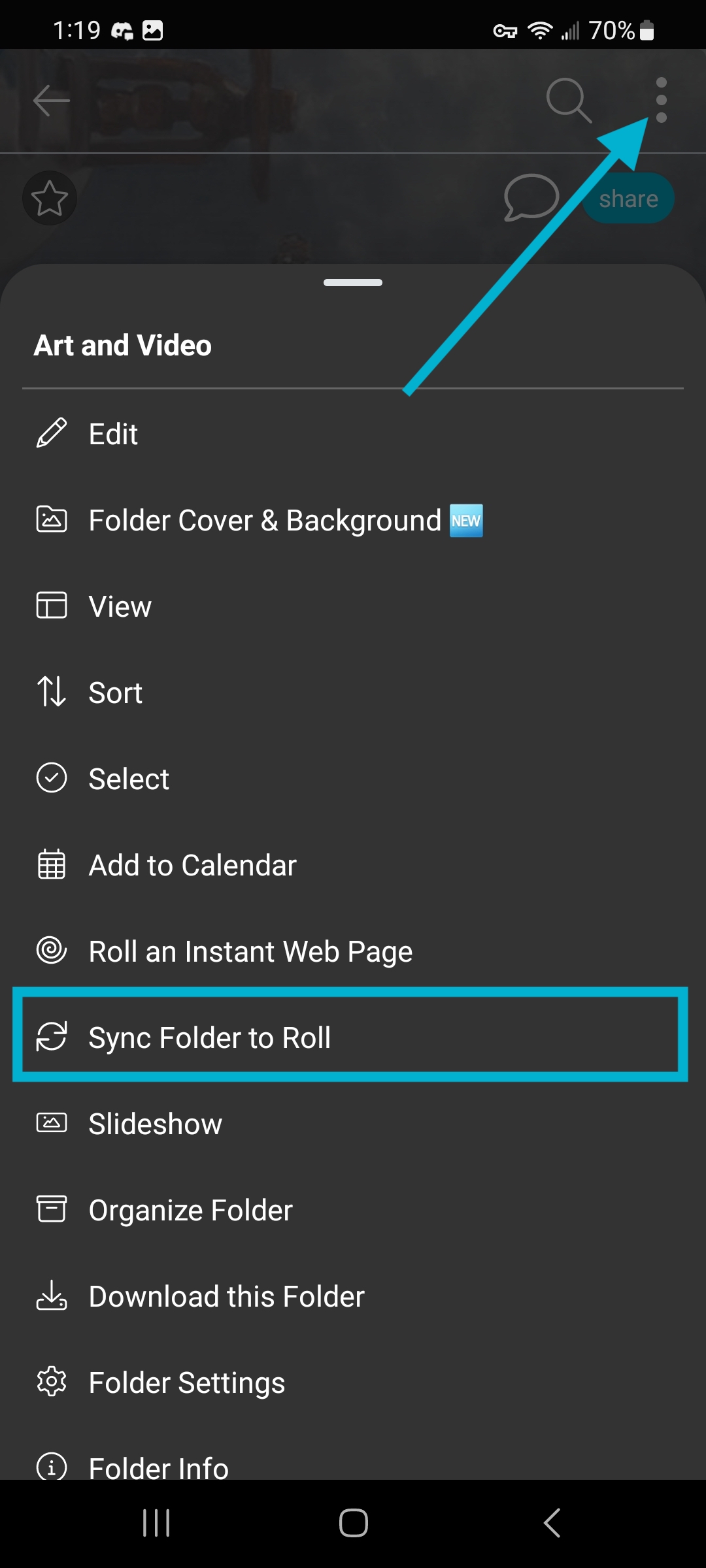
3. The available rolls for syncing will be listed. Select the roll you wish to sync to, and optionally check the box to prevent overwriting any titles, images, or descriptions already in the roll. Then click “sync”.
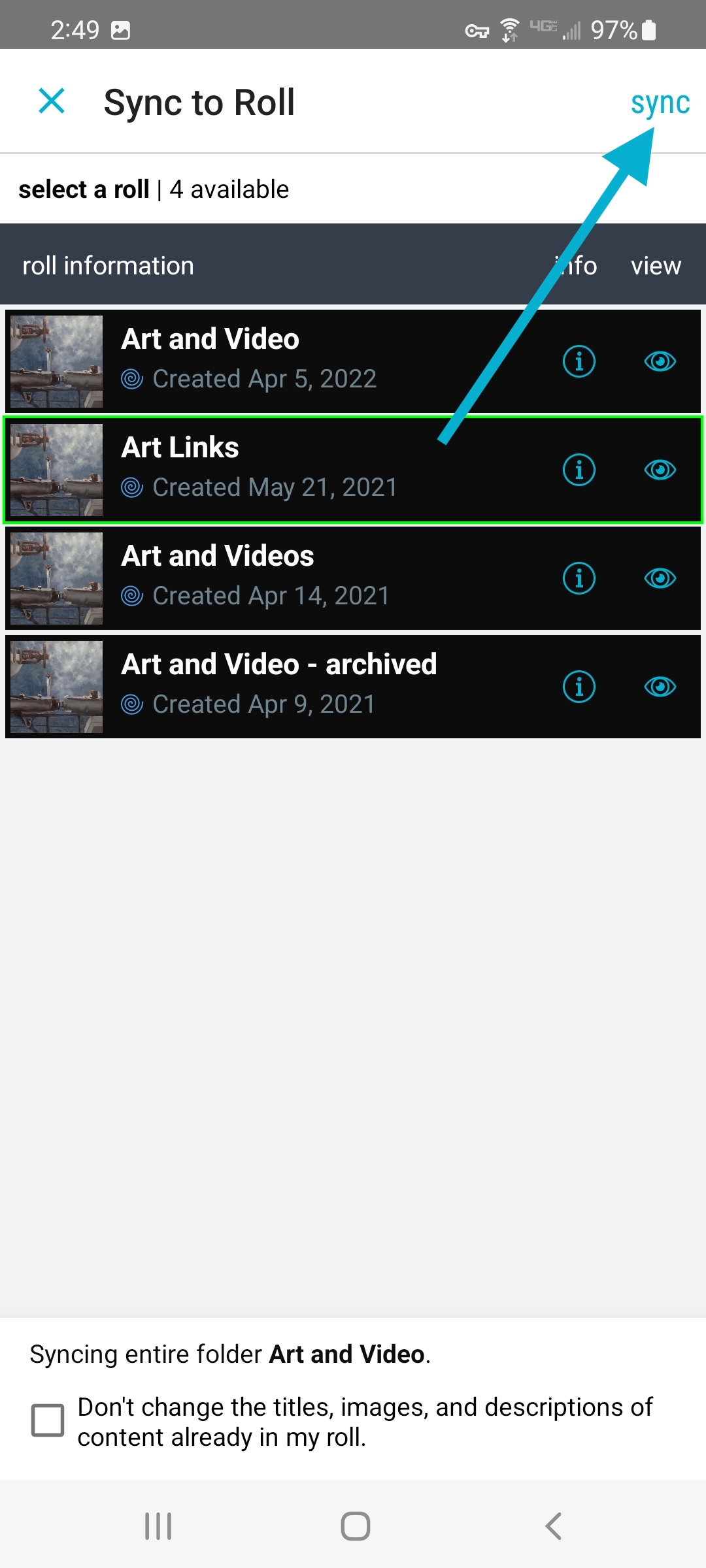
Sync Item(s) to Roll
You can also select specific items to update in your roll. To sync only one or a set of items:
1. Tap the 3-dot (…) menu on an item and select “Sync Item to Roll”.
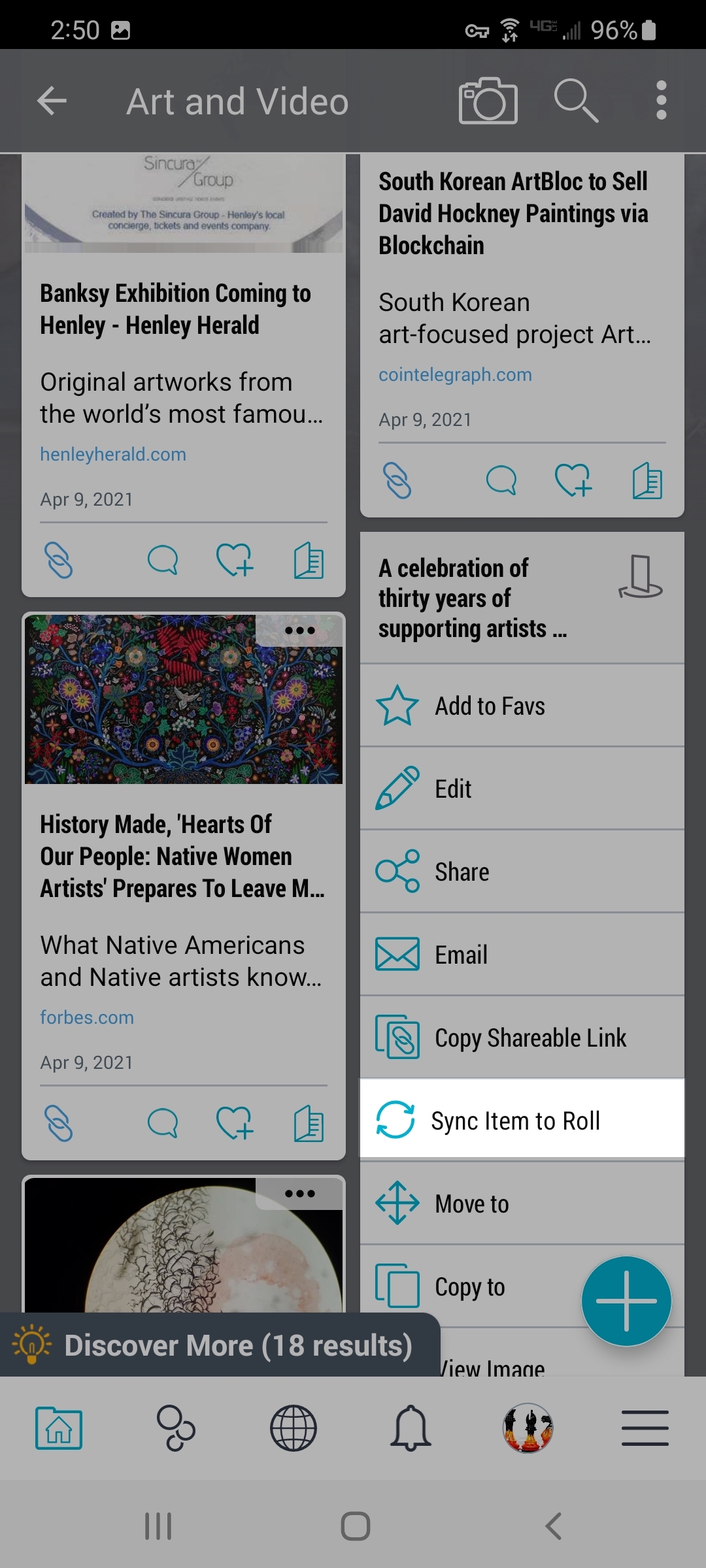
Pro Tip: To select multiple items and/or folders, long-press on one item you wish to select. Once the green checkmark appears on that item, you can select other items as well.
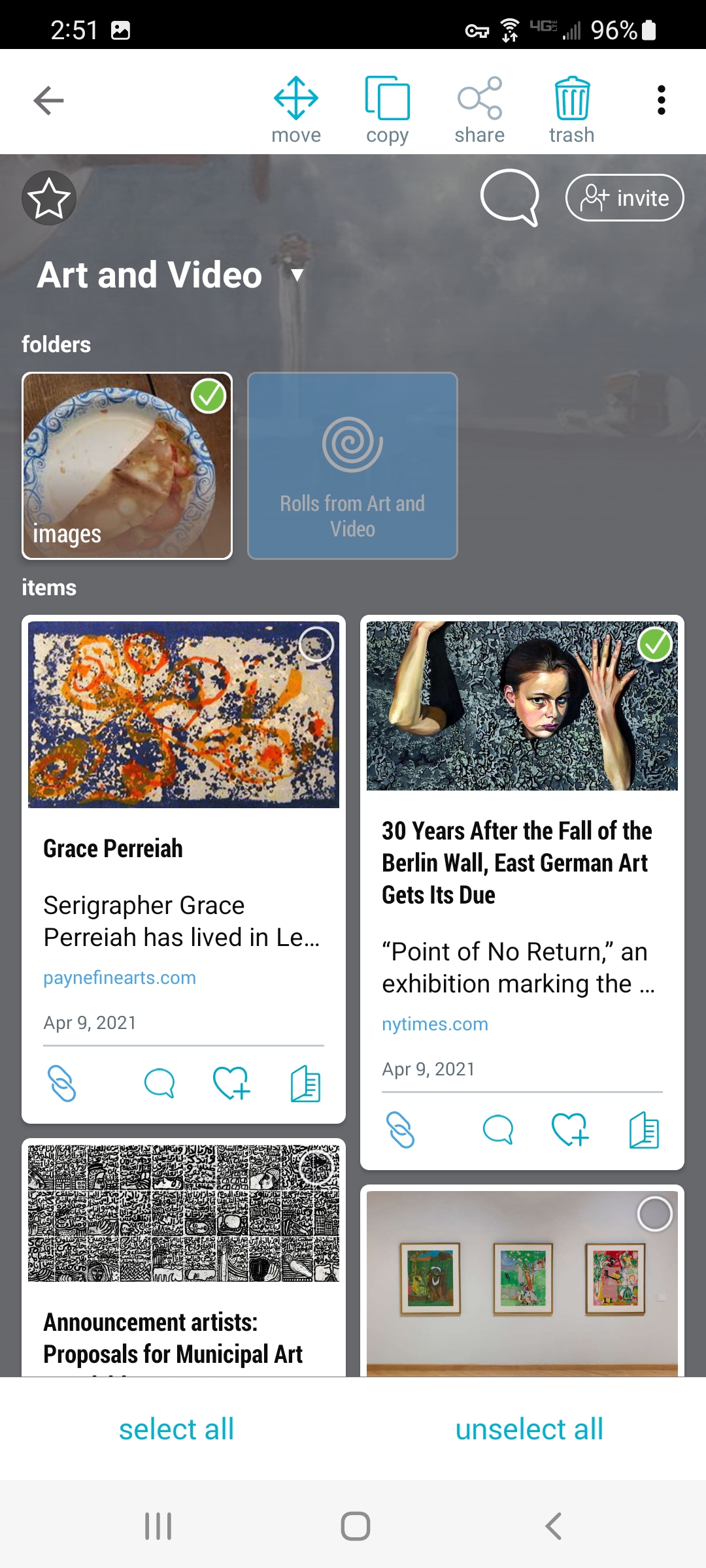
2. Tap the 3-dot (…) menu in the top-right corner, and select “Sync to Roll.”
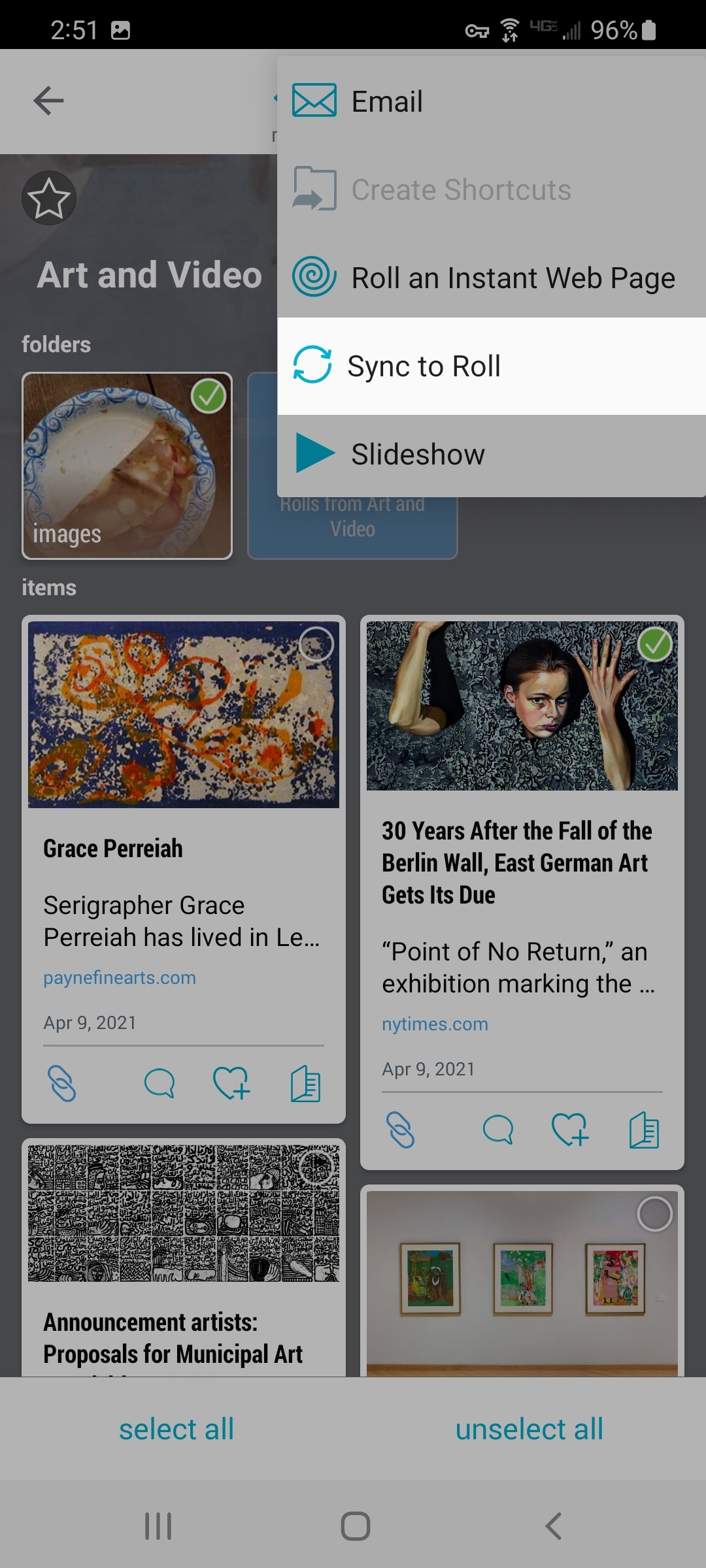
3. The available rolls for syncing will be listed. Select the roll you wish to sync to, and optionally check the box to prevent overwriting any titles, images, or descriptions already in the roll. Then click “sync”.
Sync Folder to Roll
You can make changes in the source folder of a roll, and then sync the entire folder to your roll. Anything you have added or deleted will also be added to or removed from your roll. The “Sync Folder to Roll” feature will also update the titles and descriptions of items if you have edited them.
1. Go to the source folder of the roll. Click to open the folder menu in the top-left corner.
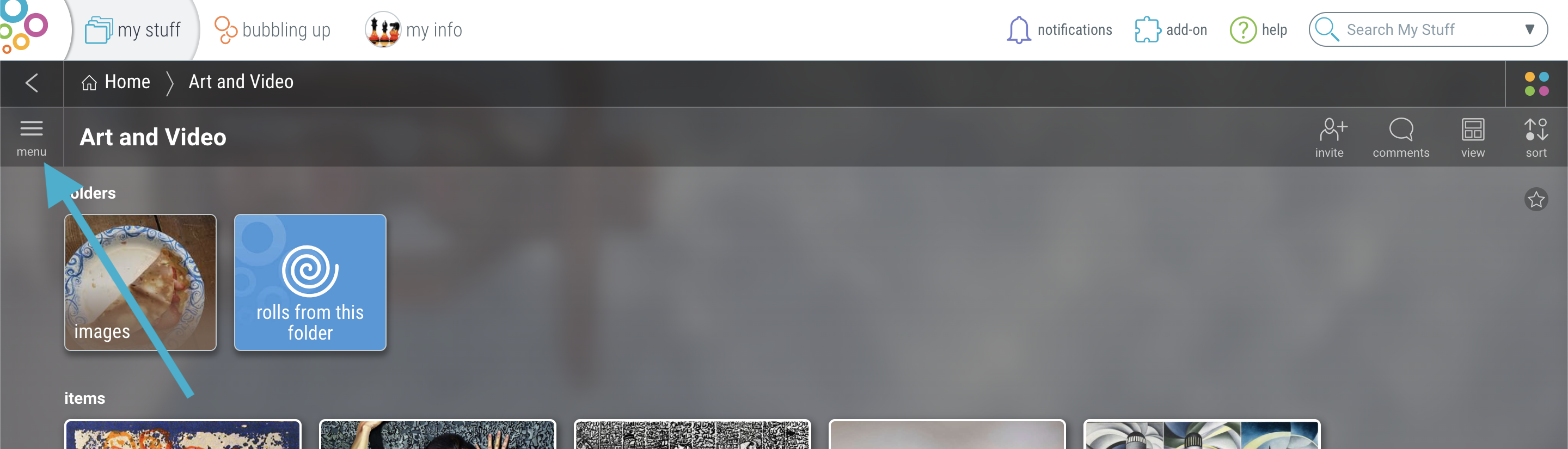
2. Select “Sync Folder to Roll”.
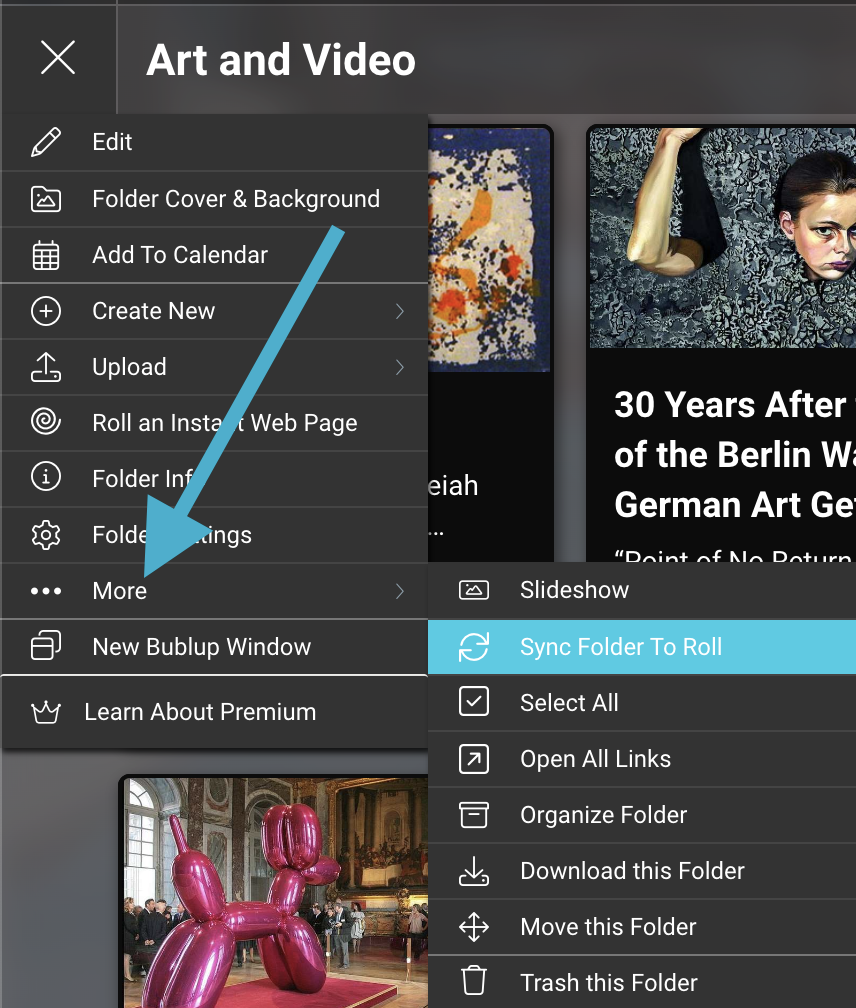
3. The available rolls for syncing will be listed. Select the roll you wish to sync to, and optionally check the box to prevent overwriting any titles, images, or descriptions already in the roll. Then click “sync to roll”.
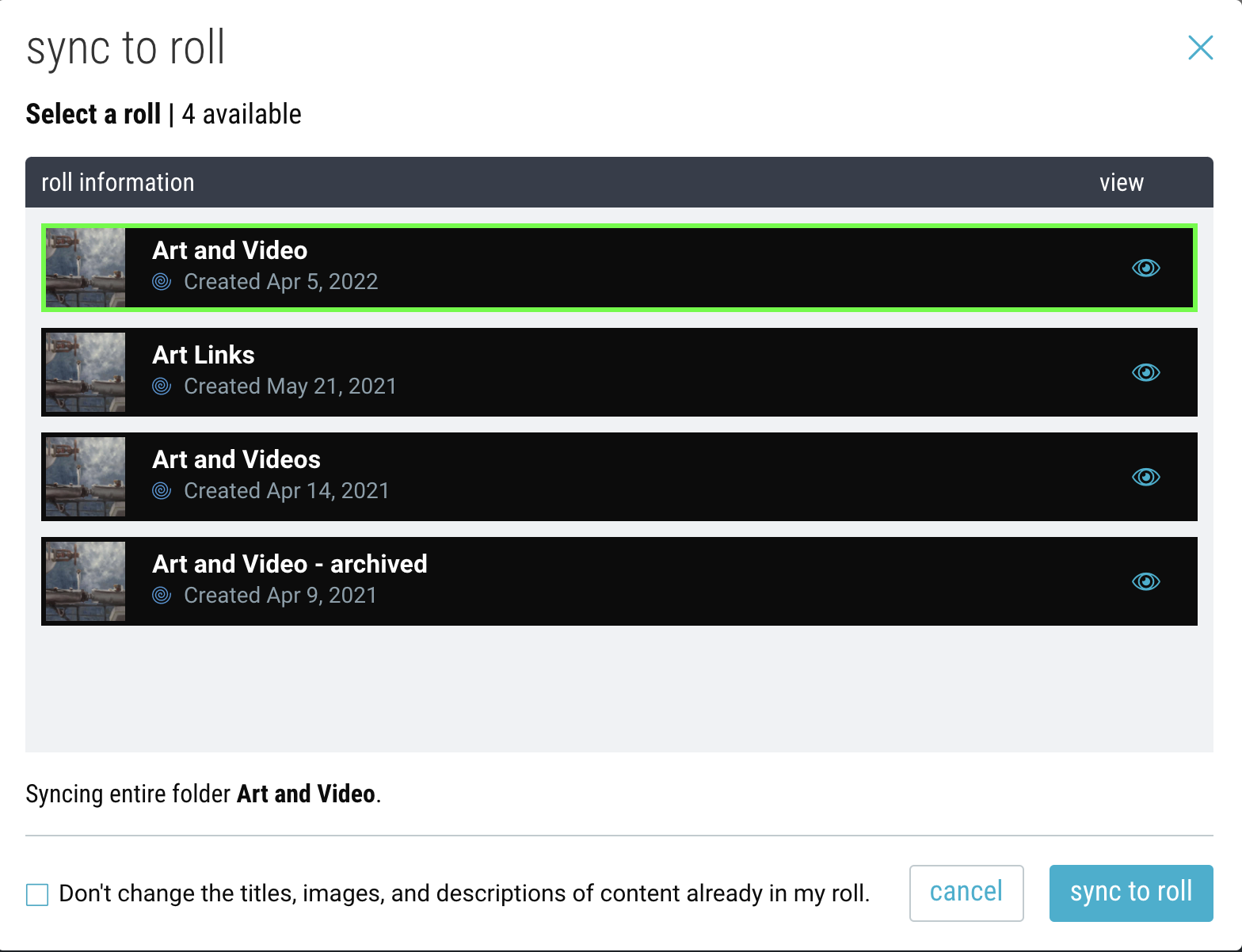
Sync Item(s) to Roll
You can also select specific items to update in your roll. To sync only one or a set of items:
1. Hold ctrl/cmd while you click on the items you wish to select. (This can also include subfolders.) All selected items will be outlined in neon green.
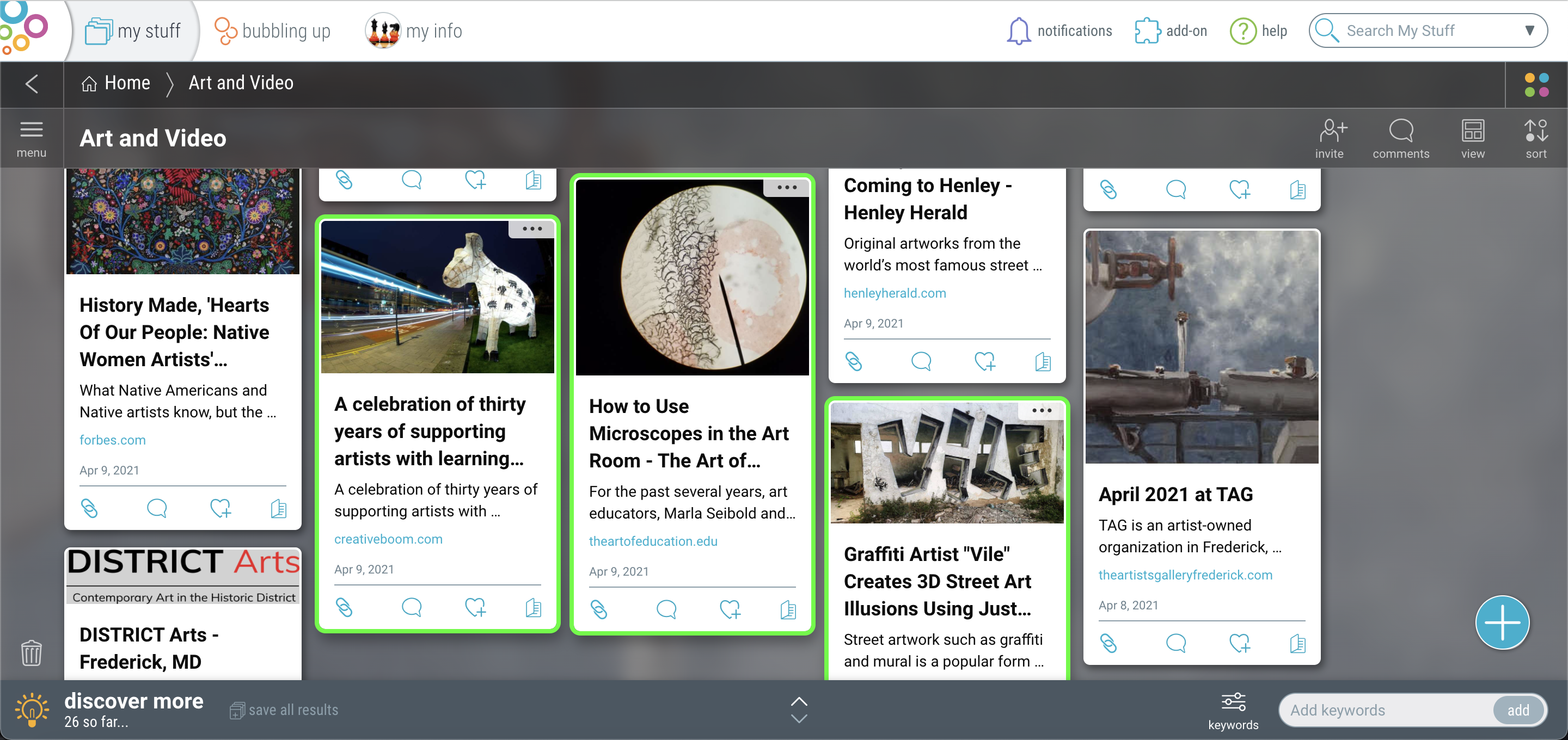
2. Right click or select the 3-dot (…) menu on any of the selected items, and select “sync to roll.”
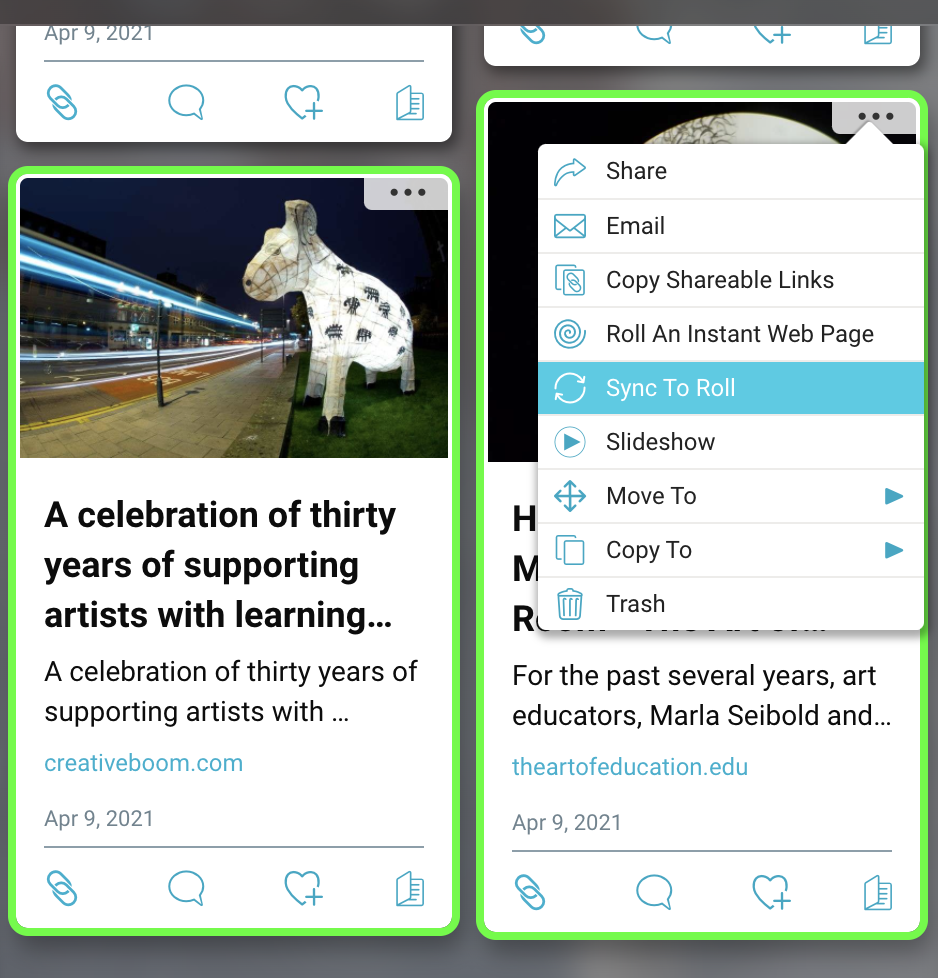
3. The available rolls for syncing will be listed. Select the roll you wish to sync to, and optionally check the box to prevent overwriting any titles, images, or descriptions already in the roll. Then click “sync to roll”.

