Create a folder:
1. To create a folder or subfolder, tap on the blue “+” button.
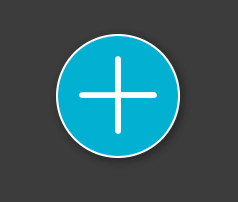
2. Select “Folder”.
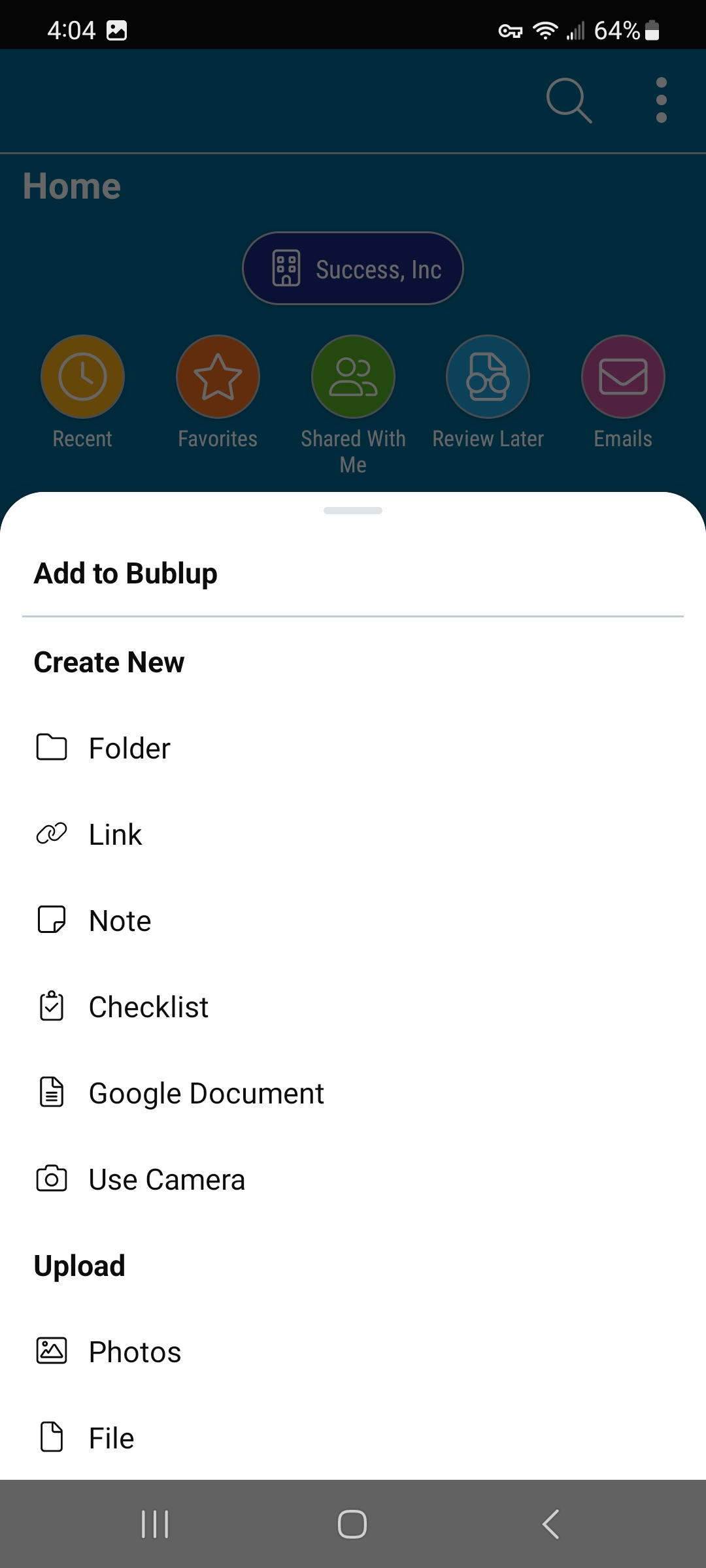
3. A dialog box will appear with “Unnamed Folder” highlighted. Name your folder, and then hit “save”.
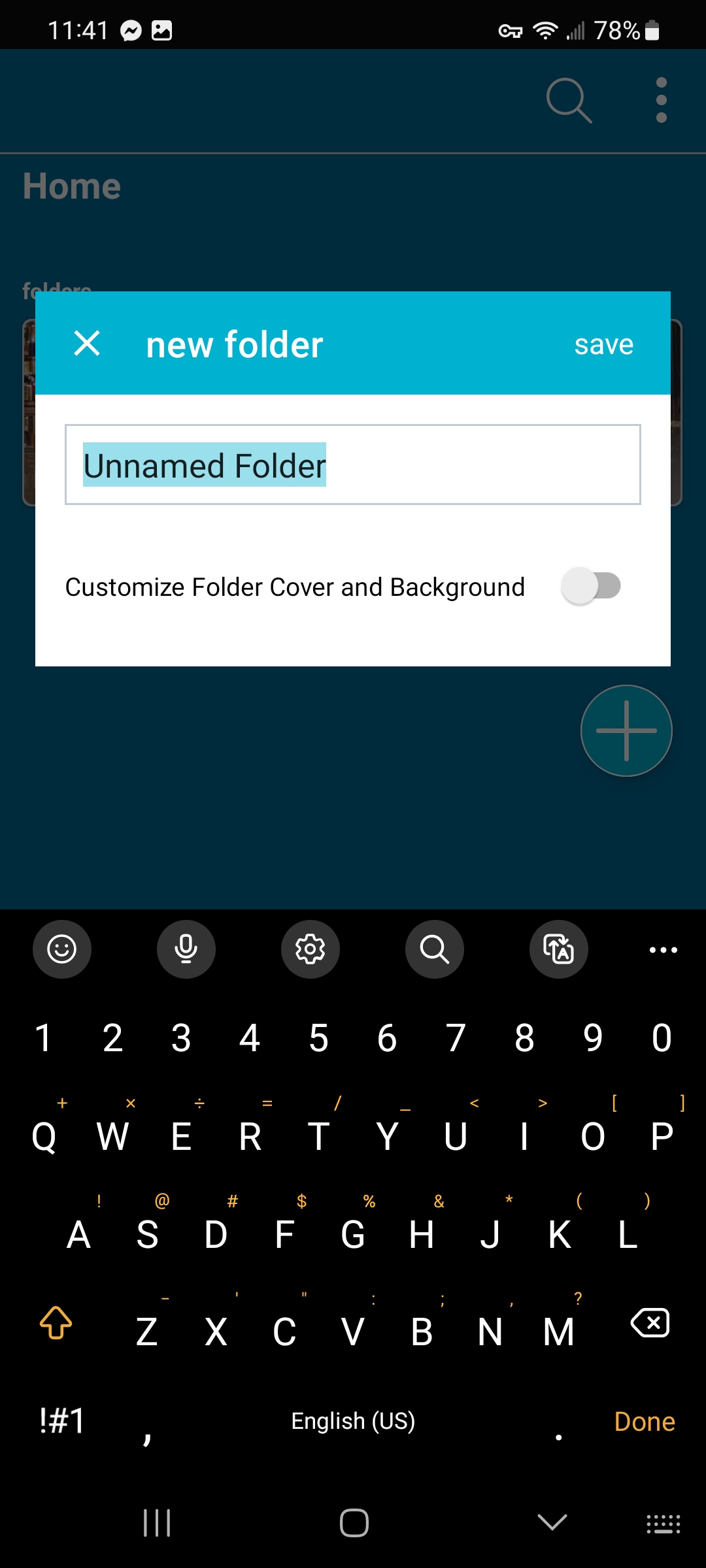
You can choose to customize the cover of your new folder as you create it. Just toggle the “Customize Folder Cover and Background” option to “on”.
Folder Info:
The folder info button includes the folder’s location, creation date, creator, the folder image, the total number of items in the folder, a convenient “quick link” to the folder, and a “calculate storage” button.
To view folder info:
1. Tap on 3-dot ( ⋮ ) menu in the upper-right corner.
2. Select “Folder Info”.
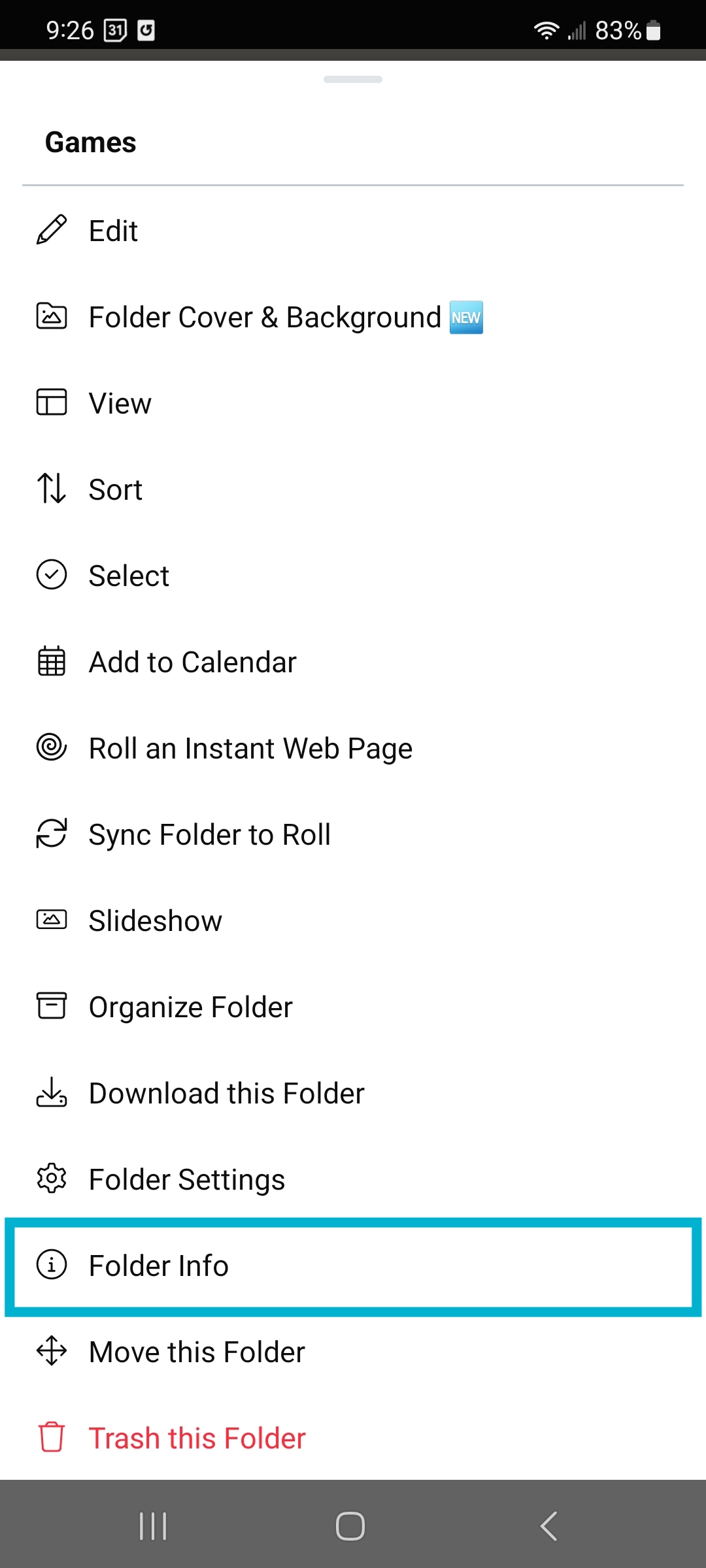
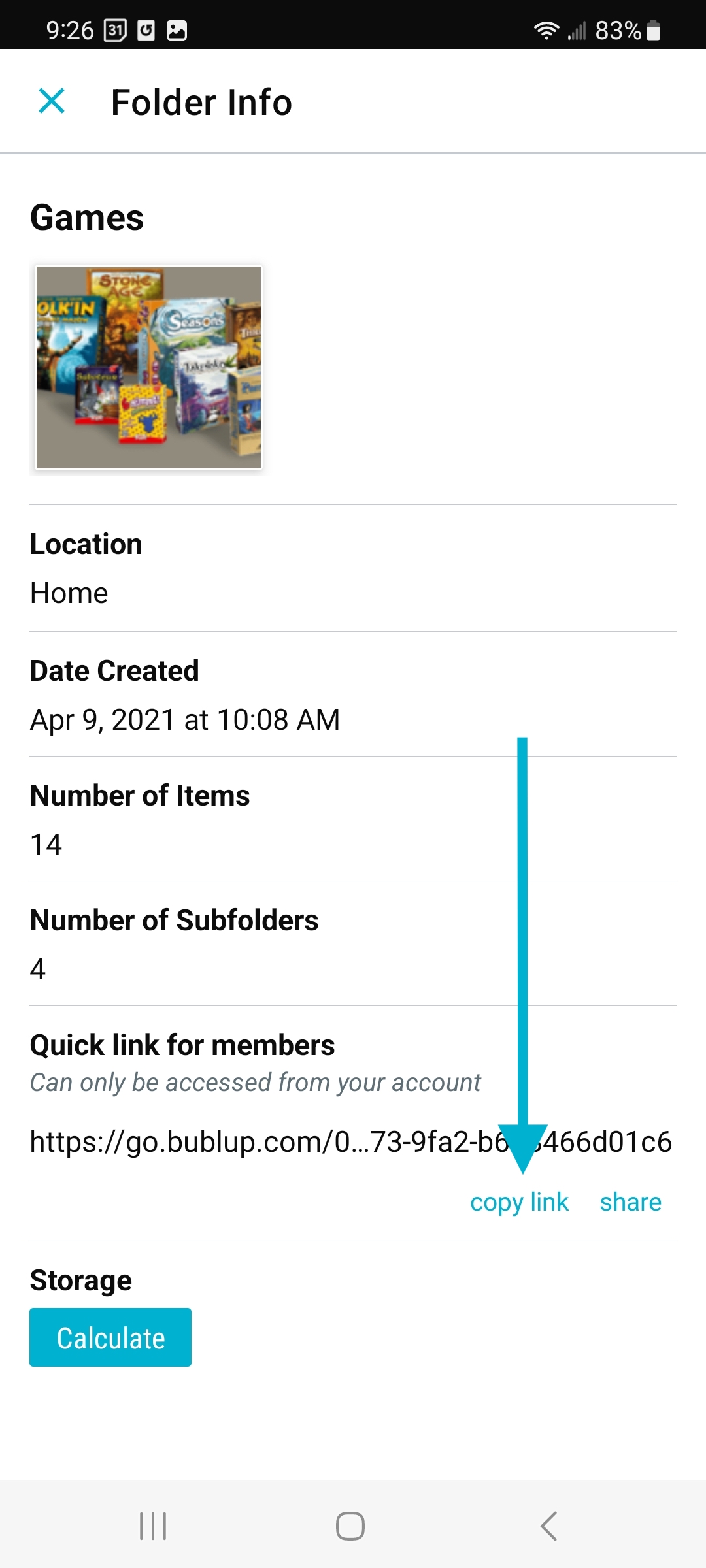
The folder convenience link is a direct link to the folder that is usable by all folder members.
To download the folder image, tap on the image in the folder info screen to open it in the Bublup image viewer. From there, you can tap on the 3-dot (…) menu and select “download image”.
Create a folder:
1. To create a folder or subfolder, click on the blue “+” button.
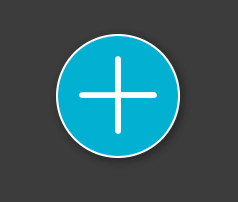
2. Select “Folder”.
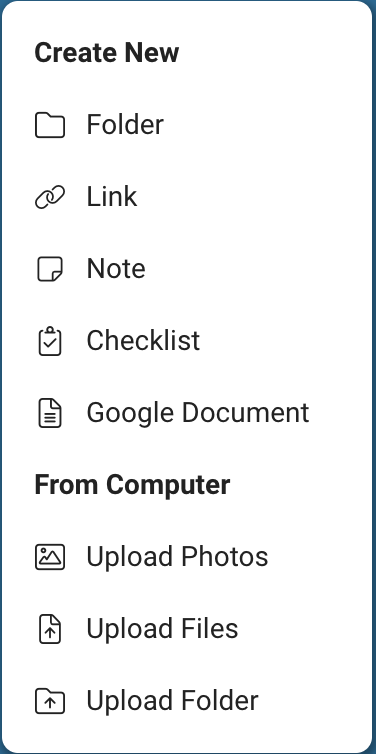
3. A dialog box will appear with “Unnamed Folder” highlighted. Name your folder, and then click “create”.
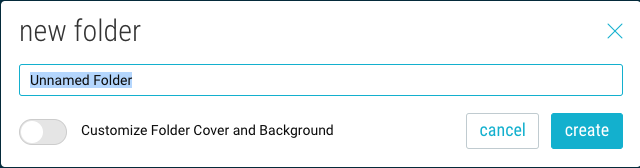
You can choose to customize the cover of your new folder as you create it. Just toggle the “Customize Folder Cover and Background” option to “on”.
Folder Info:
The folder info button includes the folder’s location, creation date, creator, the folder image, the total number of items in the folder, a convenient “quick link” to the folder, and a “calculate storage” button.
To view folder info:
1. Click on the (☰) menu in the upper-left corner.
2. Select “Folder Info”.
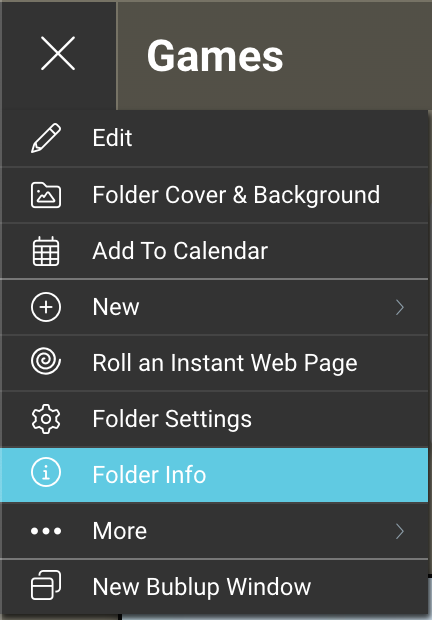
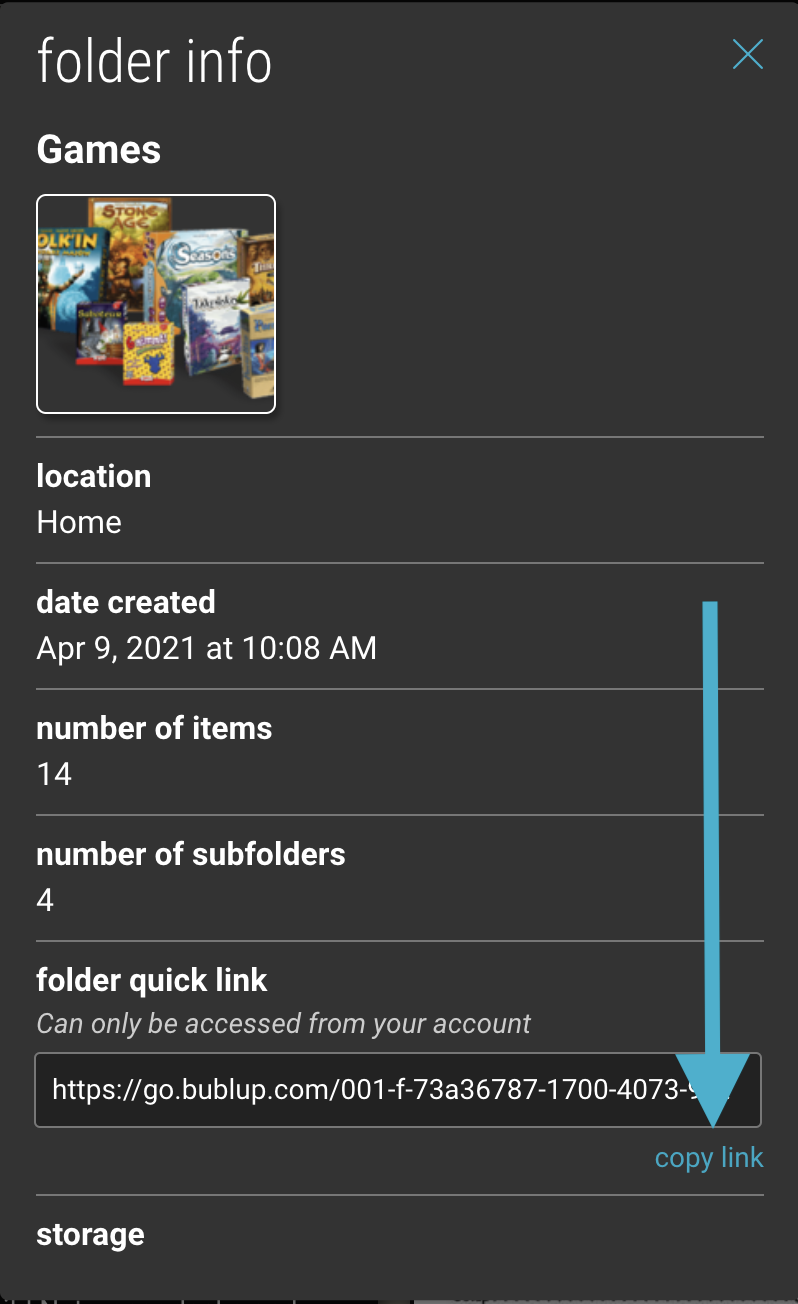
The folder convenience link is a direct link to the folder that is usable by all folder members.
To download the folder image, double-click on the image in the folder info screen to open it in the Bublup image viewer. From there, you can click on the 3-dot (…) menu and select “download”.

