1. From within a folder, use the 3-dot ( ⋮ ) menu in the top-right corner and select “Download this folder”.
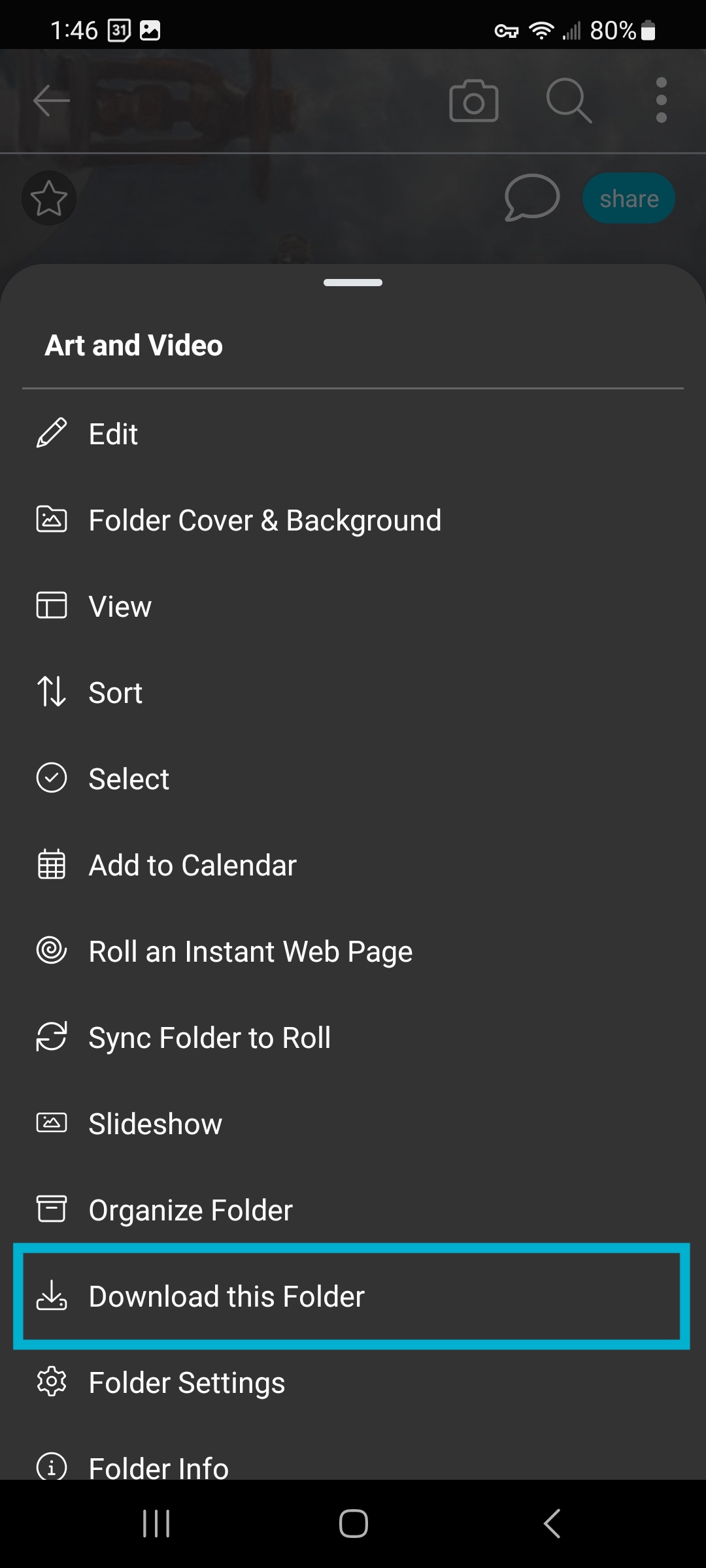
2. Decide whether you would prefer to download your folder as one large file or split it up into multiple smaller files. Then tap “Proceed”.
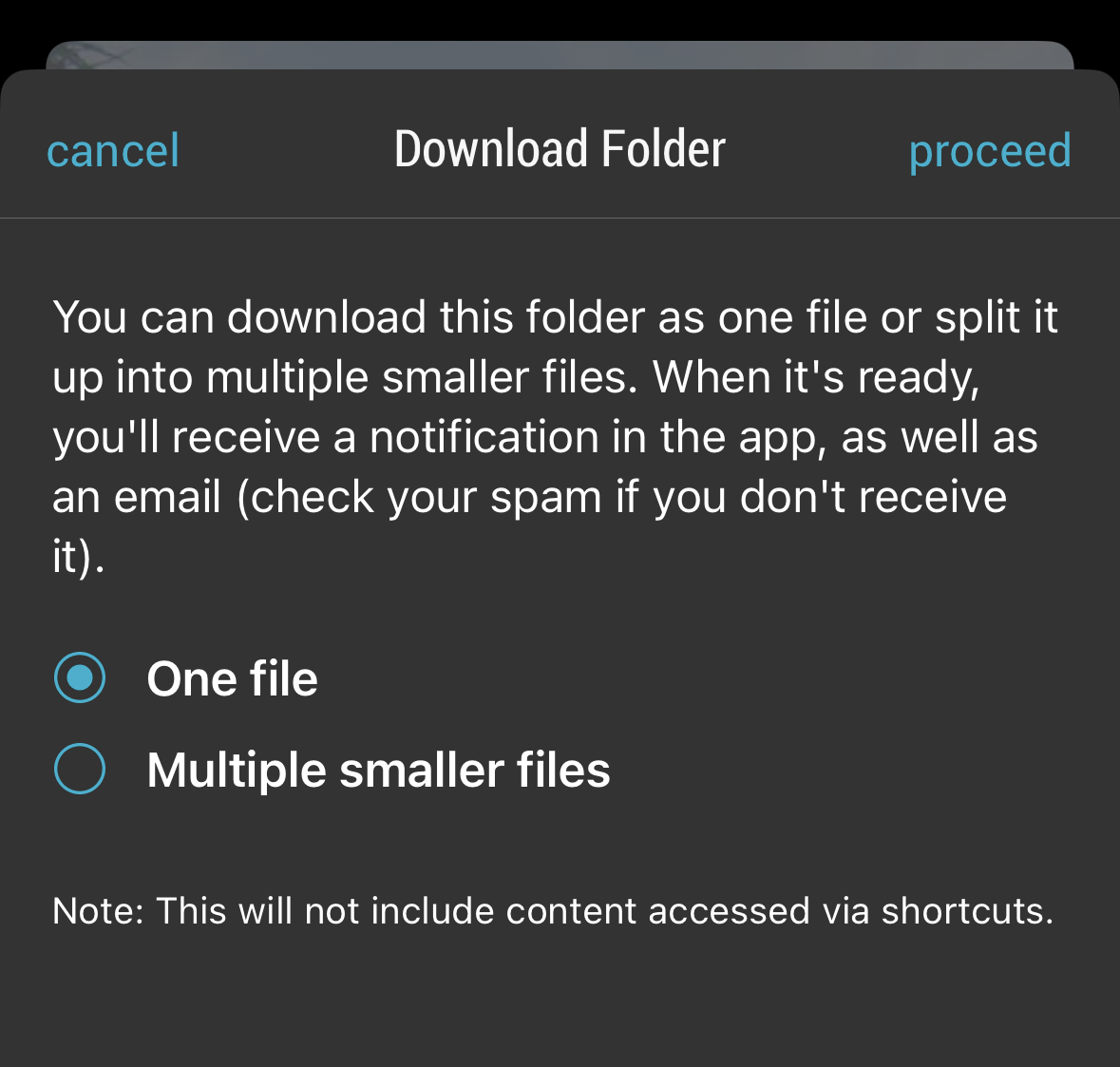
You will receive an email when the zip file is ready for download, along with an in-app notification to check your email.
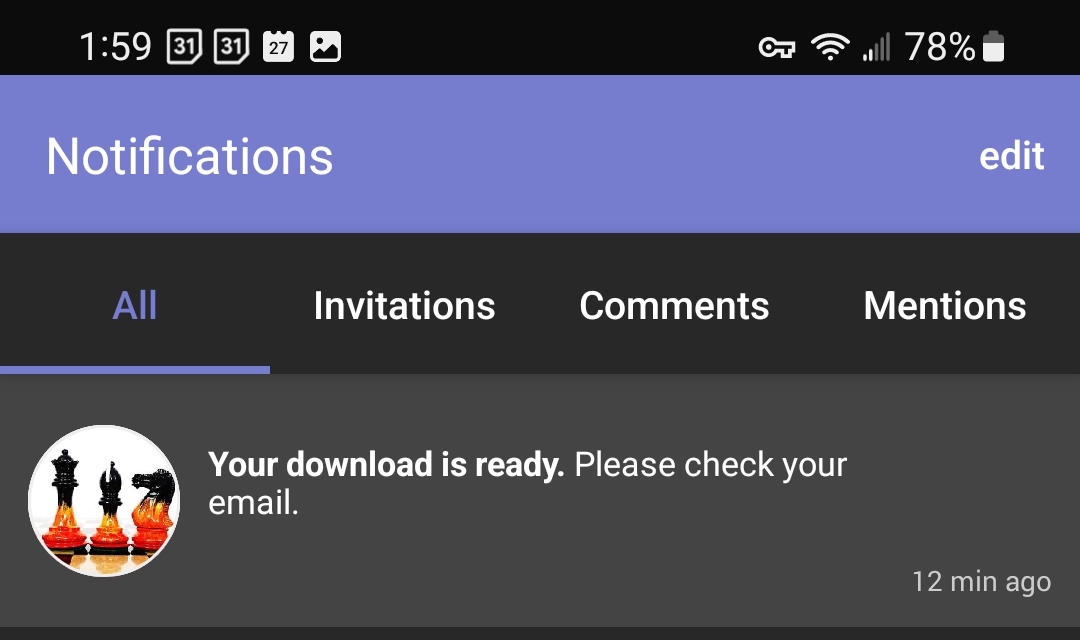
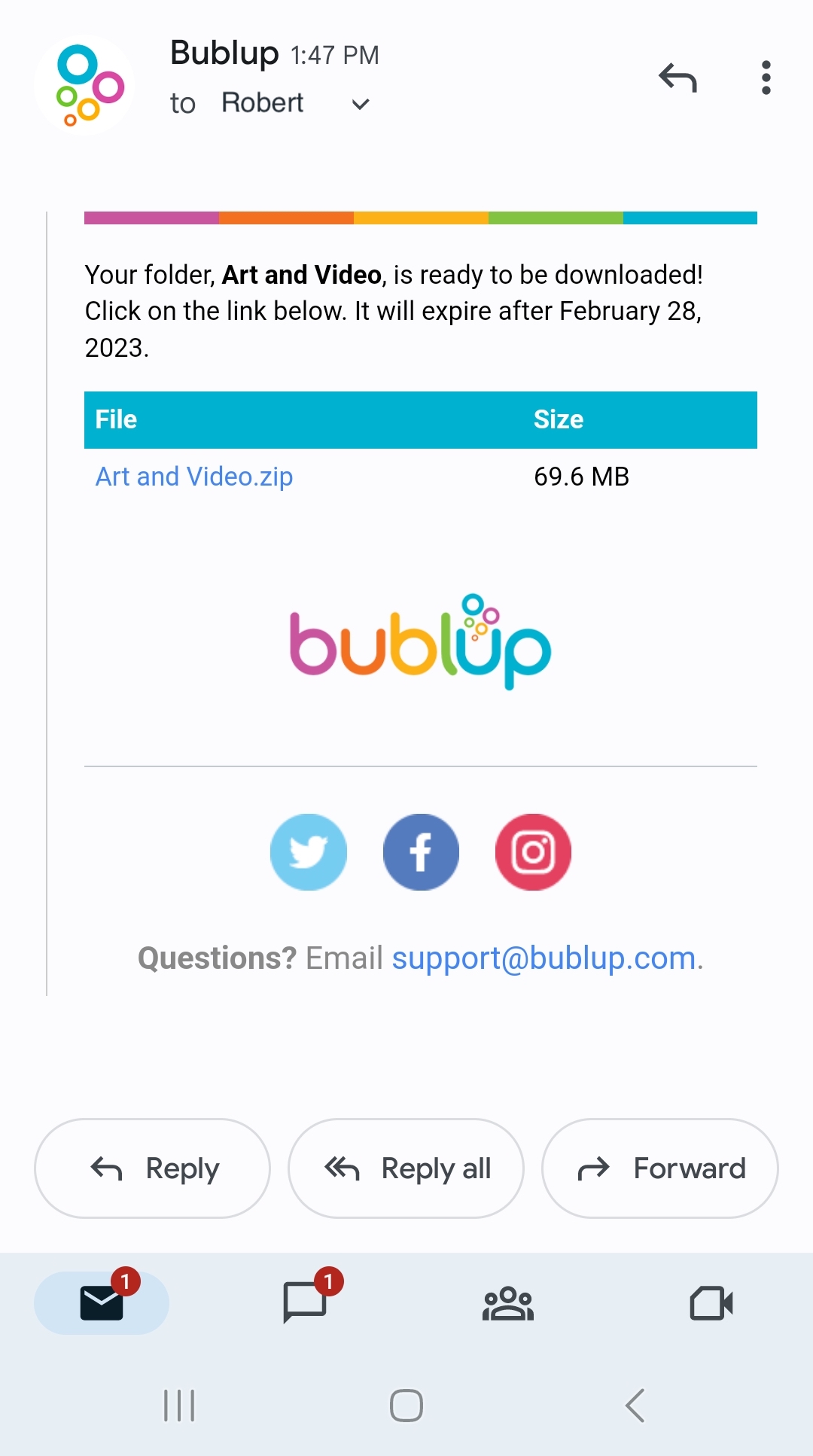
When you tap the download link, a zip file of your folder will be downloaded by your mobile device’s default browser. Check your browser’s downloads to access the archive.
Note: folder downloads will not include content accessed via shortcuts.
Follow these steps to download an individual folder. For info on how to export your entire account, click here.
1. From within a folder, use the menu in the top-left corner and select “More” -> “Download This folder”.
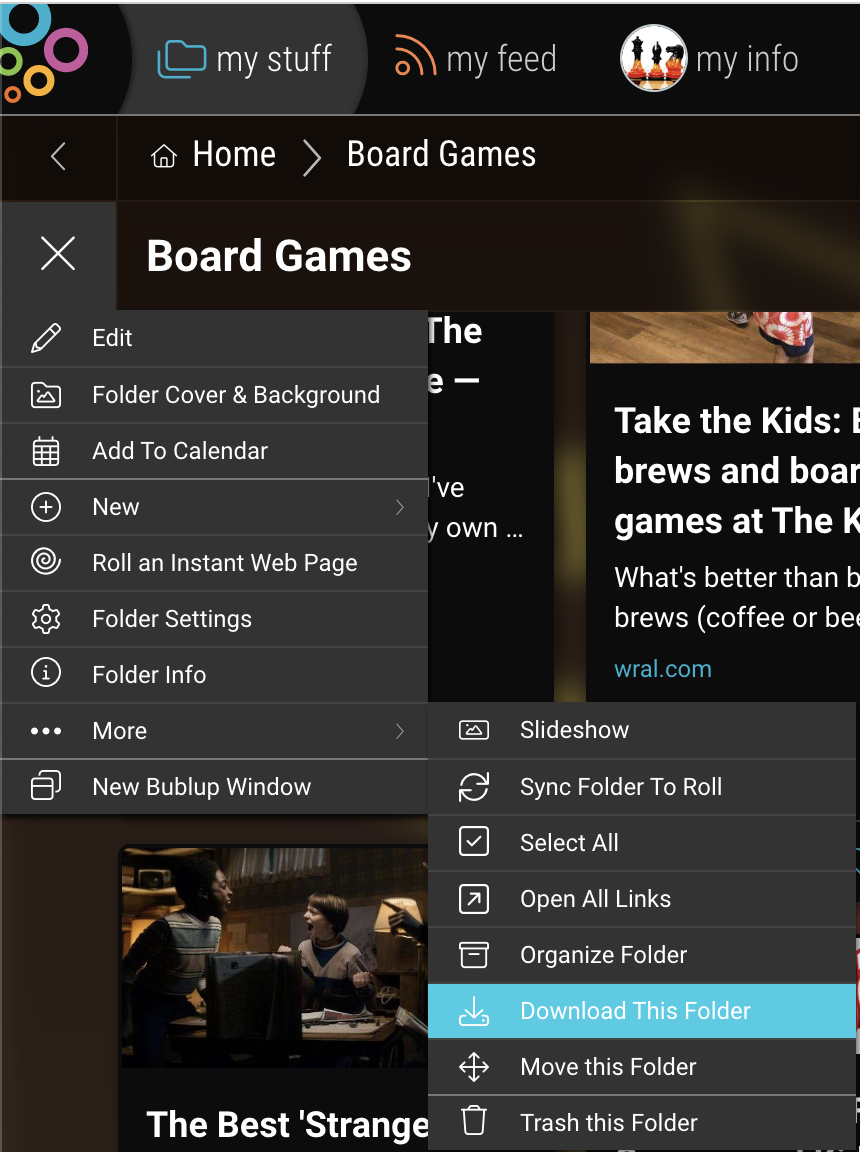
2. Decide whether you would prefer to download your folder as one large file or split it up into multiple smaller files. Then click “Proceed”.
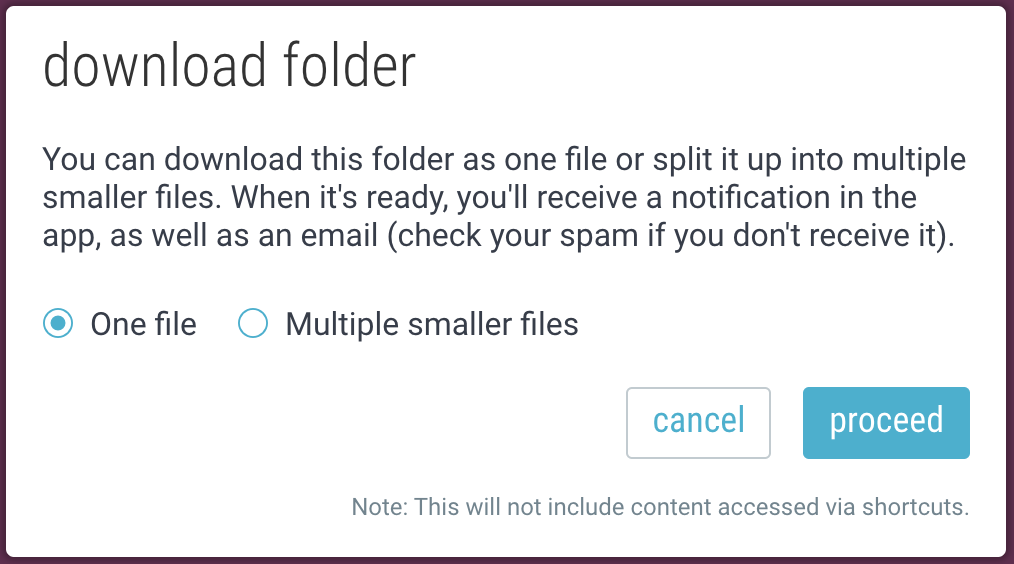
You will receive an email when the zip file is ready for download, along with an in-app notification to check your email.
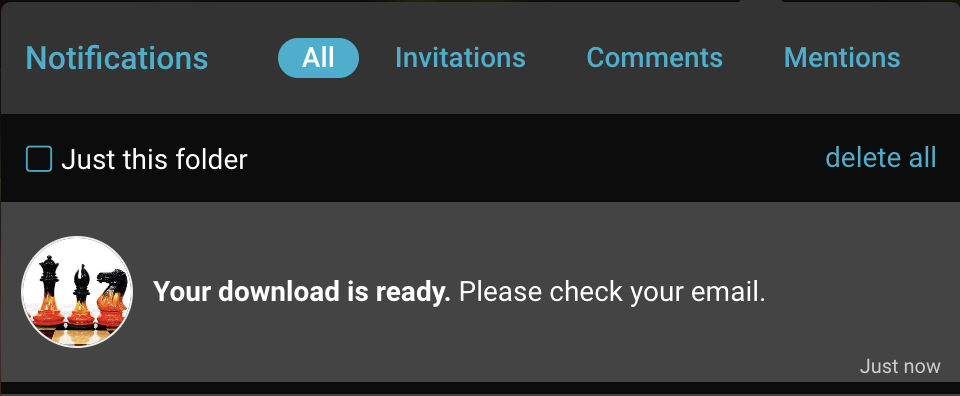
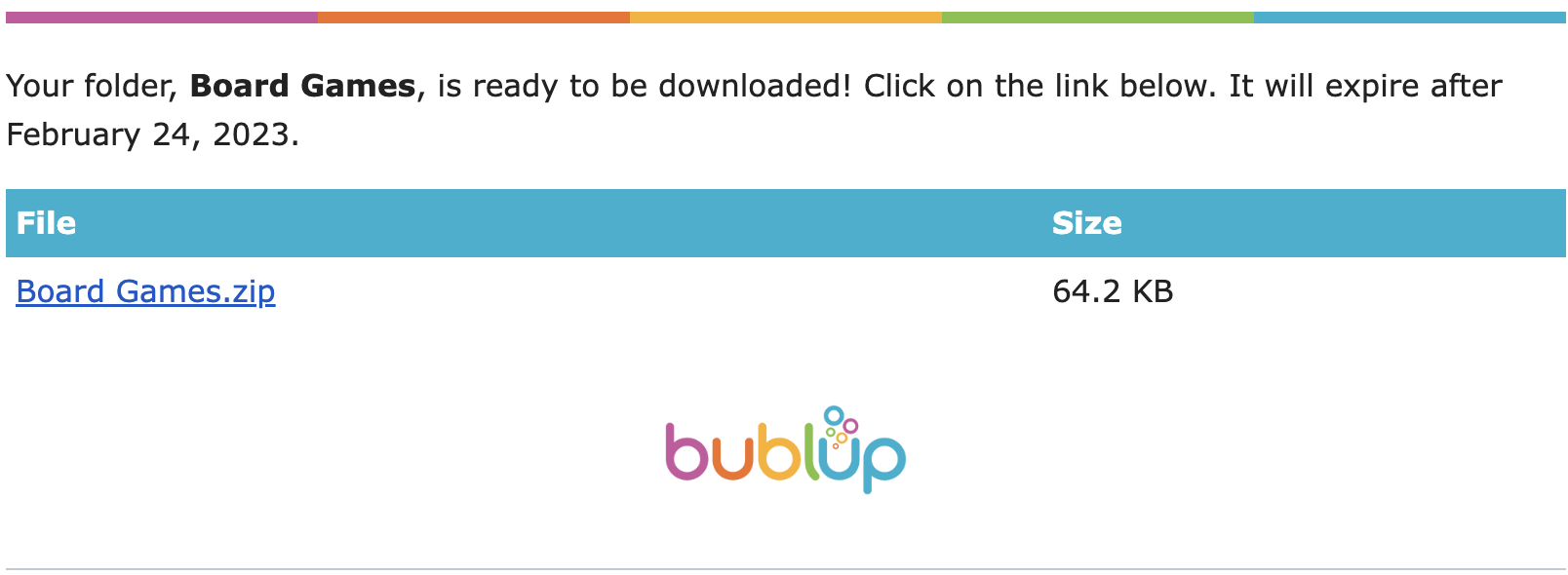
Note: folder downloads will not include content accessed via shortcuts.

