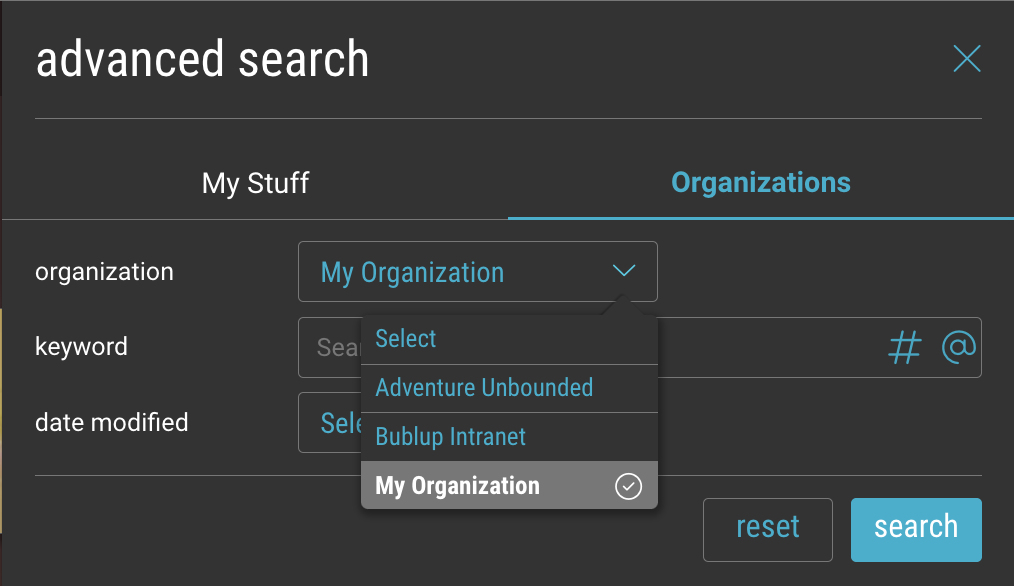Tap the “magnifying glass” icon at the top to open the search screen and type a keyword into the search toolbar.
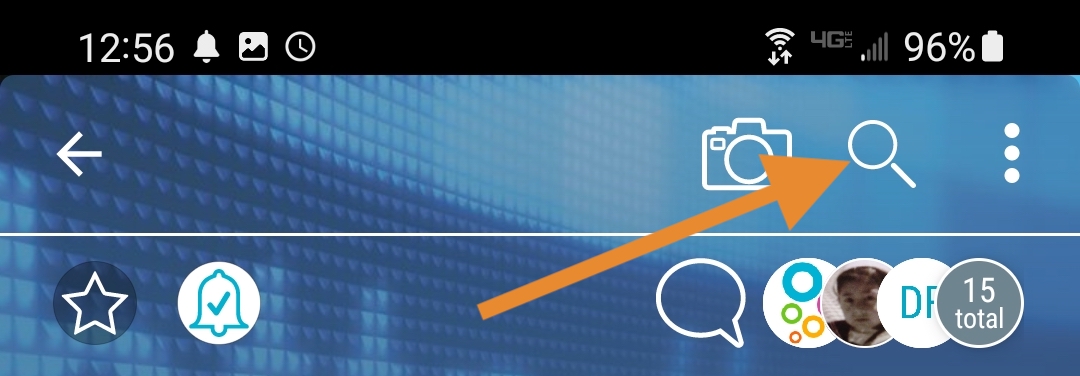
As you type, results will appear below, with the matching terms highlighted.
The results will offer the “top hits”, which are the best matches, but all results can be viewed by type: Folders, Items, Rolls, and Comments.
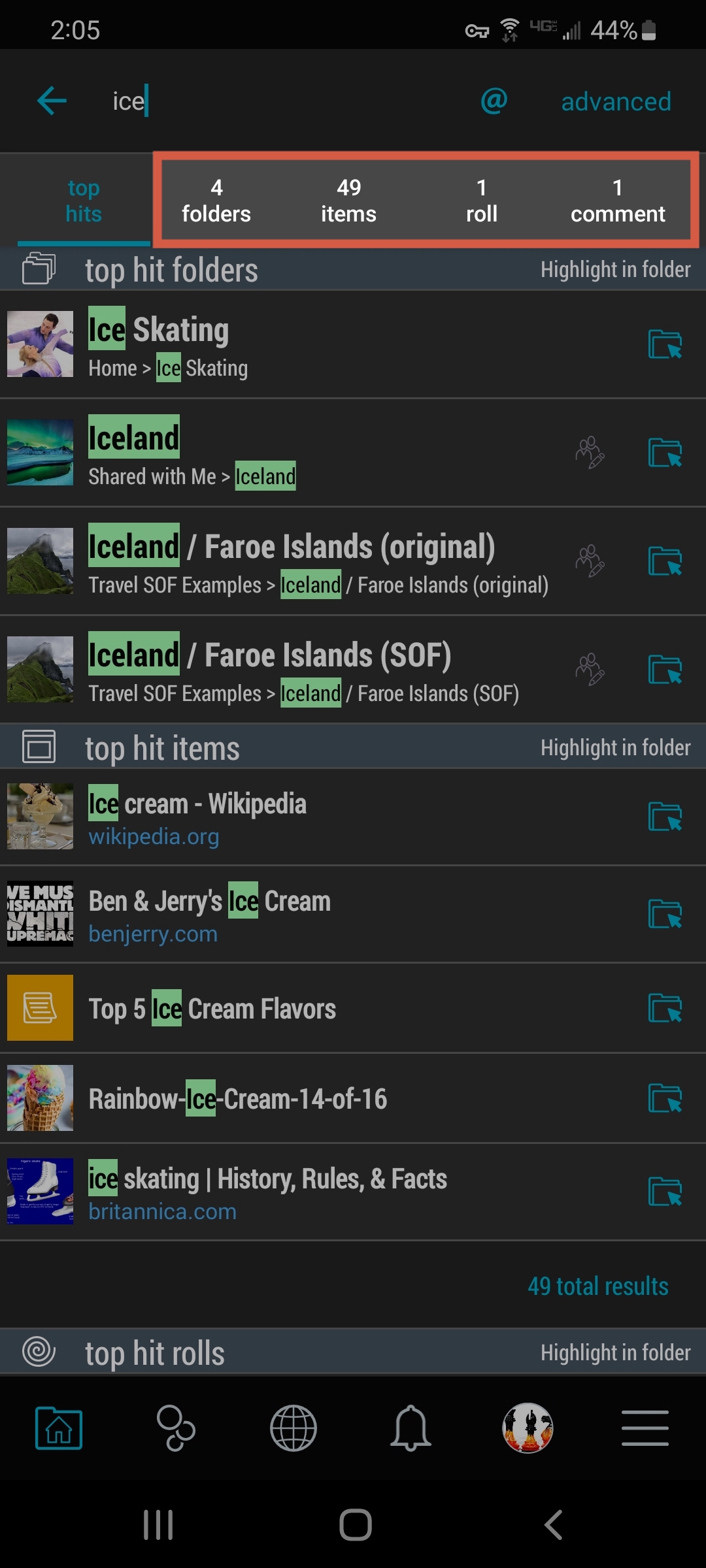
- If the folder is a Group Folder, the Group Folder icon will be shown to the right of the search result.
- Selecting the item in Search will open the item or the folder.
- Selecting the folder icon to the right of the search result will take you to the item or folder’s location.
![]()
Pro Tip: If you have a Premium account, you can also use the search feature to search for text within the body of PDFs and Microsoft Office documents that you have saved in Bublup.
Search by Username
1. Type the “@” symbol or use the “@” button in the search field to bring up a list of Bublup usernames (from your known contacts).
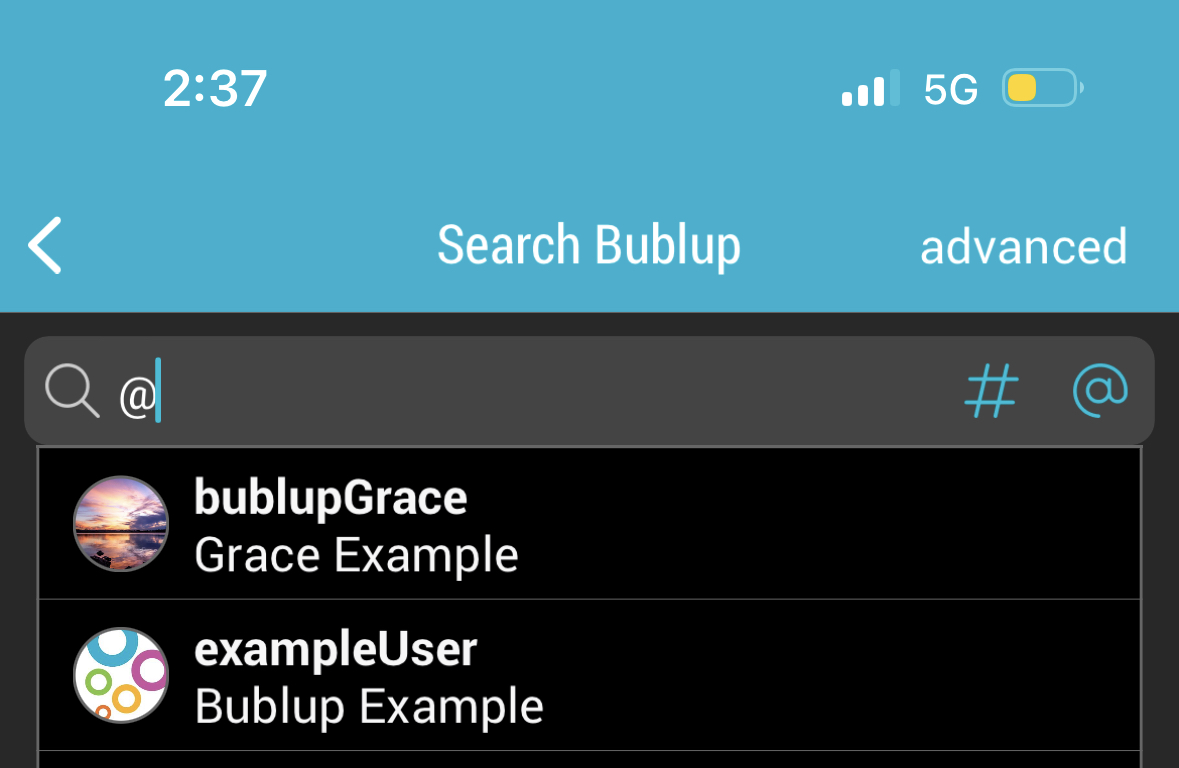
2. Select one, or continue typing to locate a specific user. View search results related to that user.
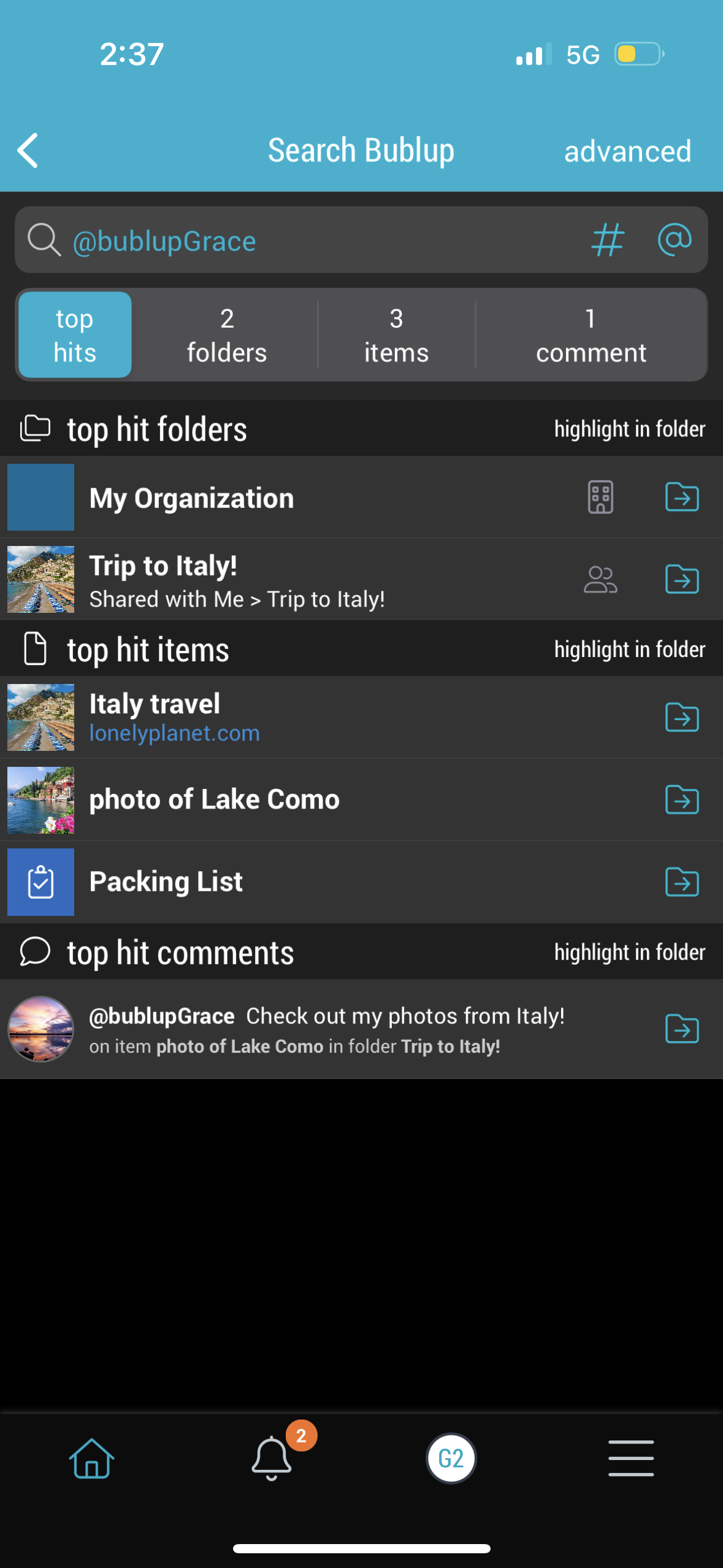
Search using Tags
1. Type the pound sign (#) or click on the symbol in the search field to bring up a list of tags.
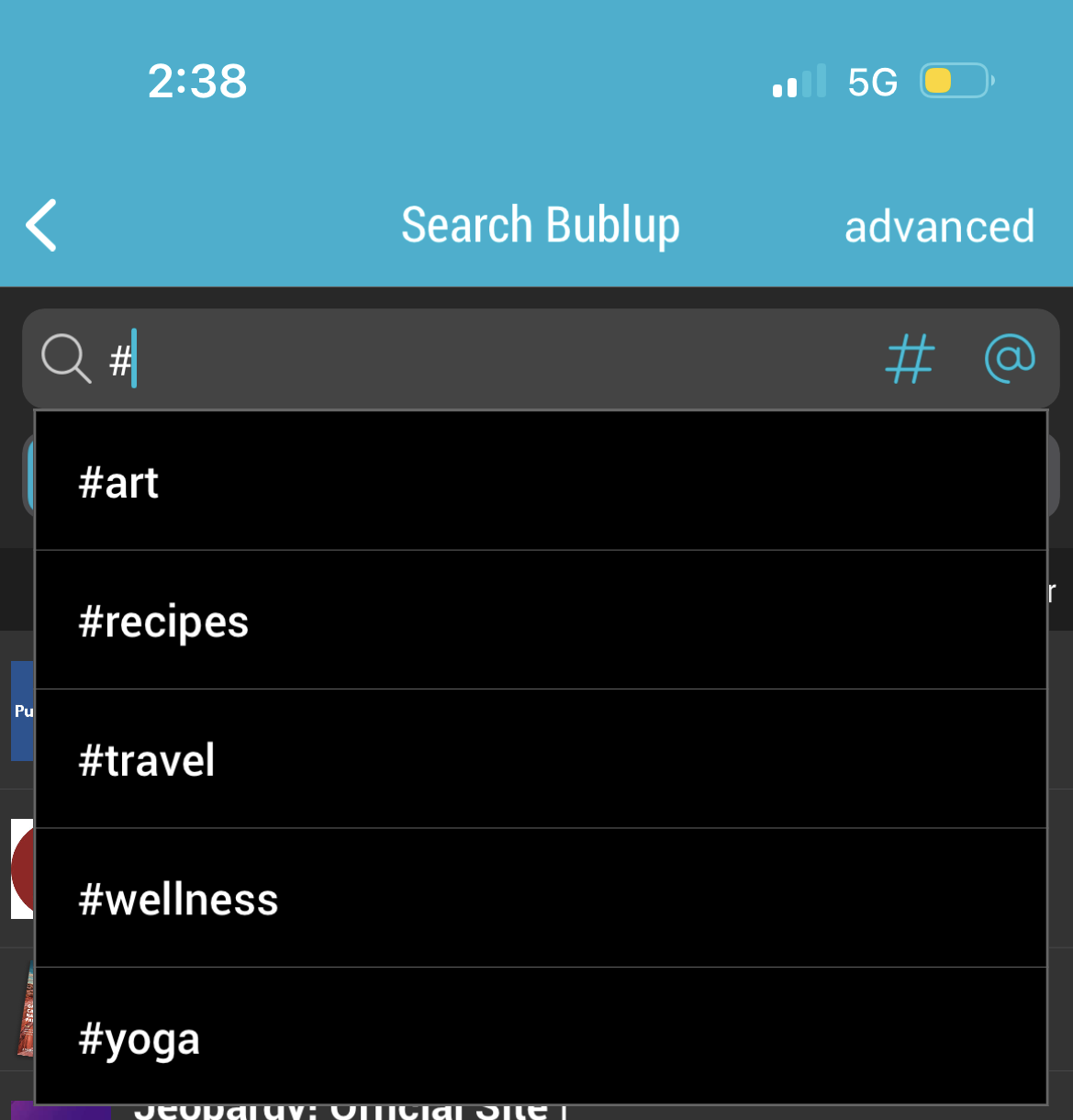
2. Select one, or continue typing to locate a specific tag. The search results will be based on that tag.
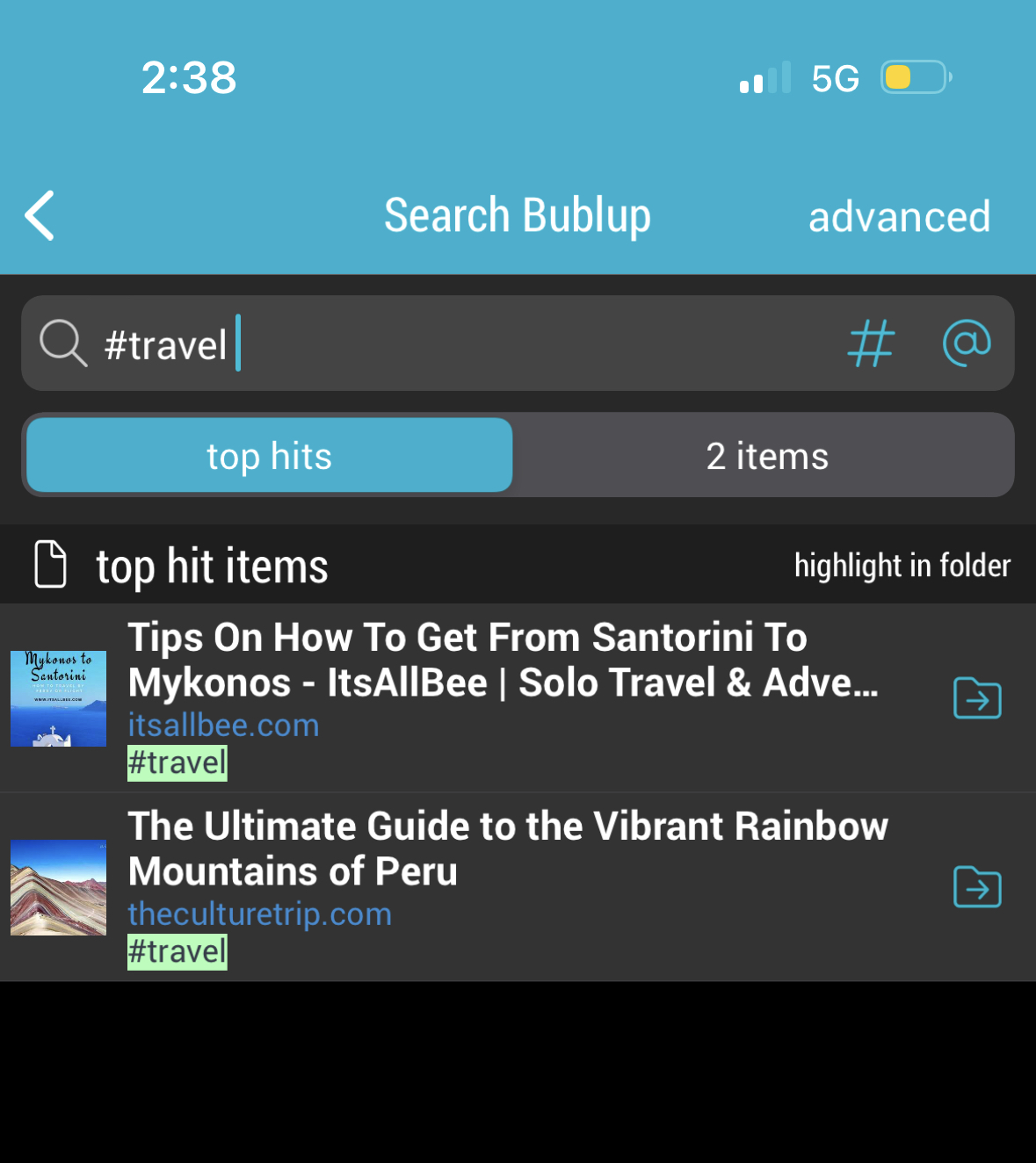
How to use Advanced Search:
1. To access Advanced Search, tap “advanced” at the top of the search screen.
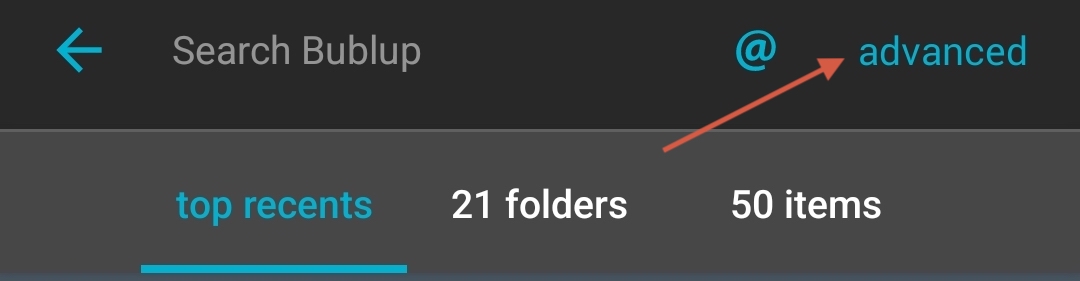
2. Use the different fields to narrow your search by keywords or date. While in a folder, selecting “Search in this folder only” will limit the search to the specific folder from which you are searching.
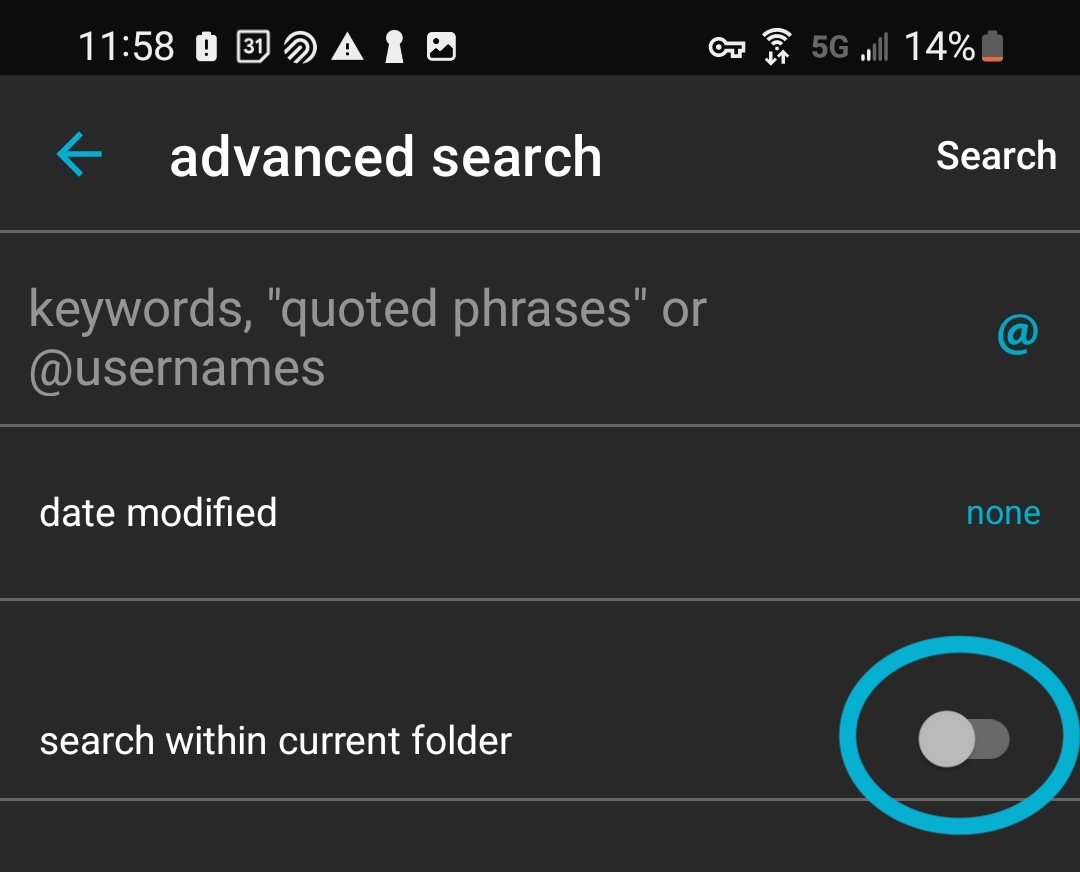
3. In your search results you’ll see the various filters for your search query. You can remove them by tapping on the “x”.
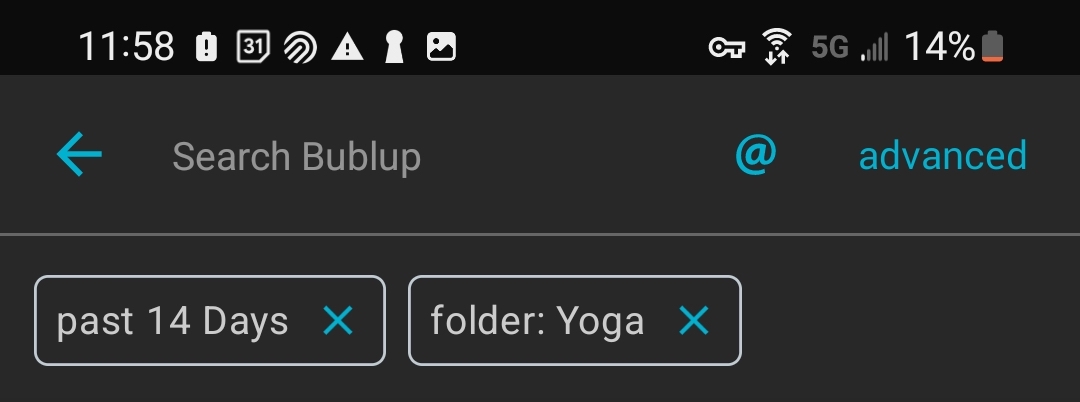
Pro Tip: If you have a Premium account, you can also use the advanced search feature to search within any Bublup organizations you own or belong to.
Type a keyword into the search toolbar in the top-right corner of Bublup.
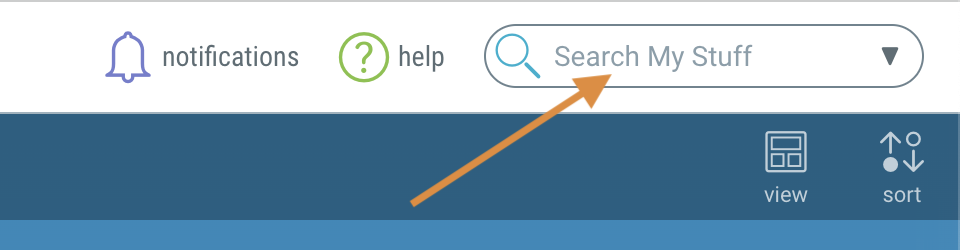
As you type, results will appear below, with the matching terms highlighted.
The results will offer the “top hits”, which are the best matches, but all results can be viewed by type: Folders, Items, Rolls, and Comments.
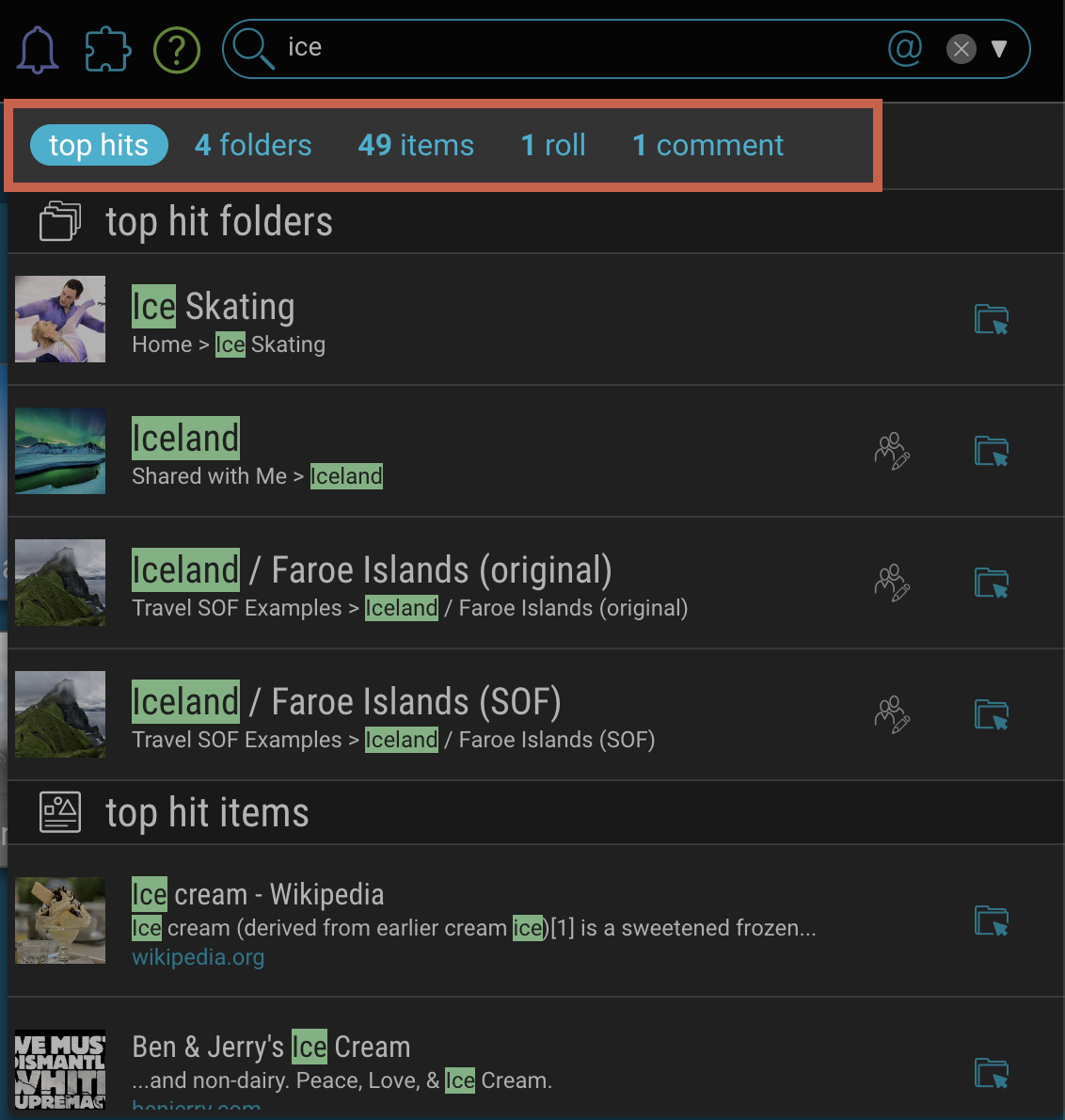
- If the folder is a Group Folder, the Group Folder icon will be shown to the right of the search result.
- Selecting the item in Search will open the item or the folder.
- Selecting the folder icon to the right of the search result will take you to the item or folder’s location.
![]()
Pro Tip: If you have a Premium account, you can also use the search feature to search for text within the body of PDFs and Microsoft Office documents that you have saved in Bublup.
Search by Username
1. Type the “@” symbol or use the “@” button in the search field to bring up a list of Bublup usernames (from your known contacts).
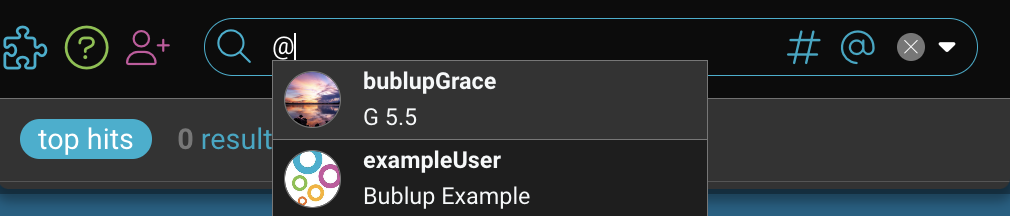
2. Select one, or continue typing to locate a specific user. View search results related to that user.
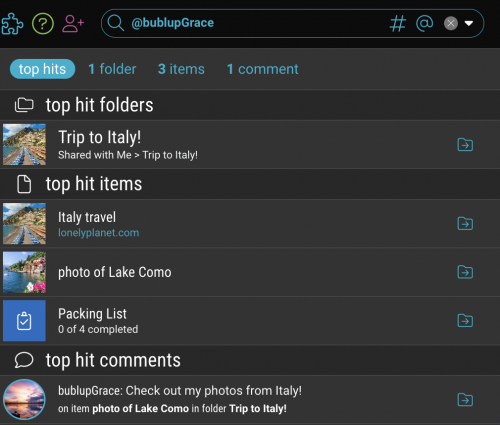
Search using Tags
1. Type the pound sign (#) or click on the symbol in the search field to bring up a list of tags.
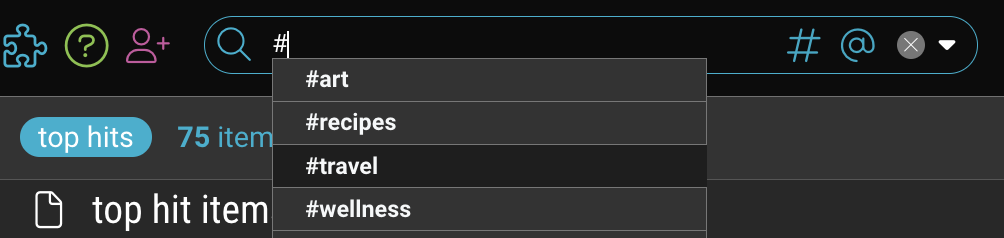
2. Select one, or continue typing to locate a specific tag. The search results will be based on that tag.

How to use Advanced Search:
1. To access Advanced Search, click on the dropdown menu on the right side of the search toolbar.
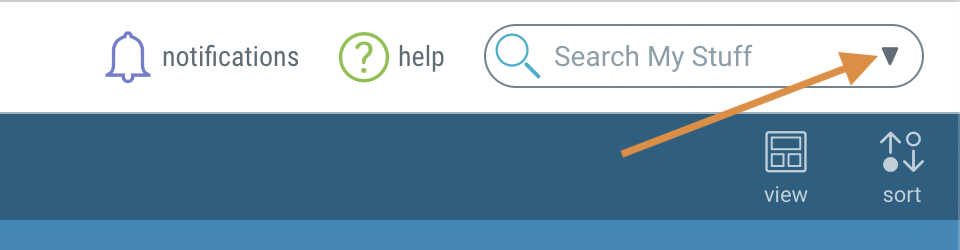
2. Use the different fields to narrow your search by keywords and date. While in a folder, checking the “Search in this folder only” box will limit the search to the specific folder from which you are searching.
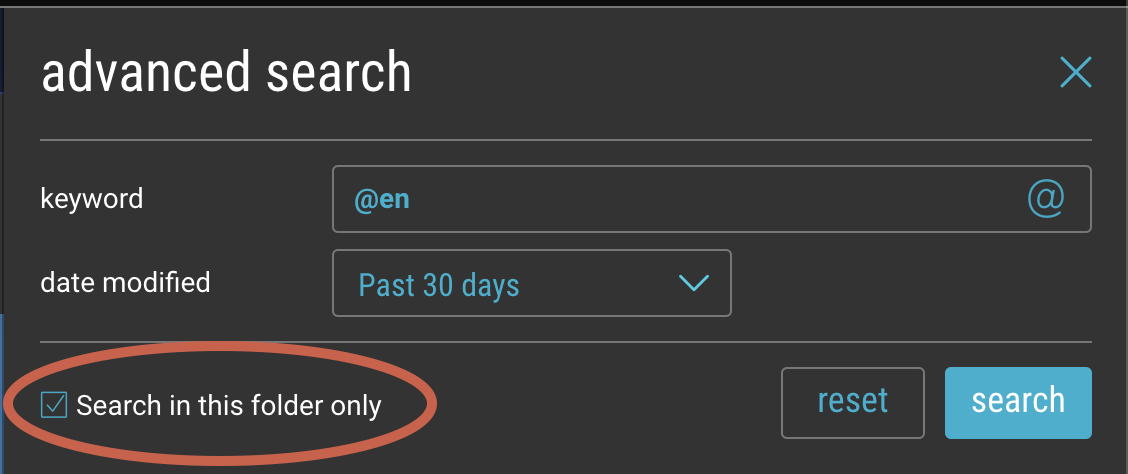
3. In your search results you’ll see the various filters for your search query. You can remove them by clicking or tapping on the “x”.
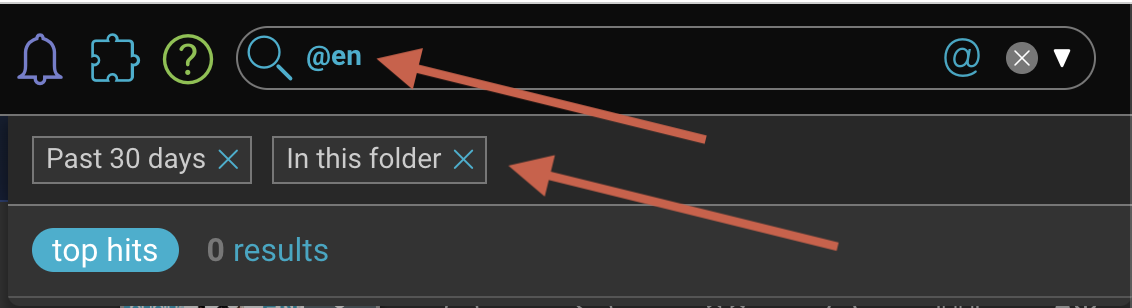
Pro Tip: If you have a Premium account, you can also use the advanced search feature to search within any Bublup organizations you own or belong to.