You can change the layout of a section to display your content in a format that is more appropriate for a given content type. For instance, if you have many images or videos in a section, it might be a good idea to use “Gallery”. Or, if you want all the content in a section to be displayed with minimal spacing, you may want to choose “Compact”.
Note: Subfolders will appear as sections in rolls.
1. Enter edit mode by selecting the pencil icon in the upper-left corner. You can edit your roll in “Live Mode”, if you want your audience to see changes instantaneously. Alternatively, you can edit in “Draft Mode” to edit privately and publish when you’re done.
![]()
2. Select the 3-dot (…) menu at the top of a section.
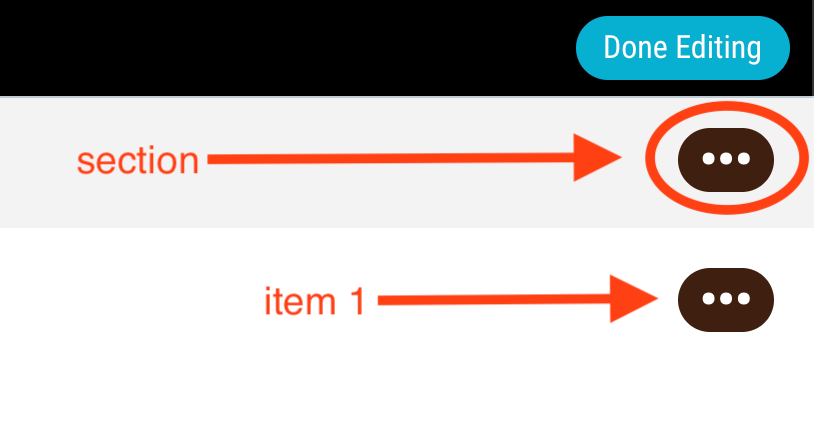
3. Choose “Change Layout”.
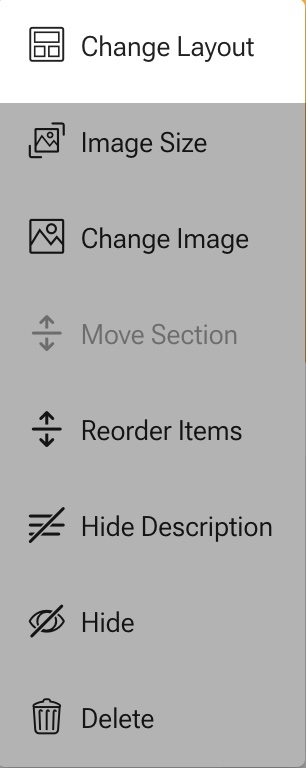
4. Choose the layout that’s suitable for your content from the carousel. In this example, the “List” option is chosen.
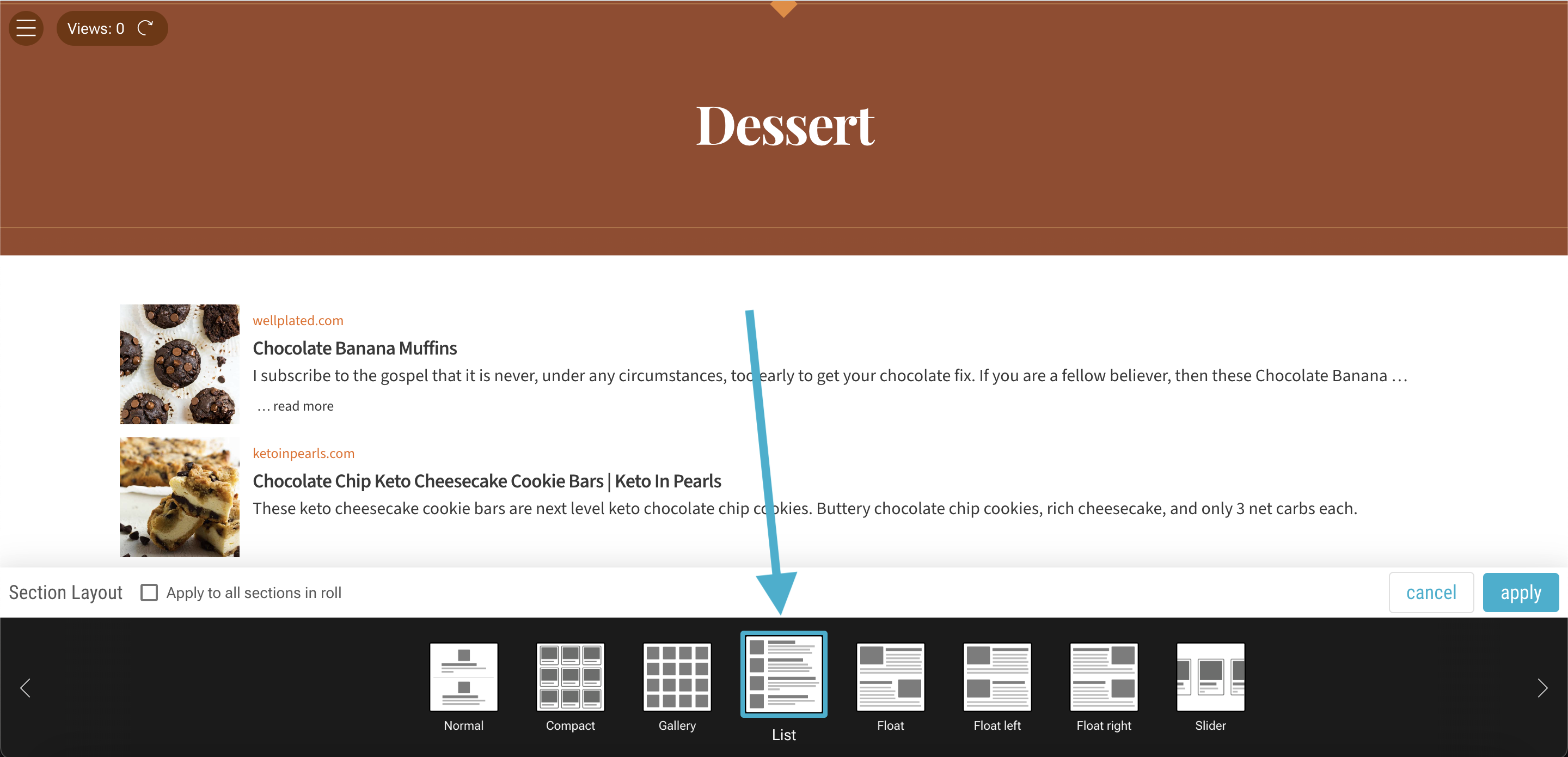
5. Optionally check the “apply to all sections in roll” checkbox, then select “apply”.
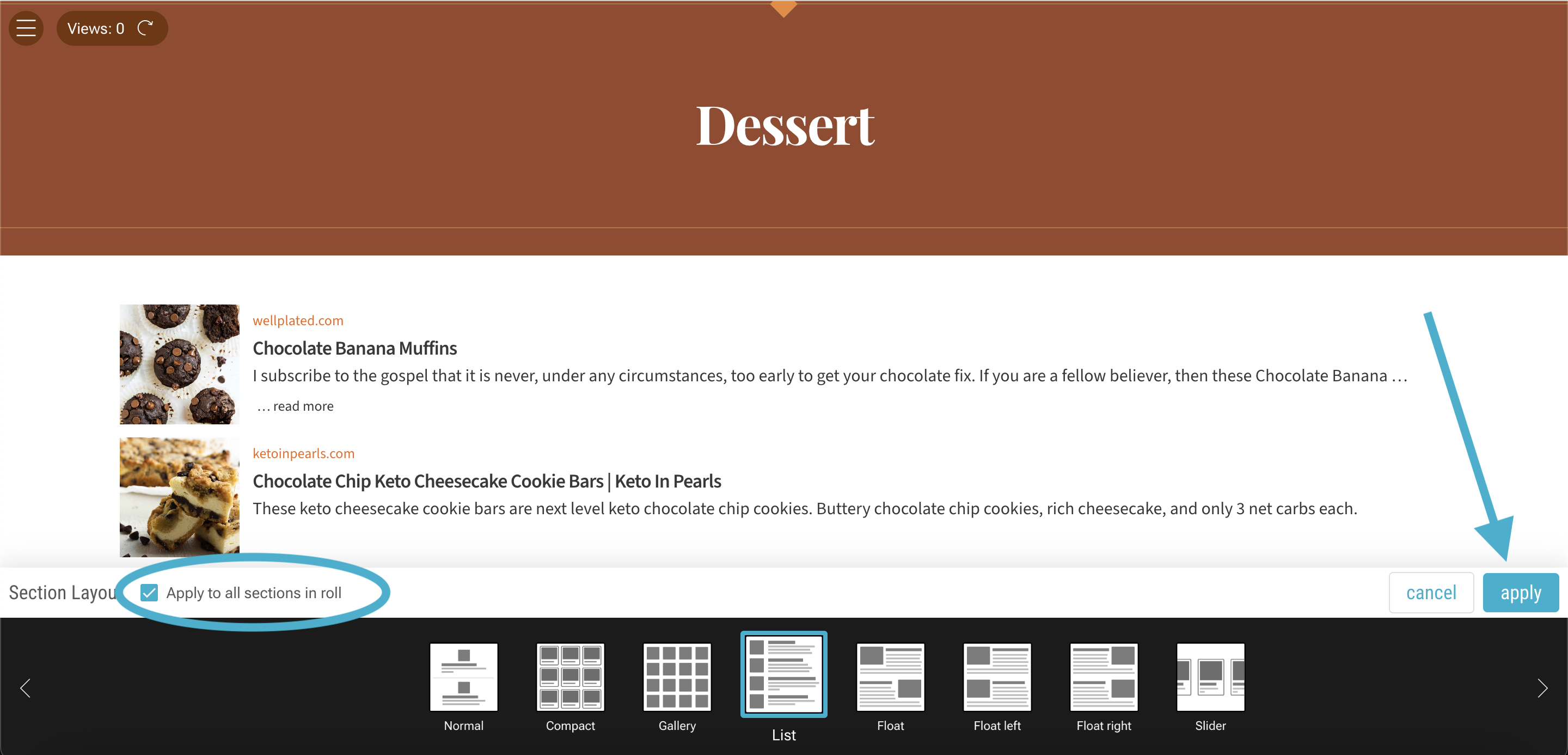
The section layout will be updated.
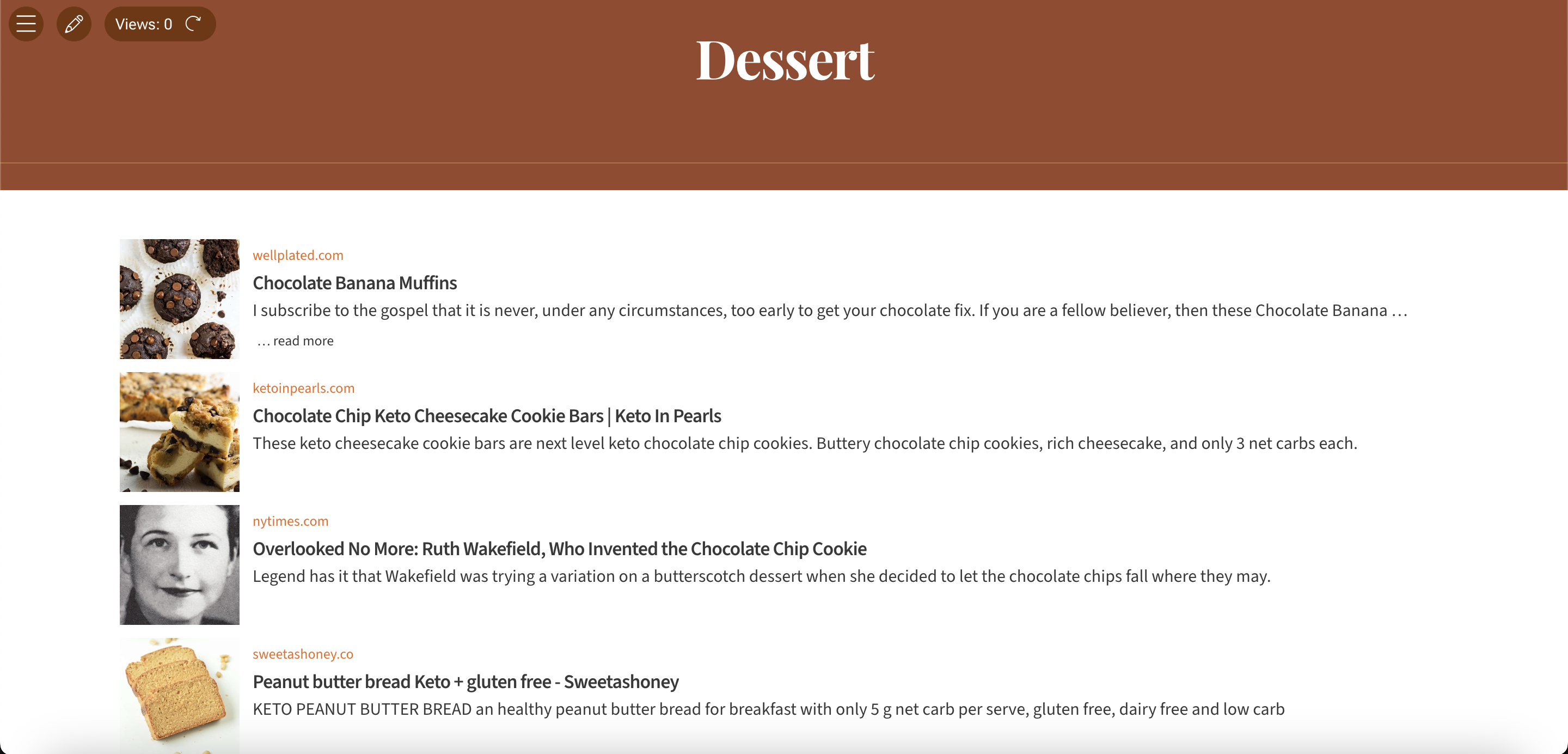
Pro tip: You can change all the layouts and image sizes in your roll at once by selecting “Layouts & images” in the top menu.


