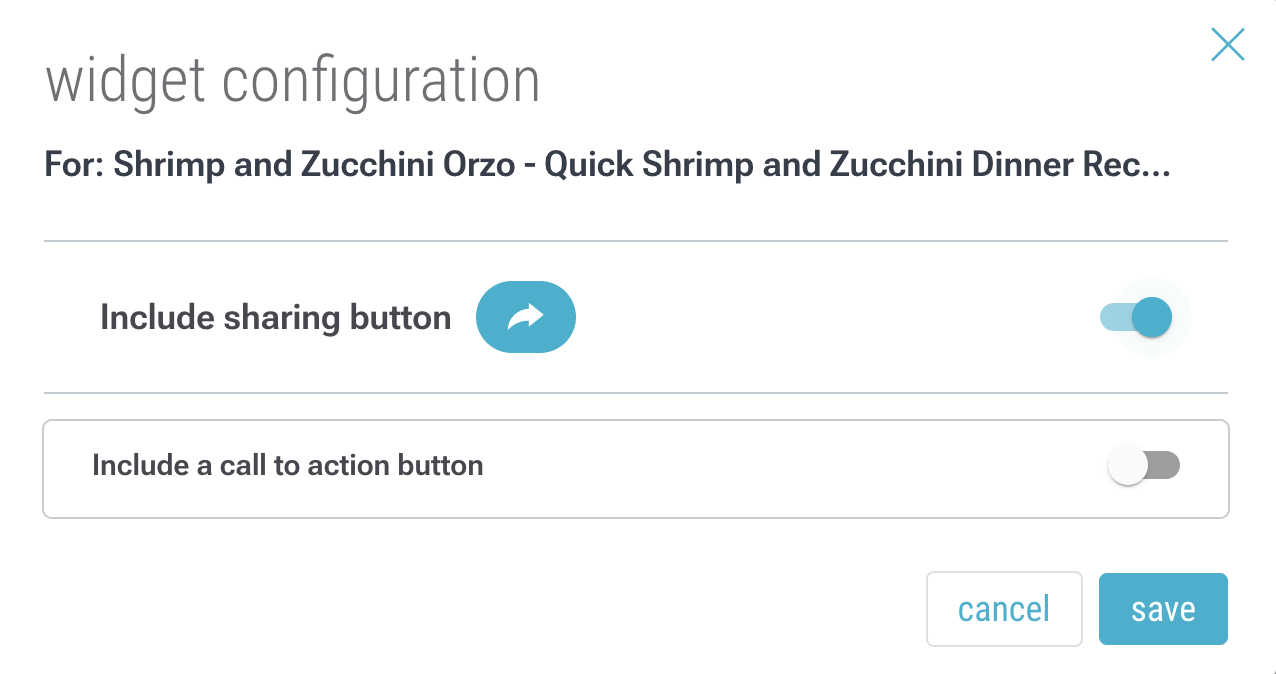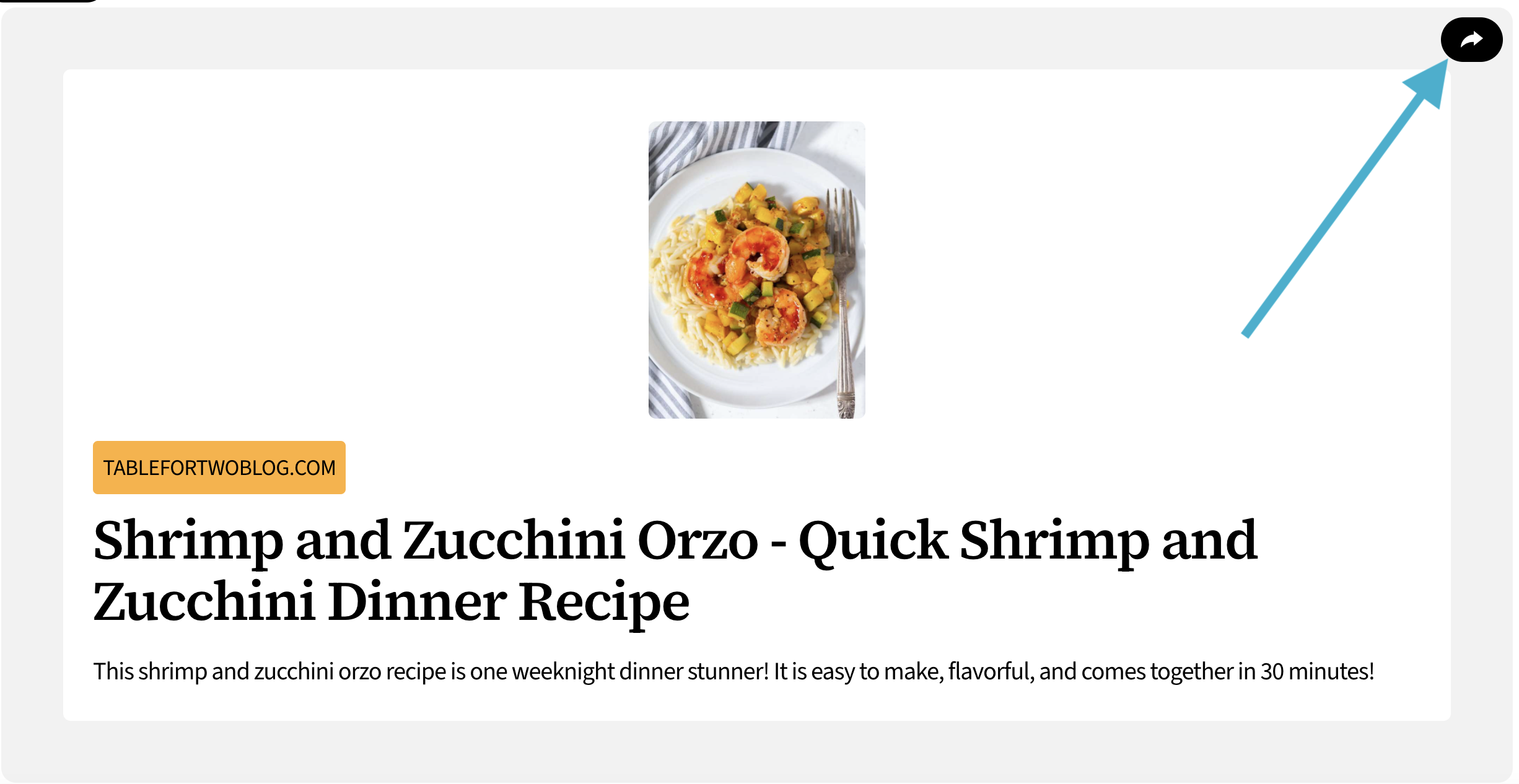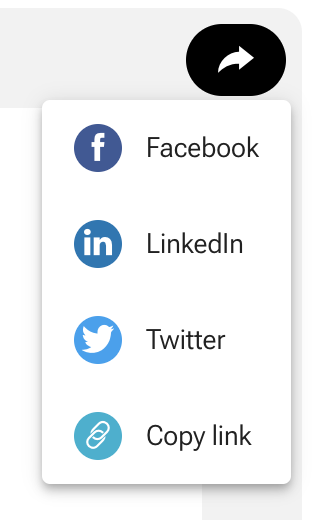1. Enter edit mode by selecting the pencil icon in the upper-left corner. You can edit your roll in “Live Mode”, if you want your audience to see changes instantaneously. Alternatively, you can edit in “Draft Mode” to edit privately and publish when you’re done.
![]()
2. Select the 3-dot (…) menu of the item where you’d like to add a share button, then click on “widgets”.
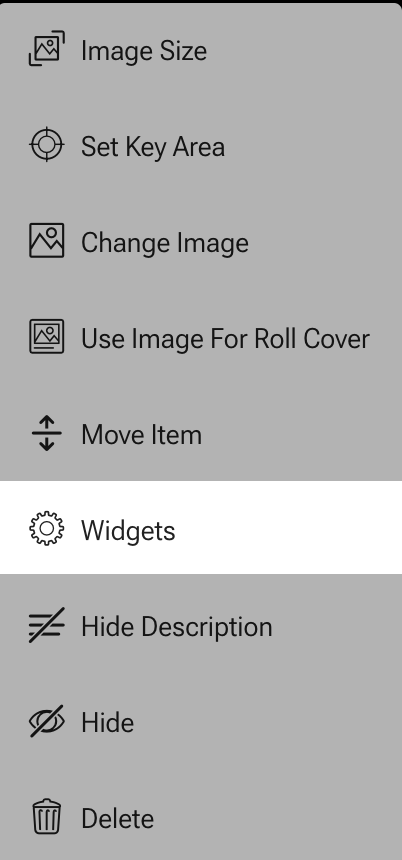
3. Toggle the option “Include sharing button”. This will add a button to the roll item that allows users to share that item by email or on social media.