You can select up to 100 items and folders in Bublup as “Favorites” to have quick access to your favorite content.
To favorite a folder, go inside of the folder and tap on the “star” in the upper-left corner.
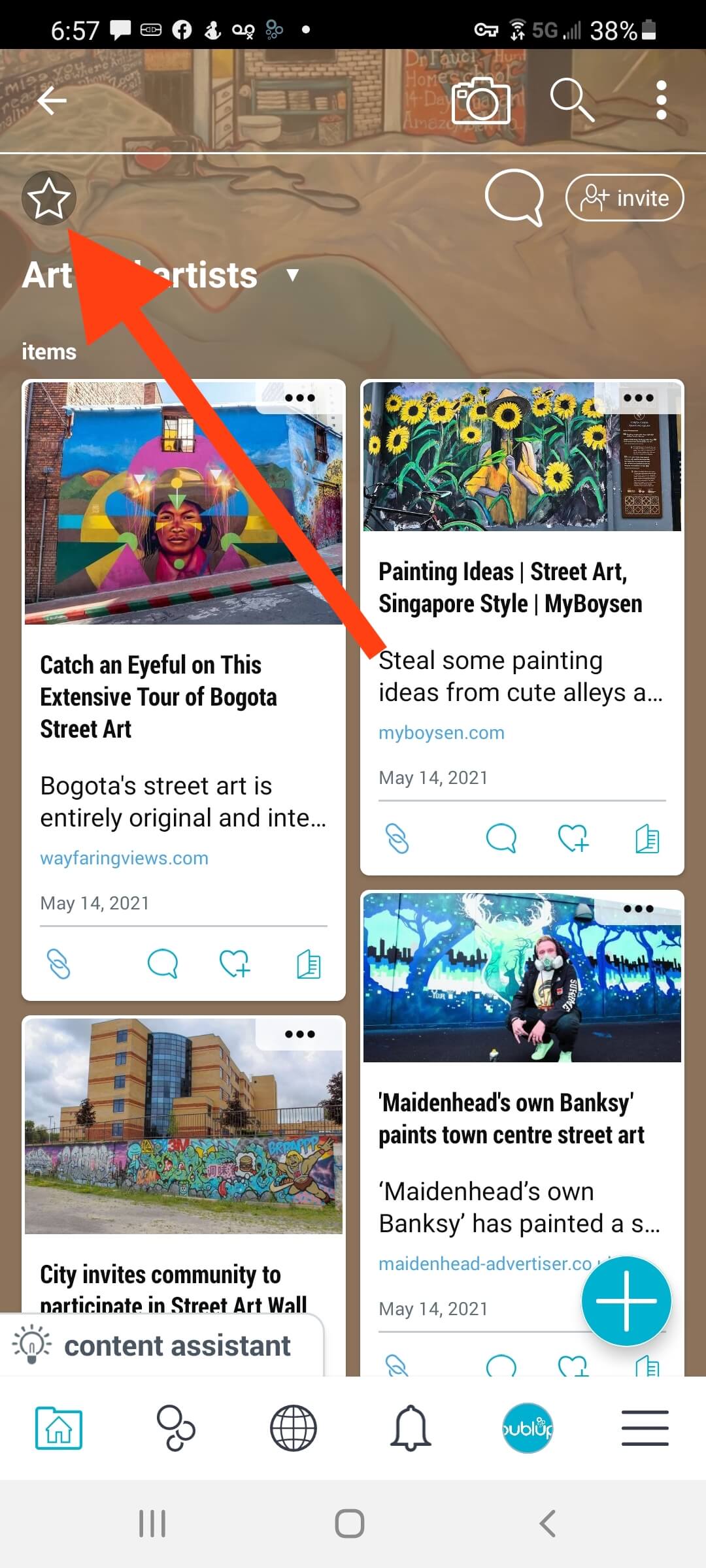
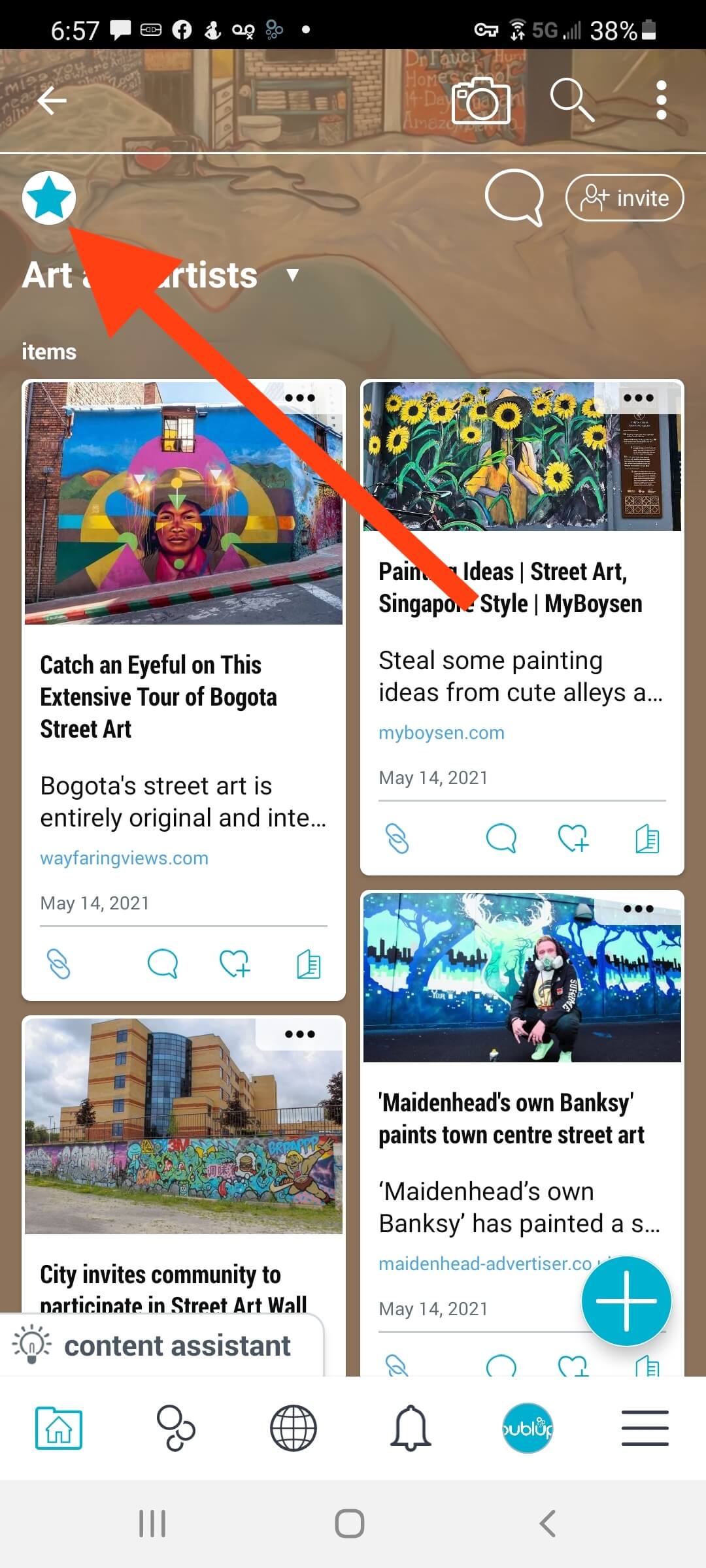
A folder that’s been favorited will appear with star “badge” in the upper-left corner when you see it in my stuff.
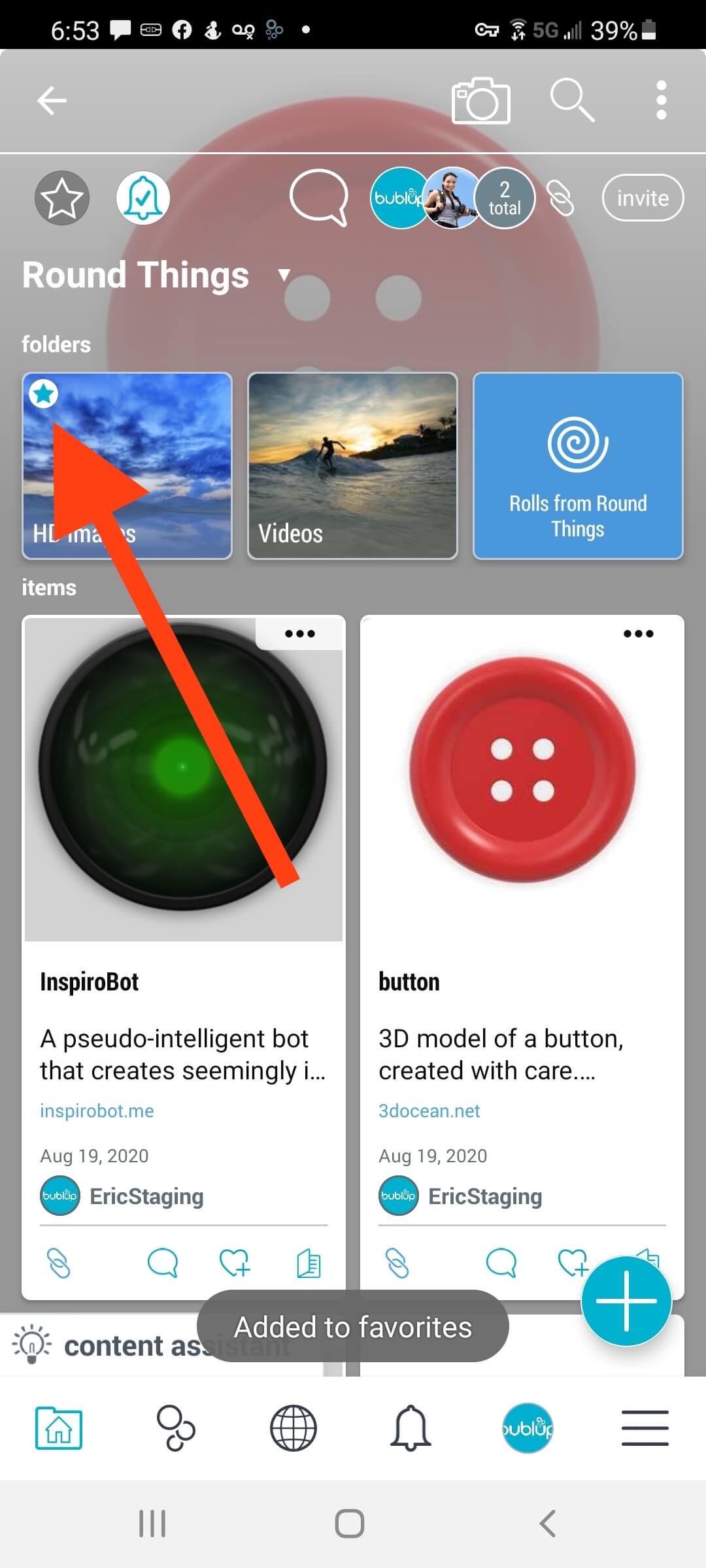
To favorite an item, tap on the 3-dot (…) menu of the item, and choose “Add to Favs”.
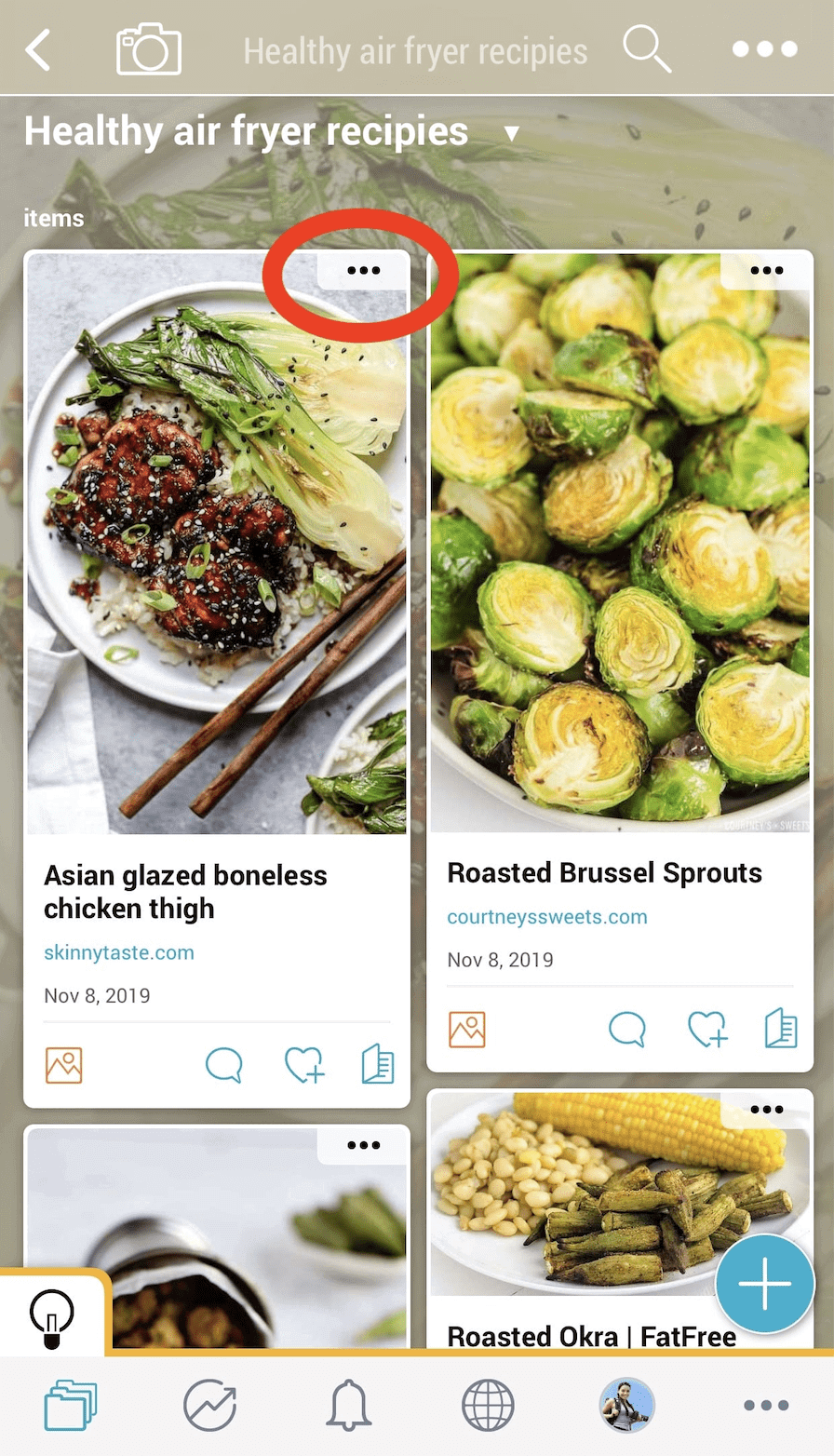
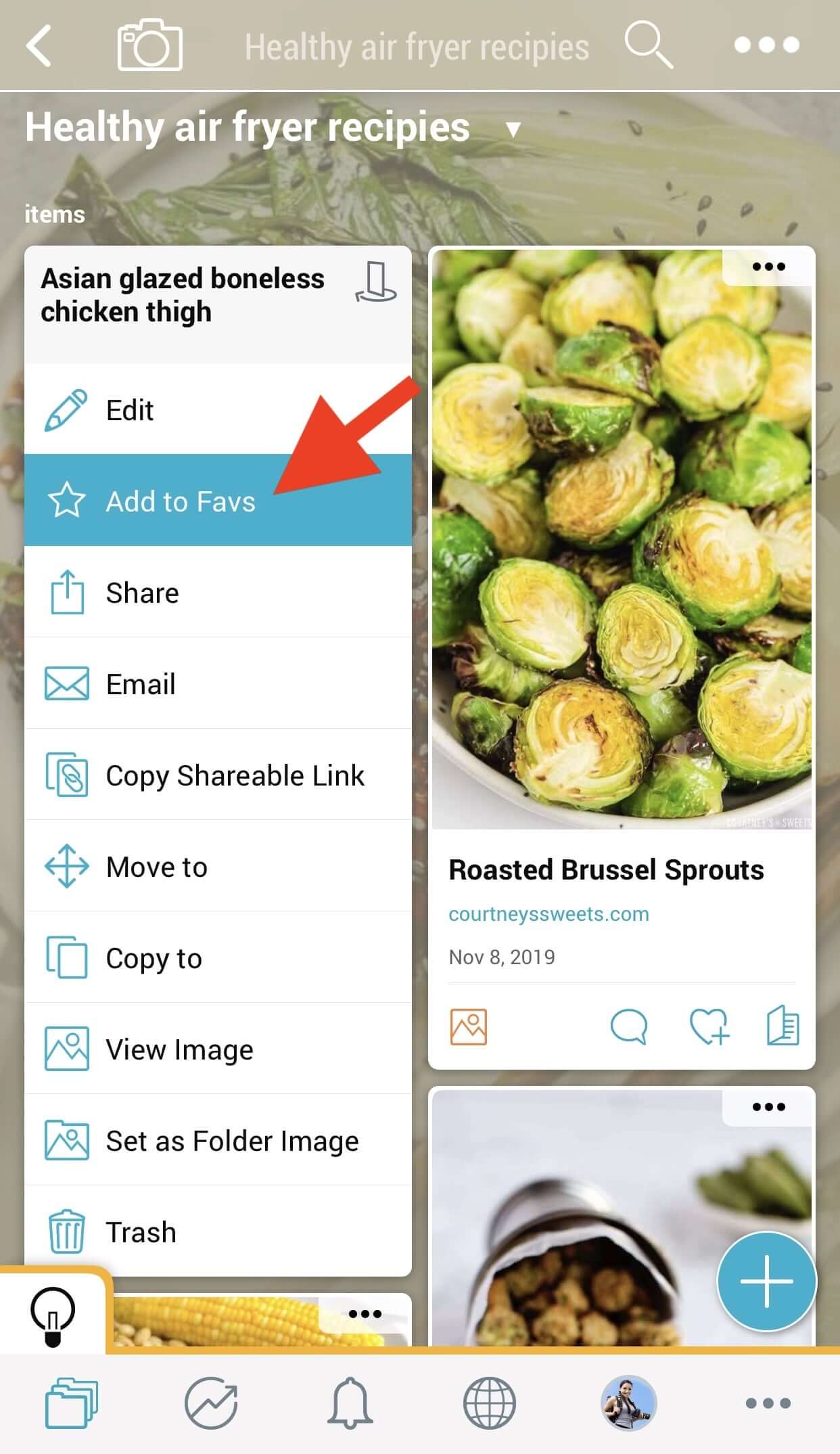
Go to your “Favorites” folder in Home to access your favorited folders and items.
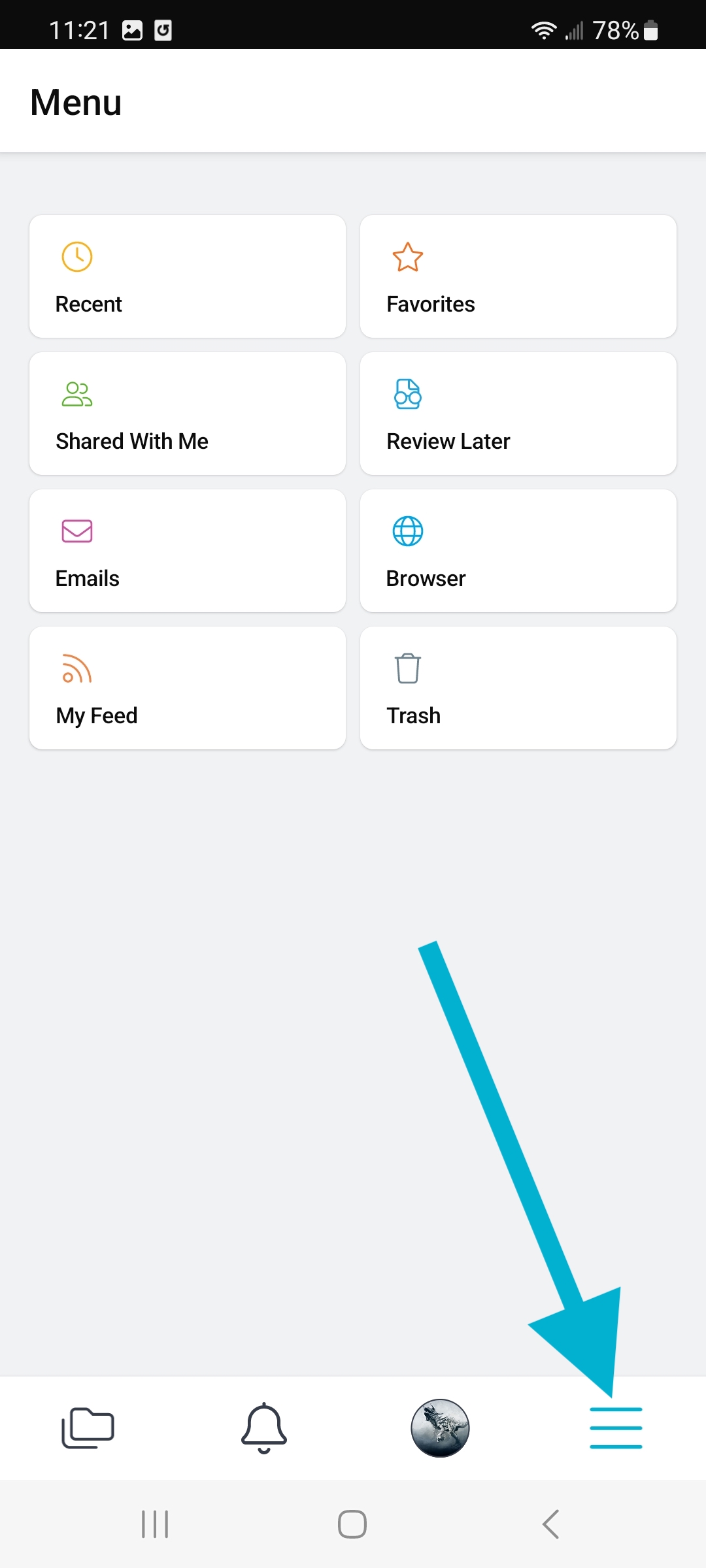
Note: To unfavorite a folder tap on the star from within the folder. To unfavorite an item, tap on the 3-dot (…) menu of an item and choose “Remove From Favs”.
You can select up to 100 items and folders in Bublup as “Favorites” to have quick access to your favorite content.
To favorite a folder, go inside of the folder and click on the “star” in the upper-right corner.
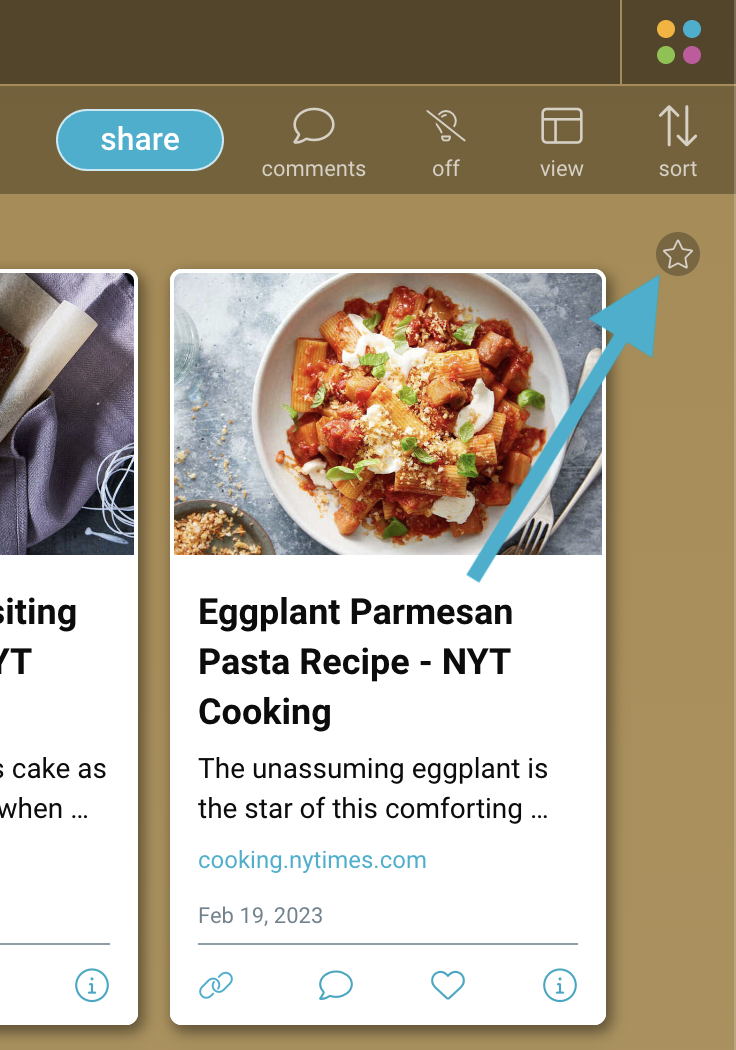
A folder that’s been favorited will appear with a star “badge” in the upper-left corner.
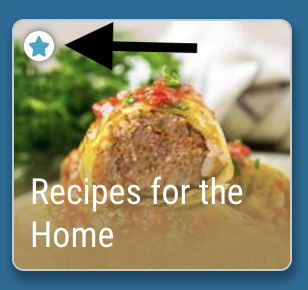
To favorite an item, click on the 3-dot (…) menu of the item, and choose “Add to Favs”.
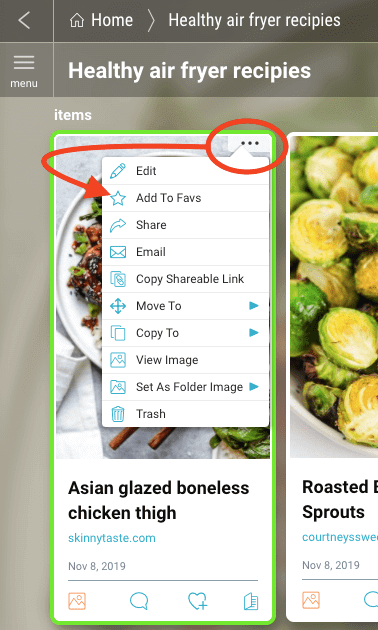
Go to your “Favorites” folder in Home, or use the “more” menu in order to access your favorited folders and items.
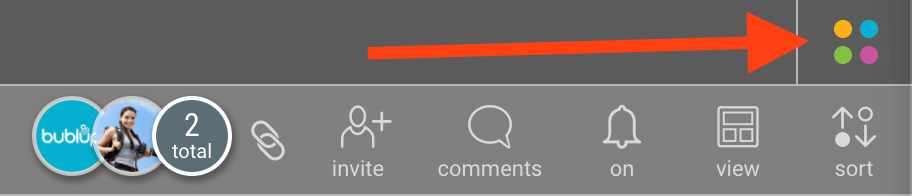
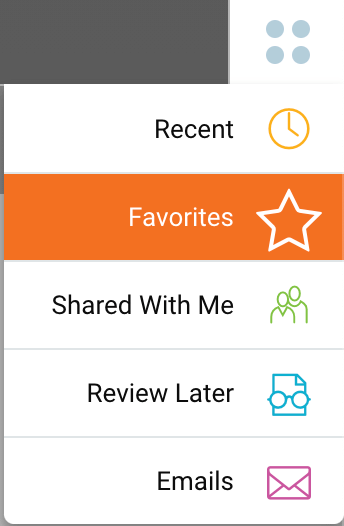

Note: To unfavorite a folder, click on the star from within the folder. To unfavorite an item, click on the 3-dot (…) menu of an item and choose “Remove From Favs”.

