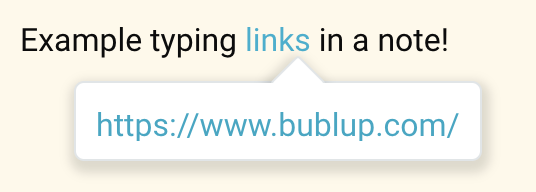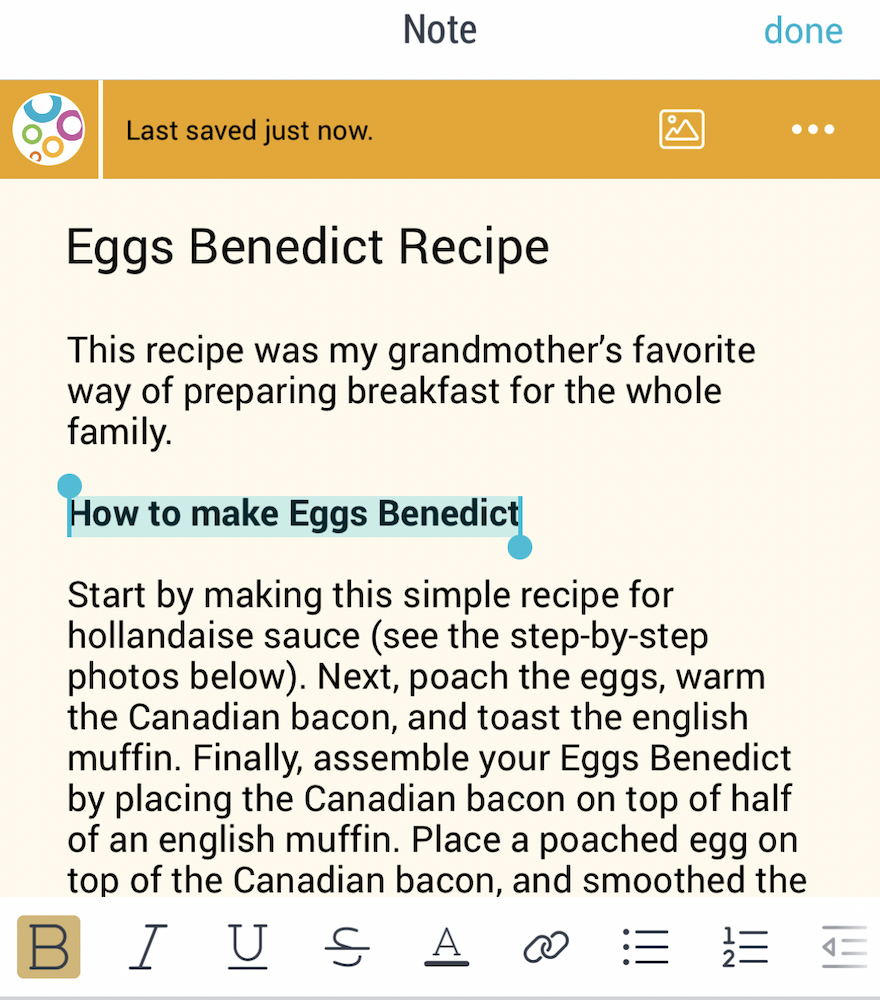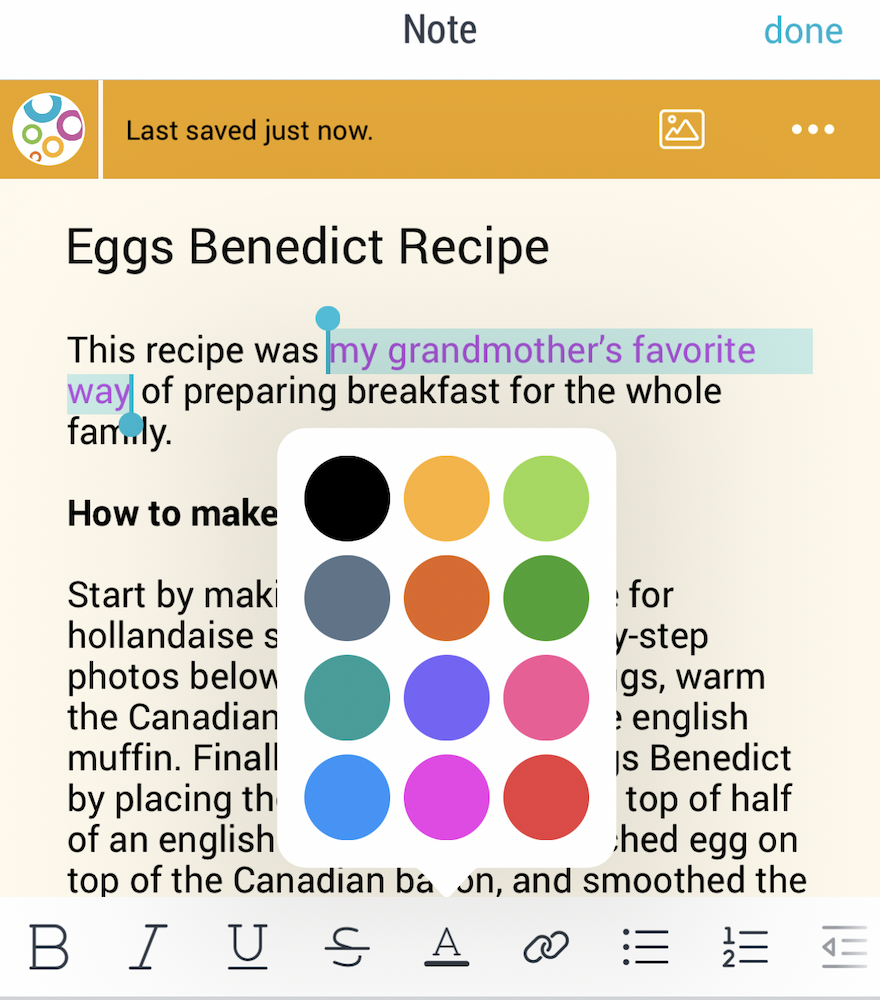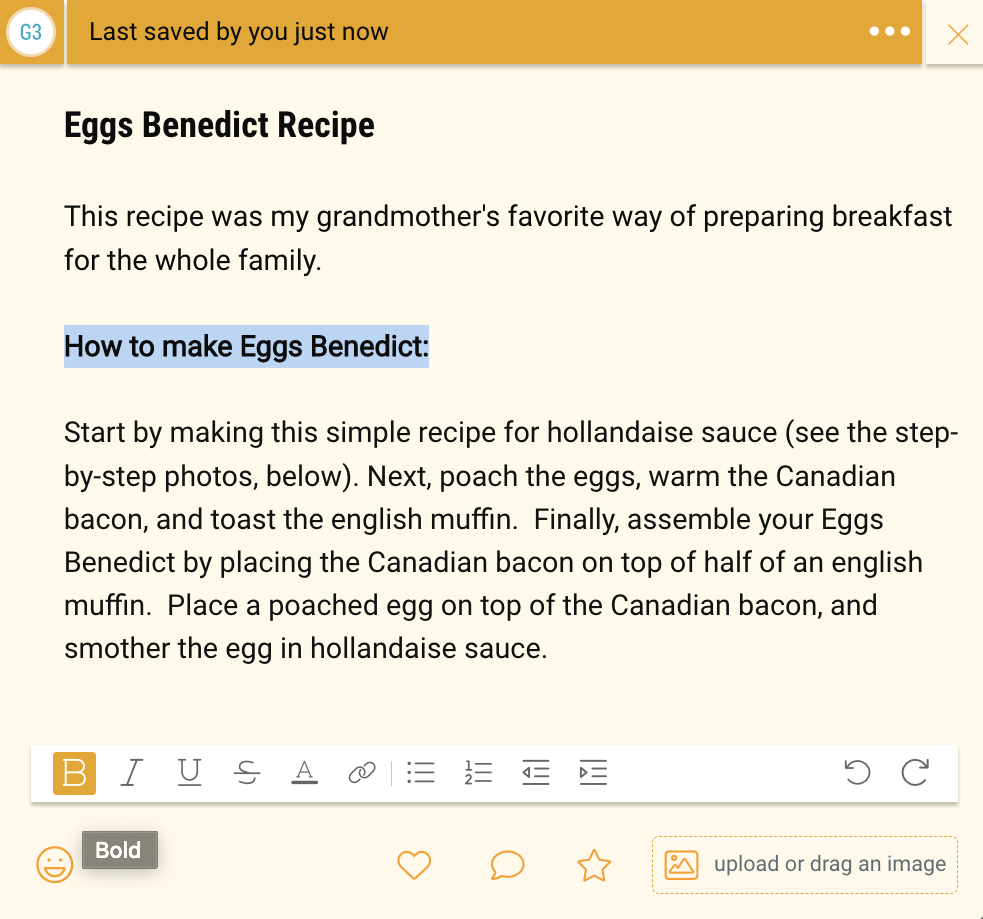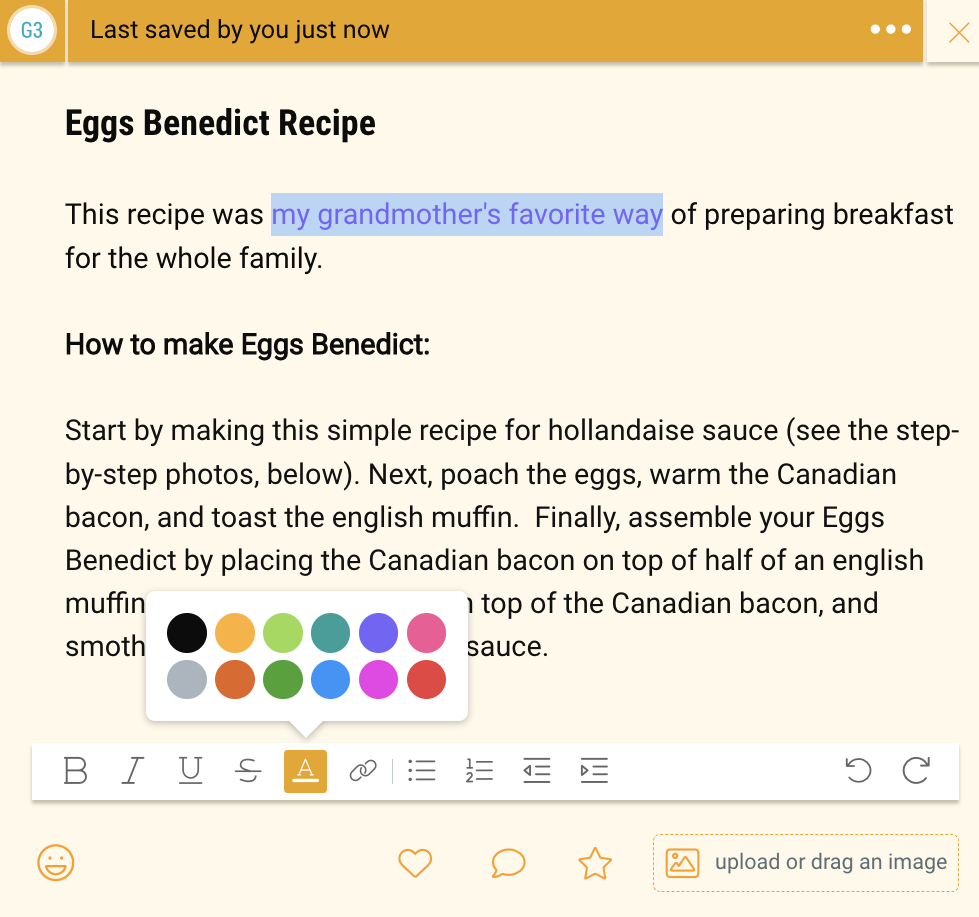To edit a note, tap on the note in your folder to open it. Then tap in the title or body of the note and start typing.
Notes in Group Folders
When a member of a group folder is editing a note, it is “locked” for all other members until they close it. In this case, you would see the user who is currently editing the note in the top bar.
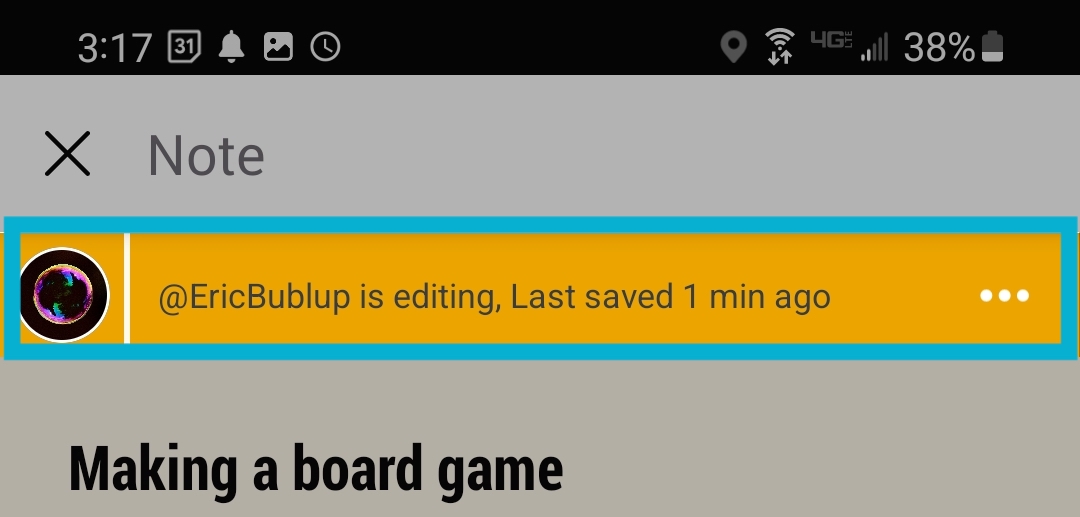
Formatting notes
Use the formatting bar at the bottom of the note to modify your text.
Creating Hyperlinks in notes
1. Select the text you’d like to turn into a link and then tap the “link” icon. (You can also start by tapping the icon and a link will be added at your cursor location.)
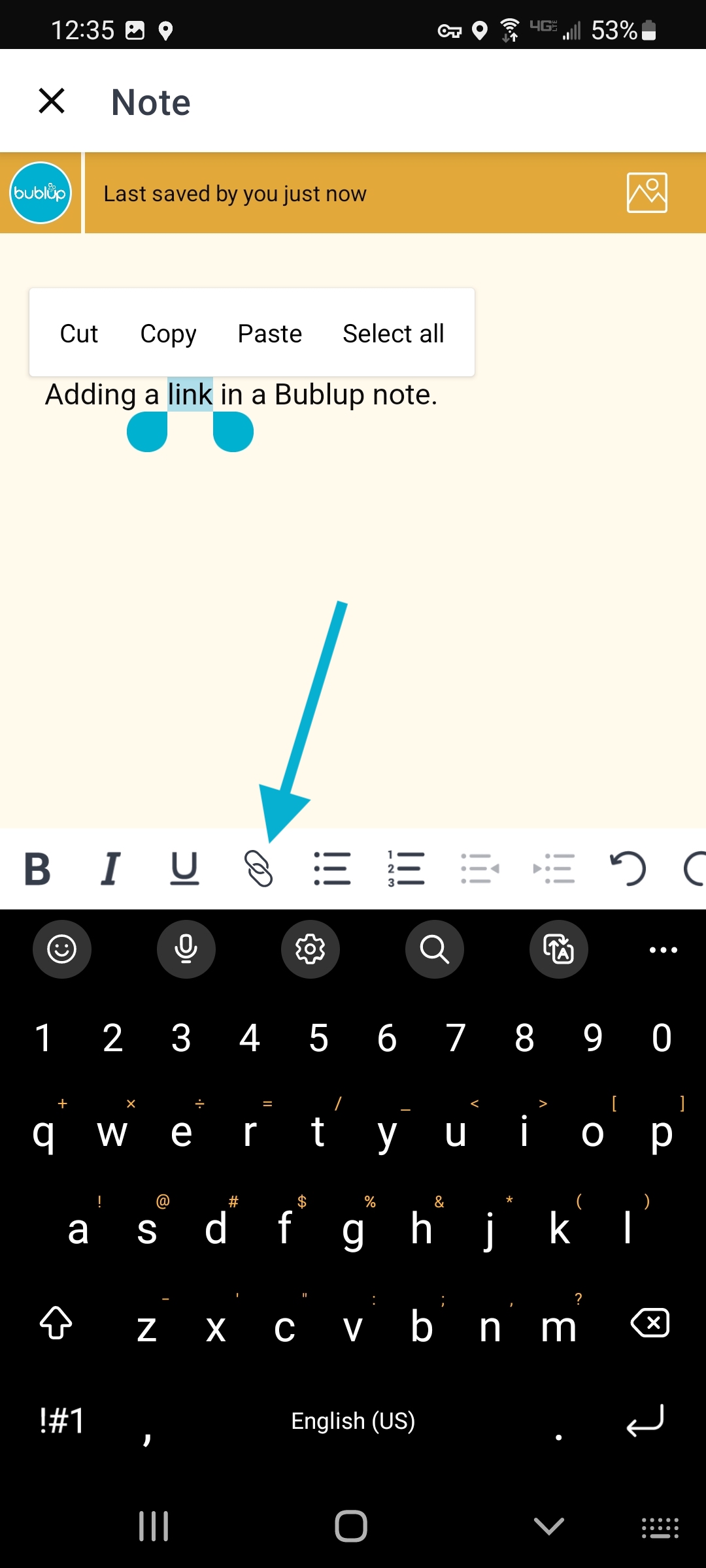
2. Enter or paste the link and then tap “link”.
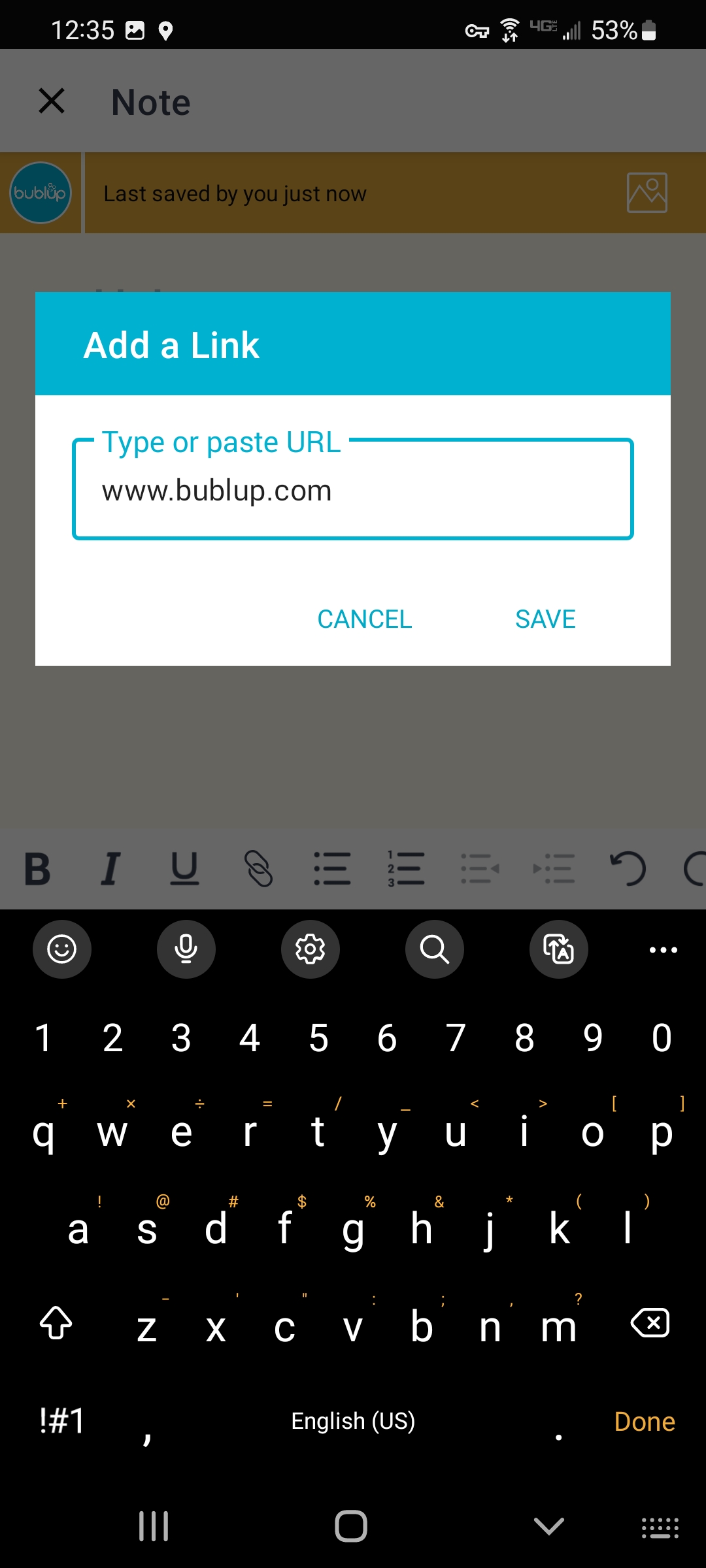
3. The text is now a hyperlink!
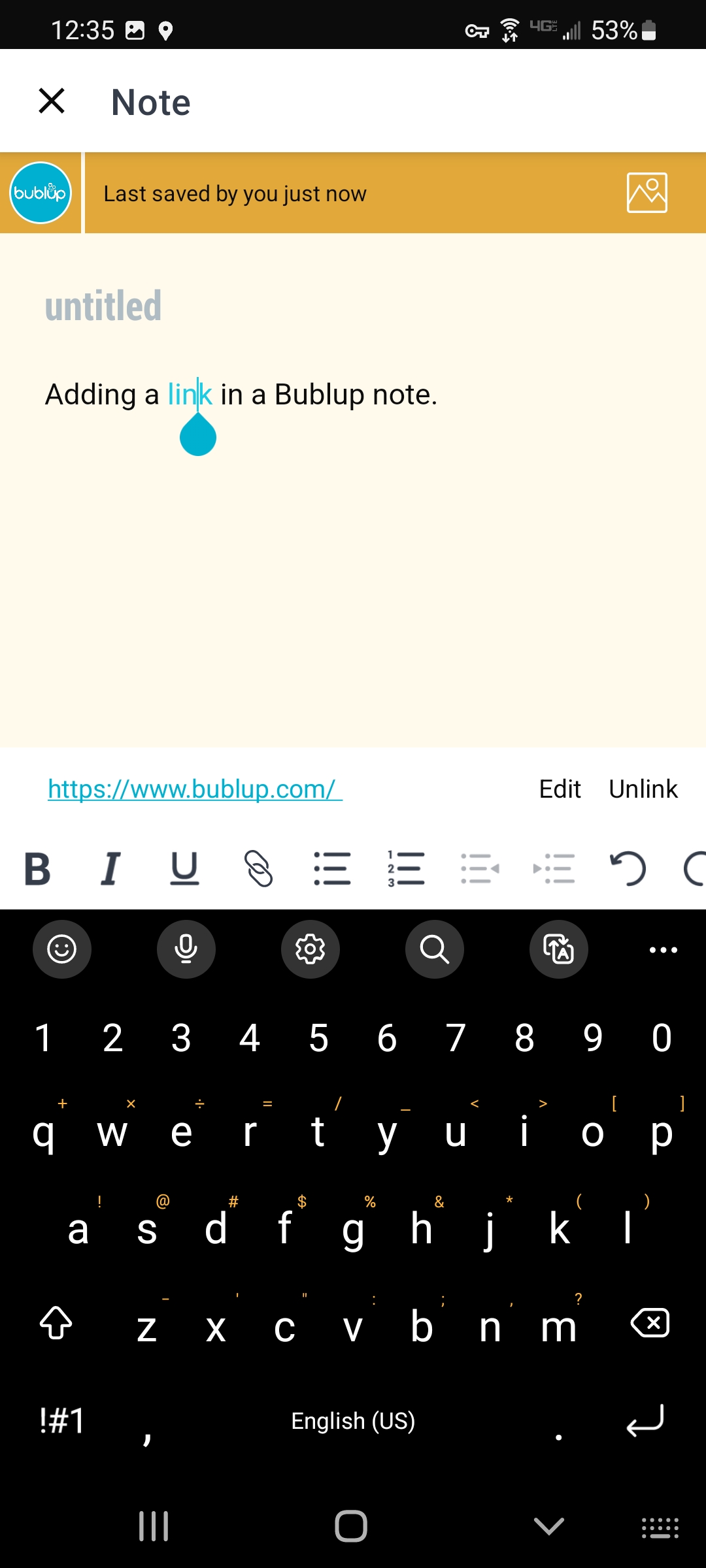
To edit a note, double-click on the note to open it. Then click in the title or body of the note and start typing.
Notes in Group Folders
When a member of a group folder is editing a note, it is “locked” for all other members until they close it. In this case, you would see the user who is currently editing the note in the top bar.

Formatting notes
Use the formatting bar at the bottom of the note to modify your text.
Creating hyperlinks in notes
1. Select the text you’d like to turn into a link, and then click the “link” icon. (You can also start by clicking the icon and a link will be added at your cursor location.)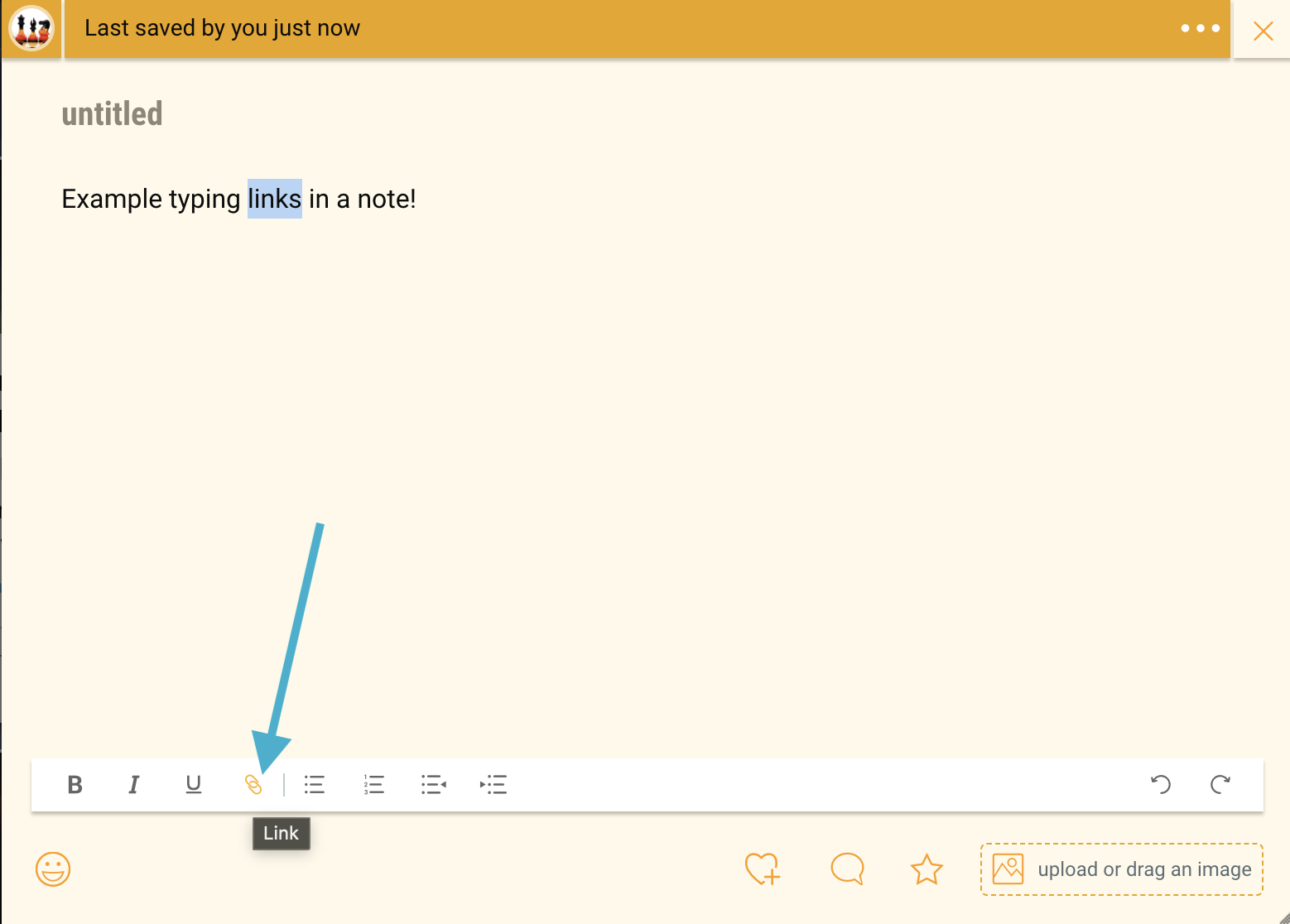
2. Enter or paste the link and then click “link”.
3. The text is now a hyperlink!