Many people use Bublup to share content on behalf of a business or organization. Now you can include your organization’s brand when sharing, instead of the Bublup logo. Make your brand visible to your audience to elevate your content’s professionalism. This feature requires a Premium account.
To create a custom brand:
1. Tap your avatar in the lower-right corner to enter “My Info”, then go to “Account” -> “My Brands”.
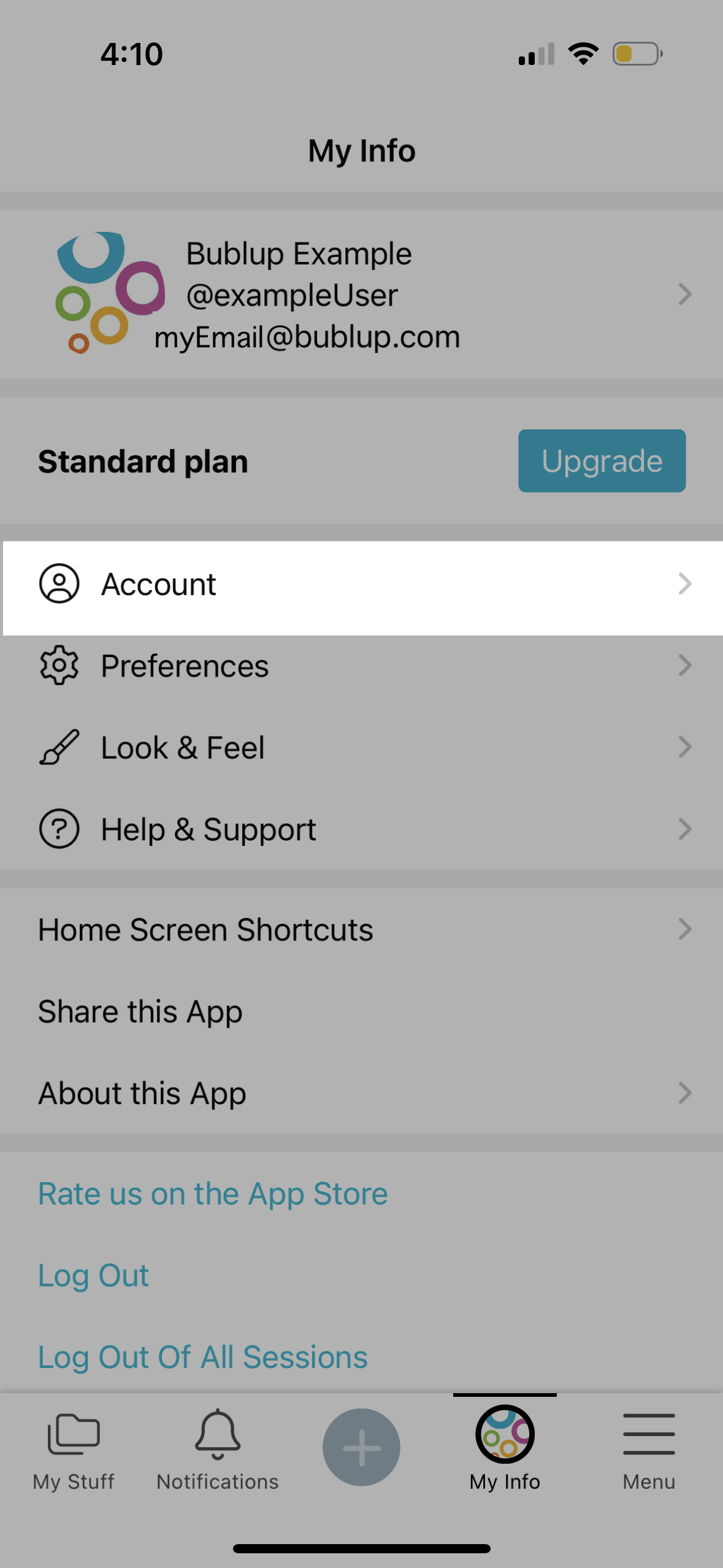
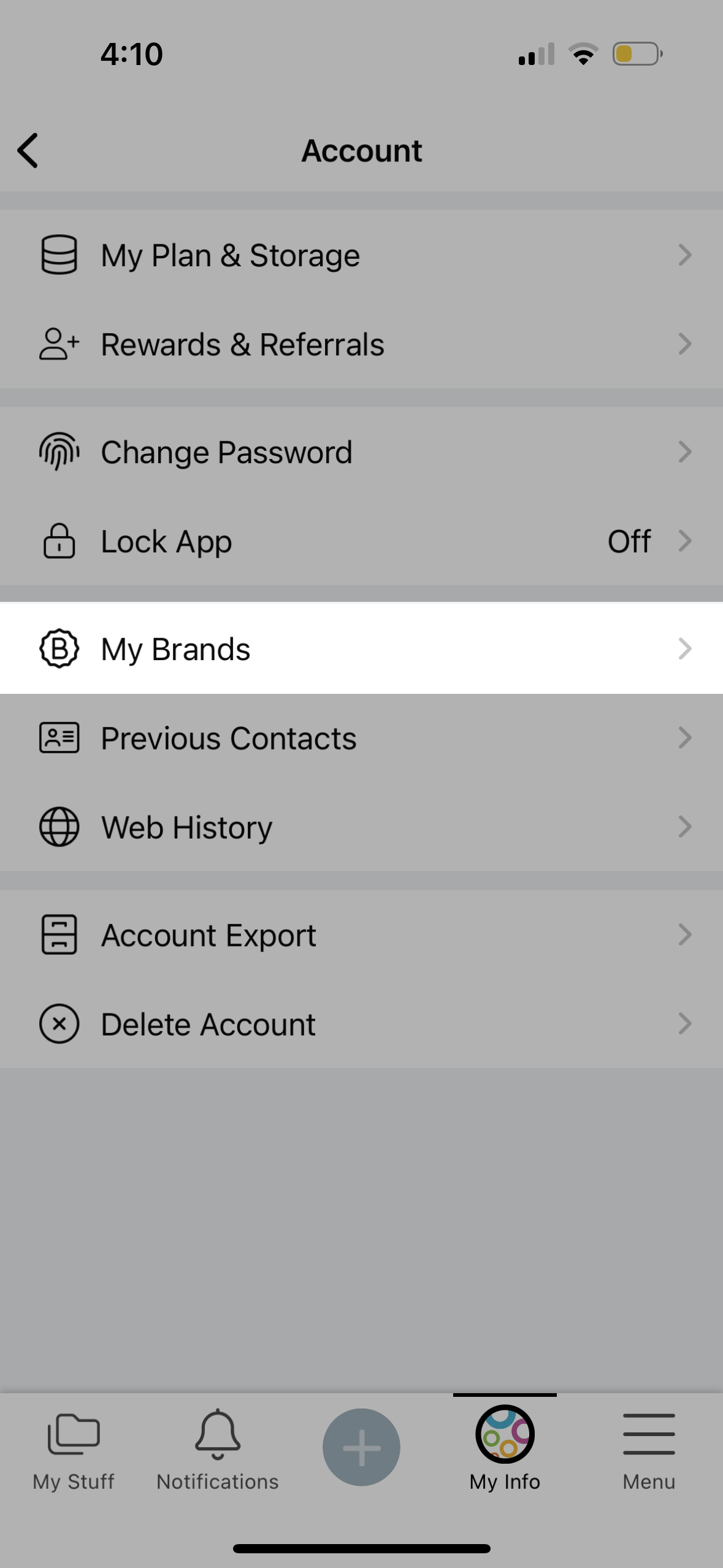
2. Choose “Create a Custom Brand”.
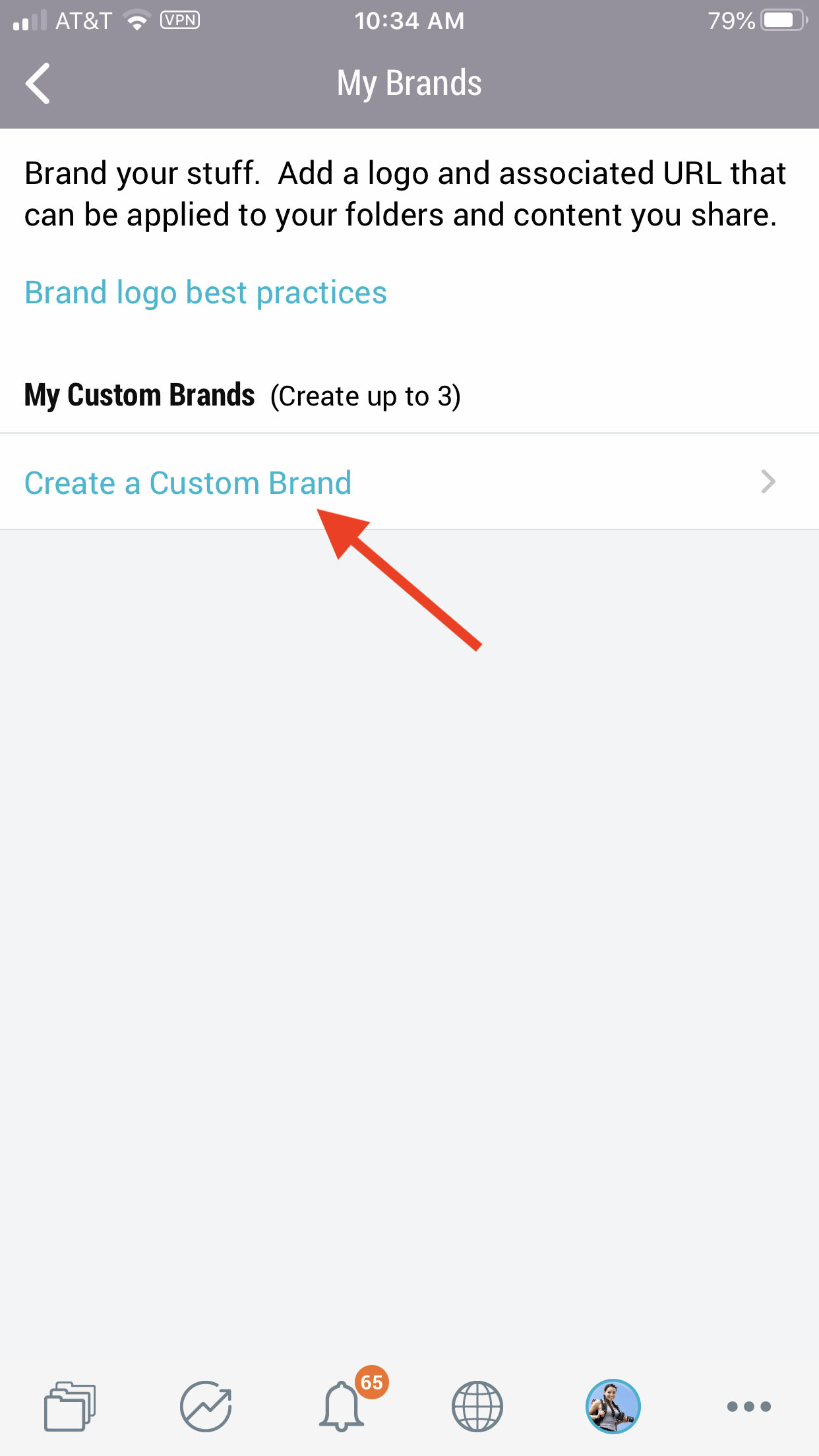
3. Upload an image, add a brand nickname, and optionally enter your brand’s website (URL). Note that entering a URL will make your brand image a hyperlink. Then click “save”.

Note: The branding for a folder will apply to rolls you create, emails, group folder invitations, and shareable links that you send from that folder. Custom branding allows you to create visually impactful, branded experiences whenever you share content from a Bublup folder.
Now that you have created a brand you can easily apply it to a folder:
1. Enter the folder which you want to have branded.
2. Tap on the the menu button and click “Folder Settings” and then select “Folder Brand”.
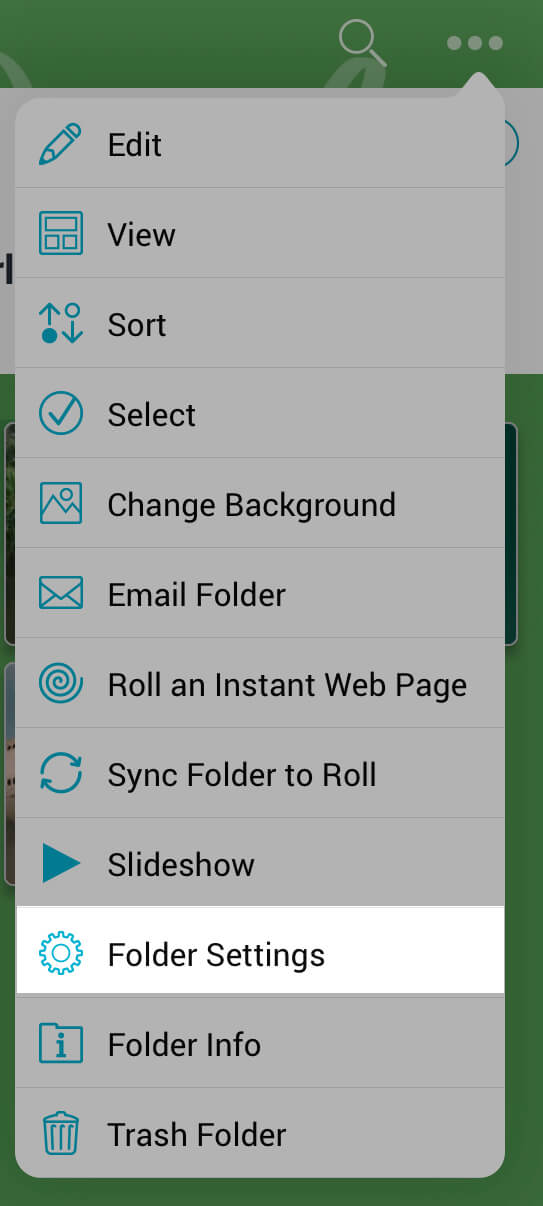
3. Turn off the auto-assigned toggle. Tap on your newly created brand to select it for your folder. Note there will always be “Bublup” and “no brand” options. When you have selected your brand, hit “save”.

4. Notice the folder now has a header that includes your brand image.
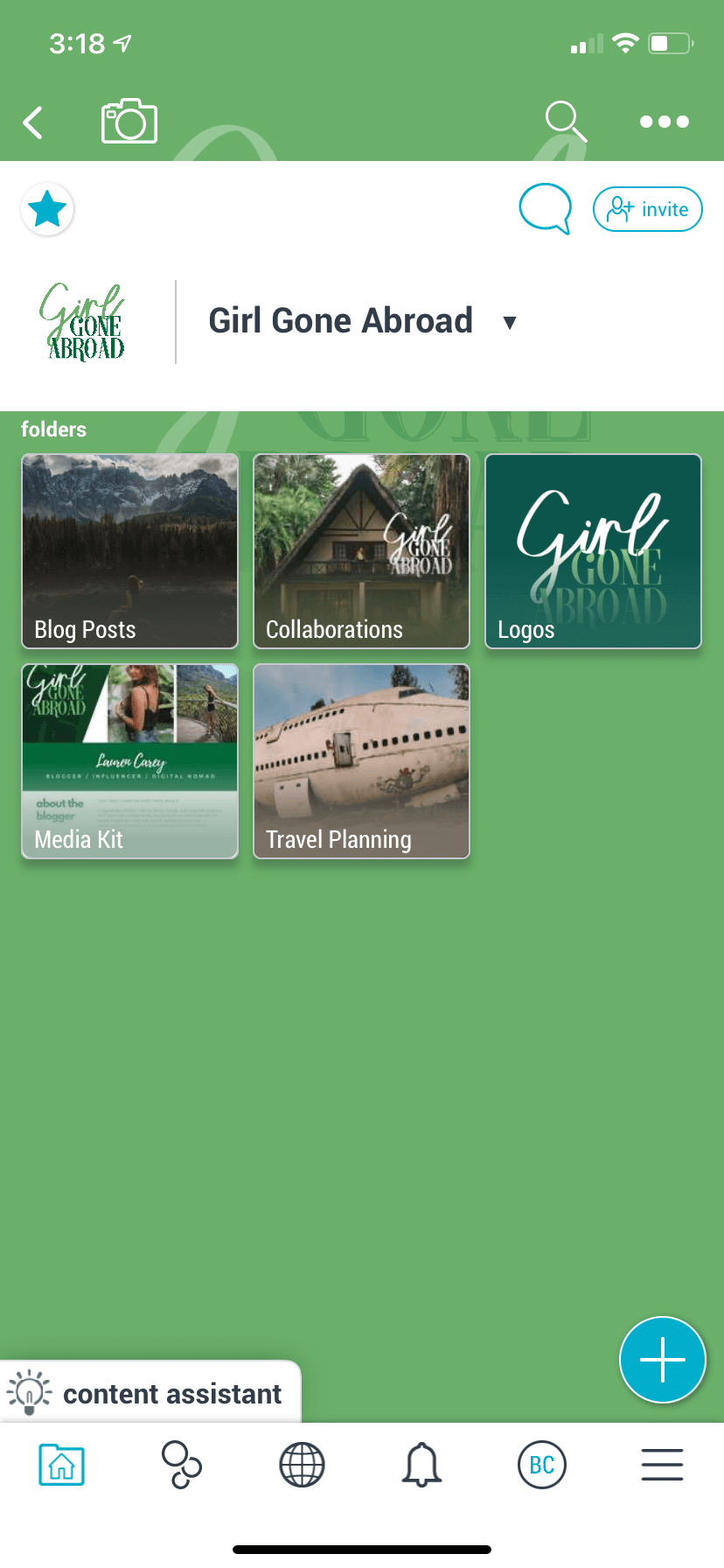
Pro Tip: You can create up to 3 brands in your account. This may be useful to you if you are associated with multiple organizations, or if you want to have different versions of your favorite logo.
Many people use Bublup to share content on behalf of a business or organization. Now you can include your organization’s brand when sharing, instead of the Bublup logo. Make your brand visible to your audience to elevate your content’s professionalism. This feature requires a Premium account.
To create a custom brand:
1. Click on “my info”, then select “my brands” and choose “create a custom brand”.
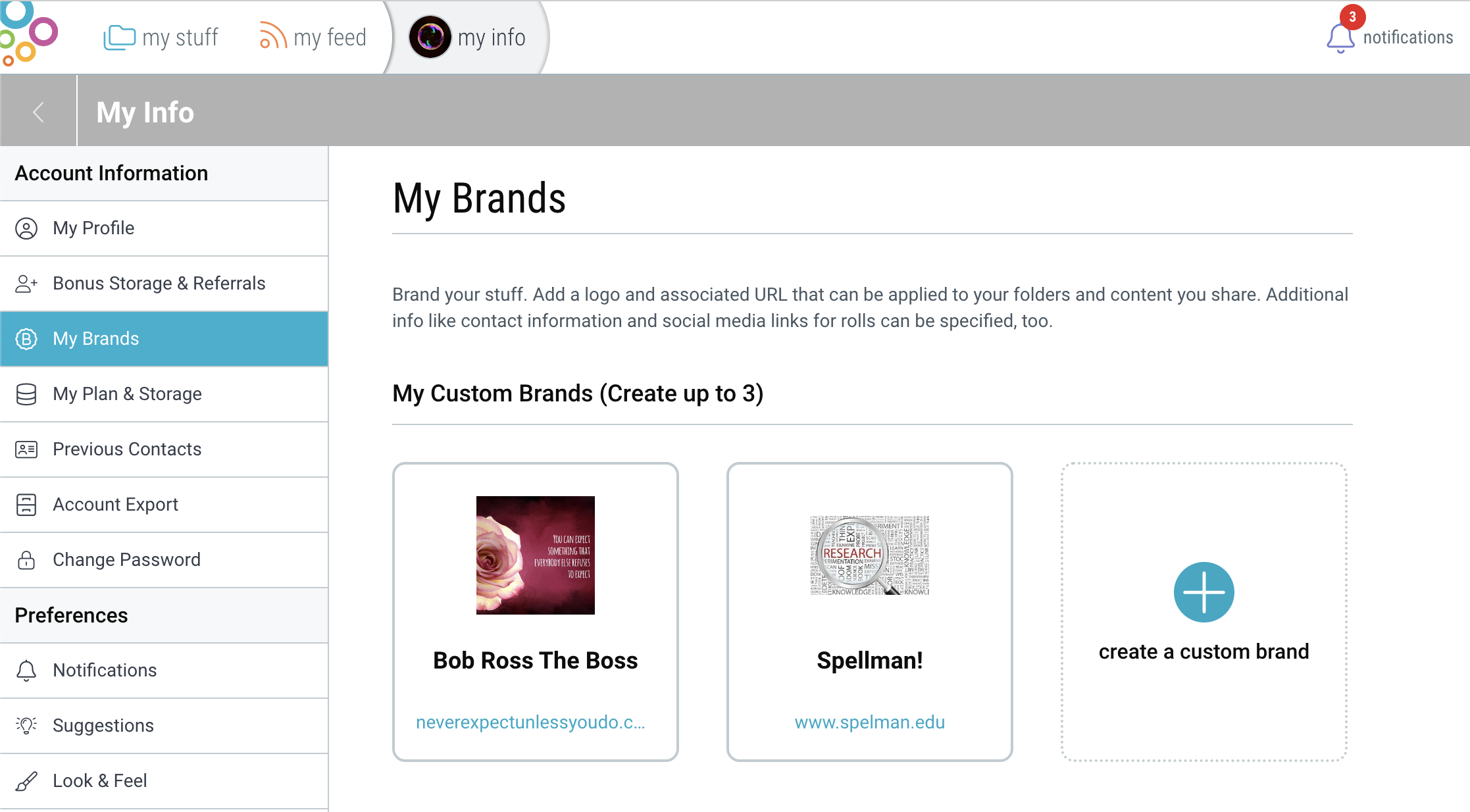
2. Upload an image, enter your brand URL, and add a brand name. Note that entering a URL will make your brand image a hyperlink. Then click “save”.
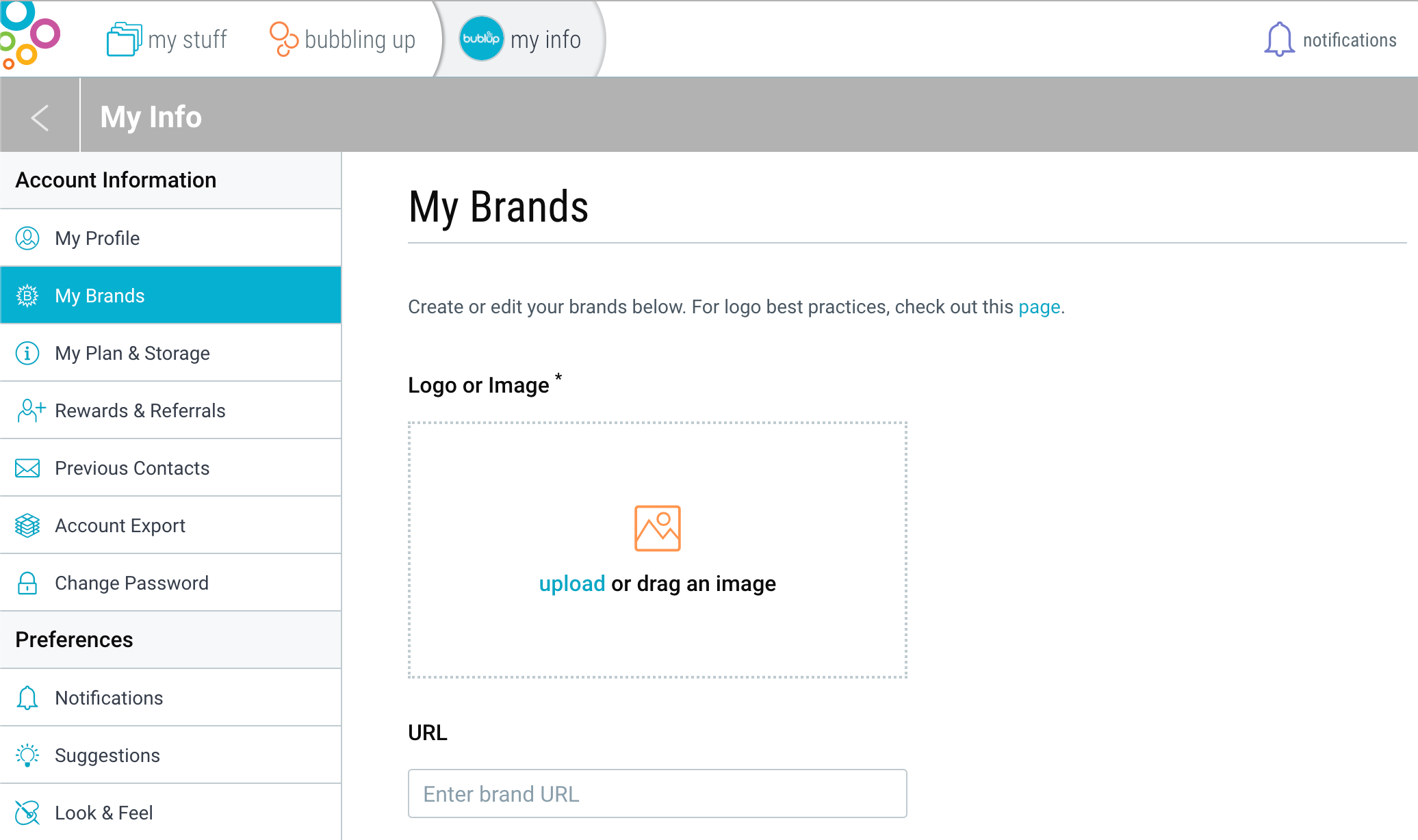
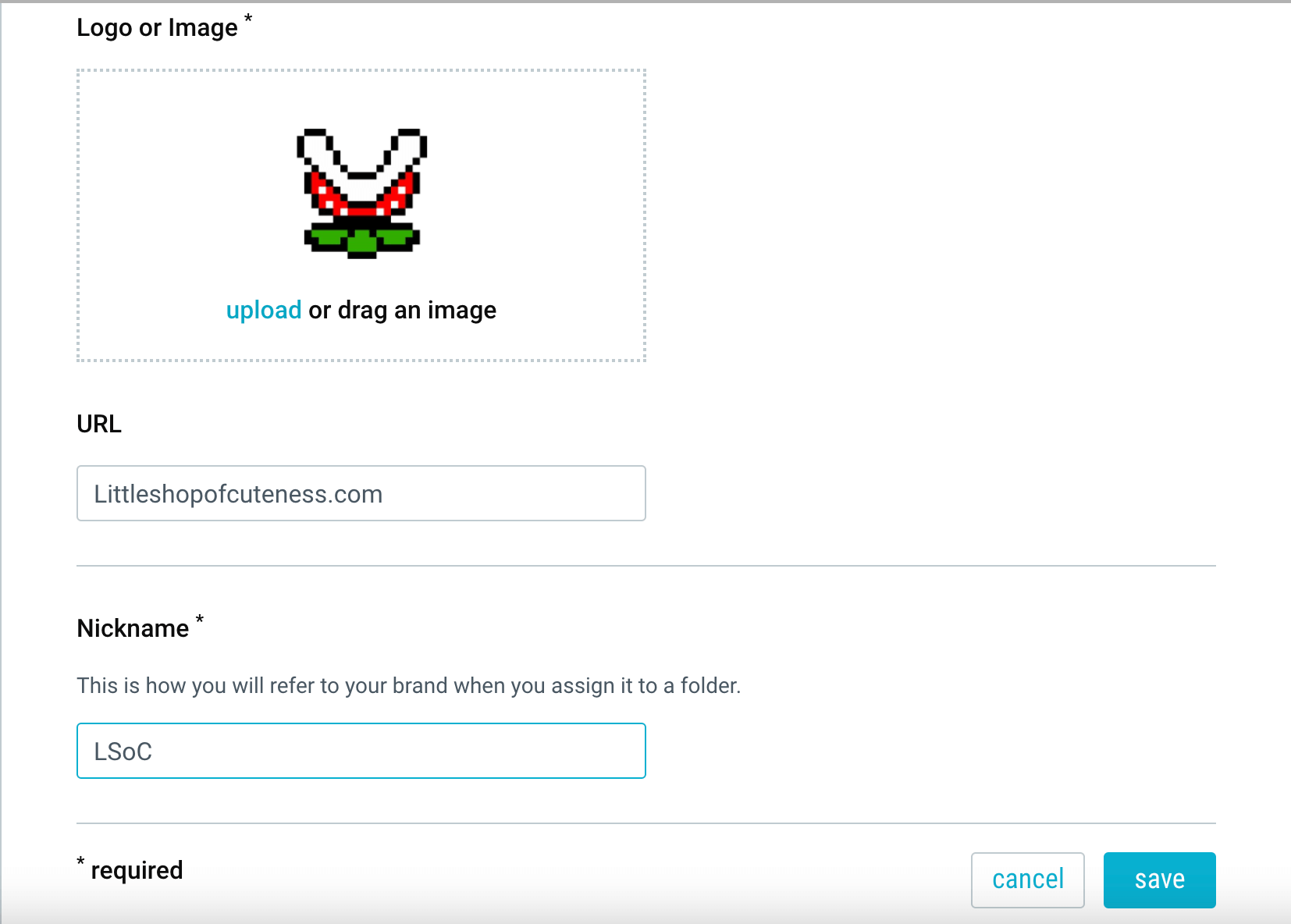
Note: The branding for a folder will apply to rolls you create, emails, group folder invitations, and shareable links that you send from that folder. Custom branding allows you to create visually impactful, branded experiences whenever you share content from a Bublup folder.
Add more information by using the 3-dot (…) menu on your brand and selecting “edit”.
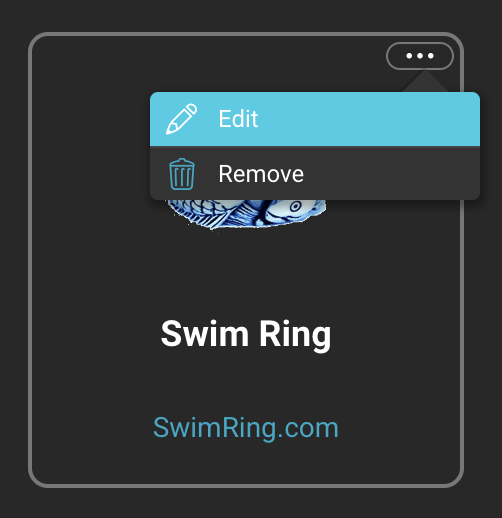
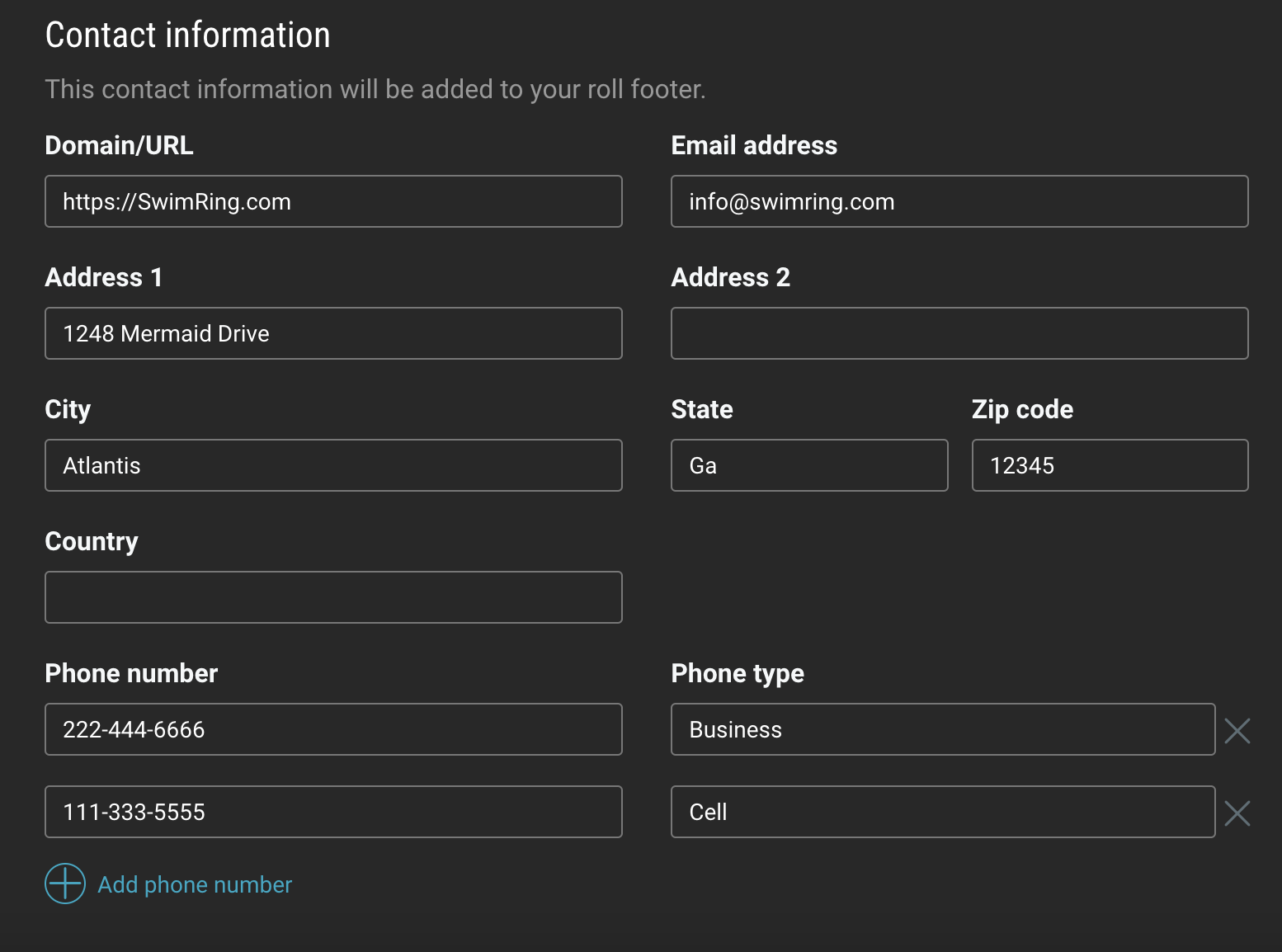
This information will be displayed in any branded roll footers:
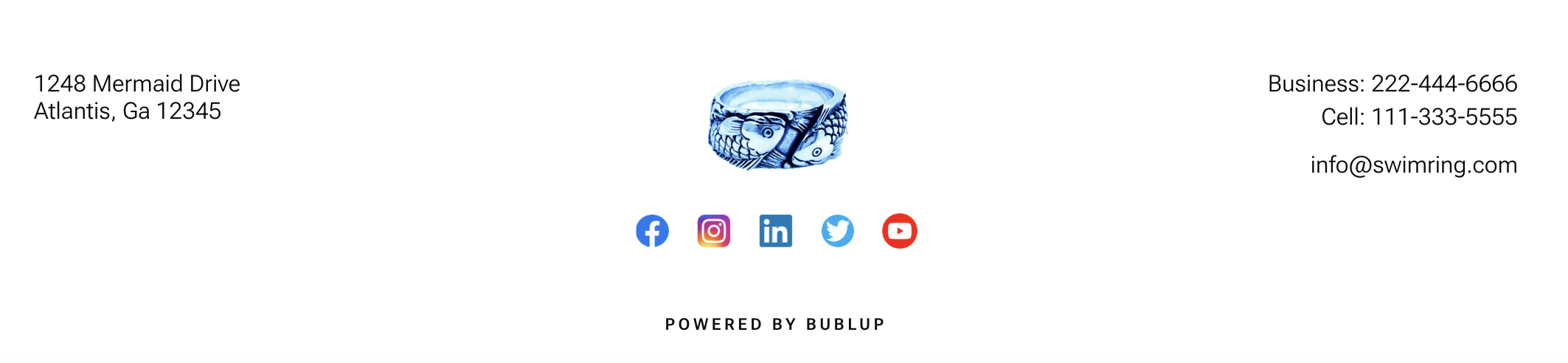
Now that you have created a brand you can easily apply it to a folder:
1. Enter the folder which you want to have branded.
2. Click the (☰) menu and click “Folder Settings”.
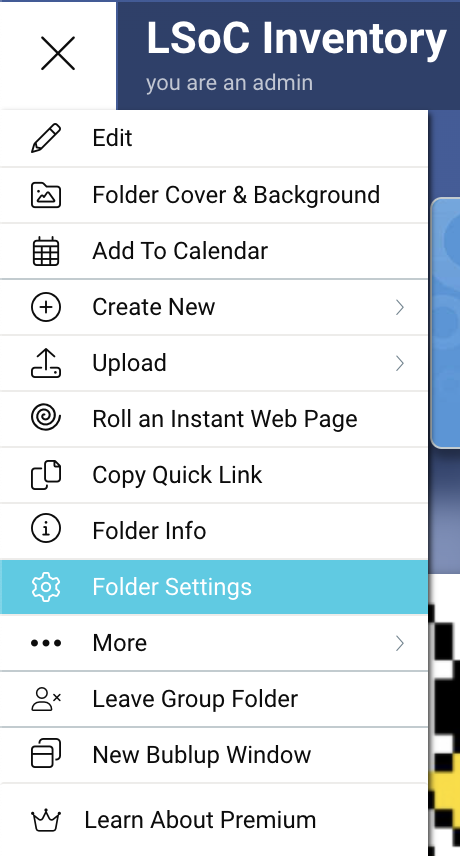
3. Select “Folder Brand” and then click on “edit”.
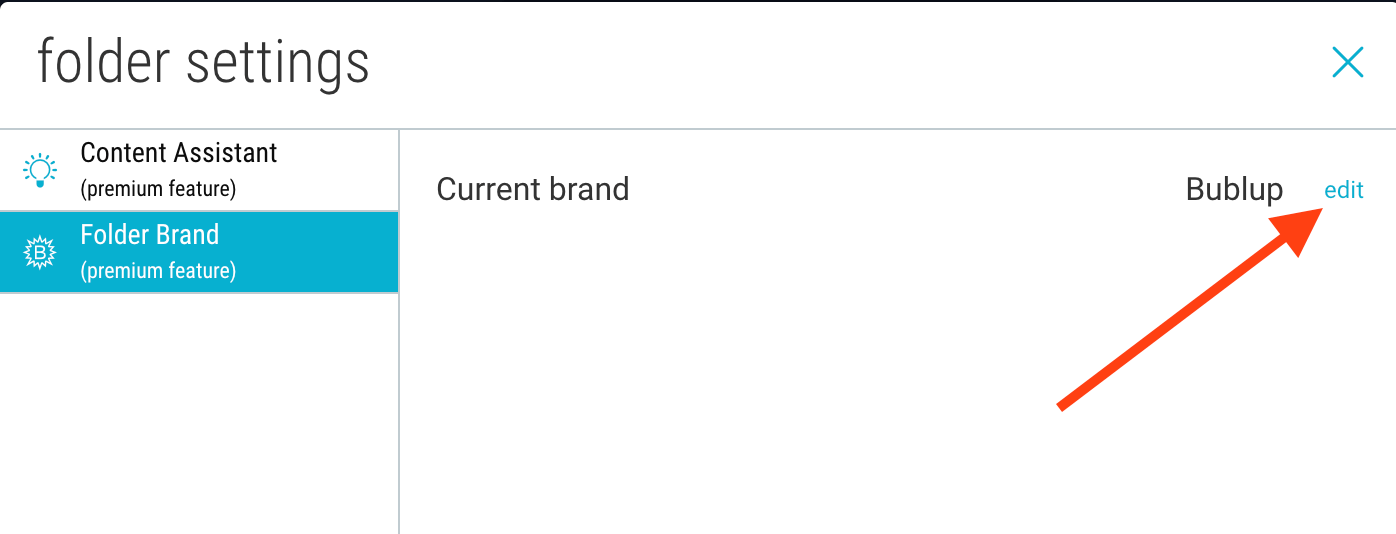
4. Toggle off the “auto-assigned” option, then click the dropdown menu to open your list of brands. This will always include the “Bublup” and “No Brand” options. When you have selected your brand, click “save”.
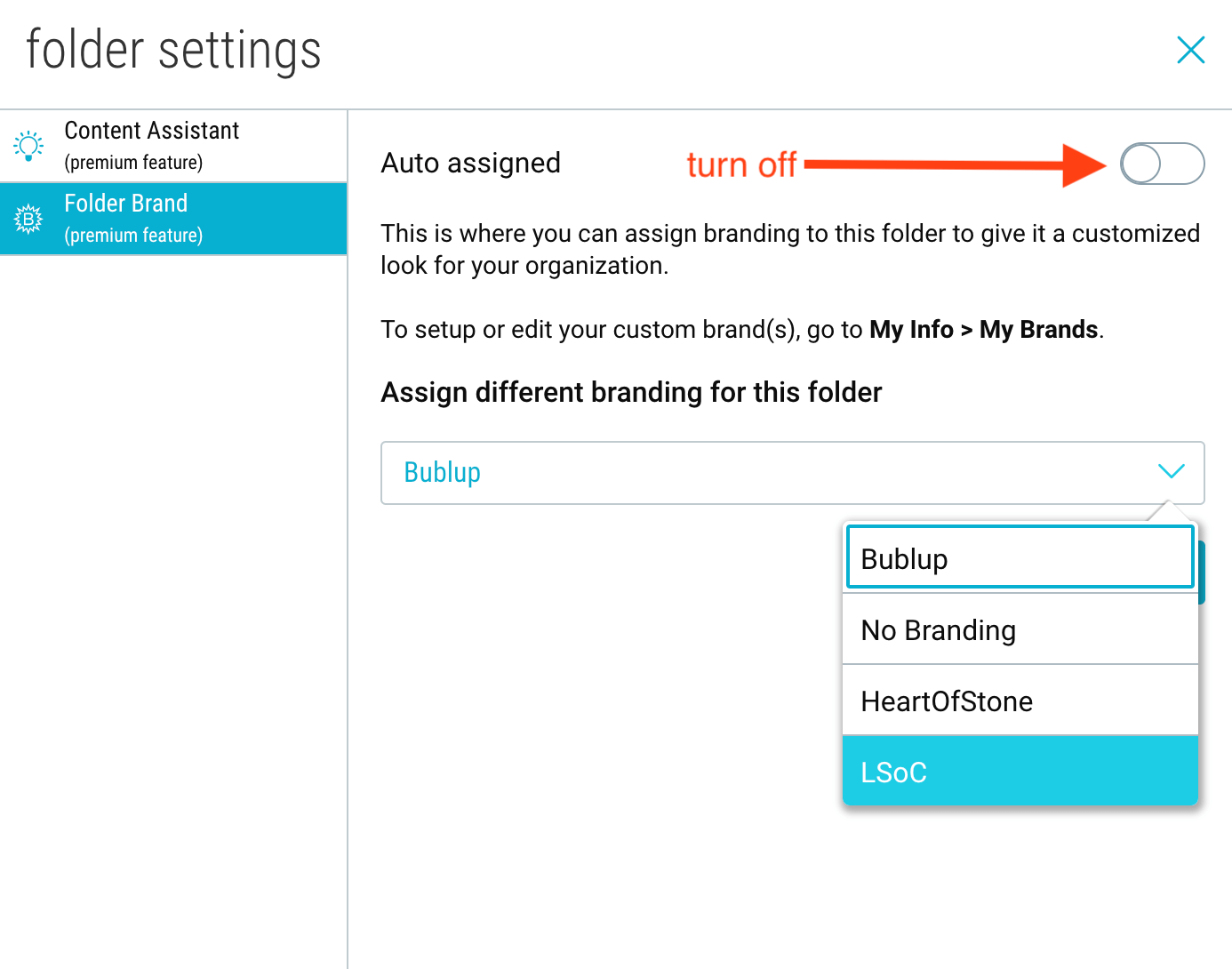
5. Notice the folder now has a header that includes your brand image.
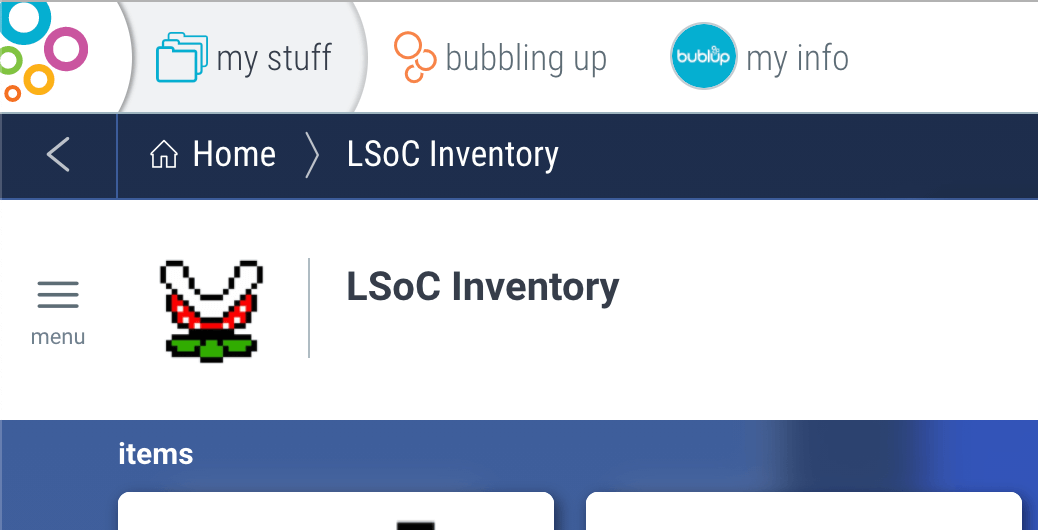
Pro Tip: You can create up to 3 brands in your account. This may be useful to you if you are associated with multiple organizations, or if you want to have different versions of your favorite logo.

