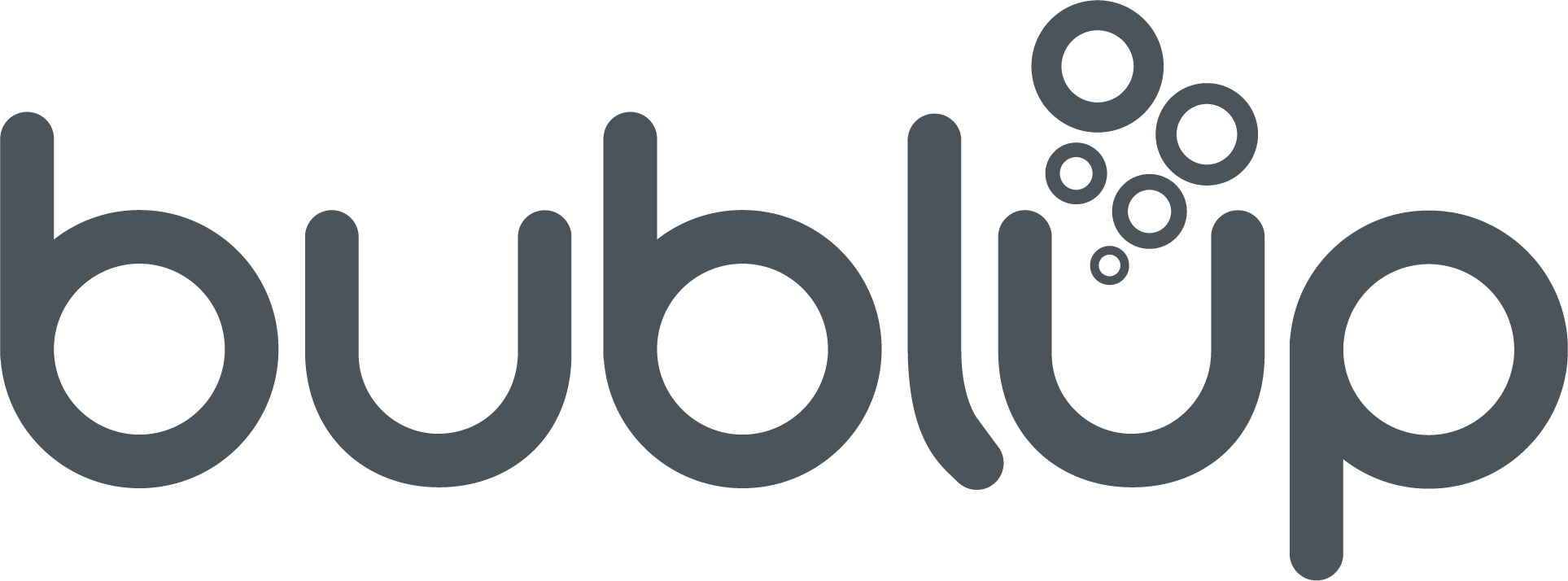Folders
Bublup starts and ends with folders.
They are the key to getting started and the easiest way to visually save and organize all of your content in one place. Customizable to your needs – change the folder cover and title to make them unique to your theme or project.
Learning center
Discover other resources and pages to learn more about folders.
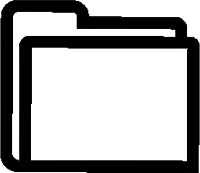
Create folders and subfolders
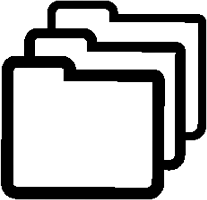
Folder hierarchy & navigation
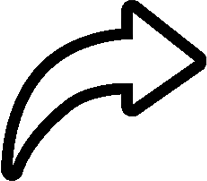
Create a folder shortcut
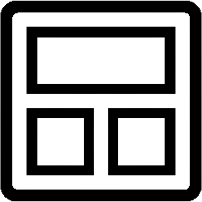
Change the folder layout
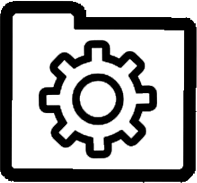
Transferring folder ownership
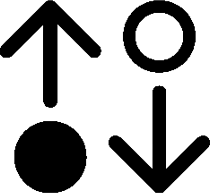
Sort items in a folder
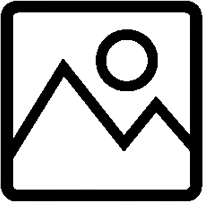
Use gifs for folder covers
Create RSS Feeds
See folders in action
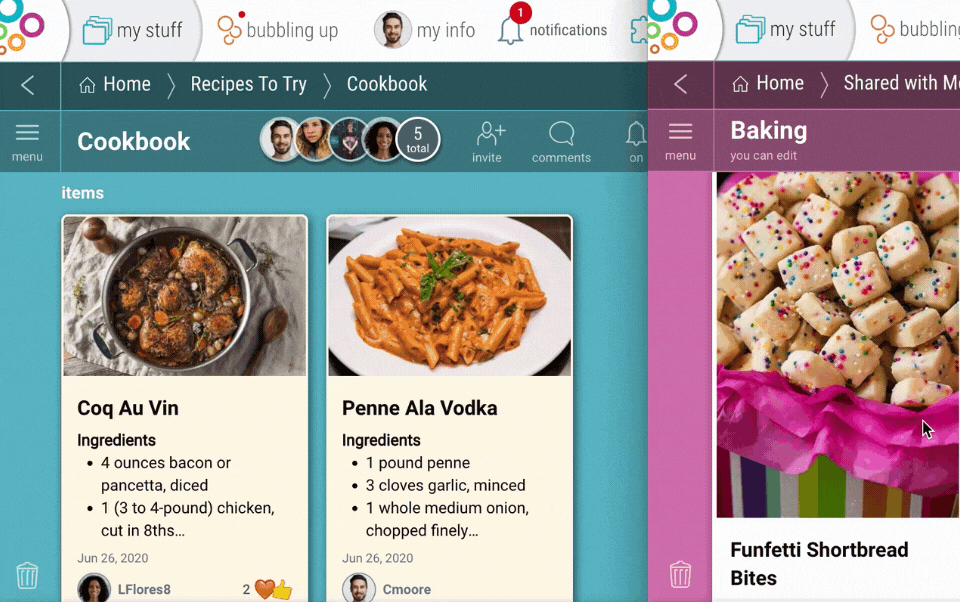
Moving items between folders
Shifting things around? On desktop, drag and drop items from one folder to another, making it easy to organize or change locations.
Change folder image
Looking to modify your Bublup folder? Simply click the “three dots” button on the folder, and click “edit”. You can easily change or add new photos to customize to your project or content theme!
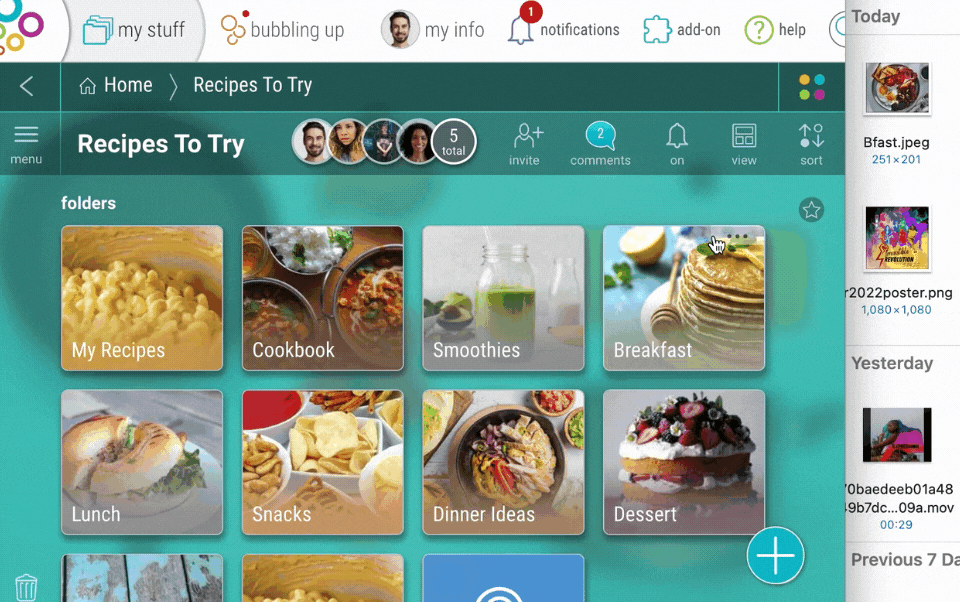
FAQ
Is the content in my Bublup folders private?
Yes. Your content in Bublup is private by default. Bublup users cannot see any of your saved content unless:
- You save content into a group folder. Group folder content is only viewable by members of that folder.
- You create a roll of your folder content and don’t use password protection. A non-password protected roll is visible to anyone who has the link to your roll. Note that roll password-protection is a premium feature.
- You create a shareable link for an item in Bublup (and then share the link with others.)
How do I use RSS Feeds to auto-populate my Folders?
Open your “Folder Settings” from the ☰ menu on desktop and enable RSS Feeds. Then copy and paste an RSS feed url into the designated area, and watch as your folder auto-populates with content from your favorite feed.
How do I share the contents of my folders with others?
- You can invite others to your folder turning it into a group folder. If you invite someone into one of your folders, you can set their permissions, and they will have direct access to any files you put into that folder. Additionally, they can add comments to items or the folder, allowing for easy collaboration. Anyone who is invited must create a Bublup account.
- Share a link to your folders for recipients to view all folder contents without having to create a Bublup account. This is ideal when you simply want someone to preview and download content from your folder. People who view the folder link will not be able to comment, react or edit folder items unless they create an account or if they already have a Bublup account and join the folder.
Create a shareable link to your materials. This will create a web-based landing page for your file, which other people can get to. - Another way to share is by creating a Roll; especially if you are sharing multiple items at once. A roll is a web page made from a Bublup folder in just a few clicks. No matter the type of content in your folder, Bublup lays it out in an easy-to-share format.
- Email your files from within Bublup. Note: emails with 20 or more items will be converted into a Bublup roll automatically.
My folder disappeared. Where did it go?
- Maybe it was moved or deleted. The good news is, when you delete something in Bublup, it is kept in your trash folder to prevent accidental loss. The only way to permanently delete something is by emptying your trash.
- Maybe you are logged into a different account. Go to “My Info” to double check that you are logged into the right account, and switch accounts if necessary.