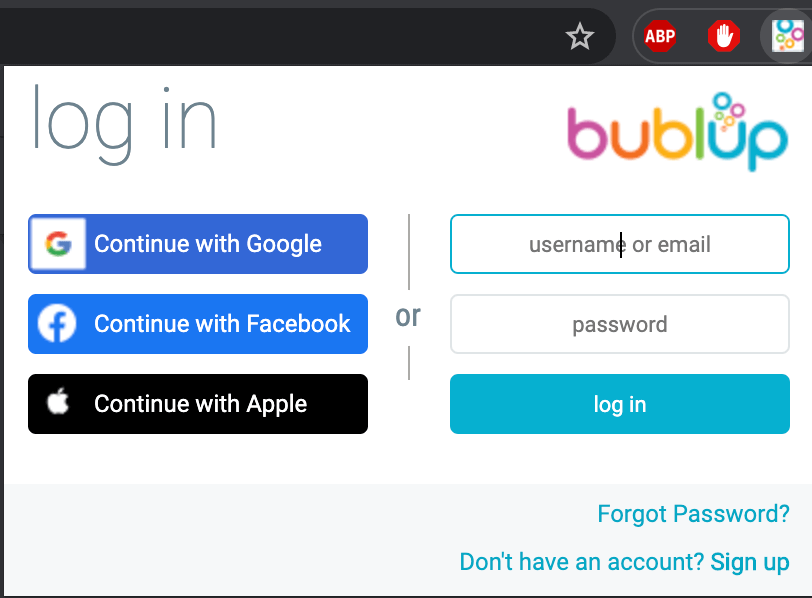The Bublup browser add-on, also known as the “Nanobar”, lets you save links to Bublup directly from any web page with the click of a button. You also can view Bublup Suggestions for pages you’re viewing and quickly access your Bublup folders.
Instructions for installing the browser extension.
Bublup’s extension is available exclusively on Chrome, Chromium, and Edge. The Bublup desktop app is officially supported on the Chrome, Safari, Firefox, Chromium and Edge browsers.
For Chrome/Chromium:
1. Click on this link for the Chrome Web Store.
2. Select “Add to Chrome”.
3. Select “Add Extension”.
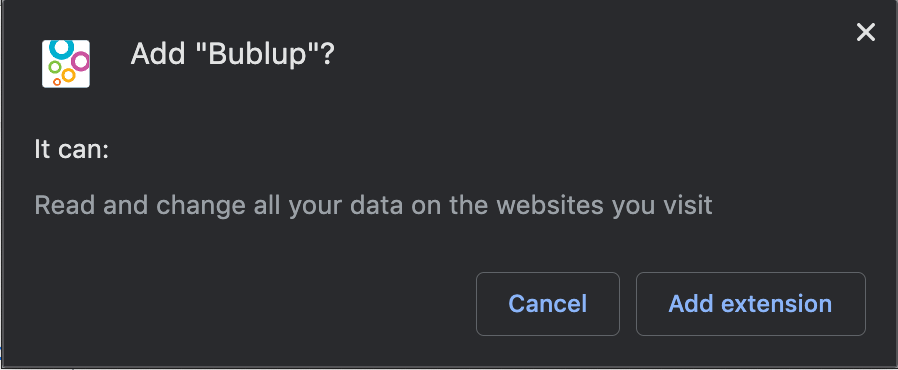
4. Log into Bublup by clicking on the bubbles icon next to the URL bar.
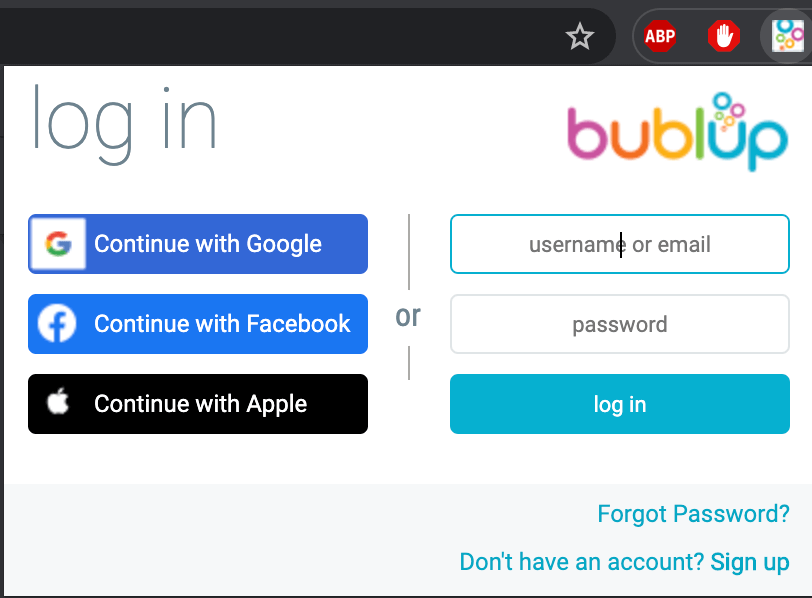
For Microsoft Edge:
1. Click on this link for the Edge Add-ons Store.
2. Select “Get”.
3. Select “Add Extension”.
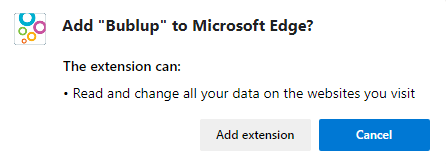
4. Log into Bublup by clicking on the bubbles icon next to the URL bar.