If you’re a Bublup user on a Free plan, and you’ve exceeded your plan’s storage quota, you may be subject to data deletion. To prevent deletion, we recommend that you upgrade your plan to accommodate the amount of storage you are using. Alternatively, you can manage your files and remove content to stay within your current plan limits.
How did I get into this state?
You may be over your storage quota if one of the following occurred:
- You previously had a paid plan, downgraded to the Free plan, and retained your uploaded data.
- You were an Organization member as part of a Business account that was closed, or you were removed from the Organization.
- You were a trial user with a larger storage allowance but didn’t upgrade to a paid plan.
- You had a paid subscription but your most recent payment attempt failed, causing your plan to lapse.
What is my storage limit and usage?
To view your current usage and storage limit, go to:
Desktop: My Info -> “My Plan & Storage” on desktop.
Mobile: Tap the (☰) Menu in the bottom navigation bar, then go to “My Info & Settings” -> “Account” -> “My Plan & Storage”.
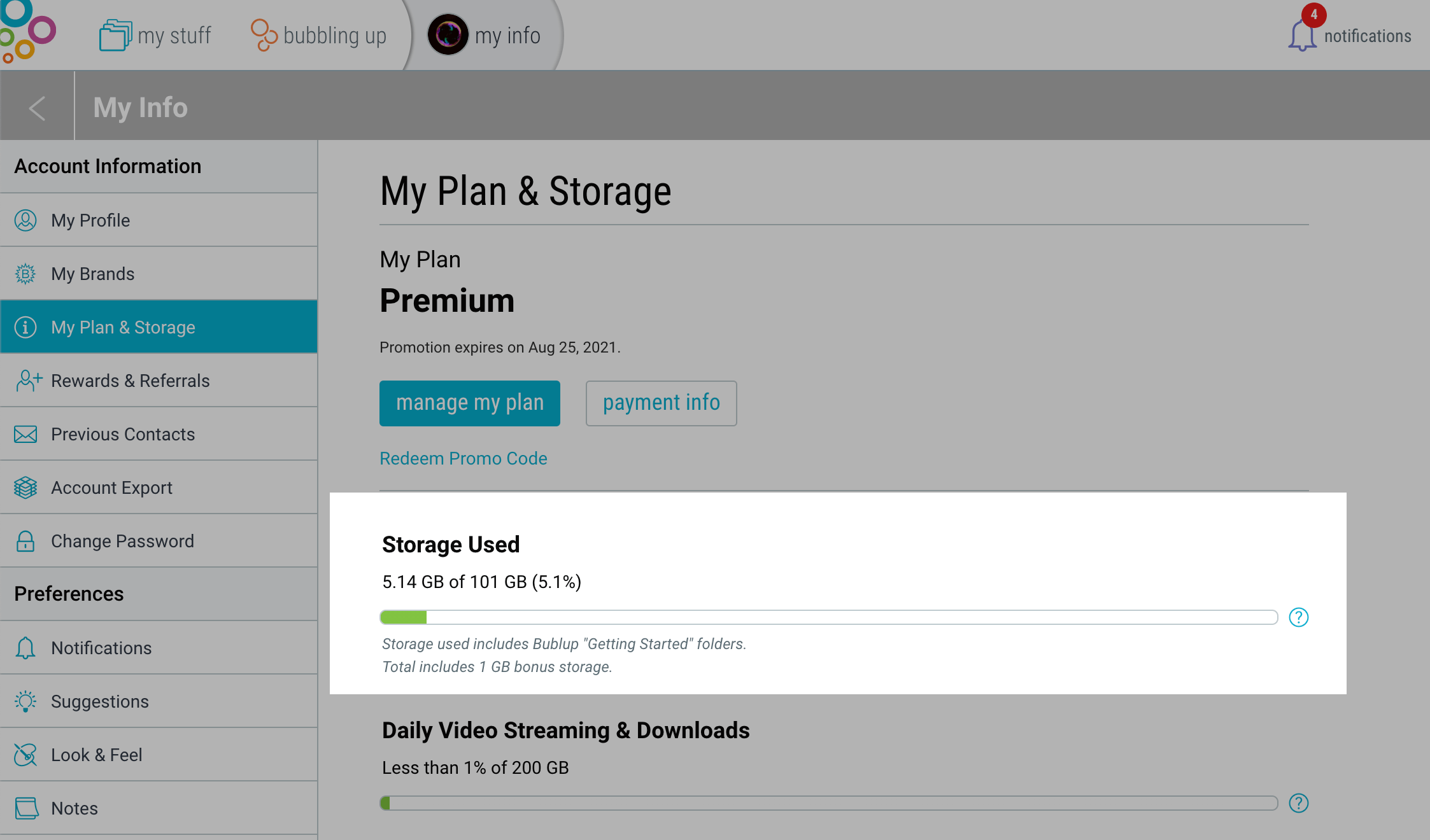
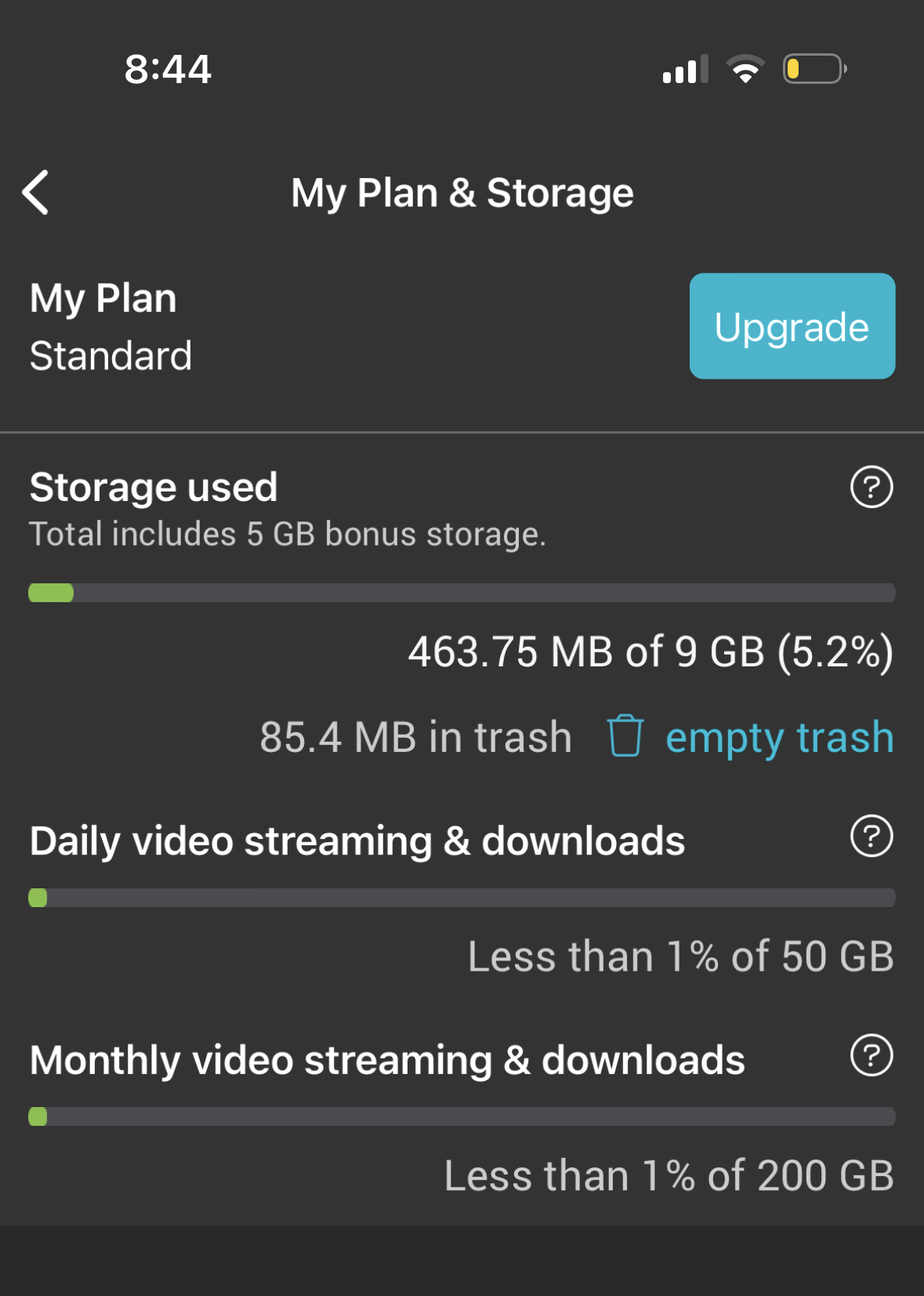
Note: Your total storage used includes any “getting started” folders and all content in your trash. You can see the amount of storage being taken up by your trashed items under “Storage Used”. There is also a button to empty your trash from there directly.
How will my data be deleted?
Starting October 31, 2024, if your account exceeds the free storage limit for Bublup, we’ll start removing content from your accounts by:
- Emptying your trash.
- Deleting any example content added to your account automatically.
- Deleting your most recent files, working backwards until your account is within the limit.
How can I avoid the deletion of my data?
Some options to prevent the deletion of your files:
- Update your account for additional storage.
- Delete any data you no longer need and empty your trash.
- Return to My Info to check you are within your storage allowance.
How can I upgrade my plan?
On desktop, go to My Info > “My Plan & Storage” and click “change plan”, or visit plans.bublup.com directly. Then choose your preferred plan and enter your payment information.
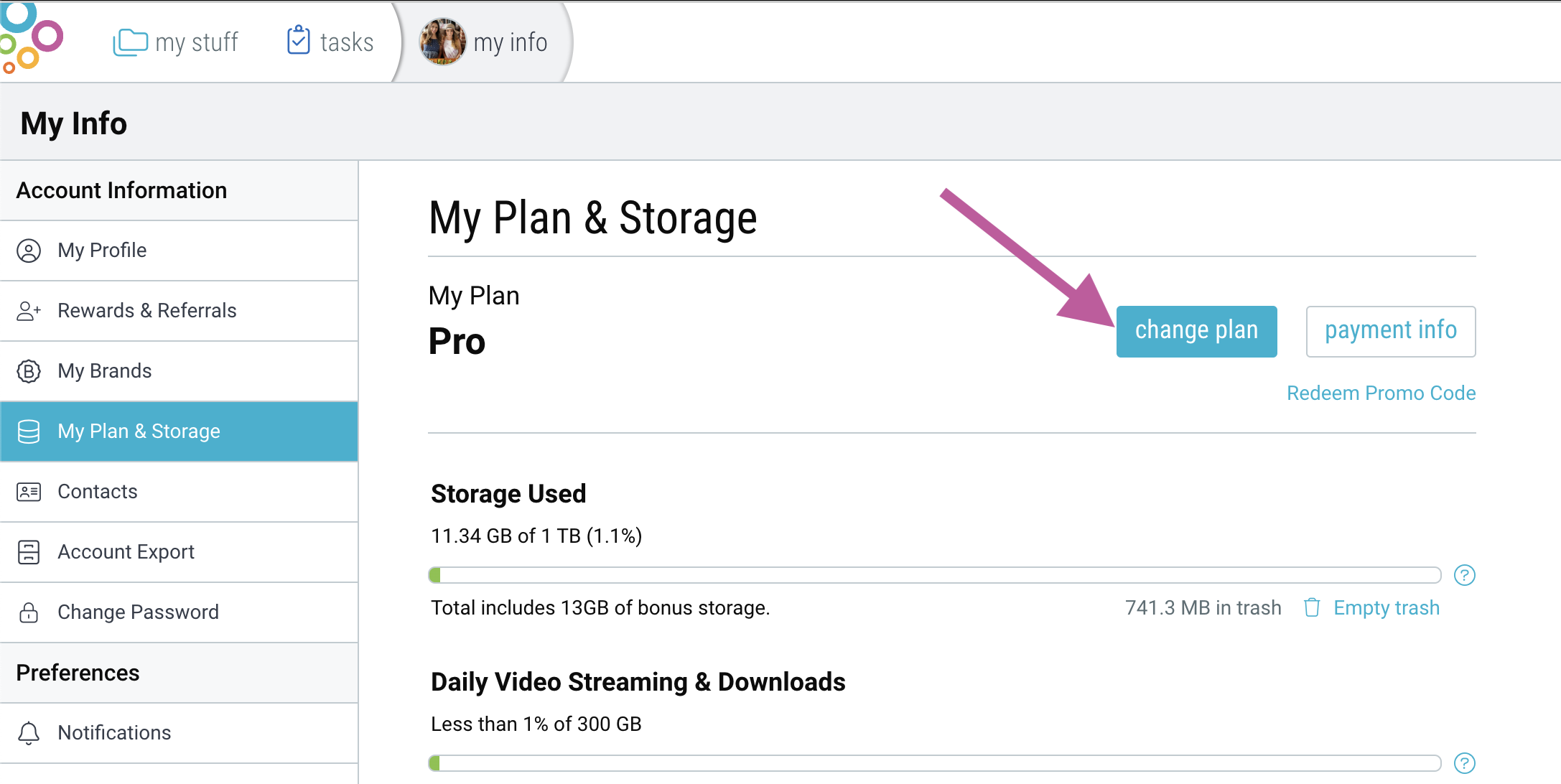
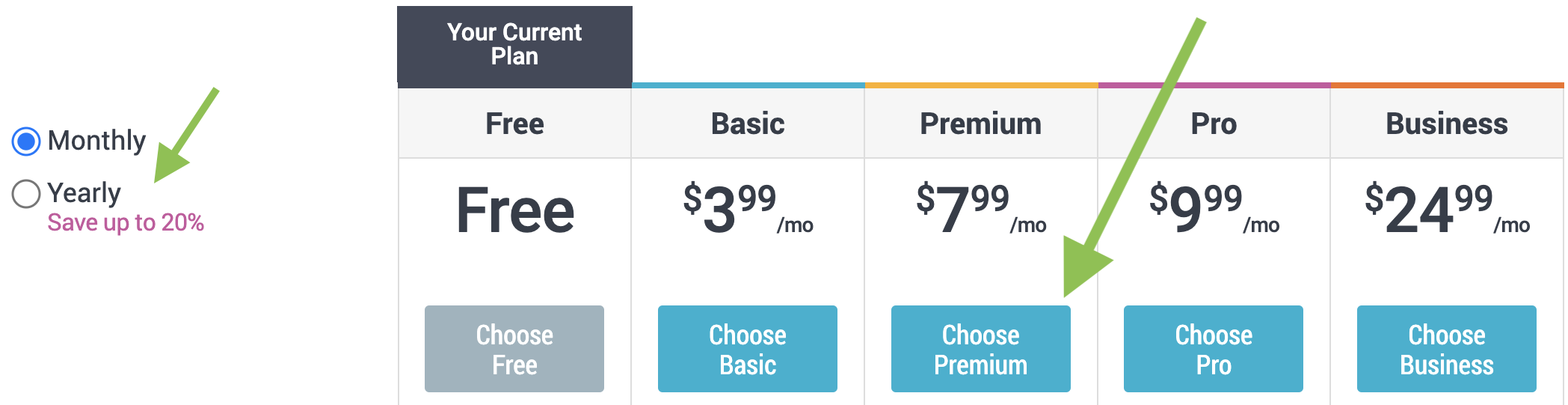
On mobile, go to (☰) Menu“My Info & Settings” > “Account” > “My Plan & Storage” and tap “Upgrade”. Then choose your preferred plan to purchase through your mobile app store.
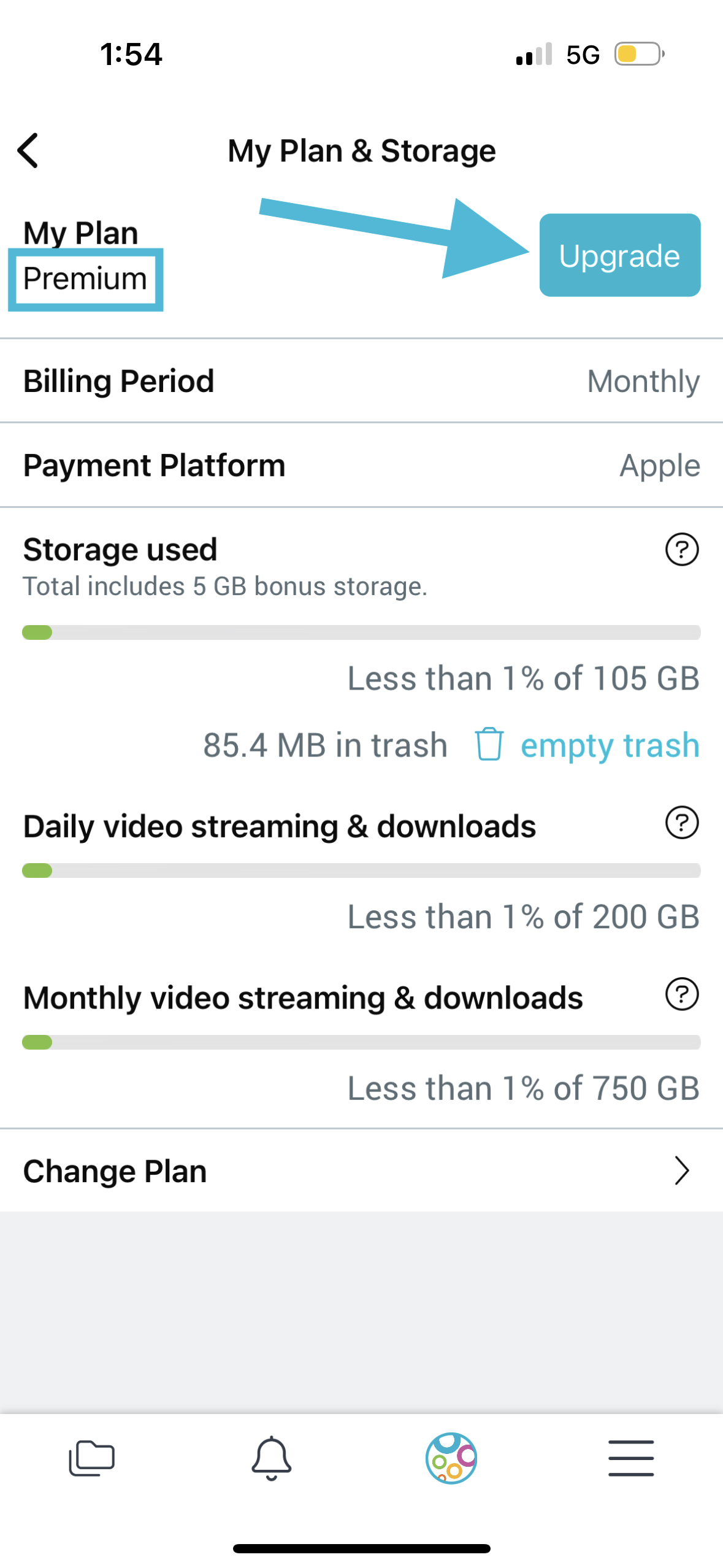
How can I delete content and empty my trash?
To trash an item or folder, tap on the 3-dot menu and select “Trash”. To view your trash on mobile, tap on the (☰) menu in bottom right of the navigation bar, then select “Trash” (On desktop, click the Trash icon in the lower left-hand corner).
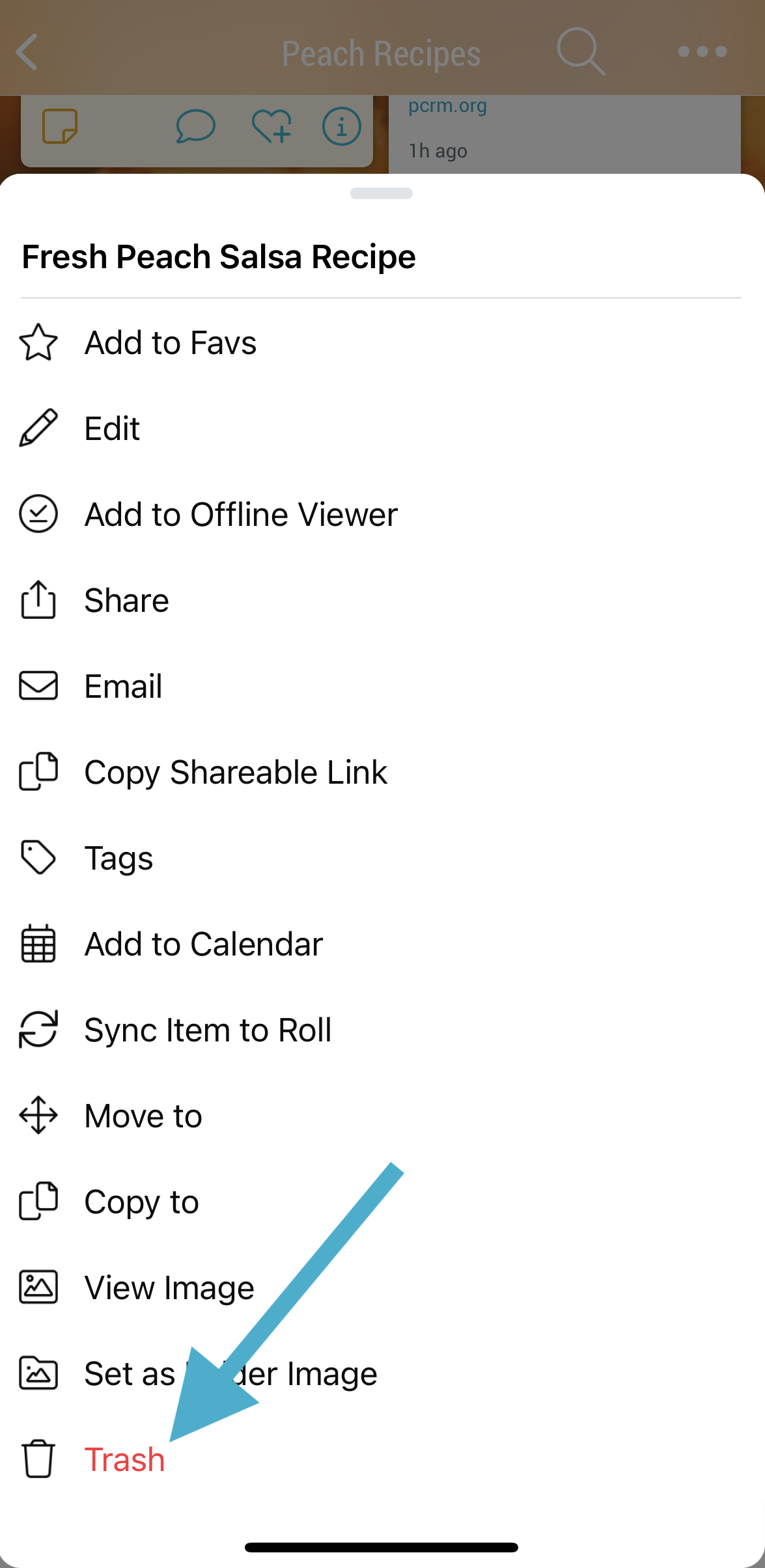
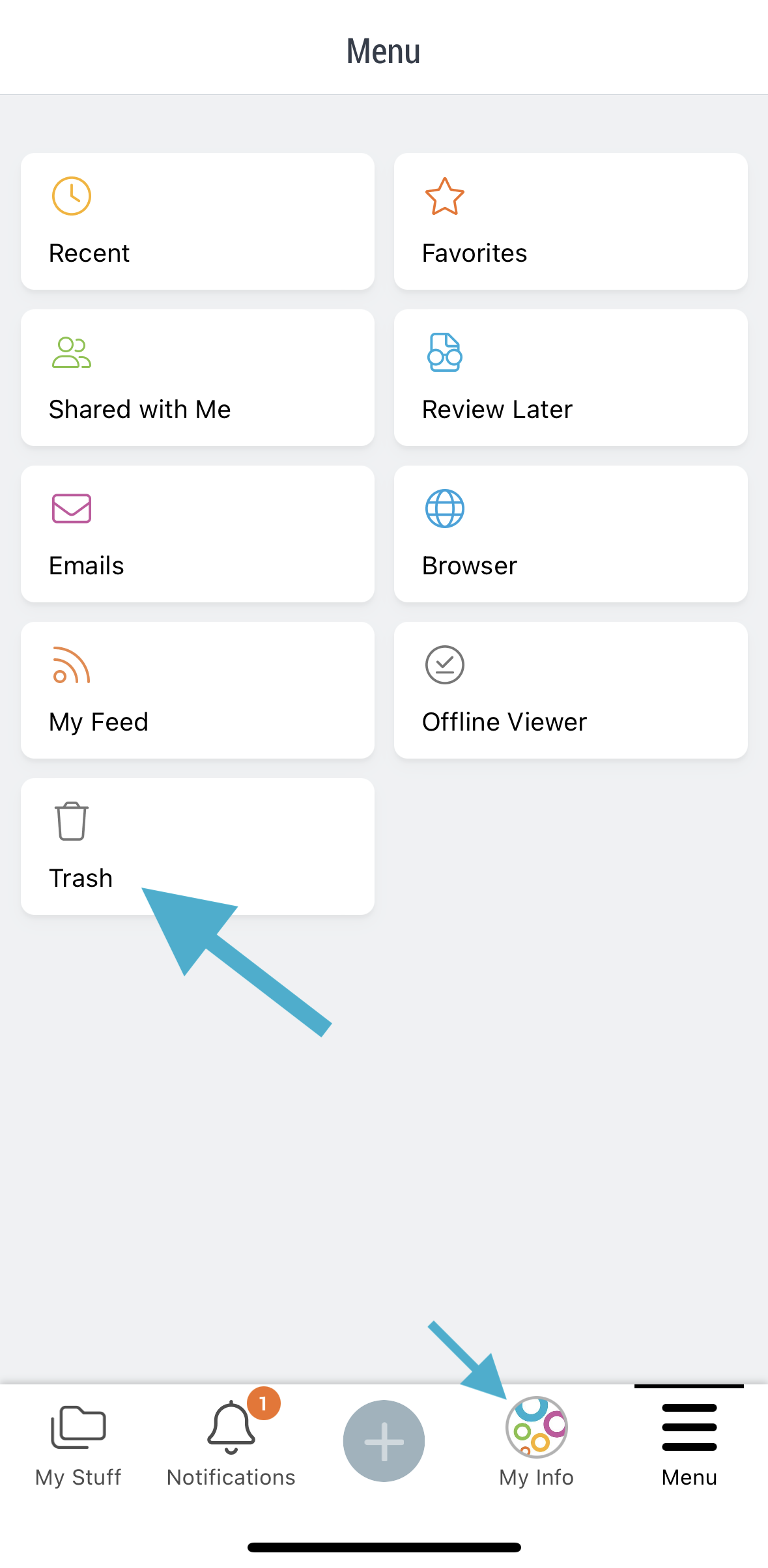
To empty your trash on desktop click “Empty Trash”, or on mobile tap on the 3-dot ( ⋮ ) menu in the upper-right corner and select “Empty Trash”.

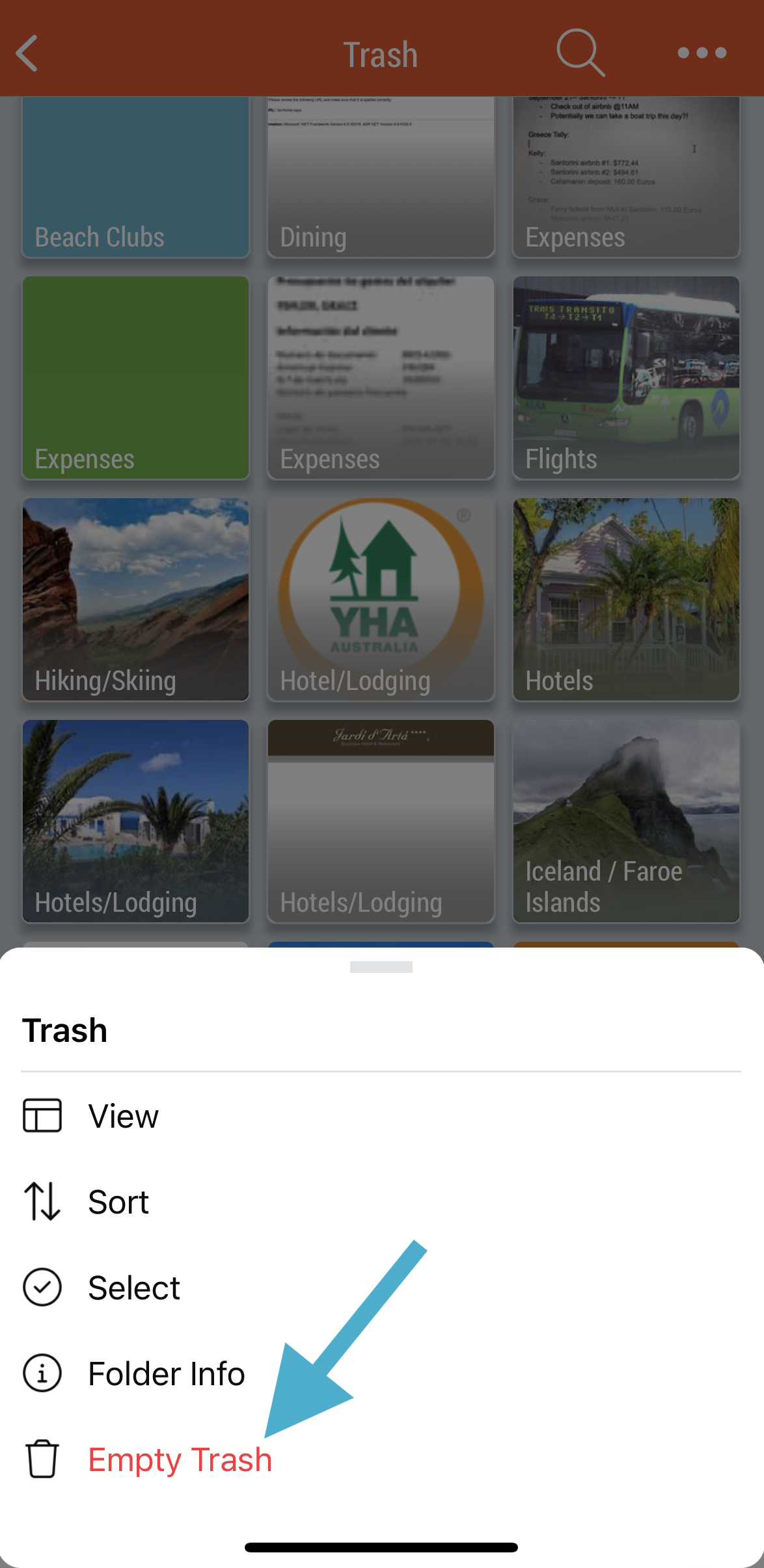
Pro tip: You can always see the amount of storage being taken up by your trashed items in My Info -> “My Plan & Storage”. There is also a button to empty your trash from there directly.
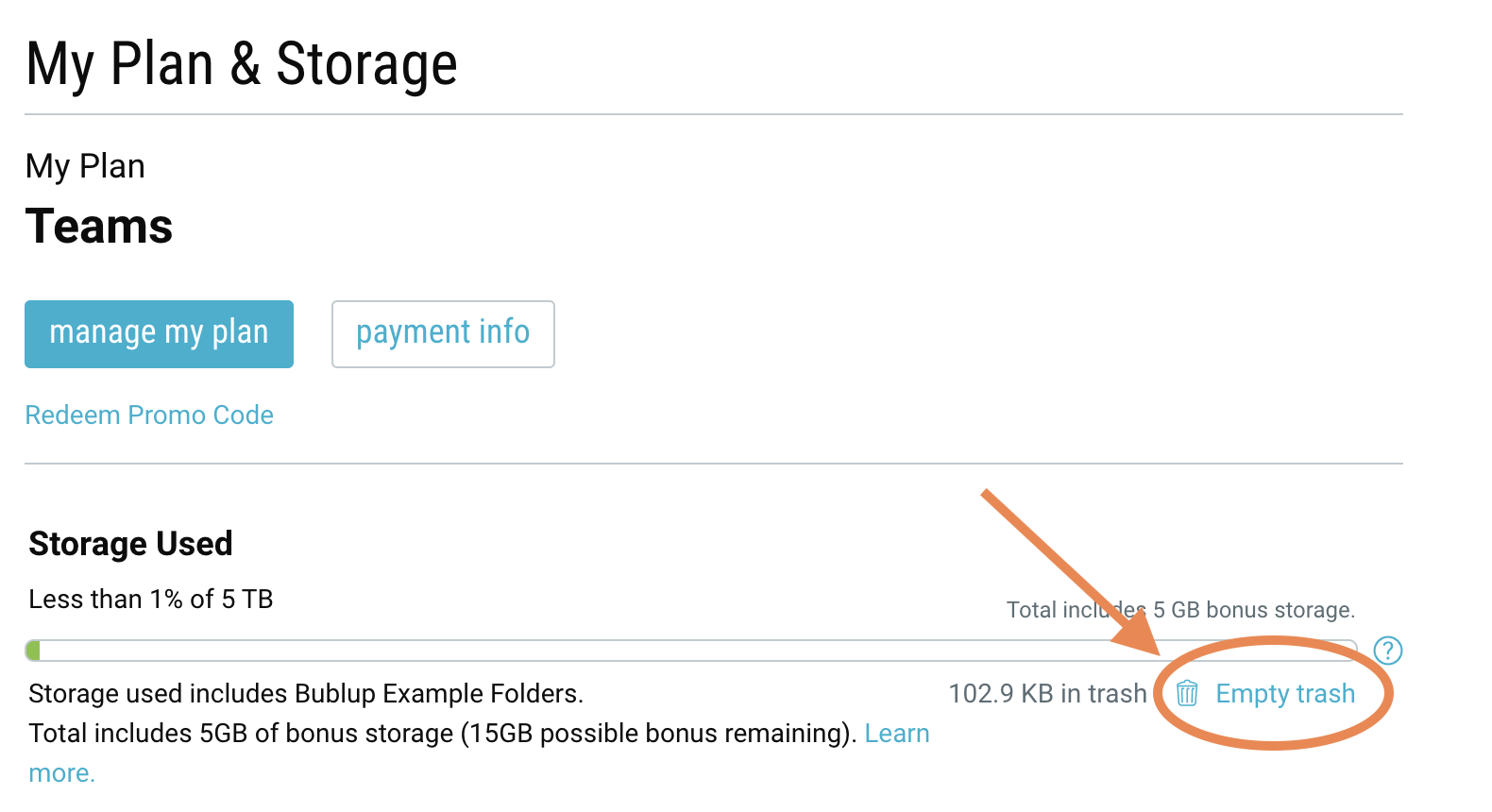
Don’t see the answer to your question here? Contact us at support@bublup.com.

