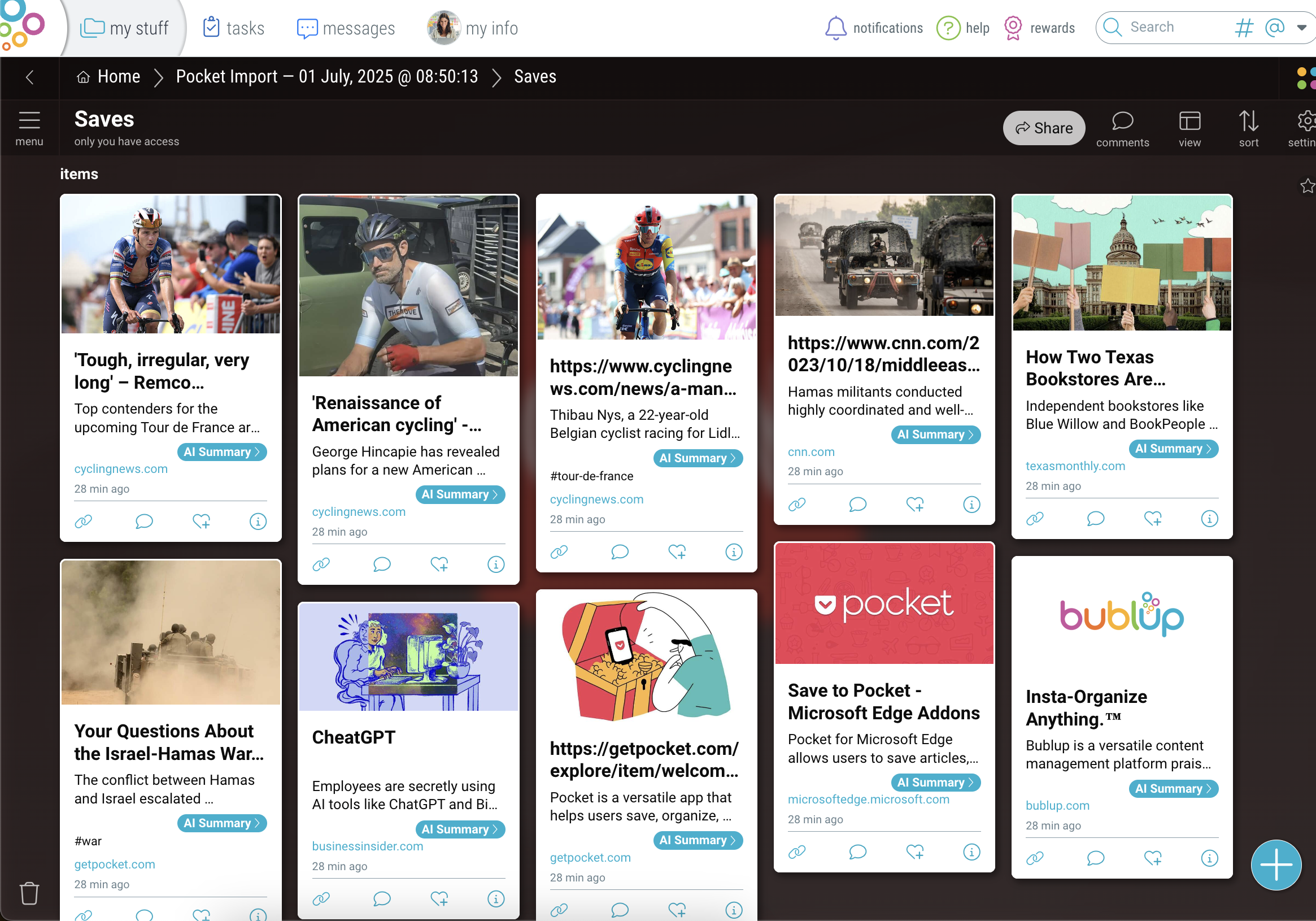The Pocket app is being sunsetted, but don’t worry! Bublup offers most of the things you loved in Pocket plus a whole lot more. Migrating your Pocket content to Bublup is easy.
Bublup works across web and mobile. You can create your account on either. However, the import from Pocket is available only in the web application on your desktop or laptop computer.
There are two ways to migrate your Pocket content into Bublup:
- Import your content from Pocket. This requires using Pocket’s export feature, which may involve waiting to receive a ZIP file.
- Import directly from Pocket using the Bublup extension.
Import via a Pocket zip file:
- Export your Pocket content as a zip file. This page gives instructions on how to do so.
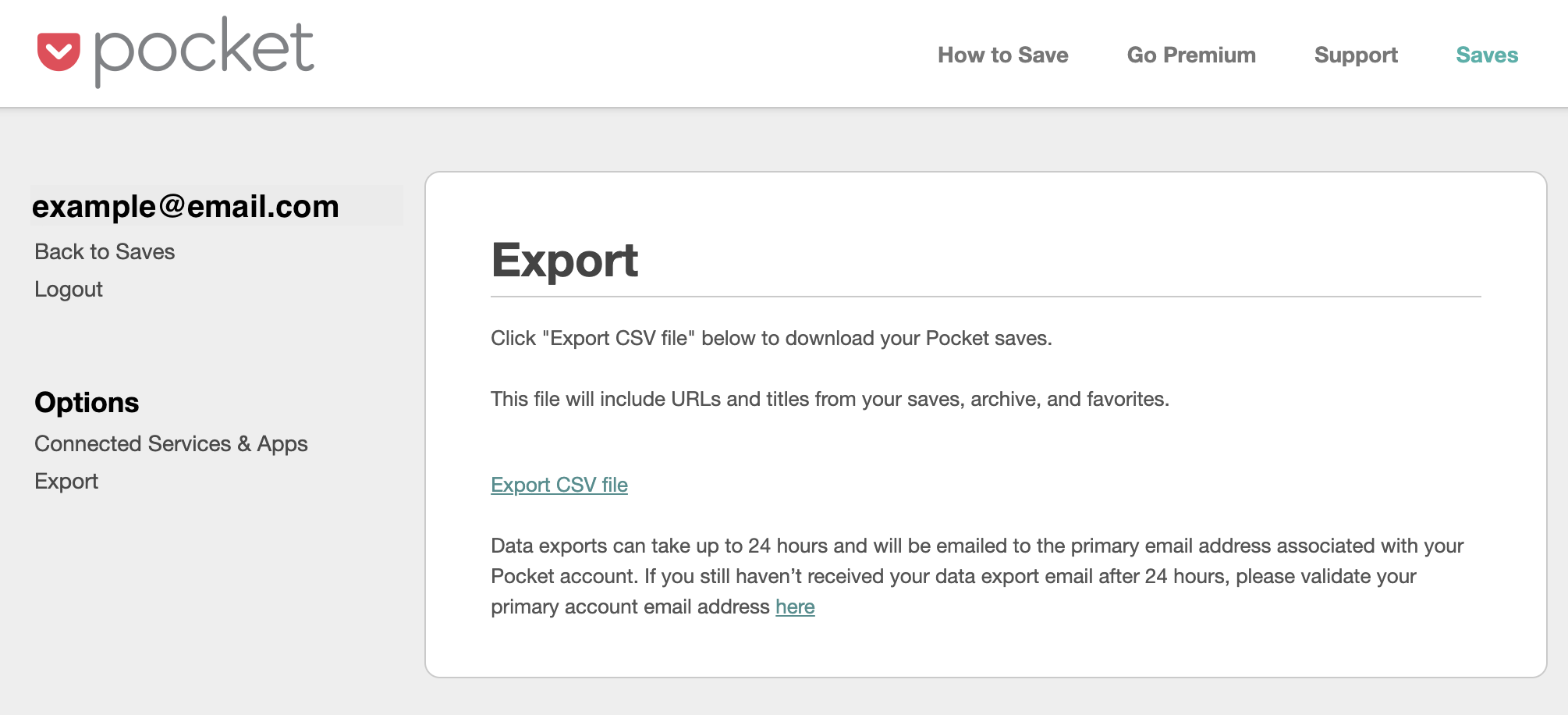
- In Bublup on desktop, open the top-left menu at Home, and select “Import” > “From Pocket”.
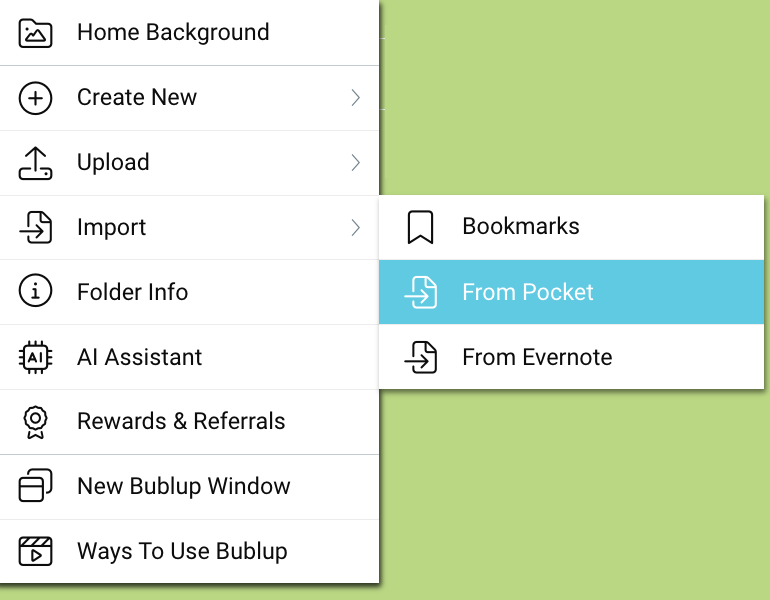
- Click “import Pocket file”. Then upload your zip file.
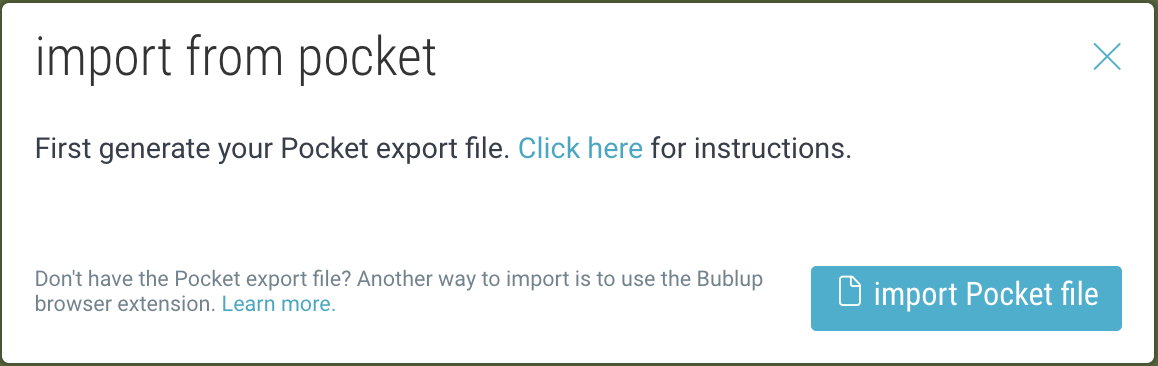
- Once the import is completed, an email and in-app notification will be sent.
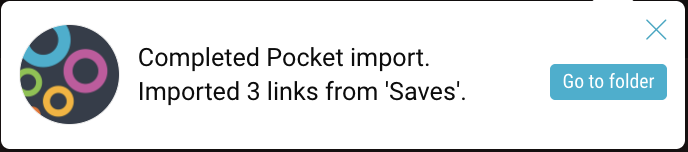
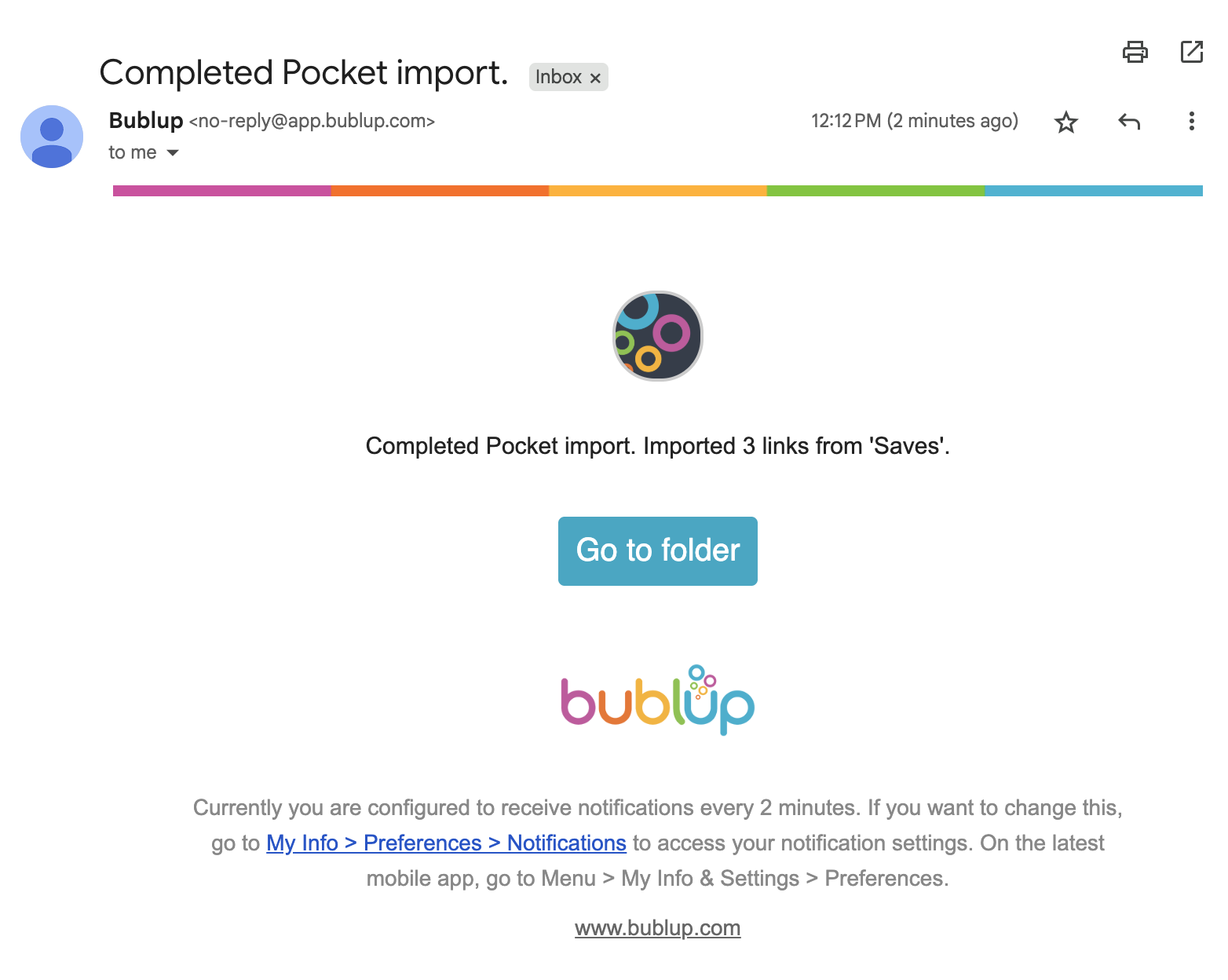
- A Pocket folder will be created in Bublup labeled “Pocket Import” and the date of your import. In addition to your Pocket “Saves”, your “Collections” will appear as subfolders and will contain your saved links.
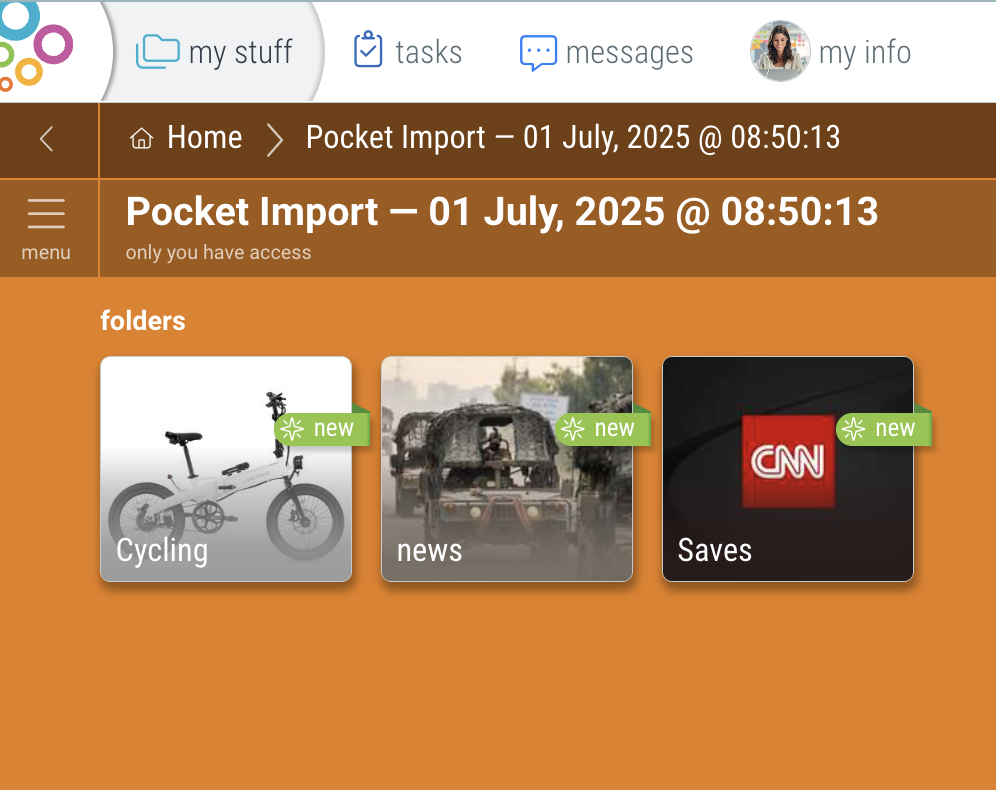
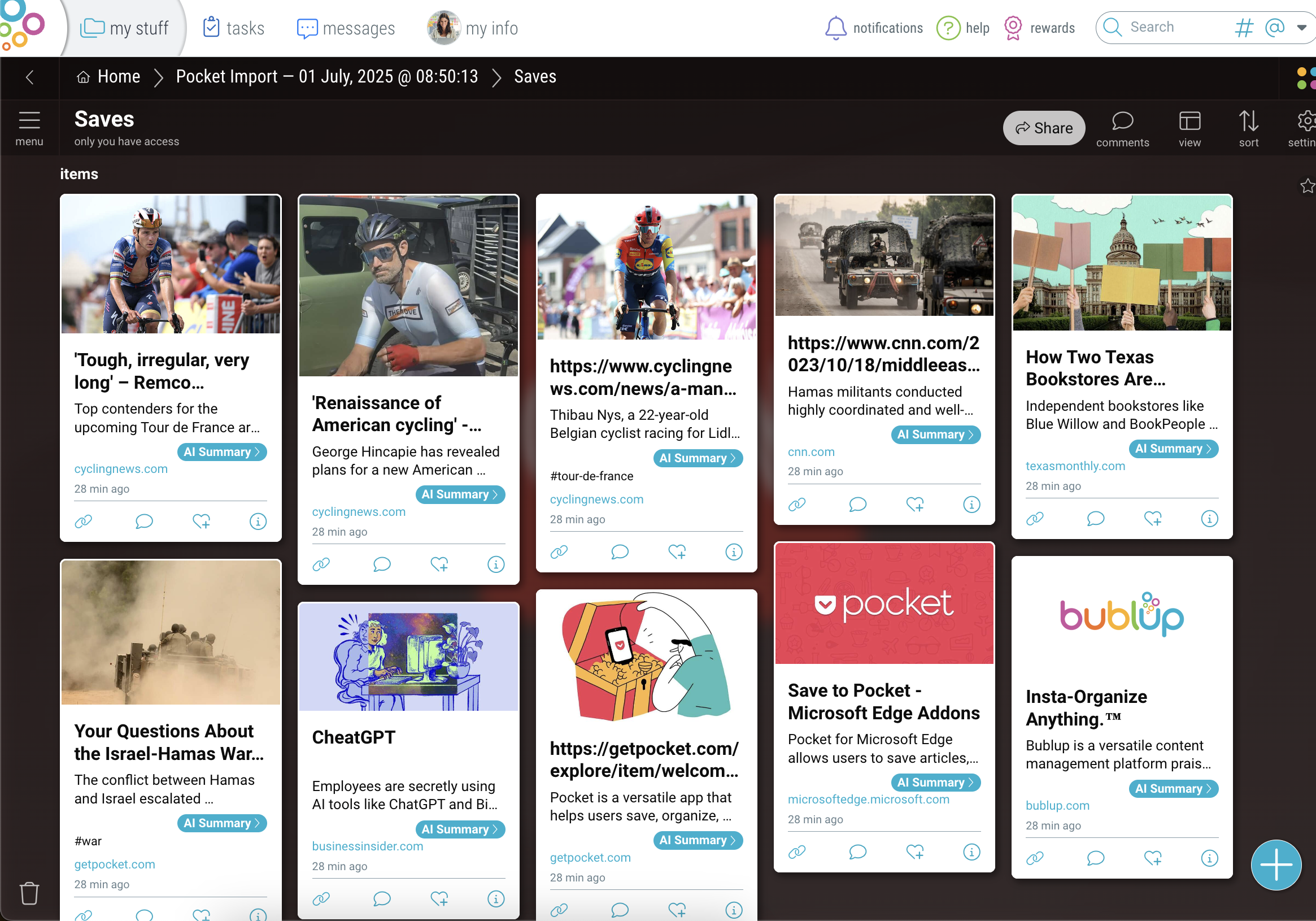
Import Via the Bublup Browser Extension
- Download the Bublup browser extension. Here are instructions on how to do so.
- Navigate to your Pocket account and open your “Saves” or one of your “Collections”.
- Open the Bublup extension and select the “Import into Bublup” option.
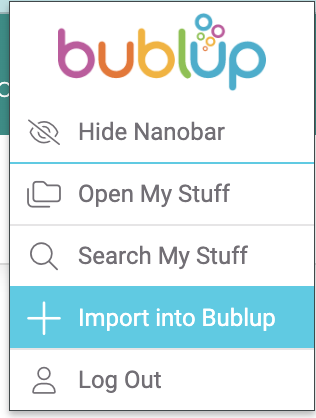
- Click “continue” to initiate the import and again to confirm.
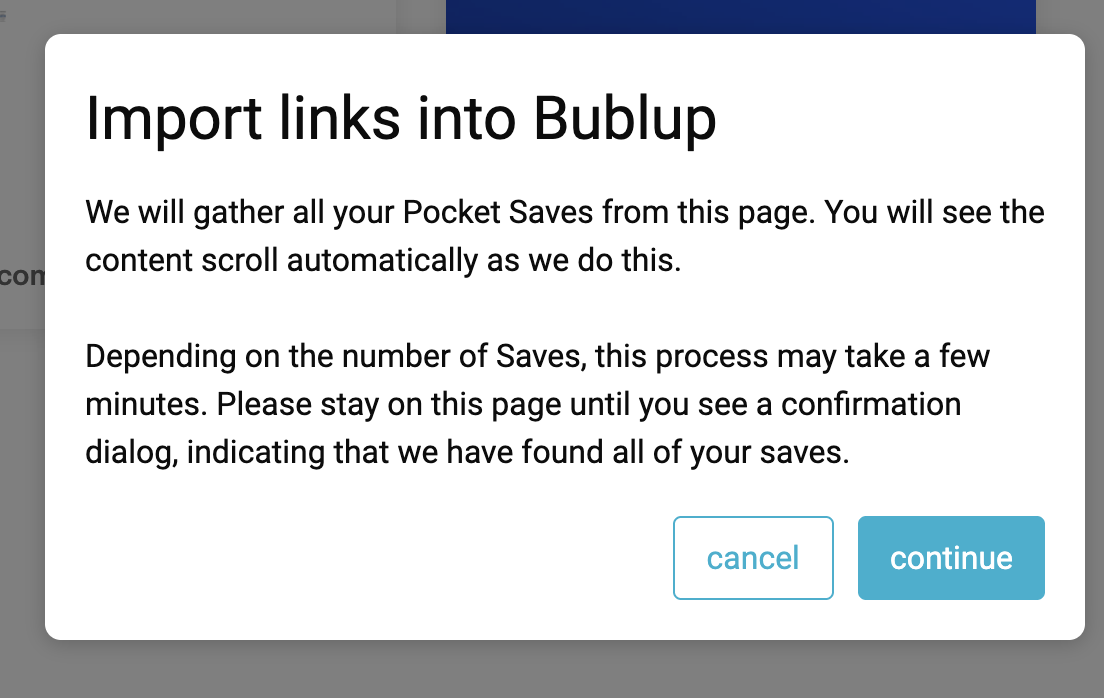
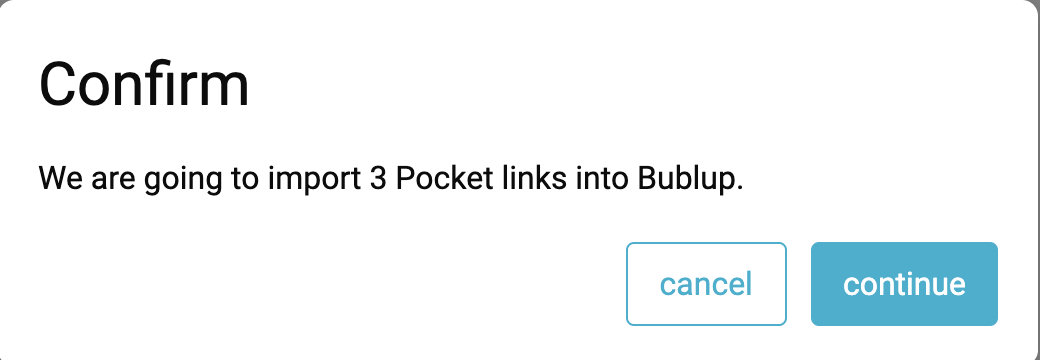
- Click “open my stuff” to return to Bublup.
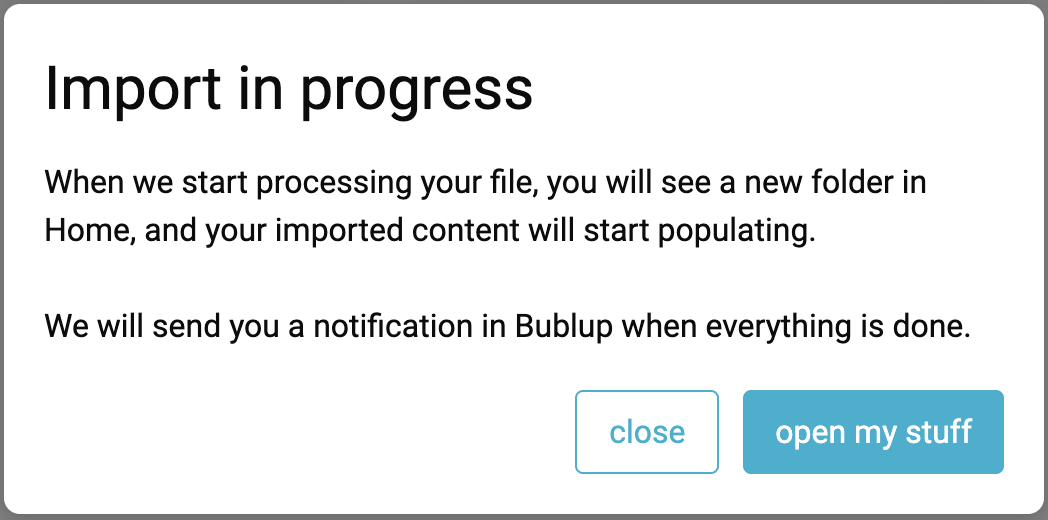
- Once the import is completed, an email and in-app notification will be sent.
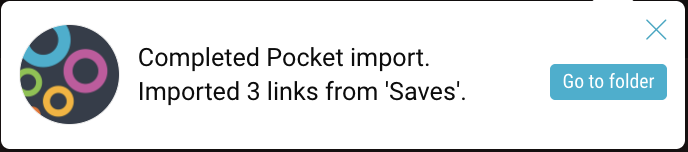
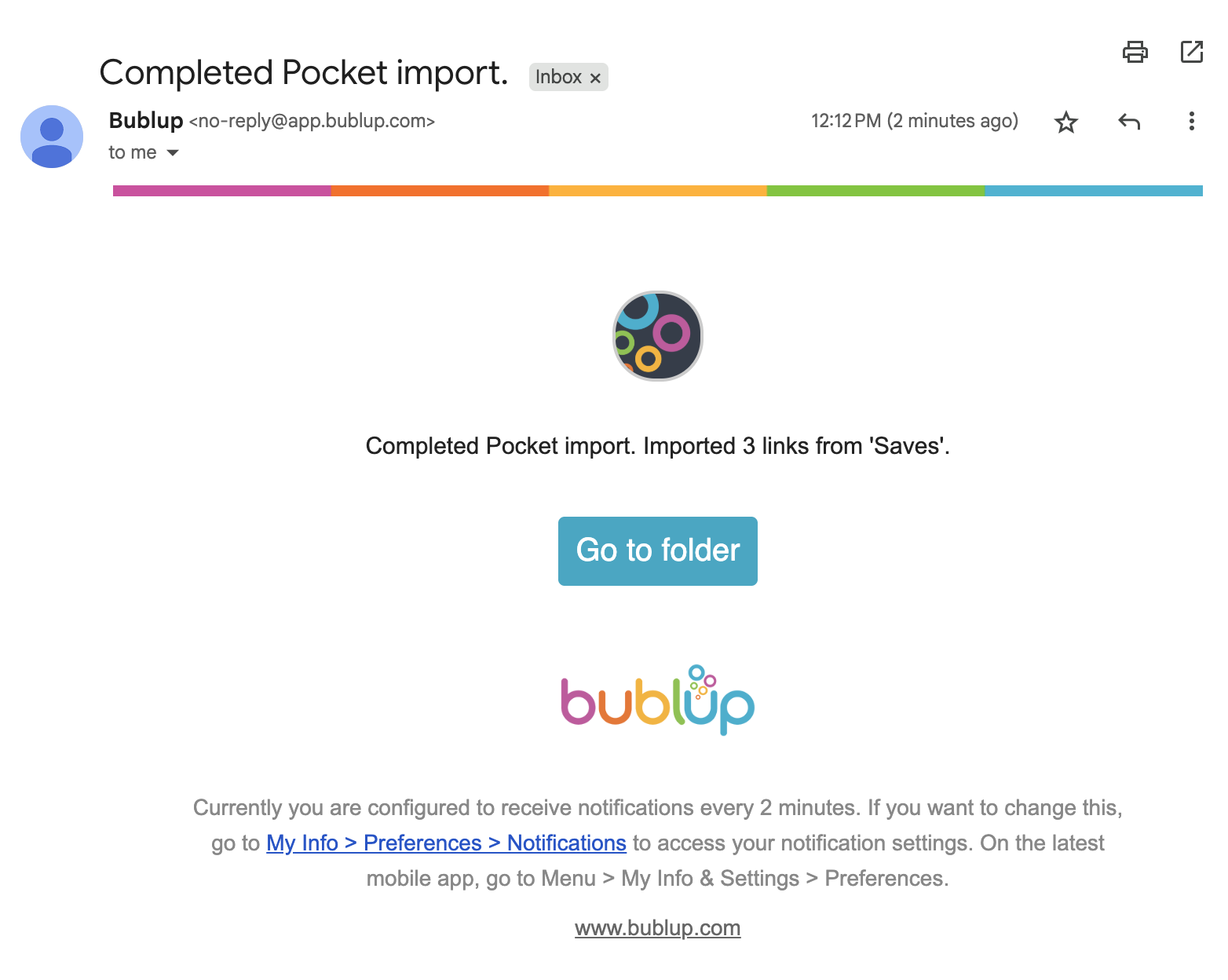
- A Pocket folder will be created in Bublup labeled “Pocket Import” and the date of your import. In addition to your Pocket “Saves”, your “Collections” will appear as subfolders and will contain your saved links.