Save time by importing multiple items into Community folders all at once. Instead of individually adding links or notes, you can select a batch and upload them together. This makes it easier to set up new projects, share resources with your team, or quickly populate a folder with existing content.
This feature is available for Business and Enterprise plans.
Uploading a CSV
- On desktop, navigate to your Community folder and go to ☰Menu > “Import Items”.
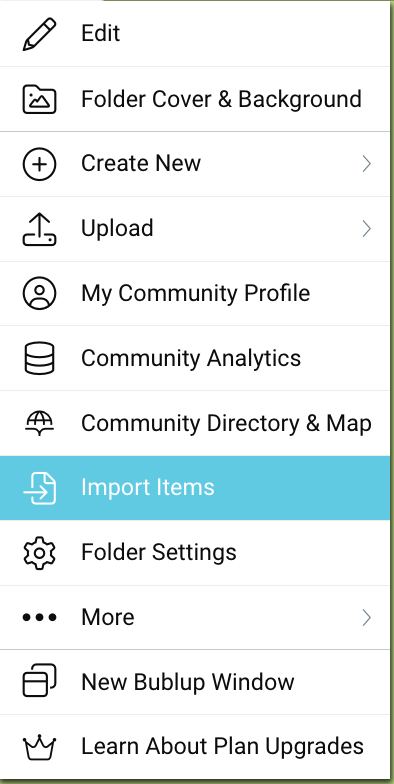
- Click on “import items” and upload your csv file. (Note: See below for the correct file formatting.)
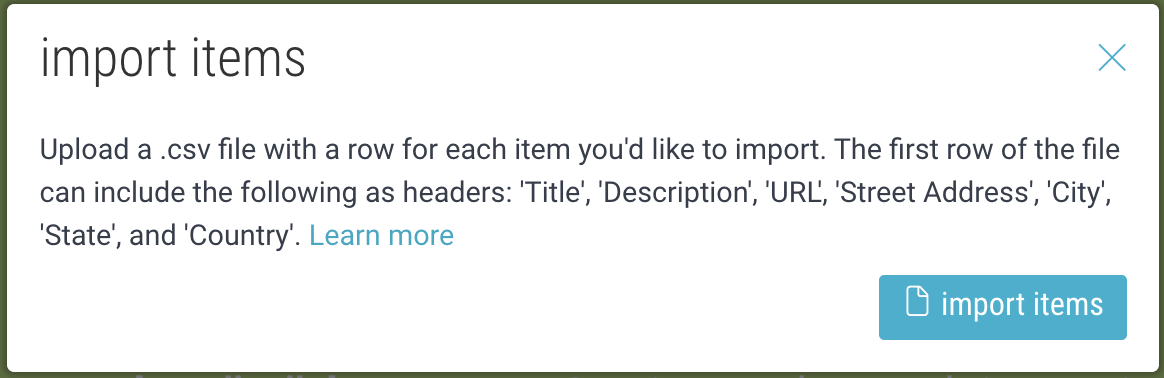
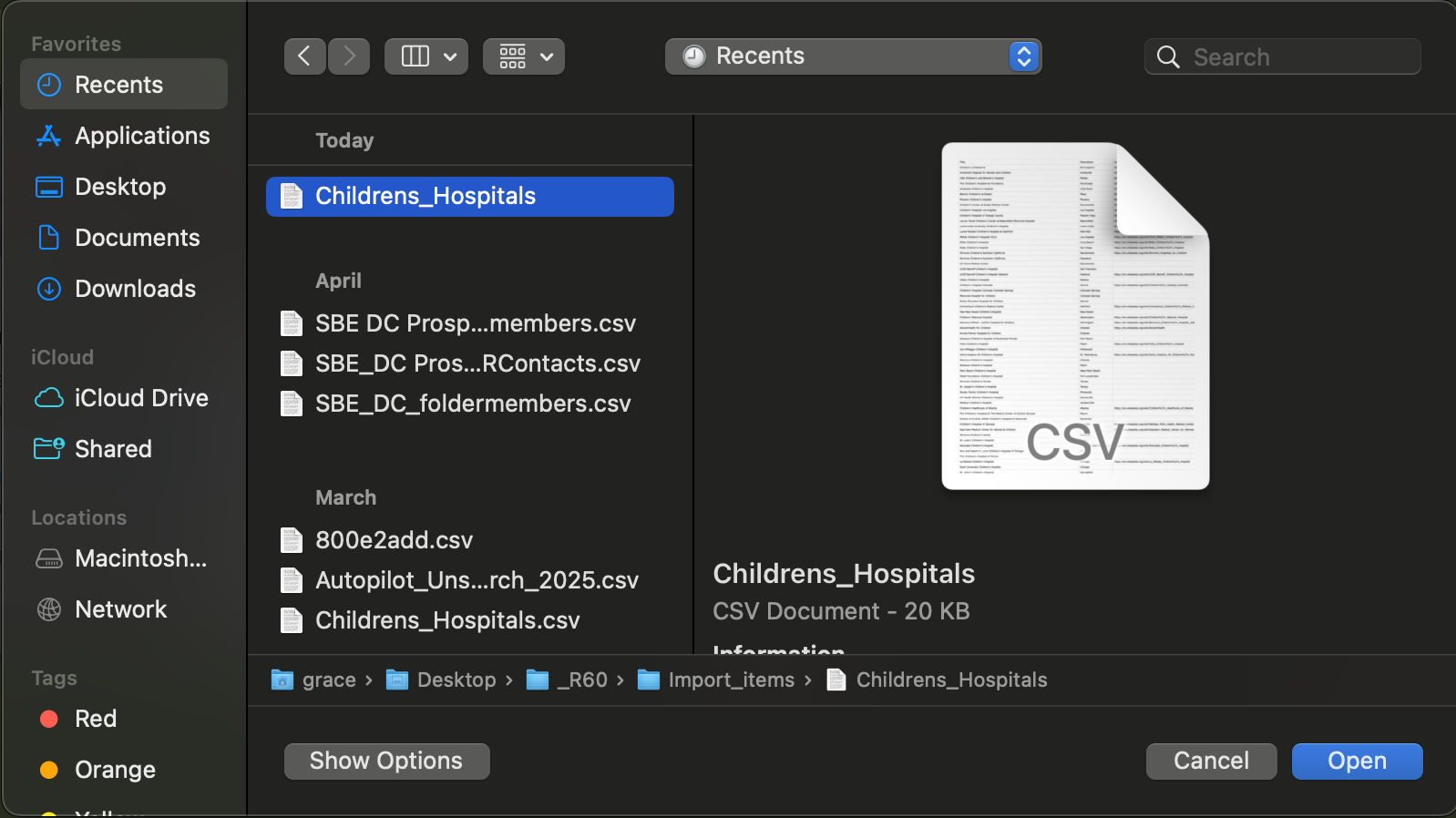
- When the import is complete, you will receive a notification.
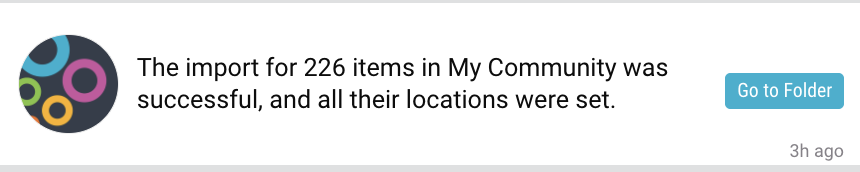
- Any imported item containing a valid URL will be created as a Link item. Otherwise, it will be created as a Note item.
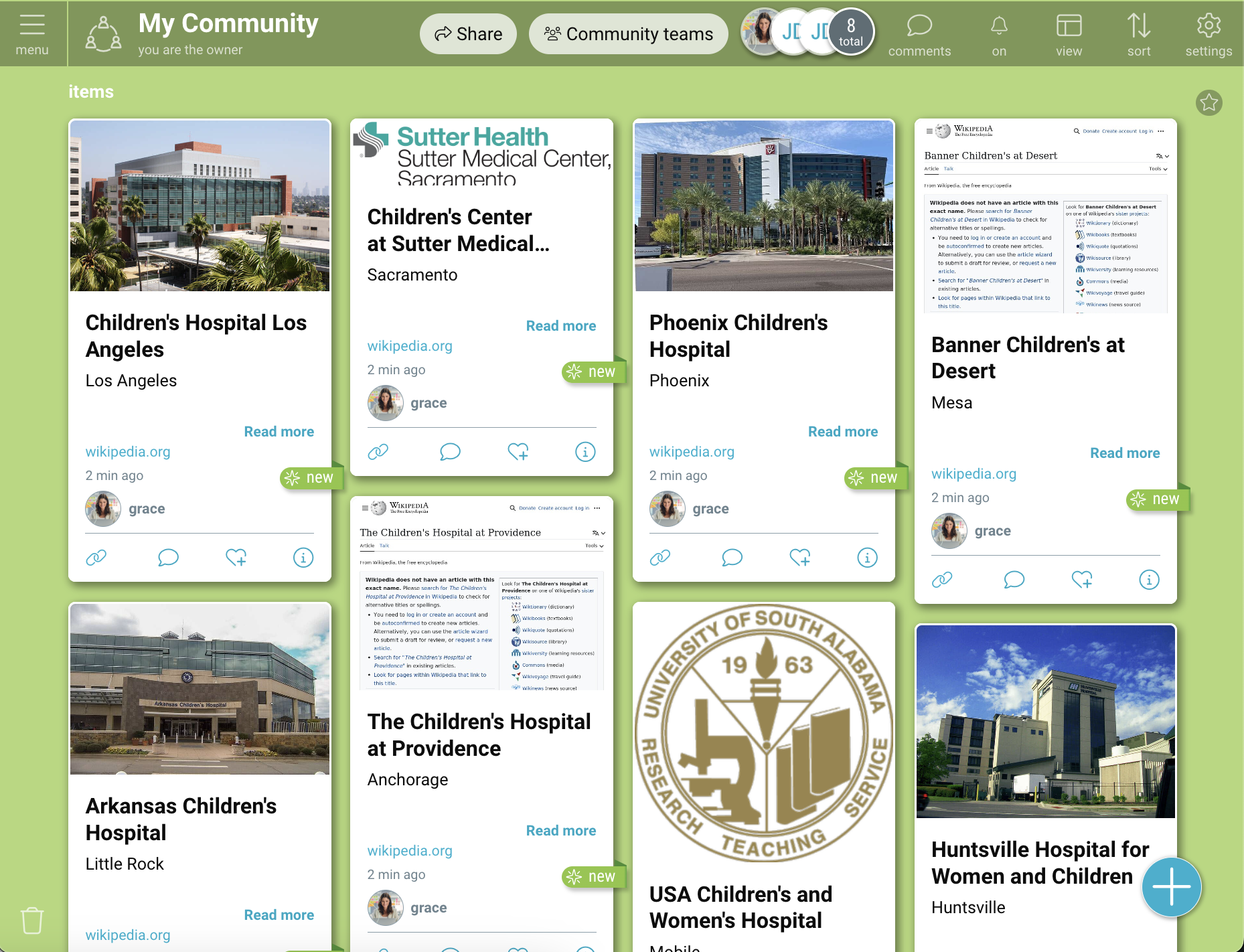
CSV File Formatting
Your file must contain at least one of the following column headers:
- Title
- Description
- URL
Note: Pay attention to capitalization when creating your column headers.
Location Data for Community Maps
Optionally, you can also add location information by including the following column headers:
- Street Address
- City
- State
- Country
This information can be used within the Community Maps feature. Click here to learn more.
Note: Exact Street Address is not required; it is enough to include City, State, and Country.

