Turn a folder into a direct web link. When enabled, opening the folder will open a specified webpage instead of the folder’s contents
Creating a folder that behaves as a link
- On desktop, create a new folder and name it.
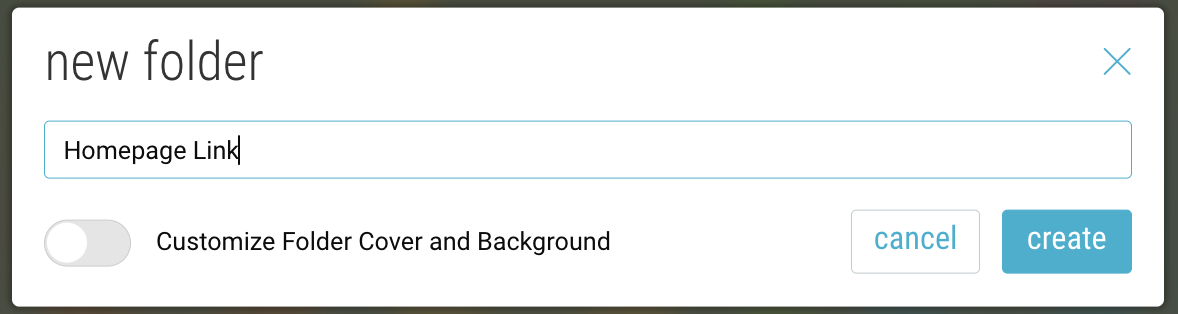
- Open that folder and click the Settings icon in the upper-right corner.

Note: You can also click the 3-dot menu on the folder and select “Folder Settings”. - Go to the “Behave As A Link” tab and click to enable.
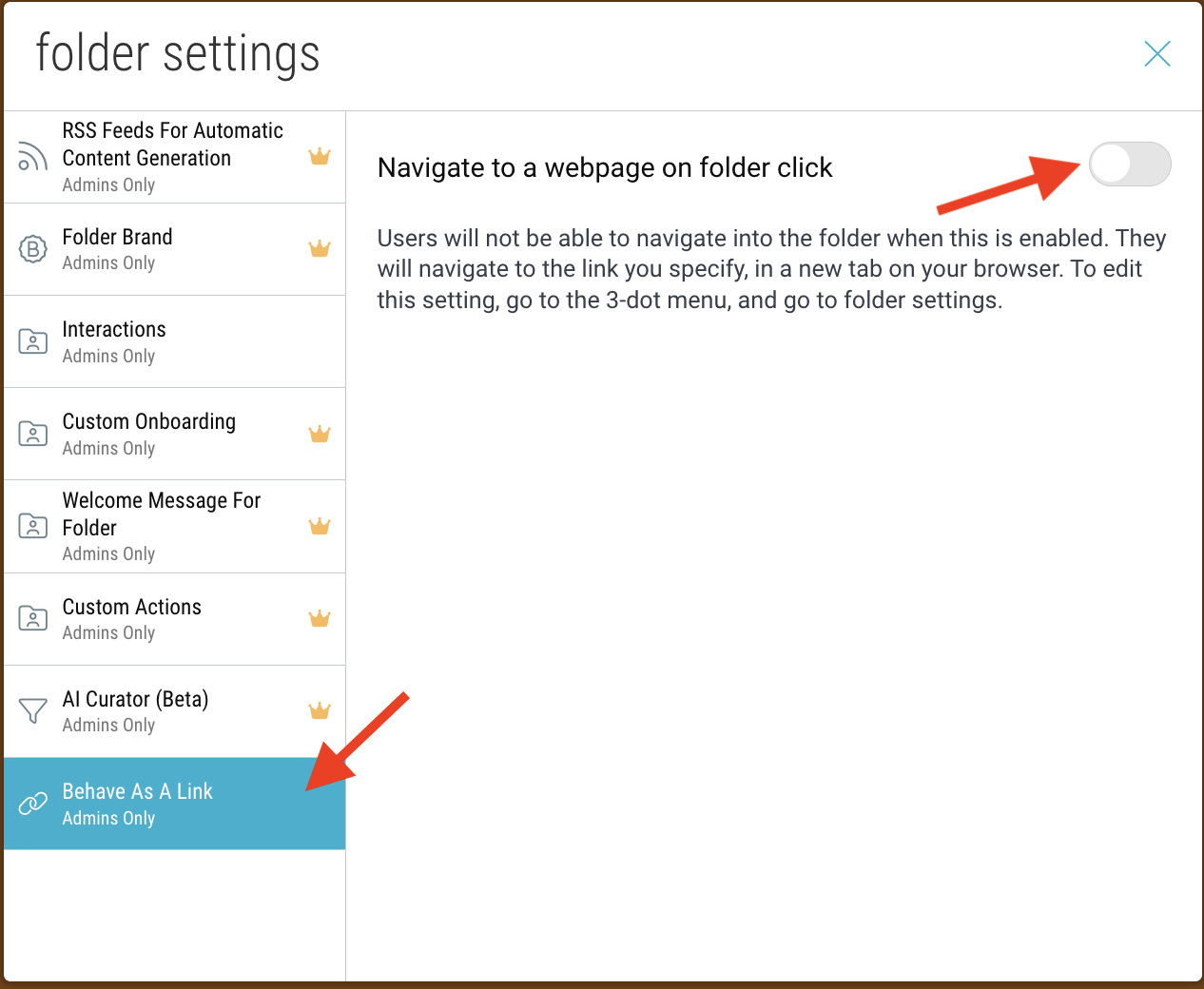
- Enter the url you wish to use and click “Save”.
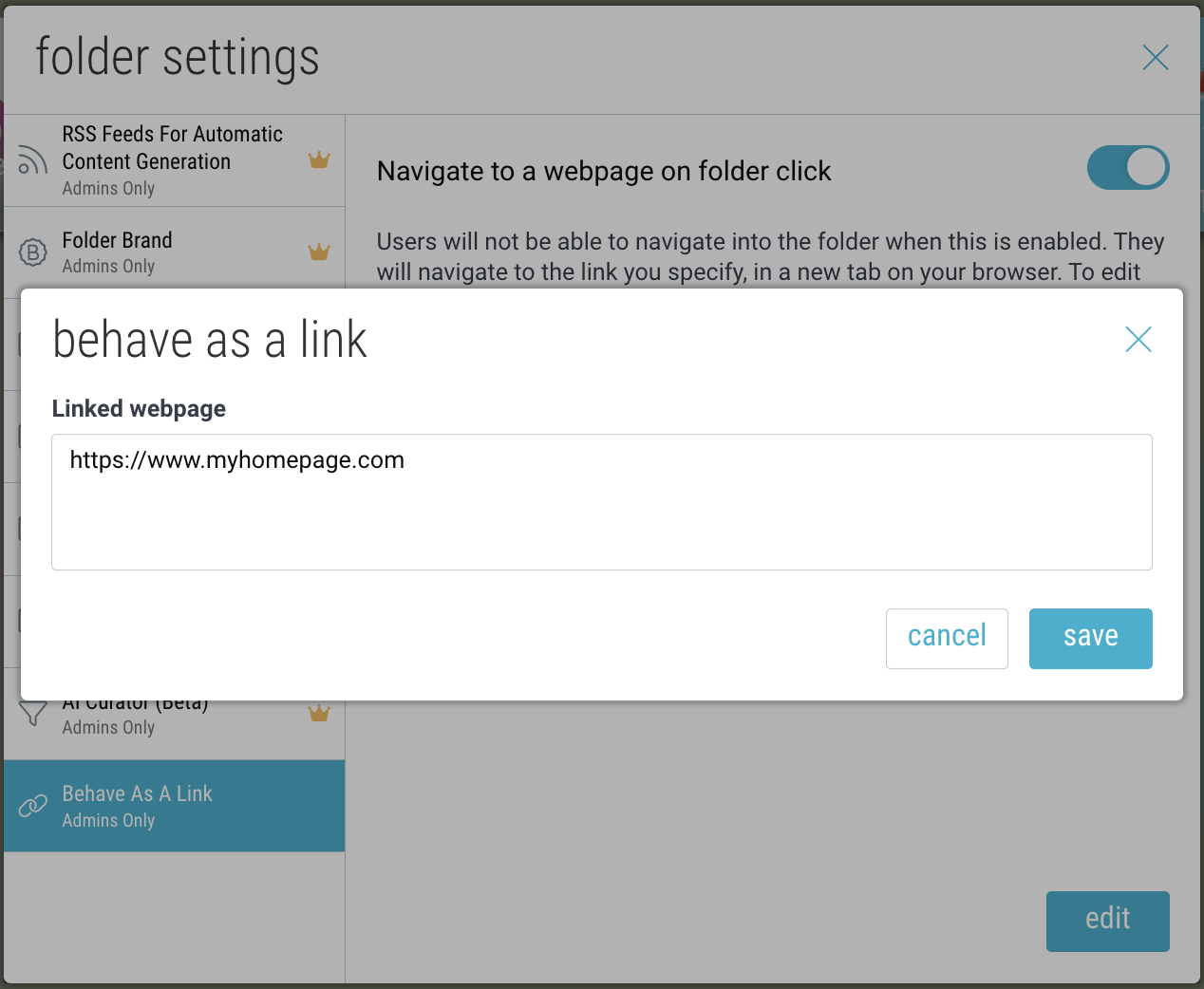
- Click “continue” to confirm.
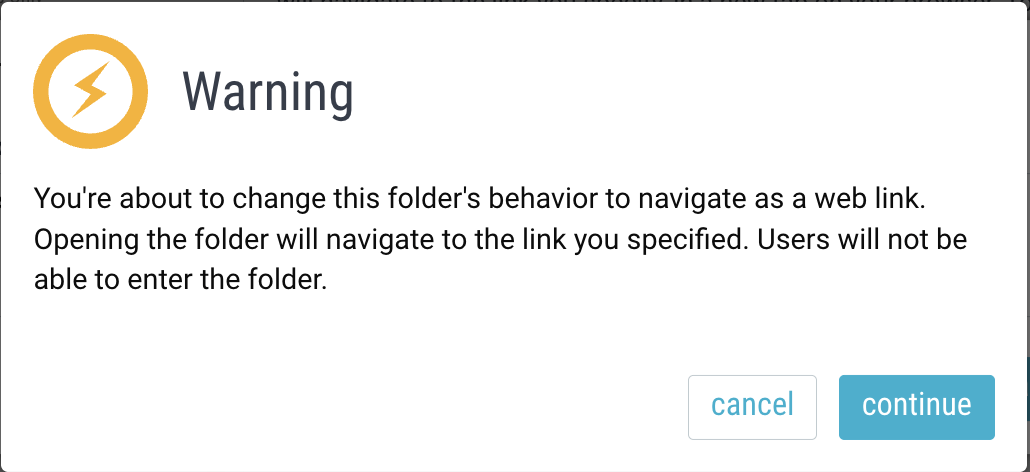
- Your folder will now appear with a link icon in the upper-left to indicate that it is a direct web link.
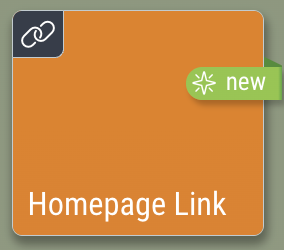
Editing a folder that behaves as a link
- Click the 3-dot menu on the folder and select “Folder Settings”.
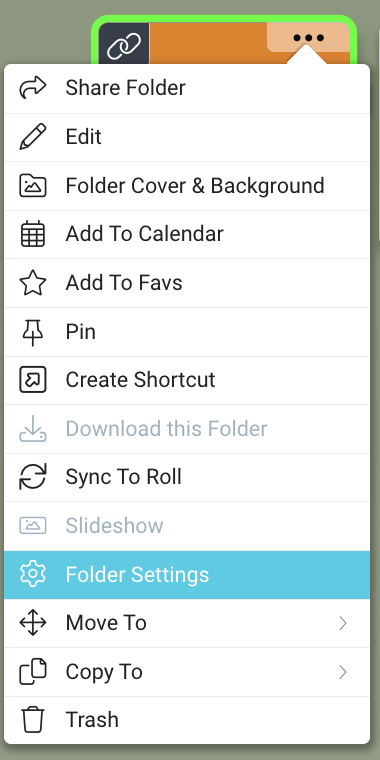
- Navigate to the “Behave As A Link” tab and click “edit”.

- Modify the url and click “save”.
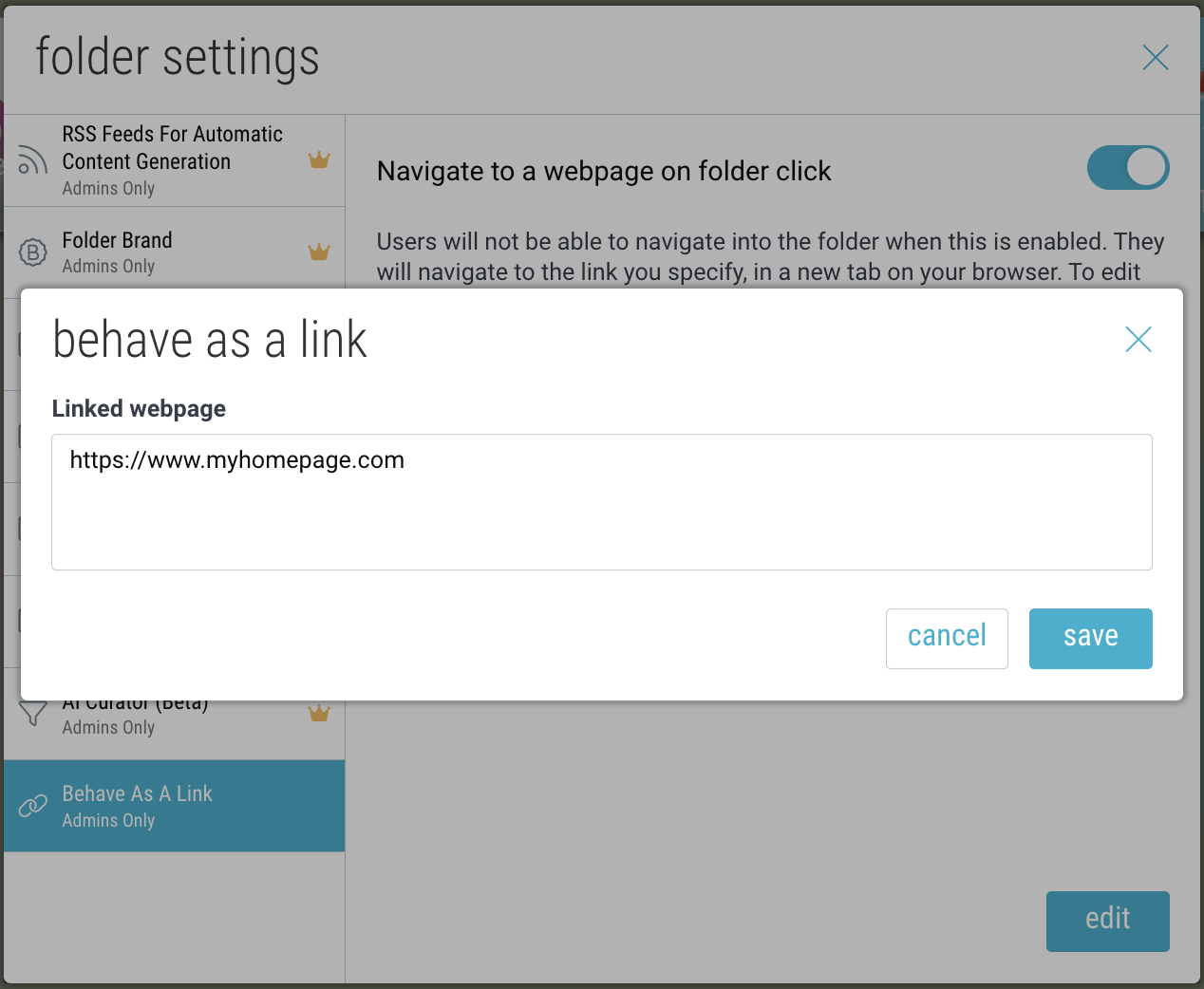
- To turn off this feature, click the toggle button at the top and disable.

