Create private spaces dedicated to your community. Share resources, manage your community members and discuss topics of interest, all in one place. Utilize analytics features to empower your community and make data-driven decisions.
Some basics about Communities in Bublup:
-
- Creating a Community and community teams requires a Business or Enterprise account.
- A Community exist as a subfolder within an Organization folder.
- Anyone invited into a Community will be asked to create a Bublup account, if they do not already have one.
- Free community members can view, comment and react, as well as post in Forums.
How to Create a Community:
In order to set up a Community, you must be on Bublup’s desktop web app.
- Open your Organization folder. (Note: If you have not set up an Organization yet, follow these steps.)
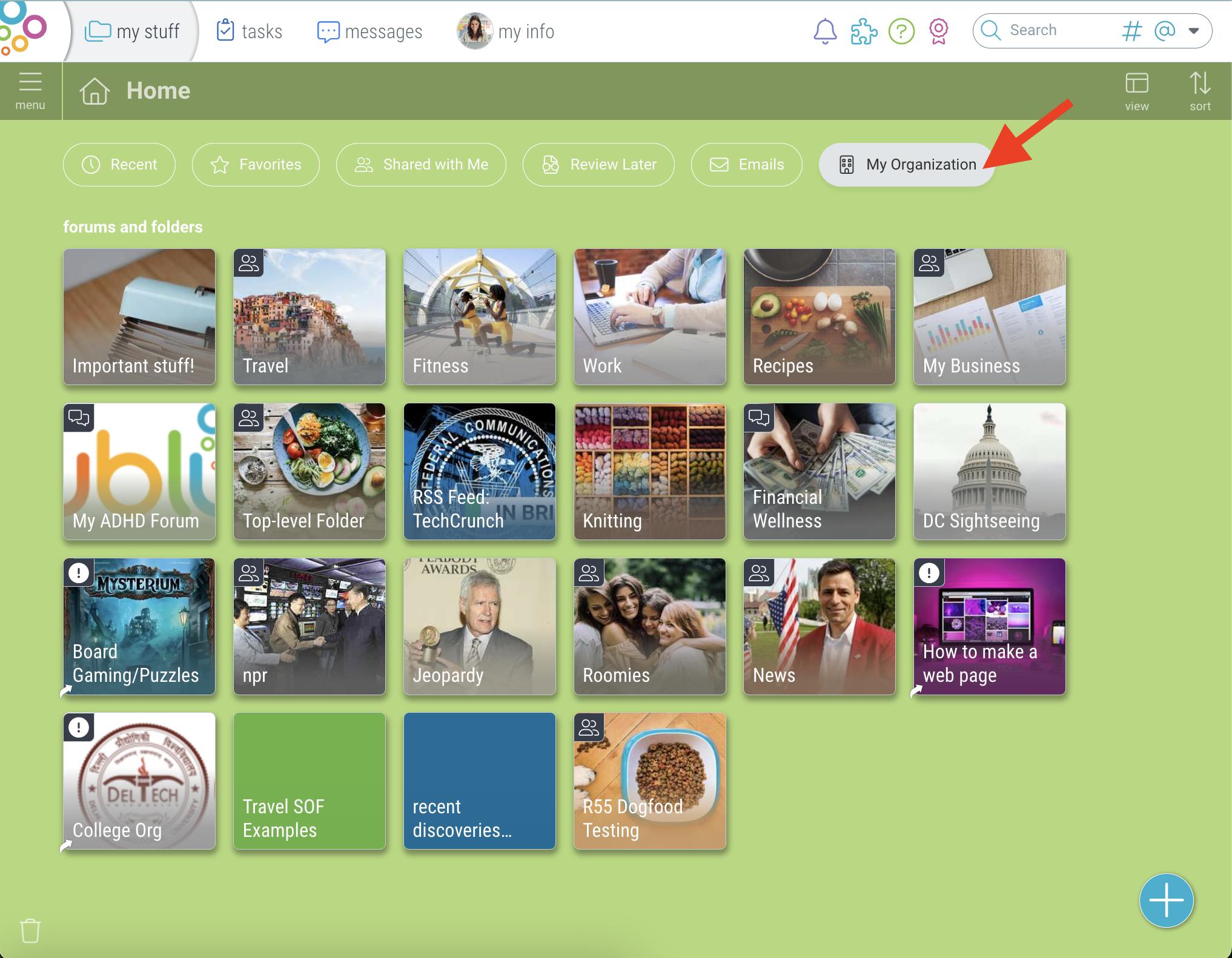
- Click the + button and select “Community”.
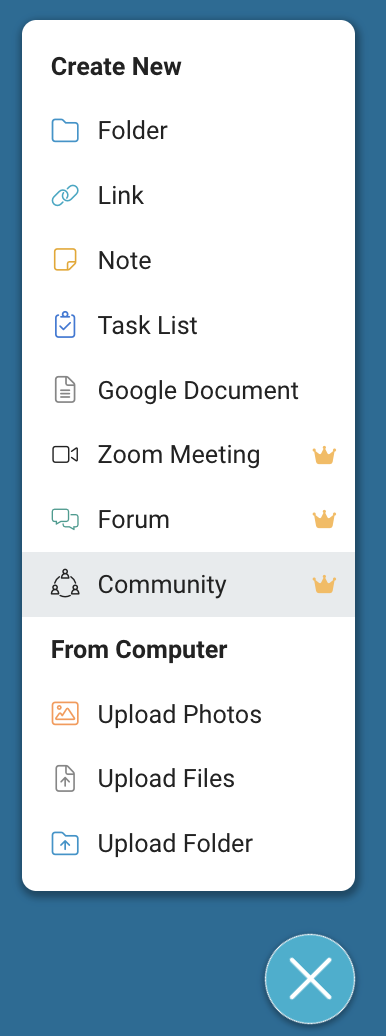
- Name your community and click “Create”.
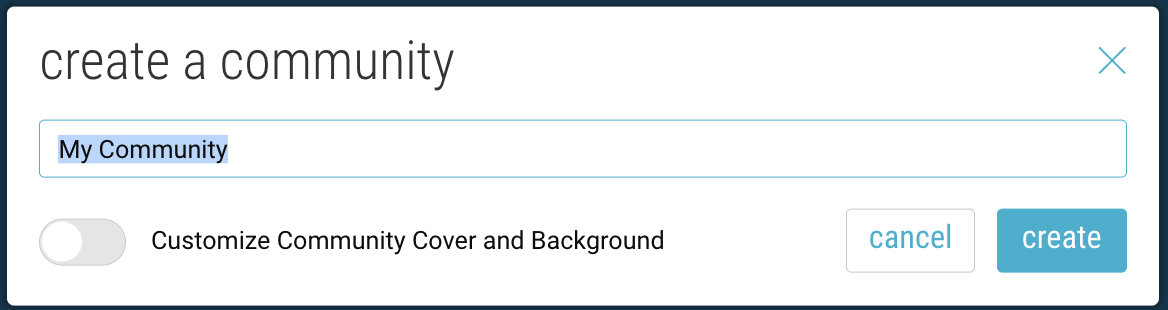
Optional: Customize the folder cover & background. (This can always be changed later.) - Community folders are indicated by the icon in the upper-left corner of the folder.
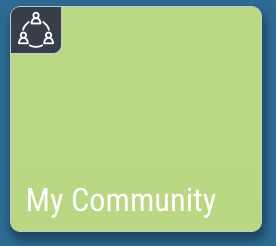
- Use the “Share” button to invite user to join your Community.
Turn an existing folder into a Community:
- On desktop, open your Organization folder and click the “settings” icon.
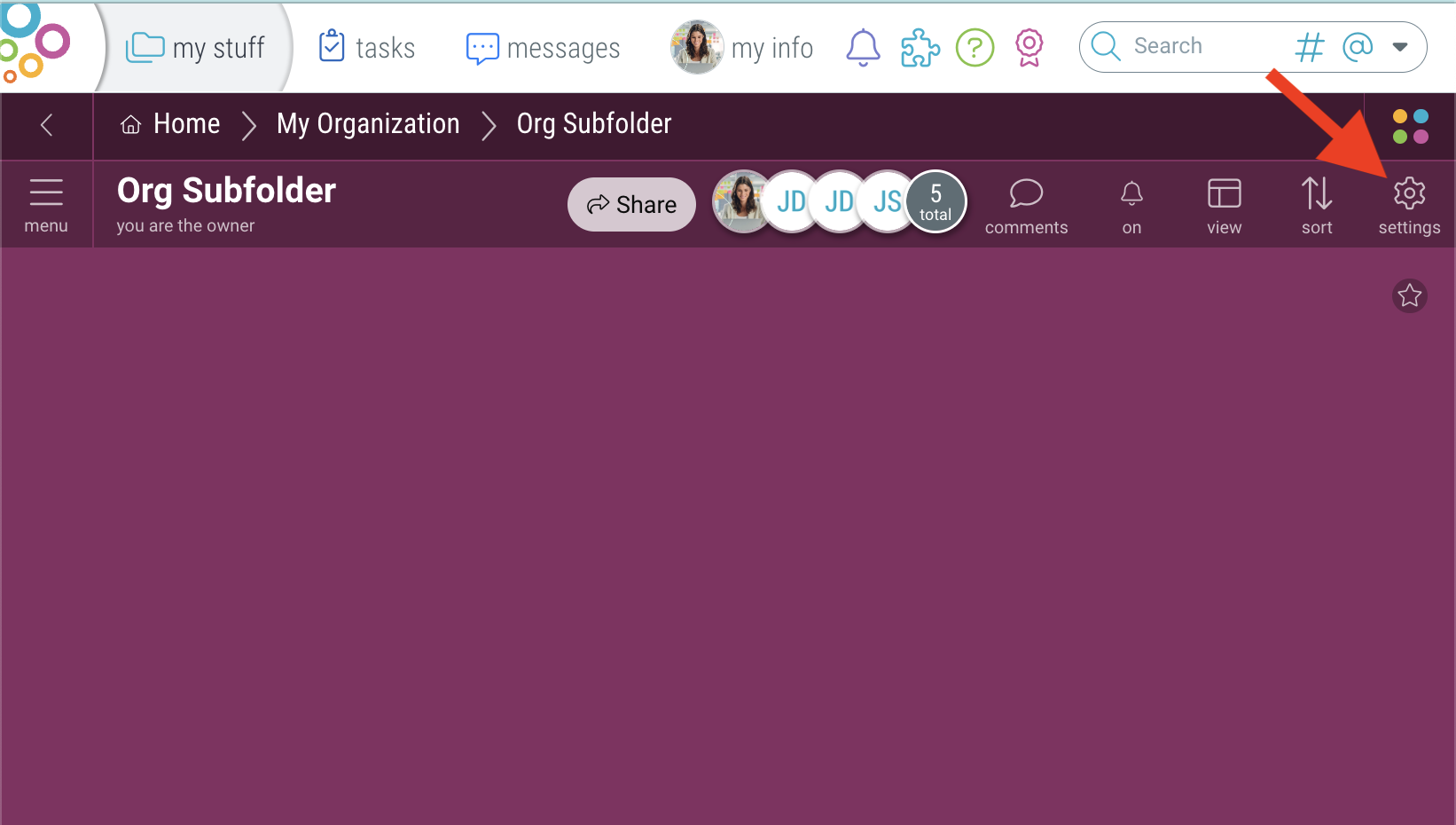
- Navigate to the “Community” tab and click “create community”. Then click “Proceed” to confirm.
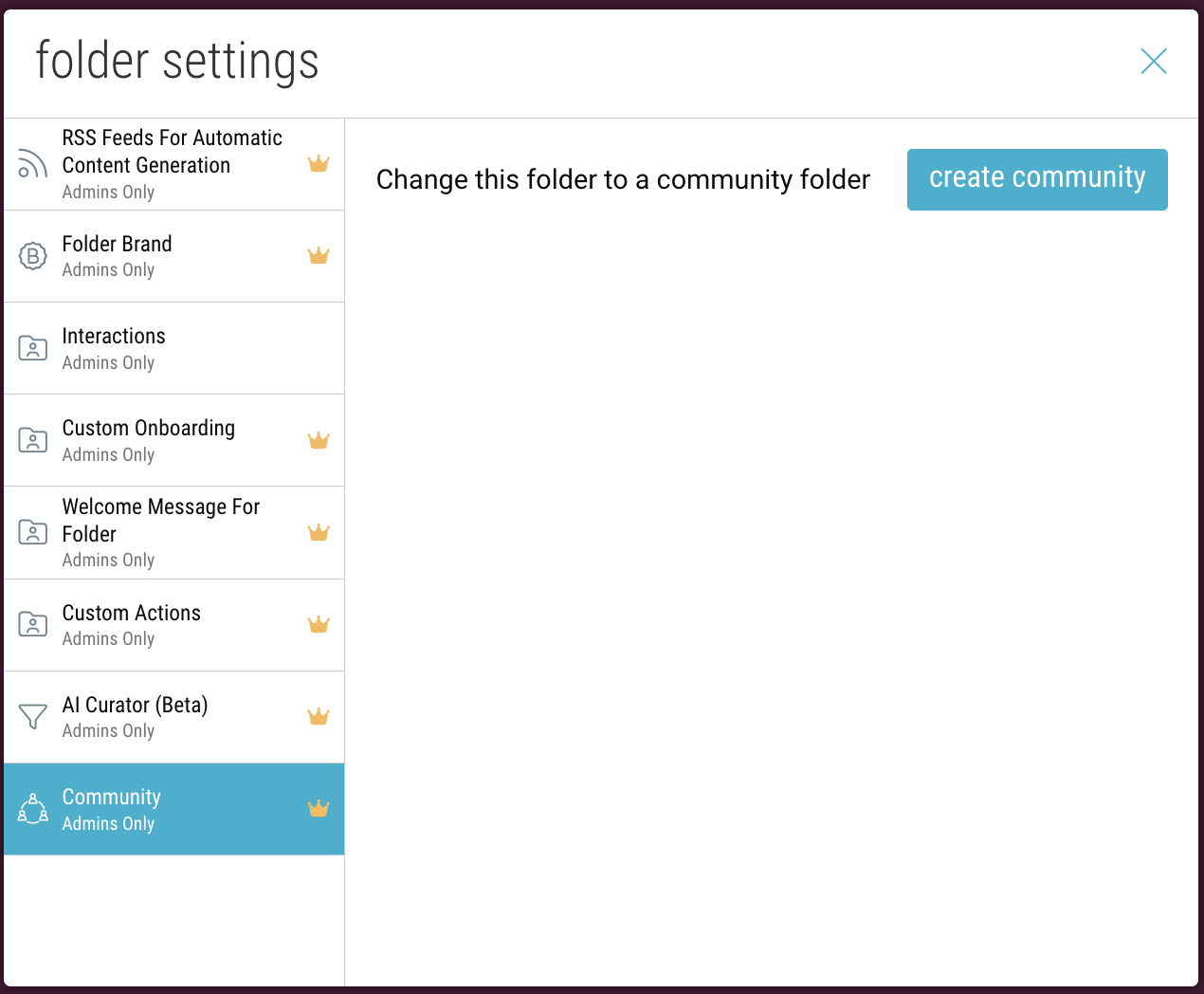
- Your folder will now be converted into a Community and will show the Community icon in the upper-left corner.
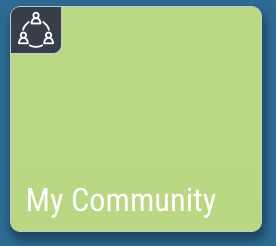
- Use the “Share” button to invite user to join your Community.
How to Create Community Teams:
- Open your Community folder and click on the “community teams” button.
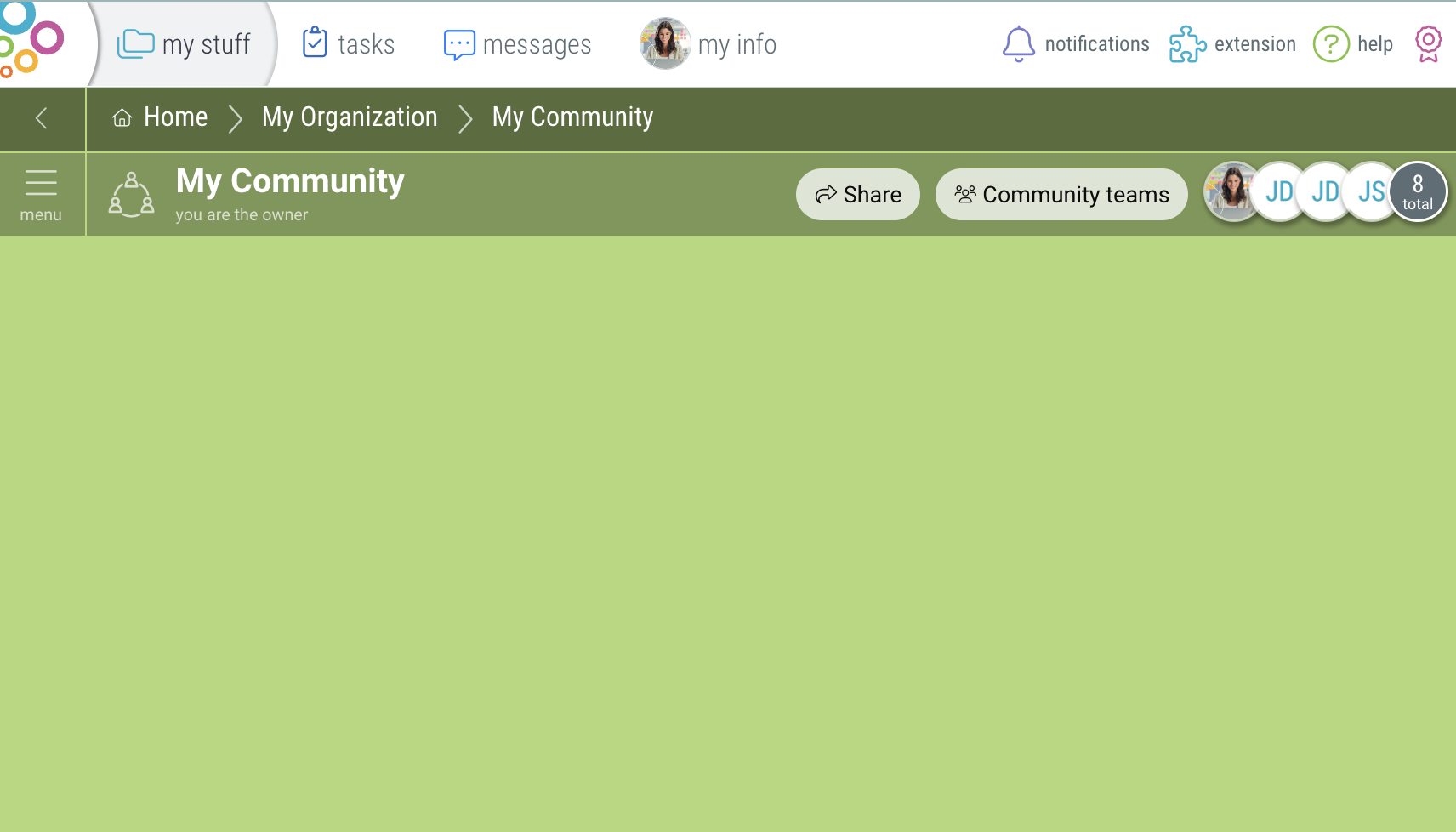
- Click “create team”.
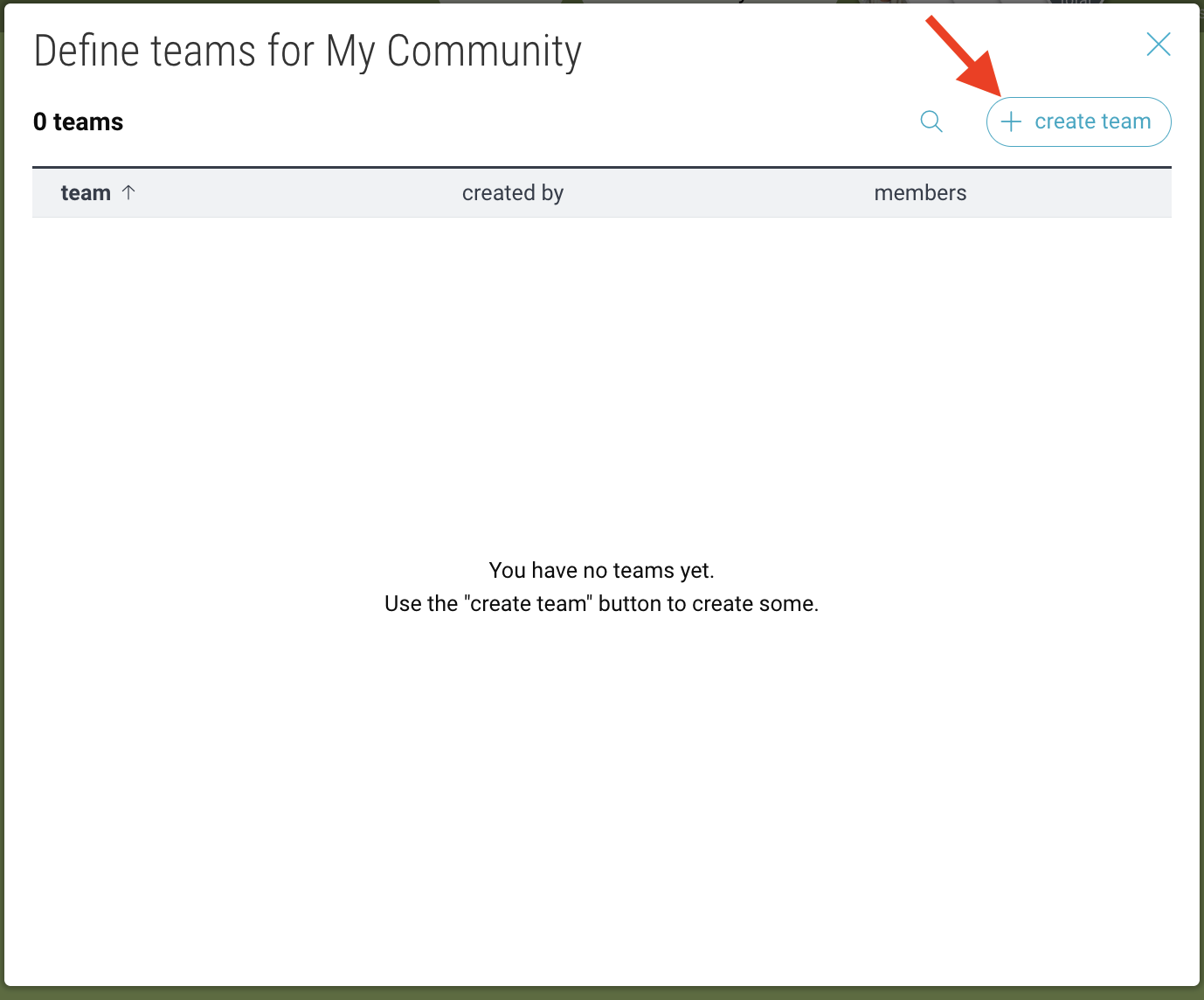
- Name your team and optionally provide a description or photo. Then click “create”.
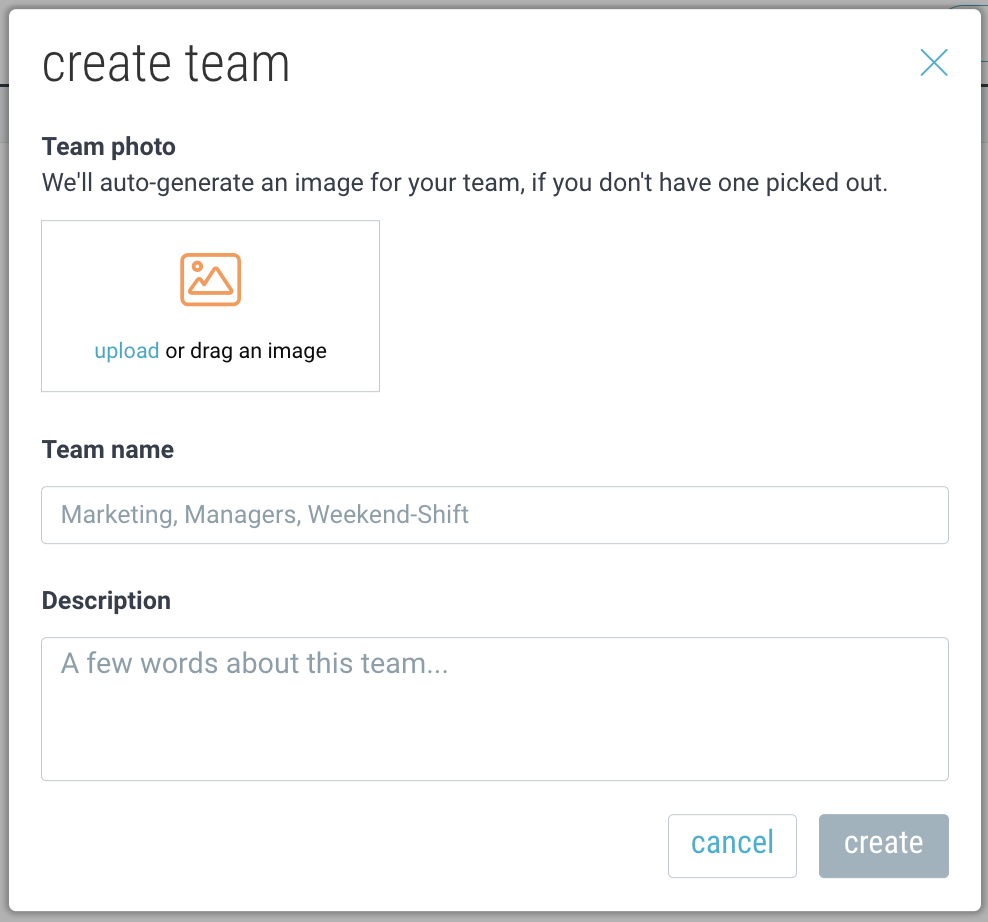
- Click on the team you created. Then click “add members to team”.
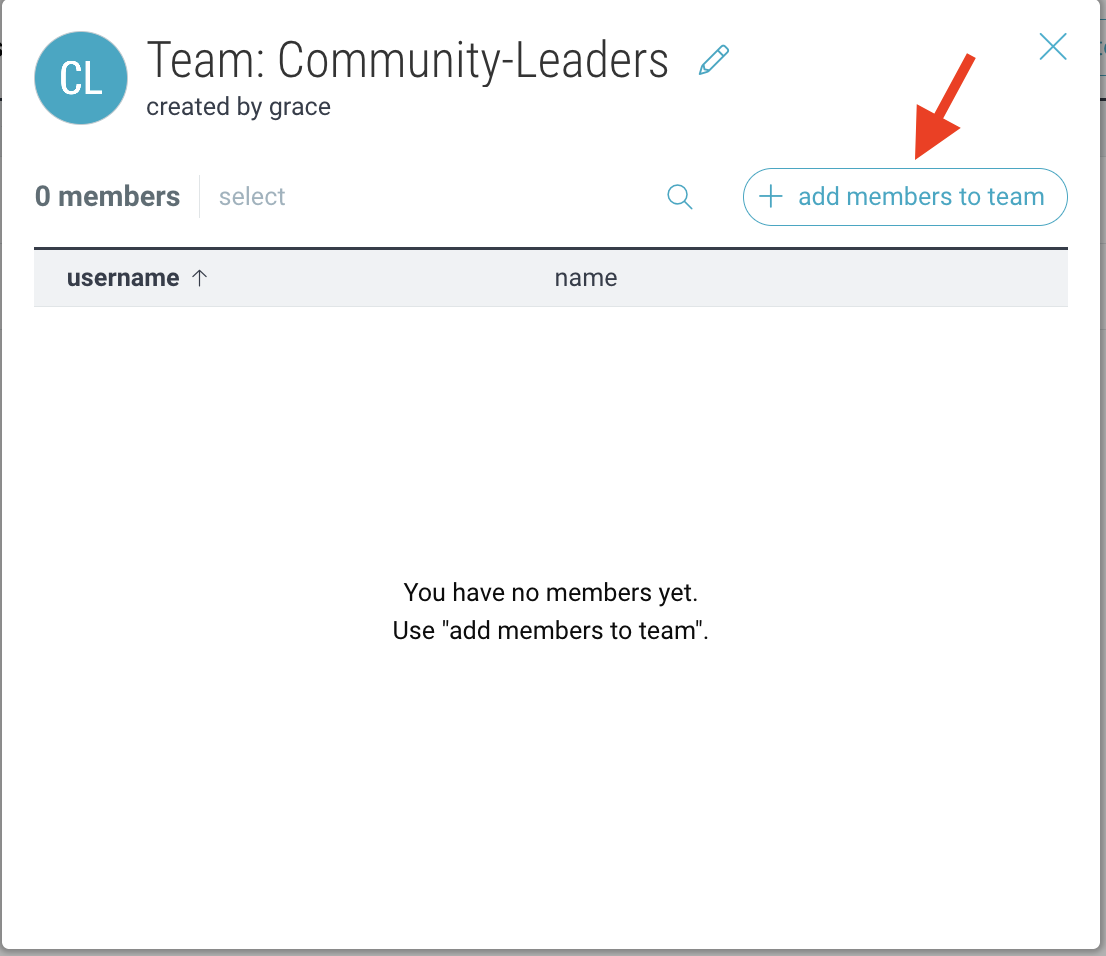
- Search for folder members by username and click “add”.
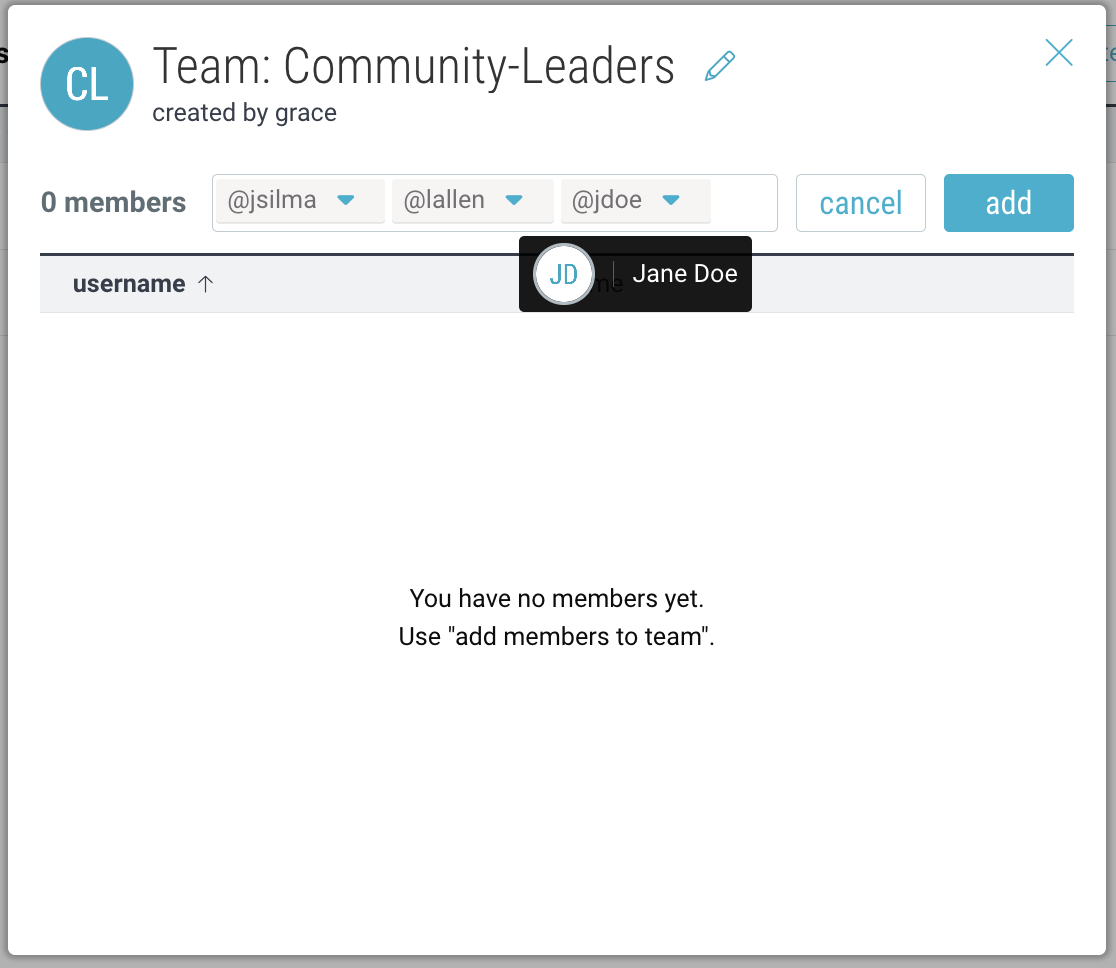
- Your team members will now appear under that team.
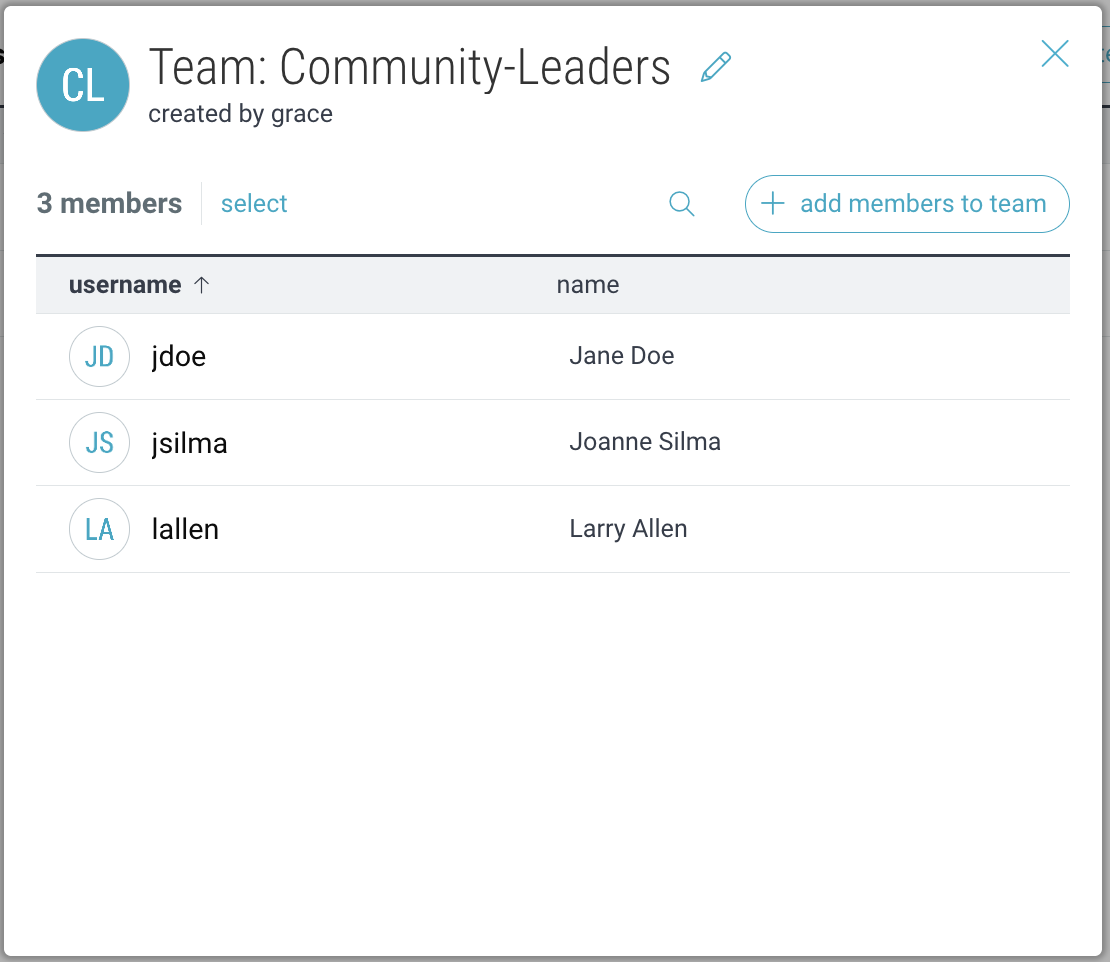
Note: Community teams are separate from Organization teams. Org teams can only contain direct members of your Organization.
Managing Community Teams & Members:
- Click “Community teams” to view your existing teams.
- Click on a team to view its members and click the “edit” icon to modify the team name, description, or avatar.
- However over a team or a member and click “X” to delete them.
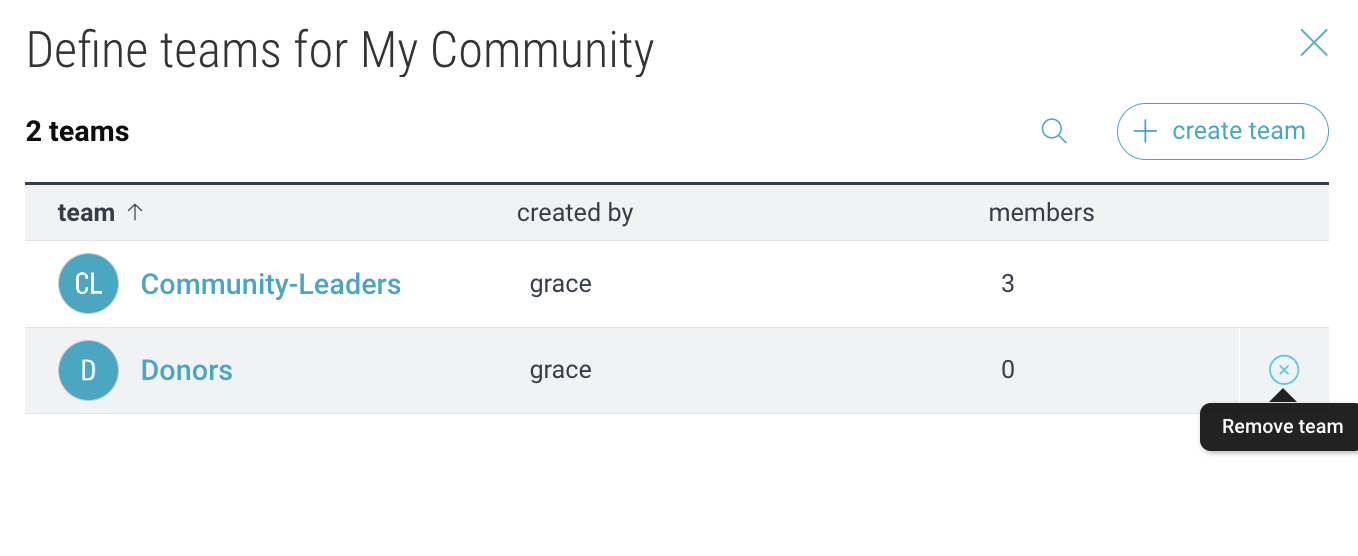
Auto-Assign Teams
- On desktop, open your community folder, and go to ☰menu > “Folder Settings”.
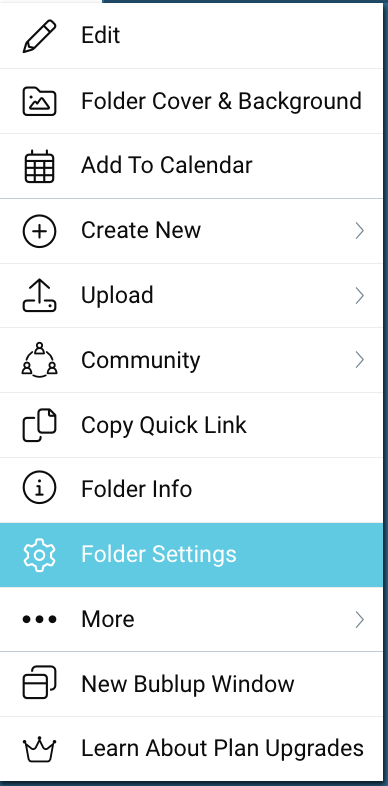
- Go to the “Auto-Assign Teams” tab, and click the toggle to enable the feature.
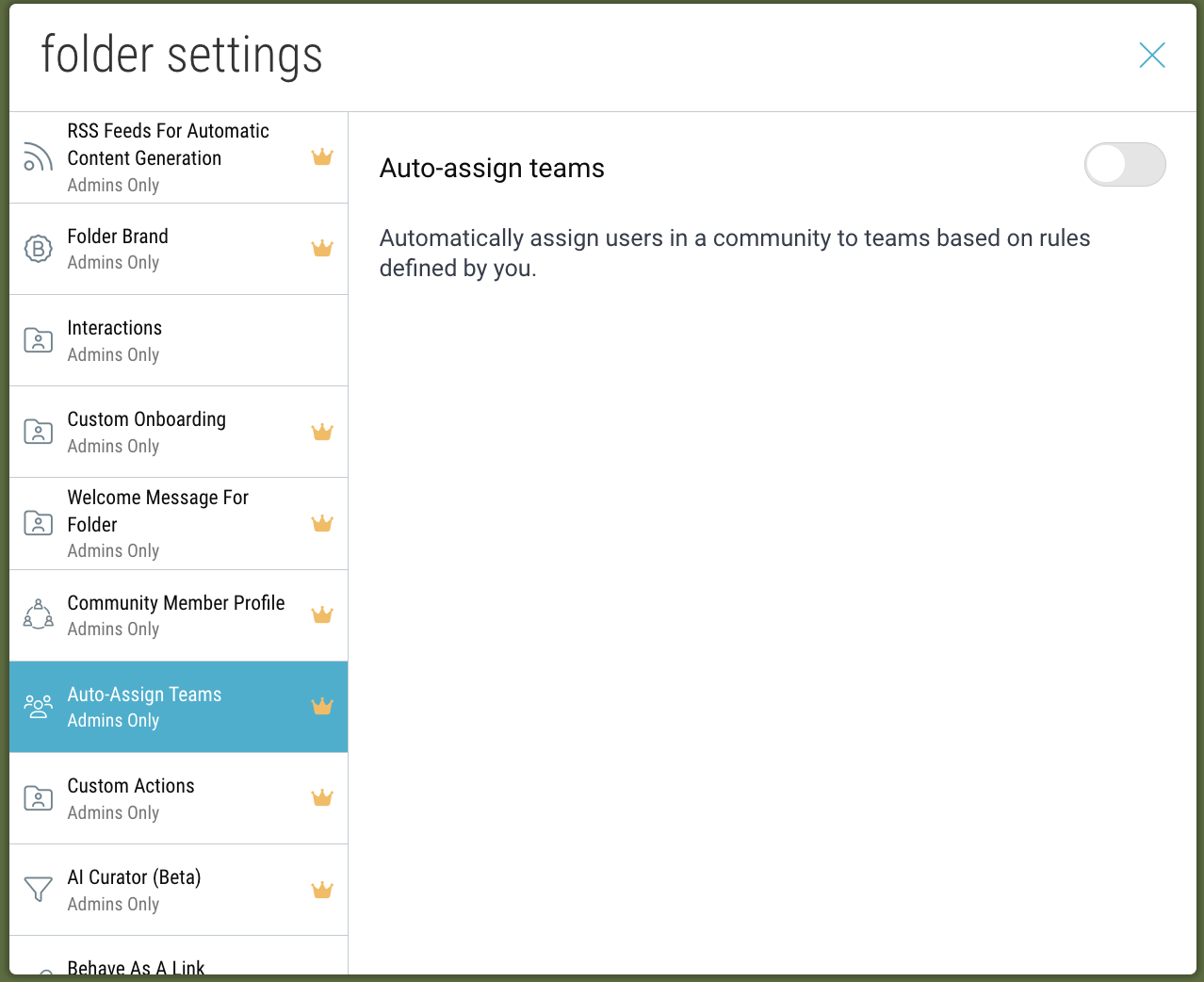
- Click “Add rule”. Then enter your rule and click “save”.
The syntax must use the following convention: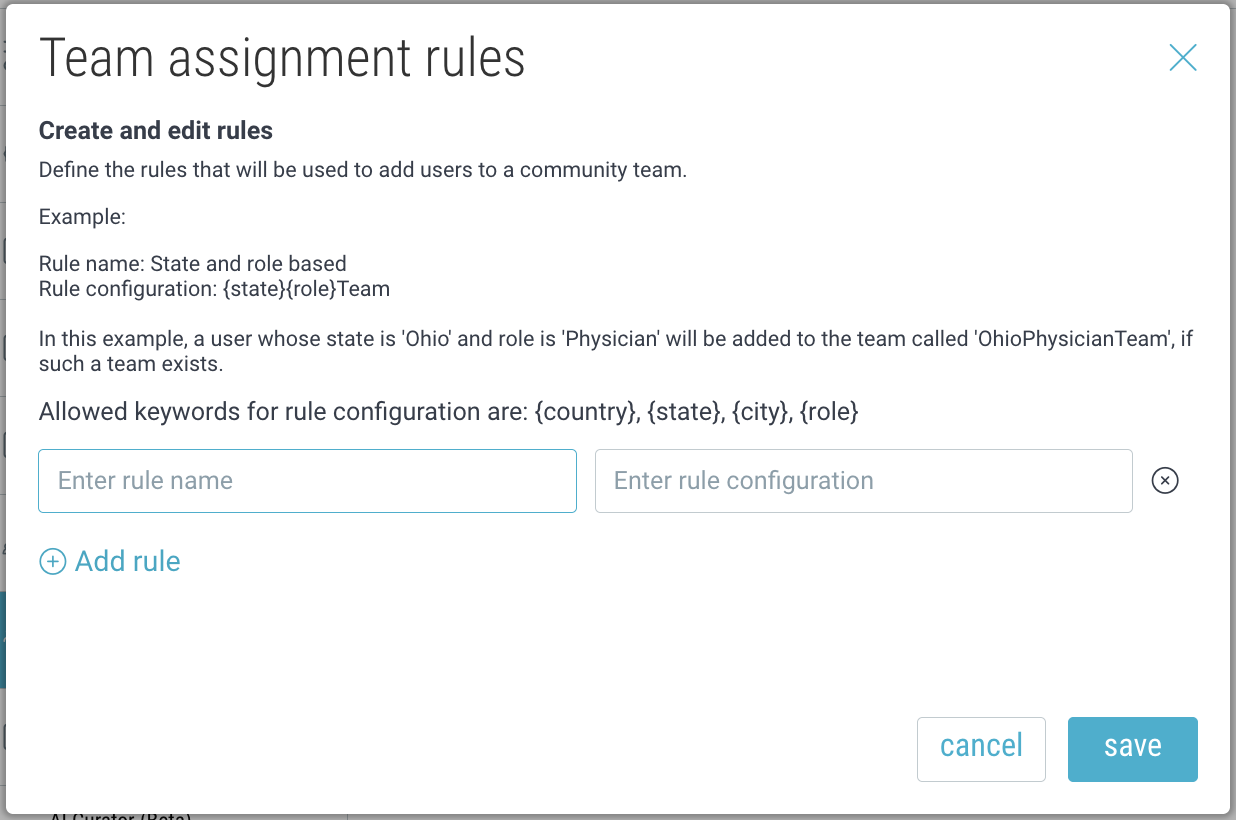
Note: In order for teams to be auto-assigned based on roles, you must first create that Team in your Community teams settings.
Mentioning Teams in Comments:
If you belong to a Community that contains Teams, you can use @@ to mention the team, and all team members will receive a notification.
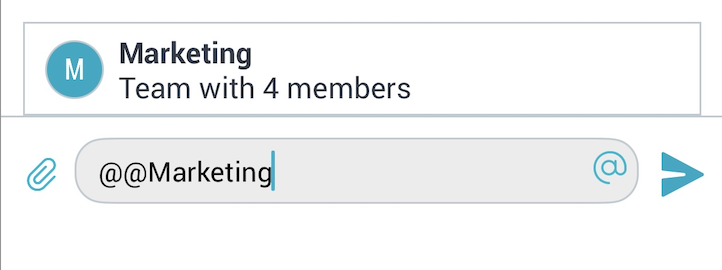
Creating and Managing Forums:
Within communities you can add special Forum folders for your community members to post and interact. For more info on setting up forums, click here.
Community Forum Analytics:
On desktop, go to My Info > “Forums” and click “usage analytics”.
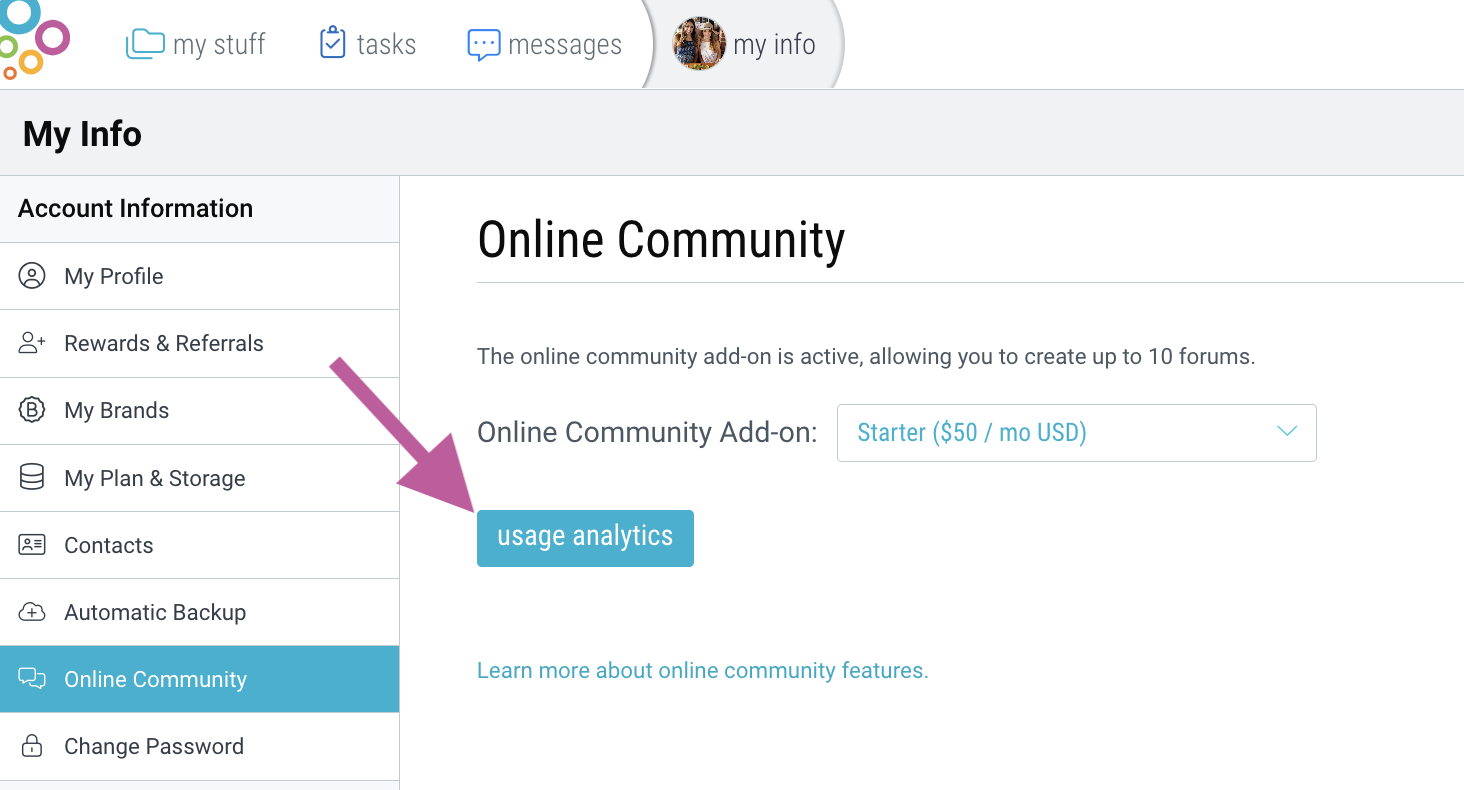
View your most popular topics, active users, and community engagement (page views, comments created, posts created, device type).
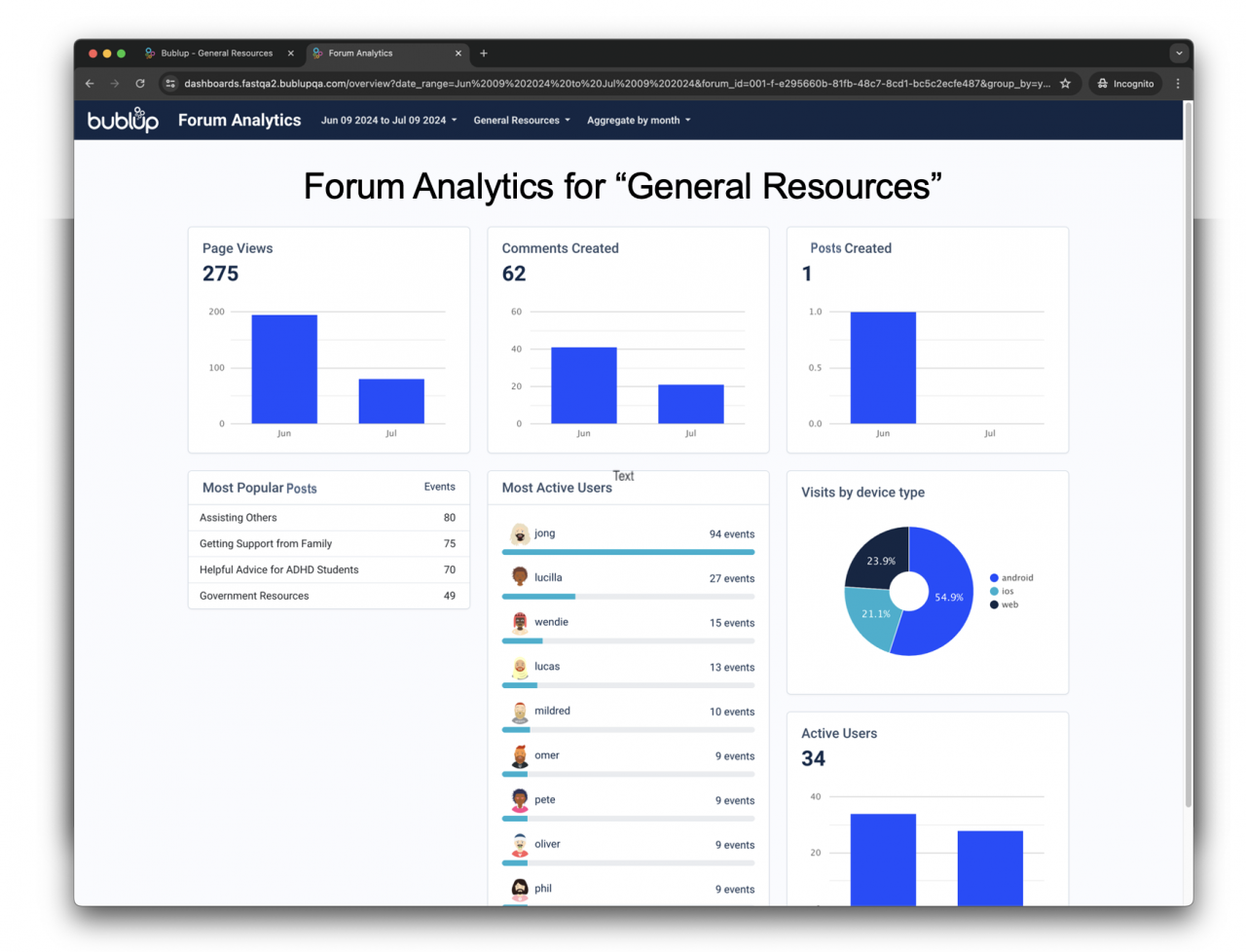
Select which forums to view, the date range, and the aggregate method (day, week, month).
Create private spaces dedicated to your community. Share resources, manage your community members and discuss topics of interest, all in one place. Utilize analytics features to empower your community and make data-driven decisions.
Some basics about Communities in Bublup:
-
- Creating a Community and community teams requires a Business or Enterprise account.
- A Community exist as a subfolder within an Organization folder.
- Anyone invited into a Community will be asked to create a Bublup account, if they do not already have one.
- Free community members can view, comment and react, as well as post in Forums.
How to Create a Community:
- Open your Organization folder. (Note: If you have not set up an Organization yet, follow these steps.)
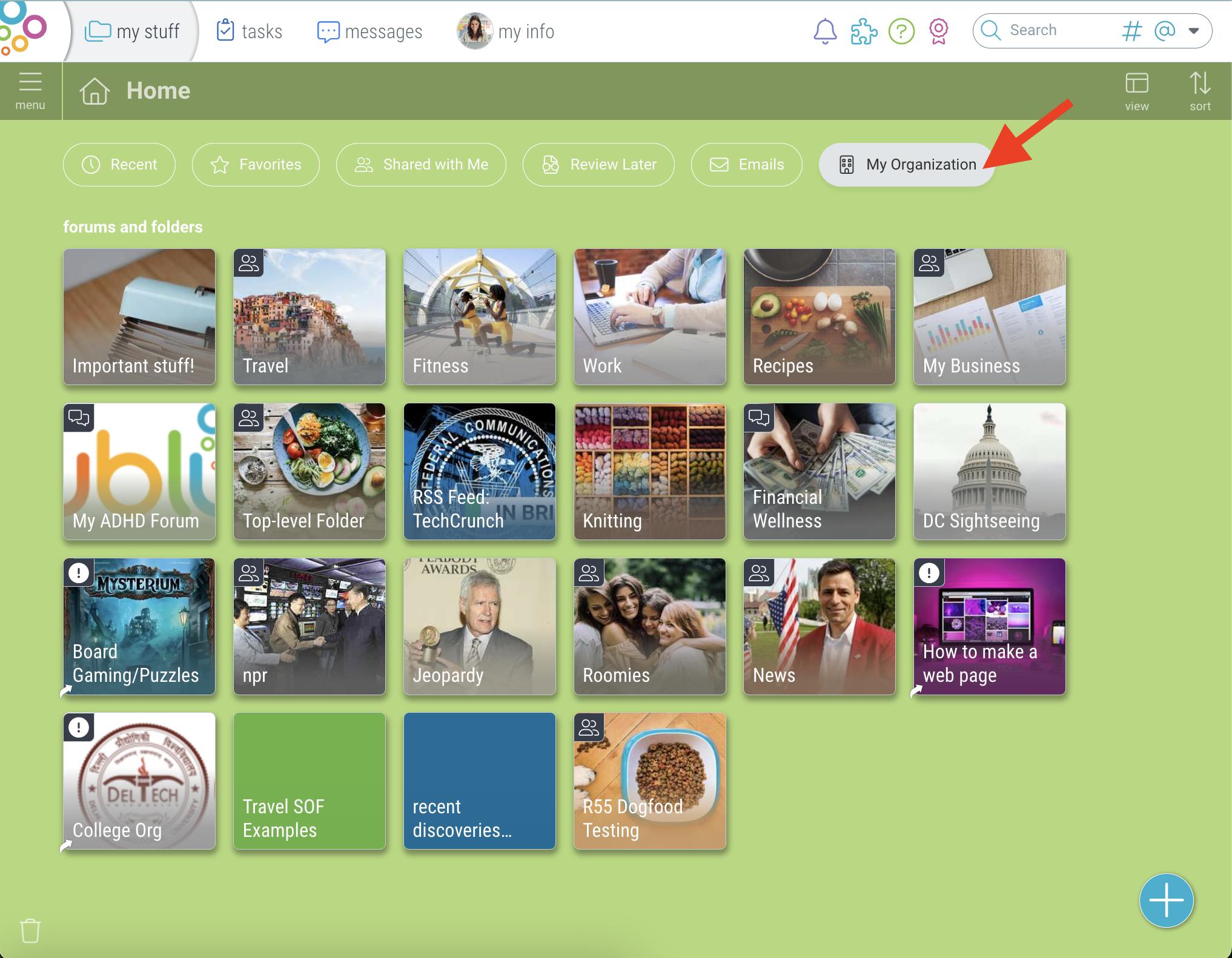
- Click the + button and select “Community”.
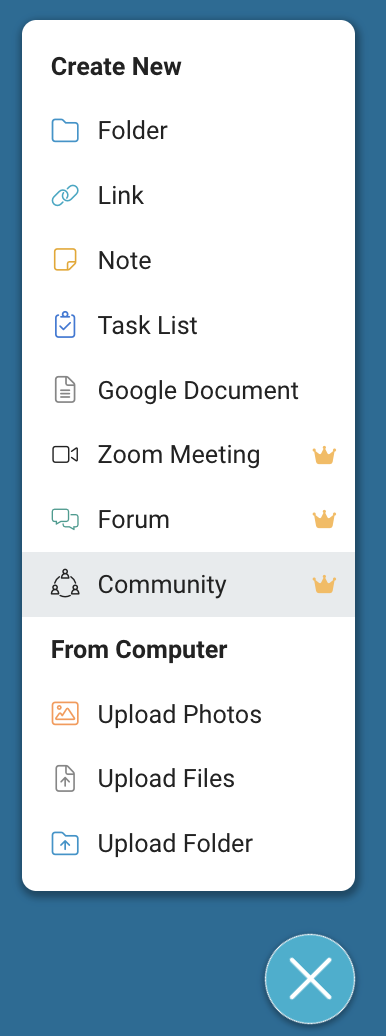
- Name your community and click “Create”.
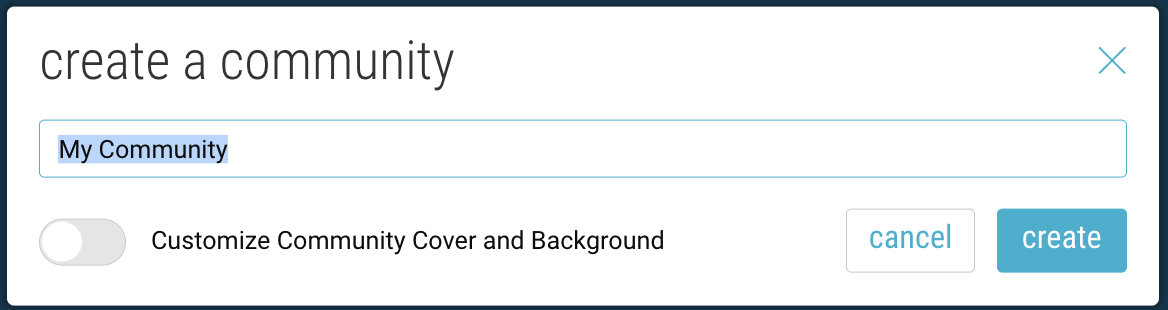
Optional: Customize the folder cover & background. (This can always be changed later.) - Community folders are indicated by the icon in the upper-left corner of the folder.
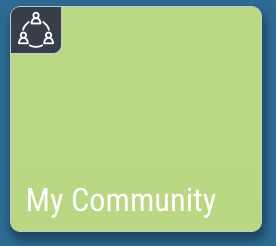
- Use the “Share” button to invite user to join your Community.
Turn an existing folder into a Community:
- Open your Organization folder on desktop and click the “settings” icon.
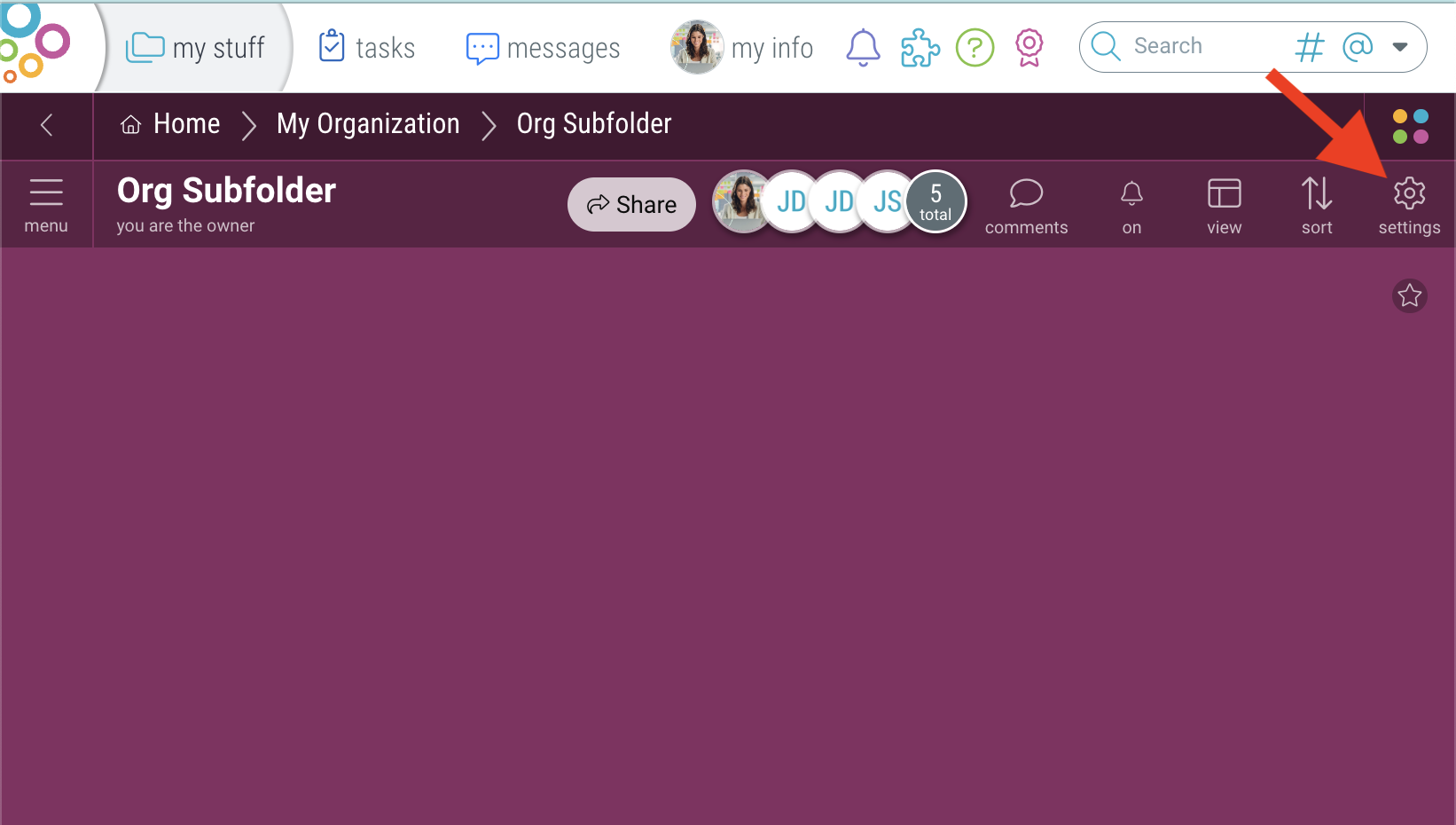
- Navigate to the “Community” tab and click “create community”. Then click “Proceed” to confirm.
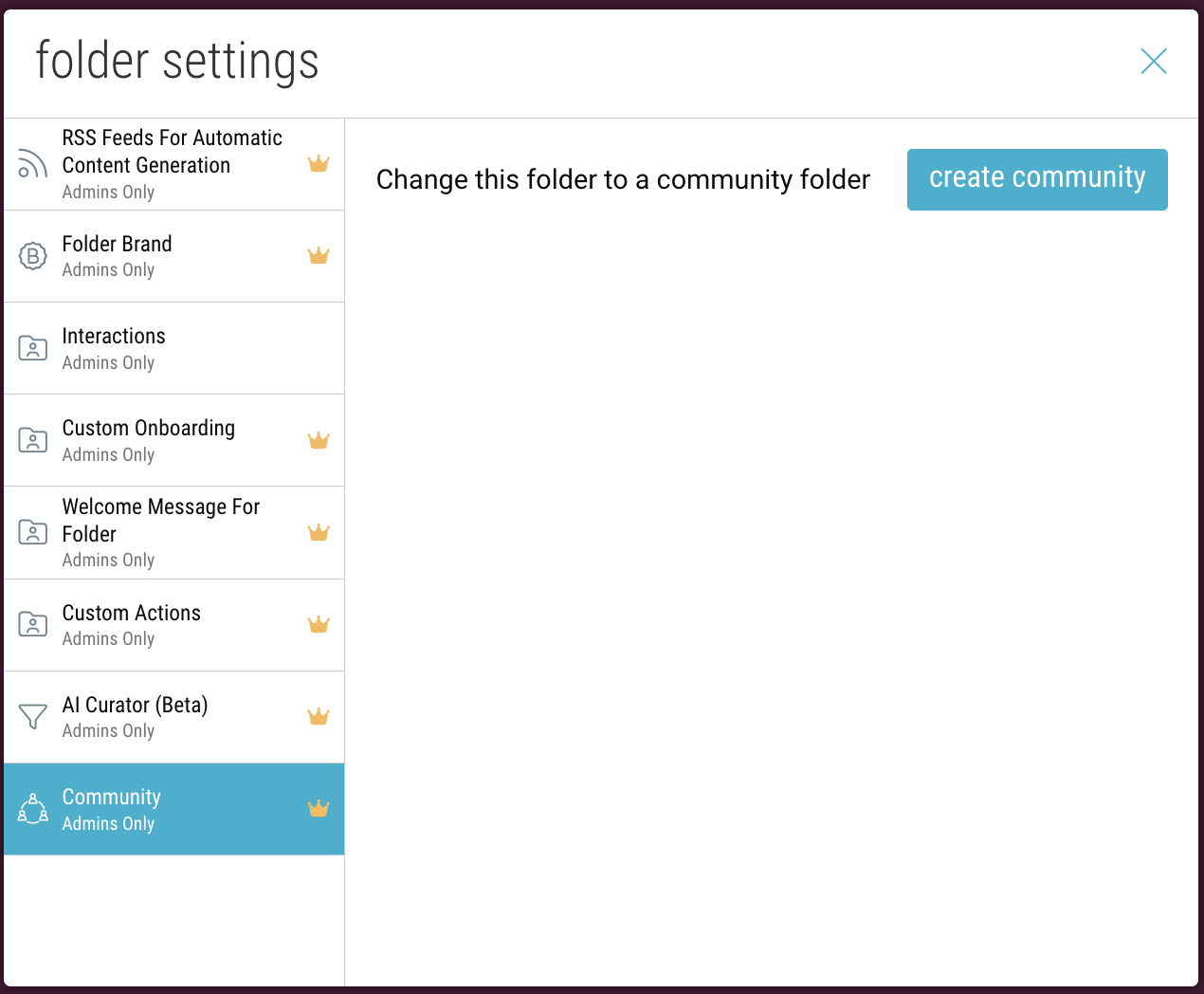
- Your folder will now be converted into a Community and will show the Community icon in the upper-left corner.
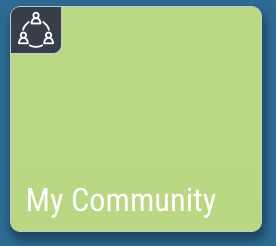
- Use the “Share” button to invite user to join your Community.
How to Create Community Teams:
- Open your Community folder and click on the “community teams” button.
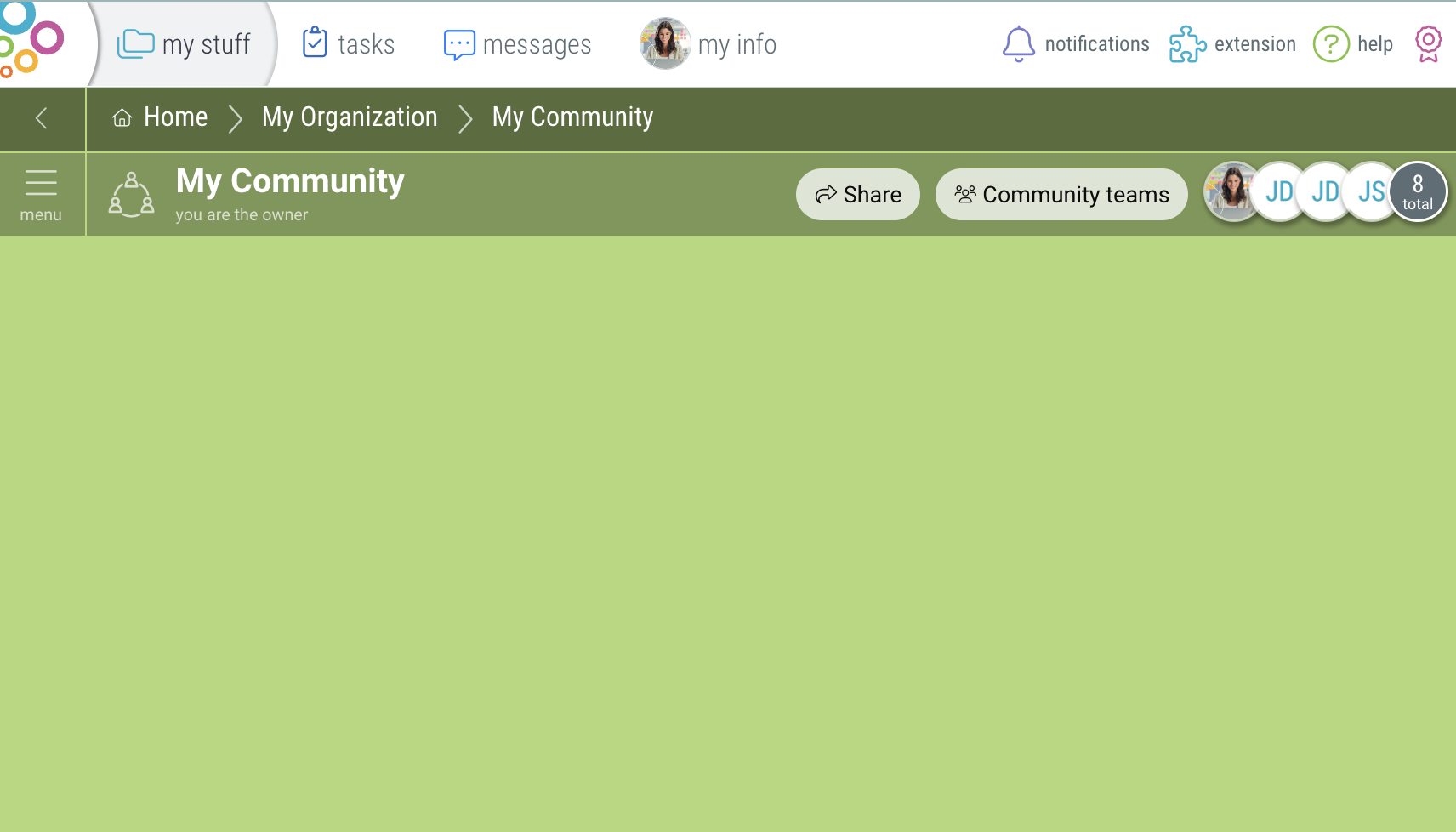
- Click “create team”.
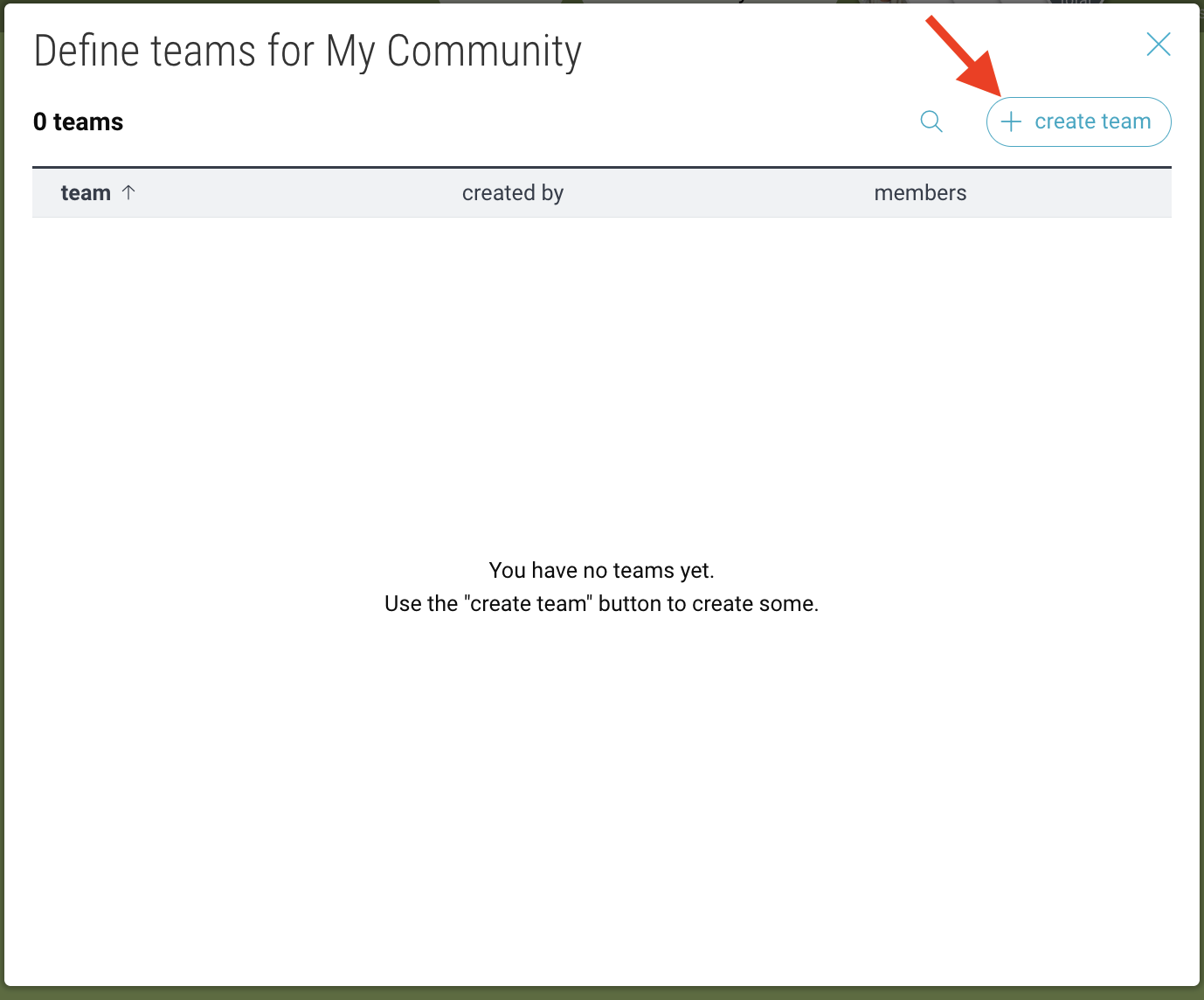
- Name your team and optionally provide a description or photo. Then click “create”.
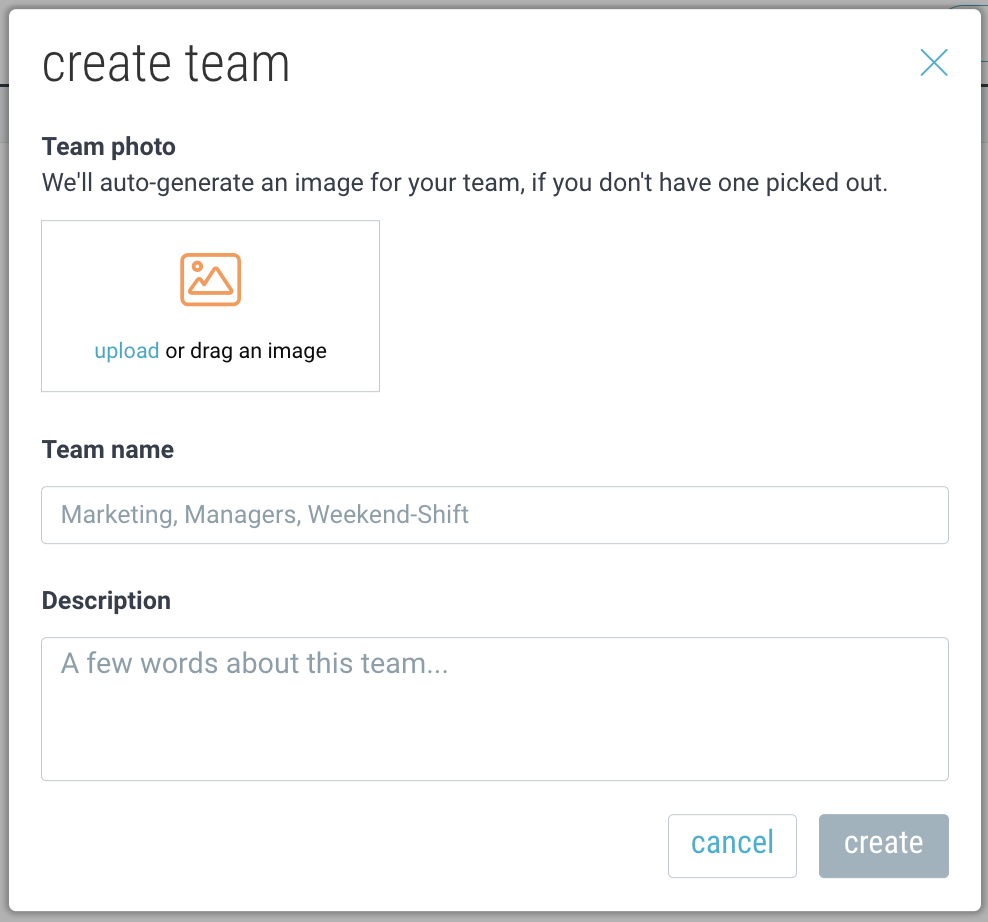
- Click on the team you created. Then click “add members to team”.
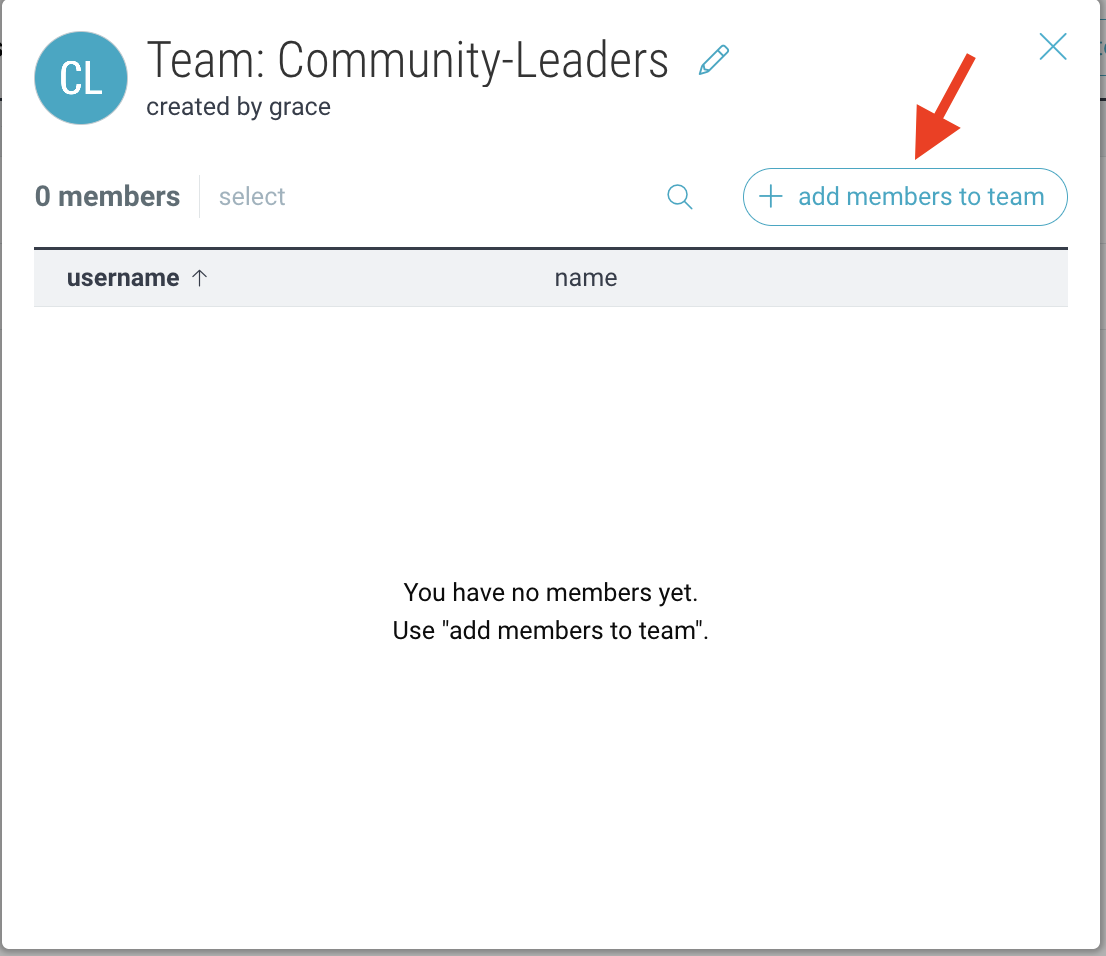
- Search for folder members by username and click “add”.
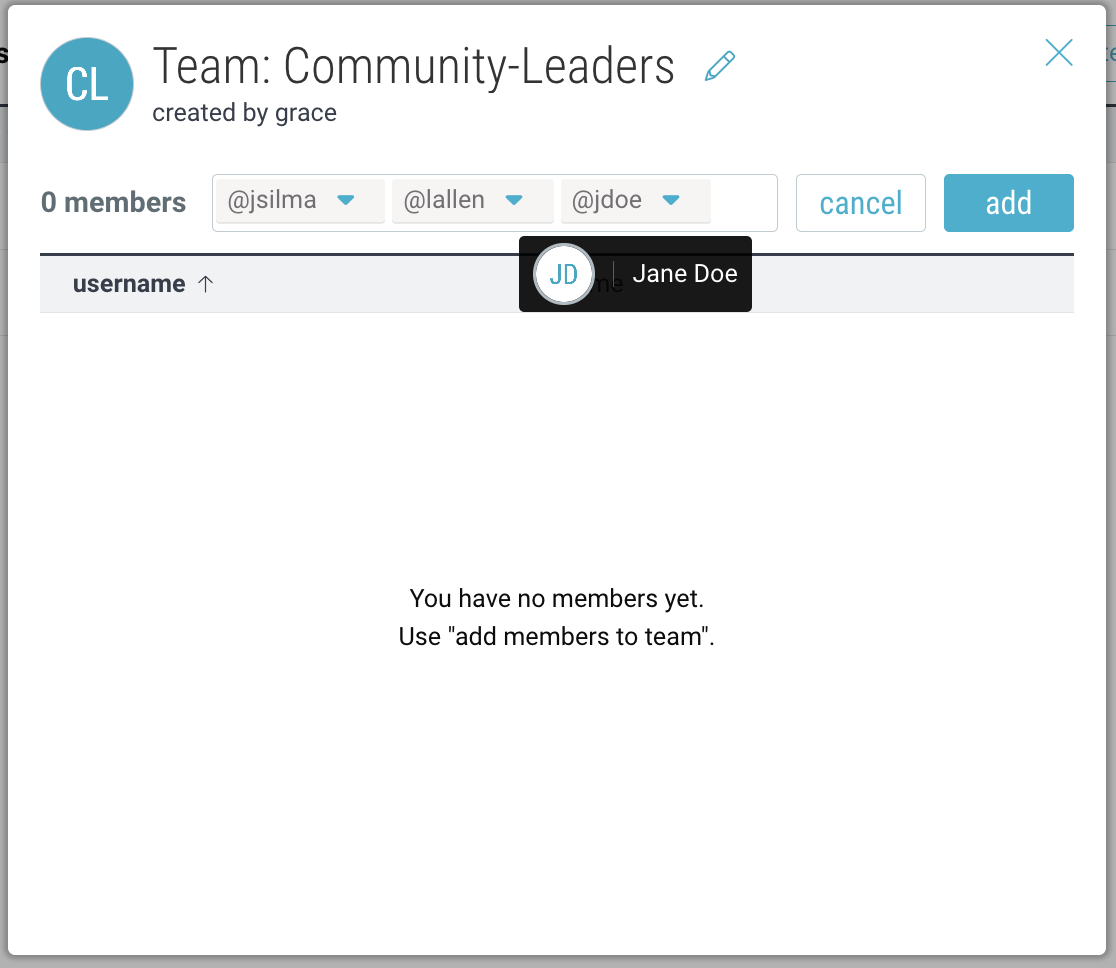
- Your team members will now appear under that team.
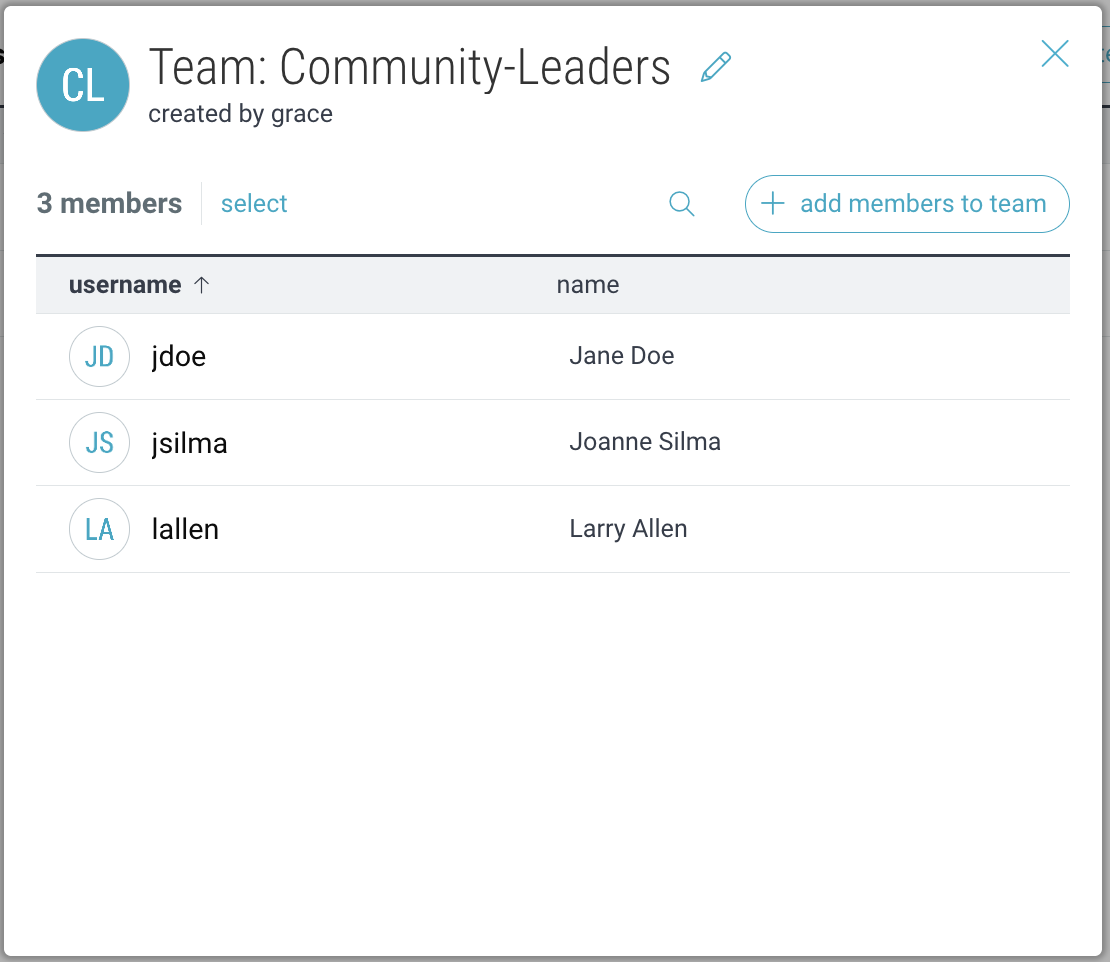
Note: Community teams are separate from Organization teams. Org teams can only contain direct members of your Organization.
Managing Community Teams & Members:
- Click “Community teams” to view your existing teams.
- Click on a team to view its members and click the “edit” icon to modify the team name, description, or avatar.
- However over a team or a member and click “X” to delete them.
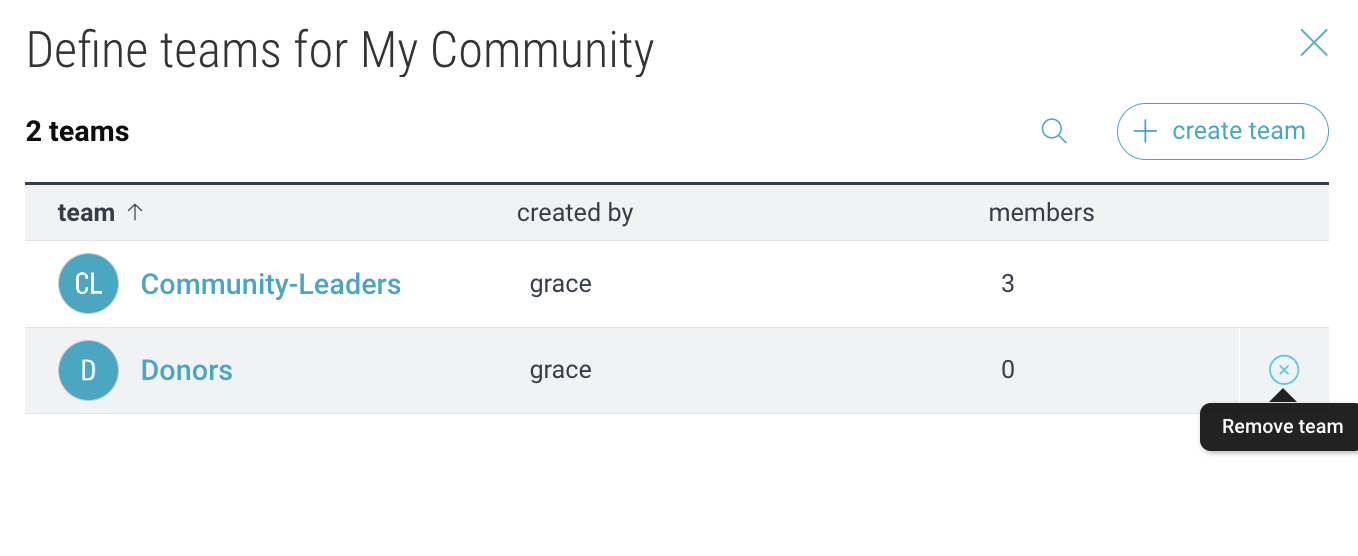
Auto-Assign Teams
- On desktop, open your community folder, and go to ☰menu > “Folder Settings”.
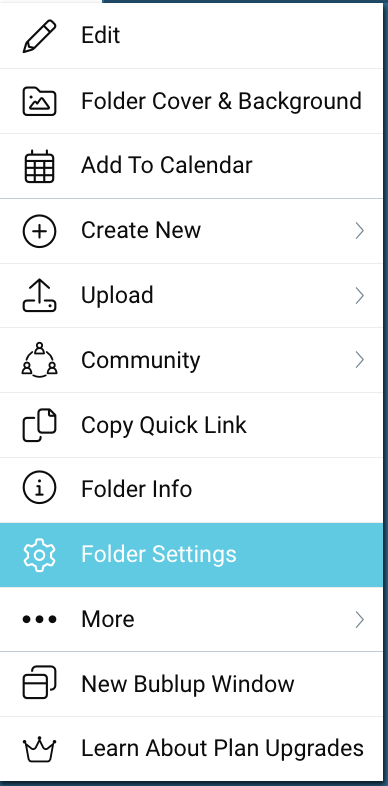
- Go to the “Auto-Assign Teams” tab, and click the toggle to enable the feature.
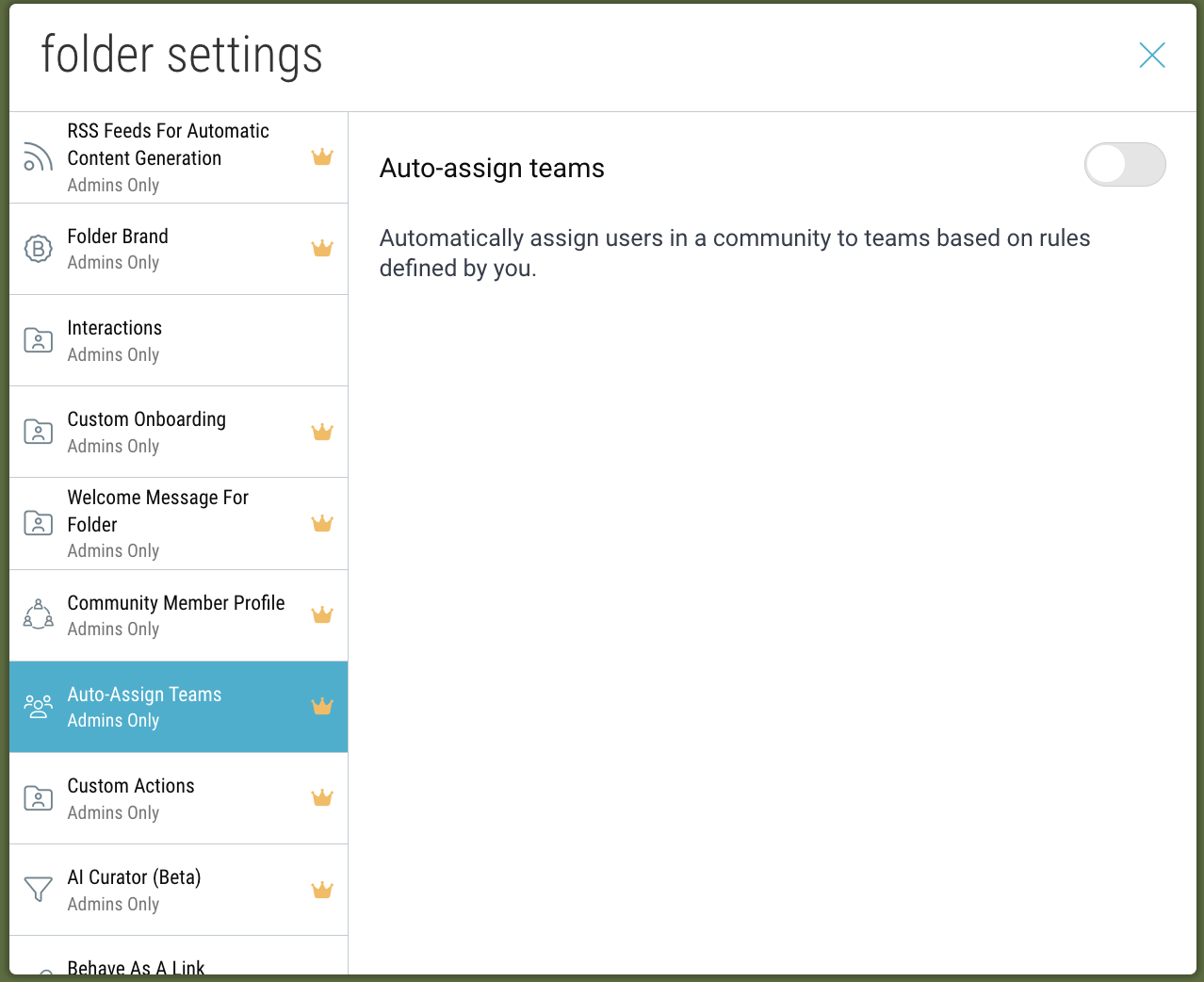
- Click “Add rule”. Then enter your rule and click “save”.
The syntax must use the following convention: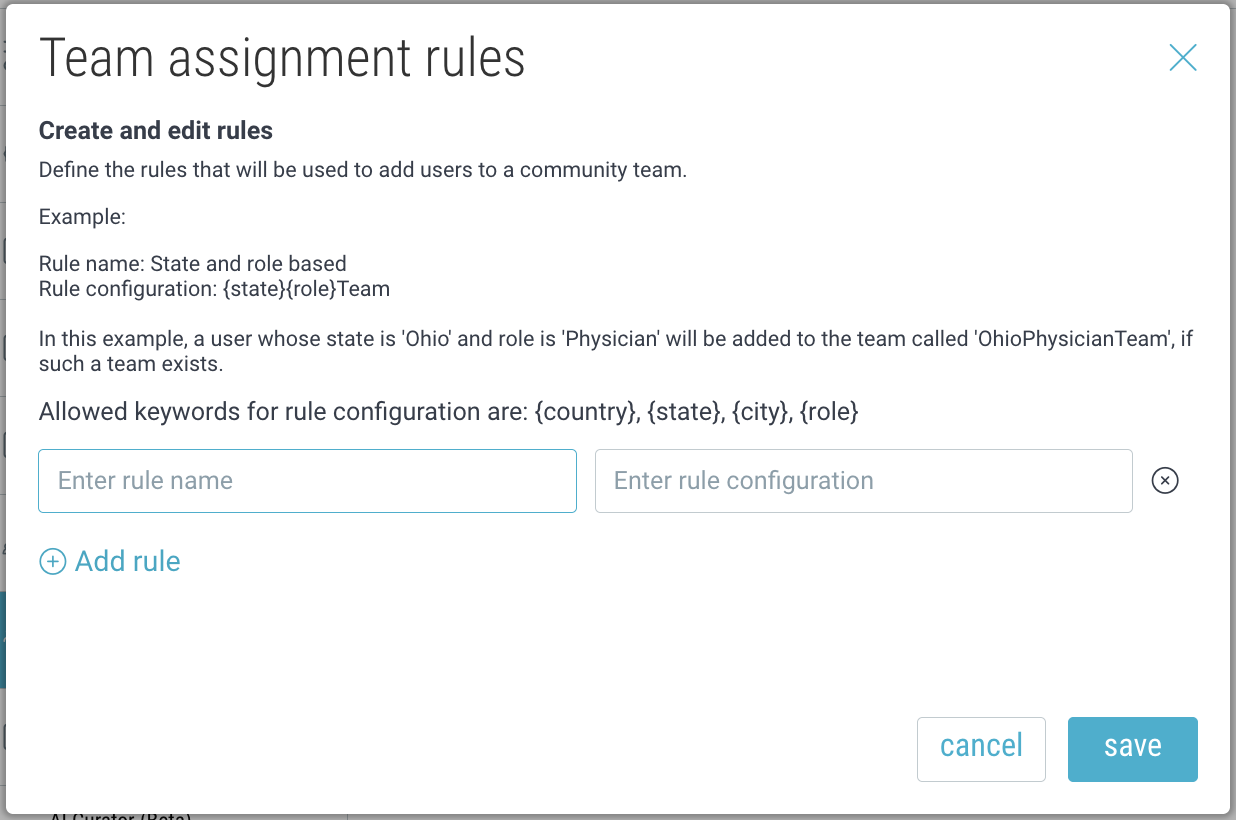
Note: In order for teams to be auto-assigned based on roles, you must first create that Team in your Community teams settings.
Mentioning Teams in Comments:
If you belong to a Community that contains Teams, you can use @@ to mention the team, and all team members will receive a notification.
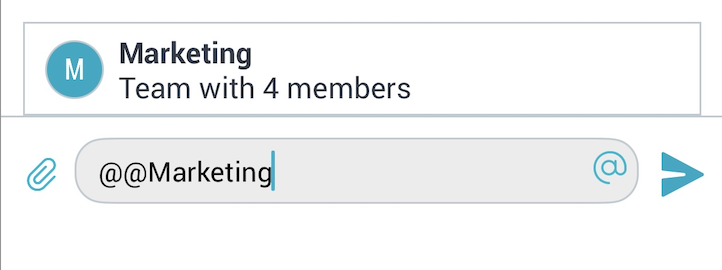
Creating and Managing Forums:
Within communities you can add special Forum folders for your community members to post and interact. For more info on setting up forums, click here.
Community Forum Analytics:
On desktop, go to My Info > “Forums” and click “usage analytics”.
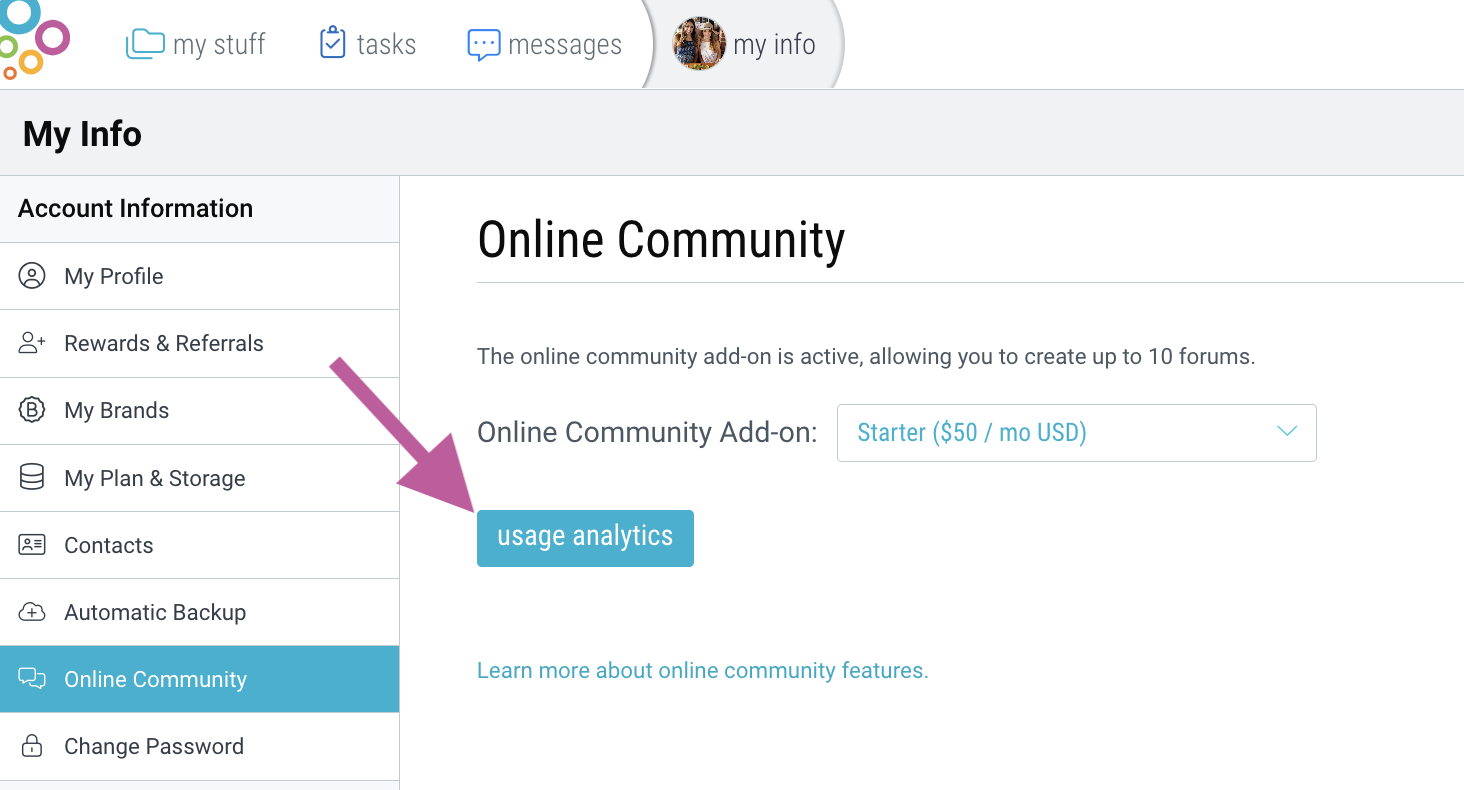
View your most popular topics, active users, and community engagement (page views, comments created, posts created, device type).
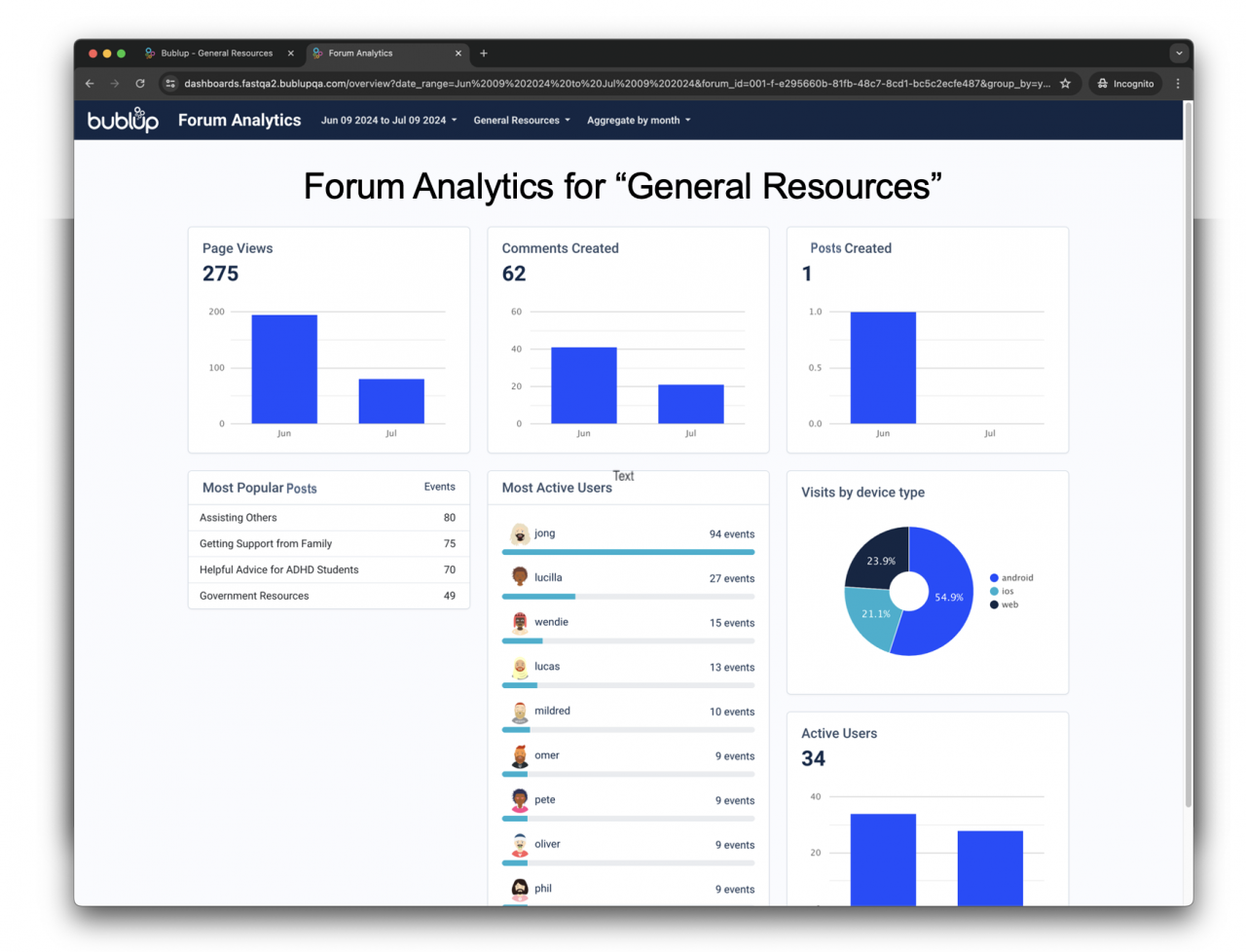
Select which forums to view, the date range, and the aggregate method (day, week, month).

