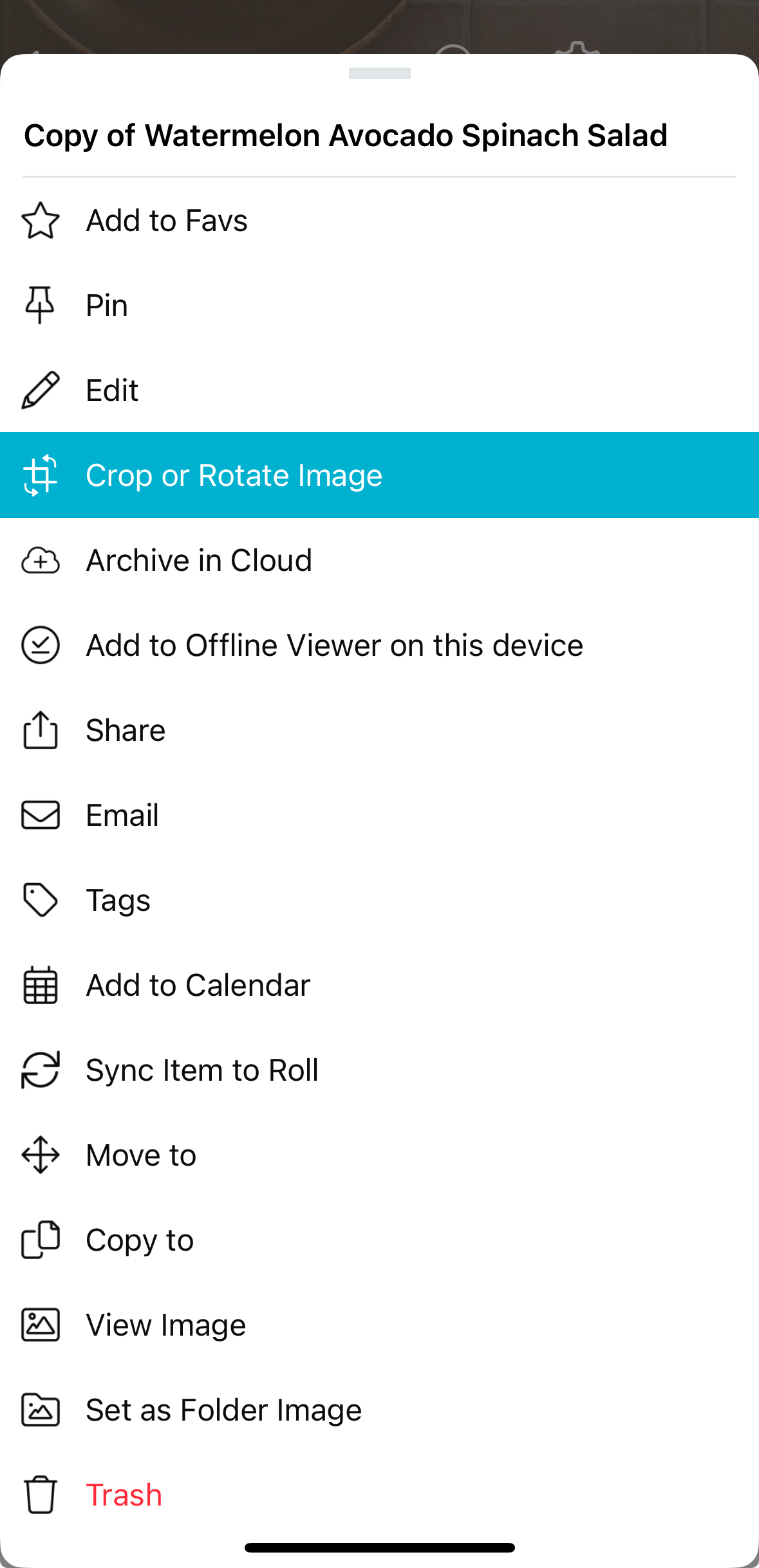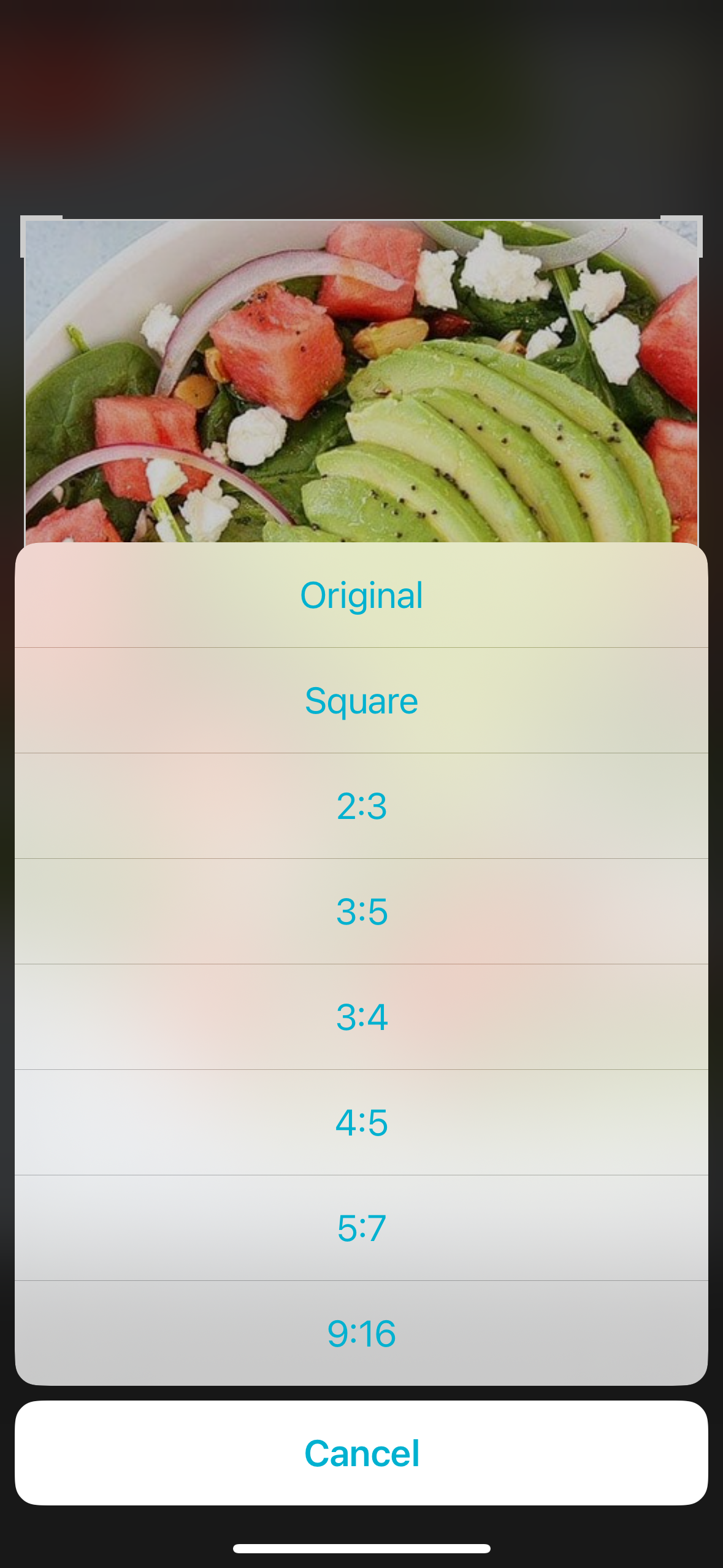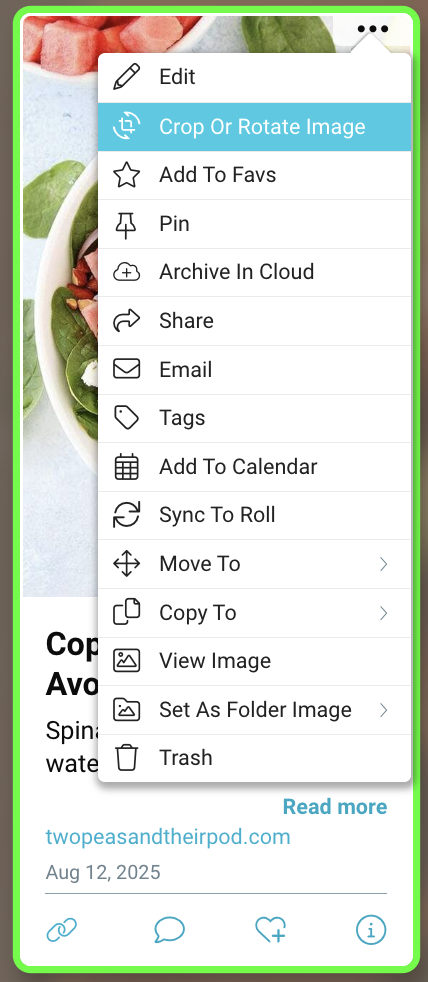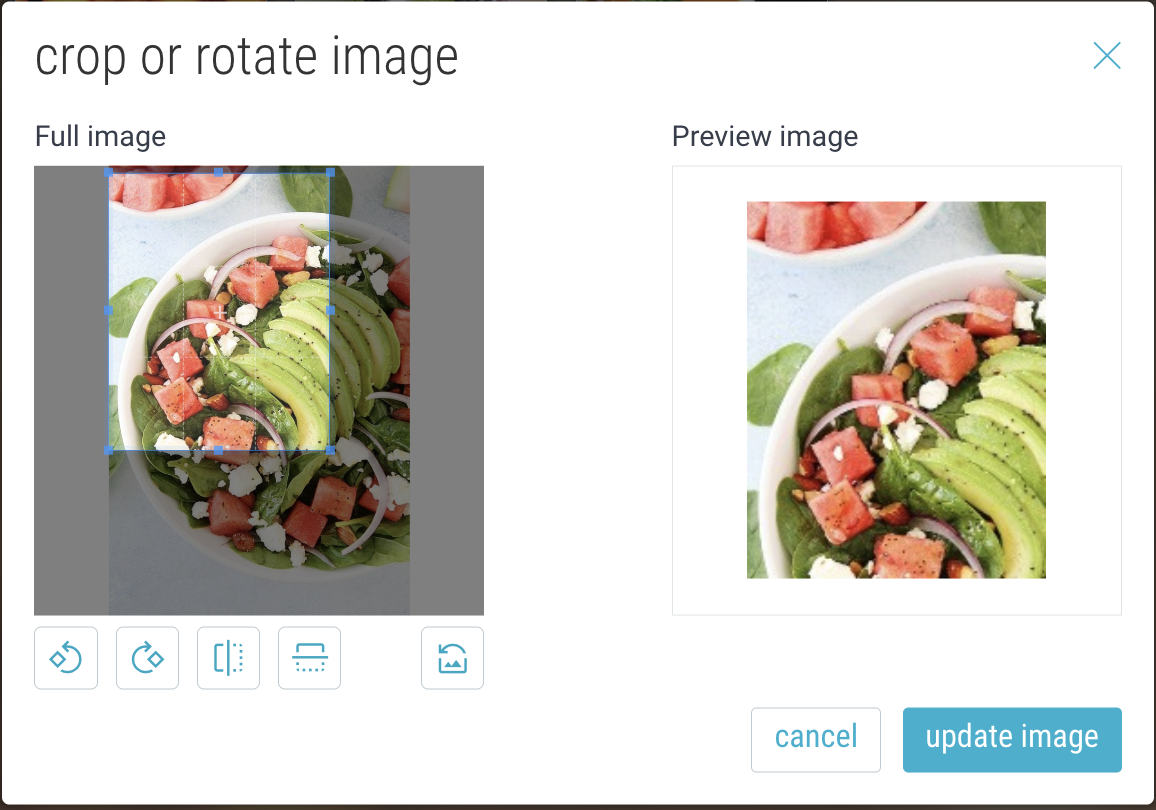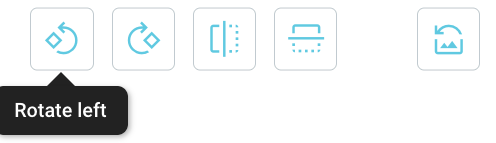Sharing and Collaboration
- Tap on the 3-dot menu of an item or folder and select “Crop or Rotate Image”.
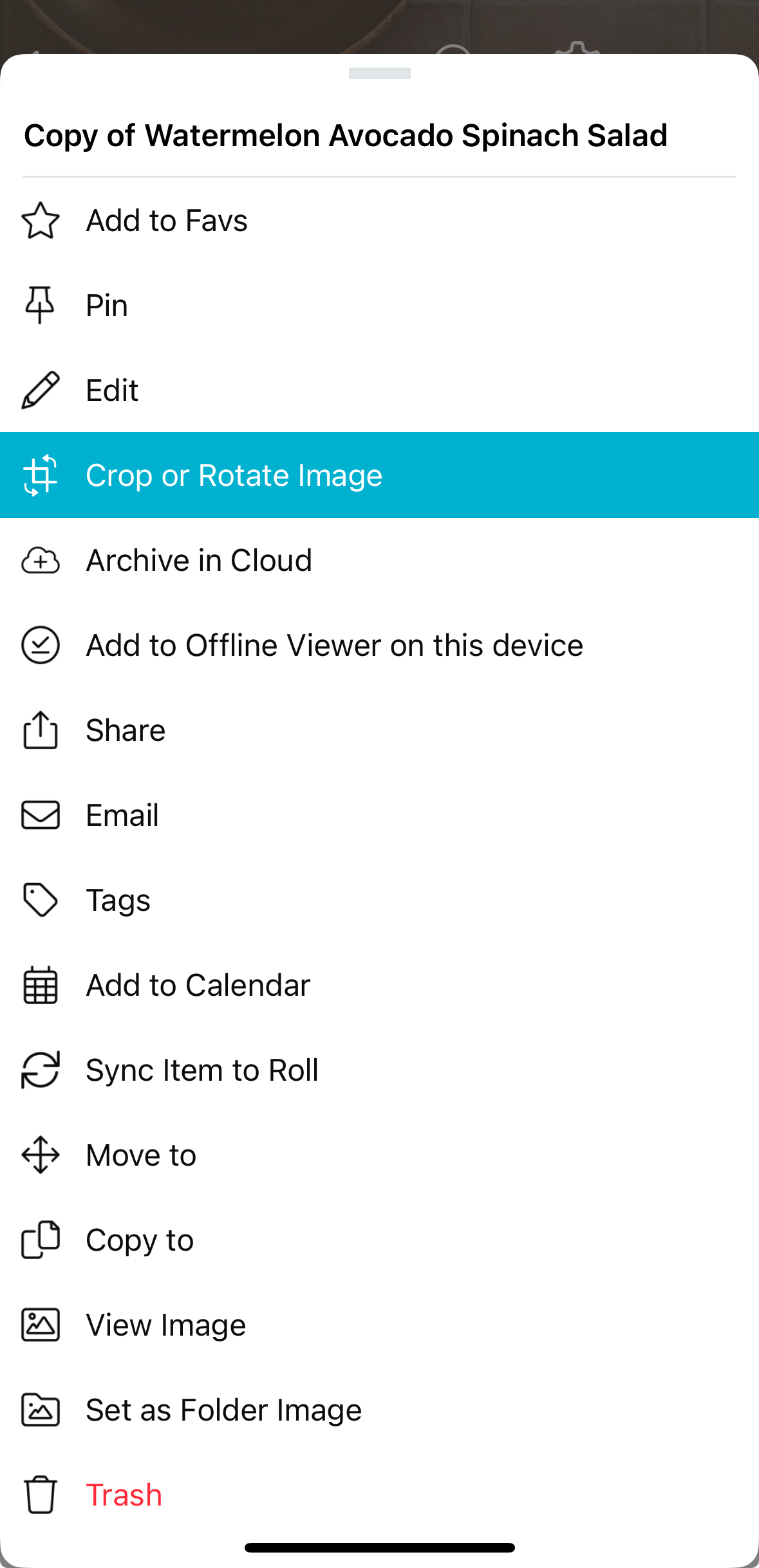
- To crop the image, tap and drag to select your desired area.

- To rotate the image, tap the rotate buttons.

- To choose a size ratio, tap the sizing button.
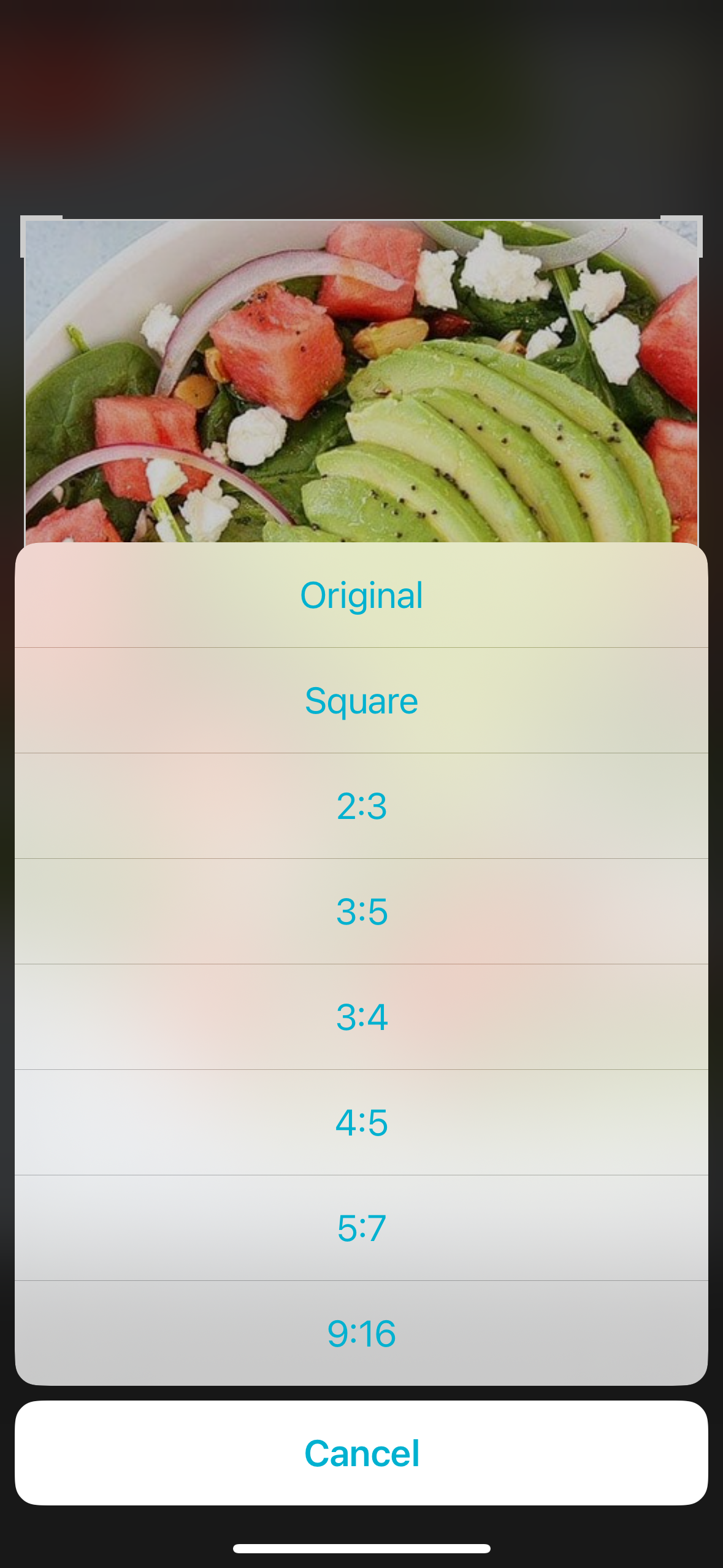
- When you’re done, click “use” to save your image.
- Click on the 3-dot menu of an item or folder and select “Crop or Rotate Image”.
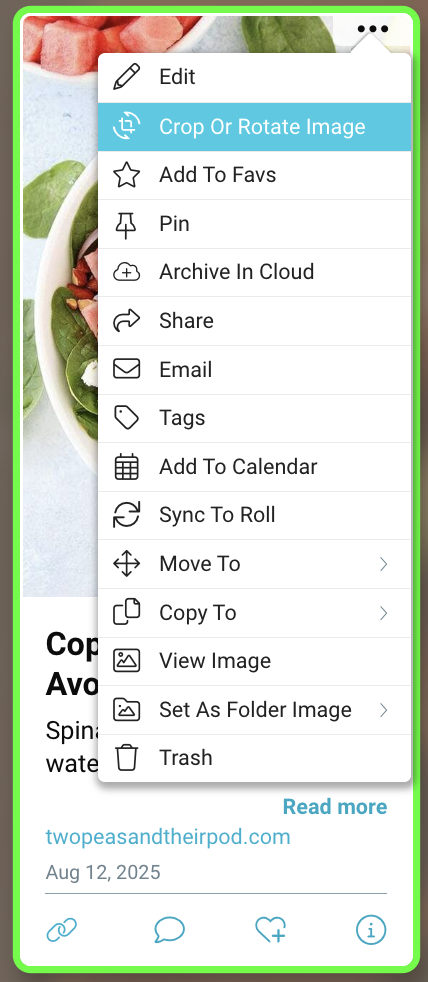
- To crop the image, click and drag to select your desired area. You will see a preview of your image on the right-hand side.
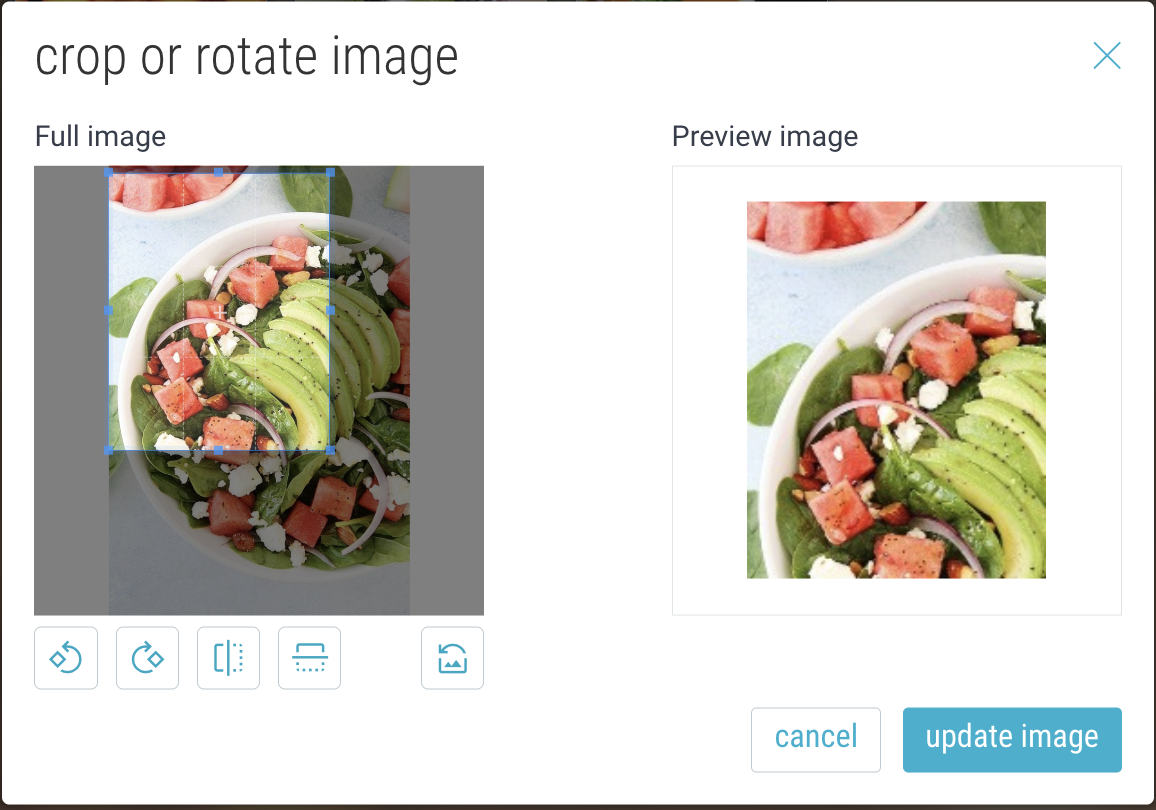
- To rotate the image, click the “Rotate left” or “Rotate right” buttons.
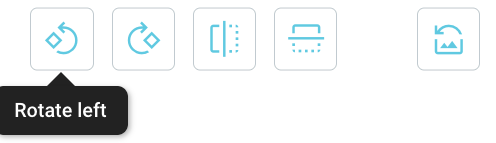
- To flip the image, click the “Flip horizontally” or “Flip vertically” buttons.

- When you’re done, click “update image”. To cancel, click “cancel”.