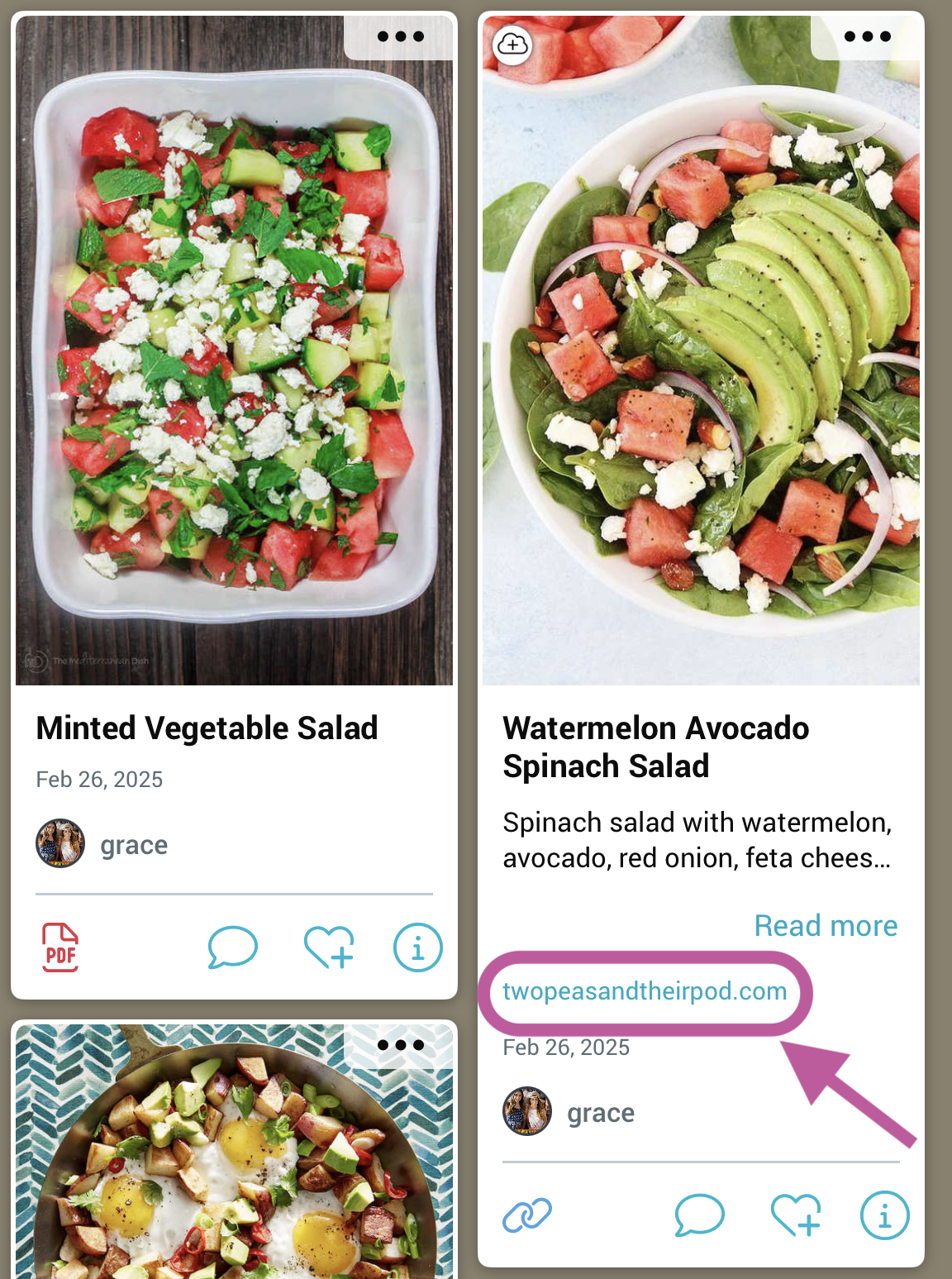Preserve a snapshot of any webpage by archiving it. View the archived version anytime, even if the live site is down or altered.
With this feature, you can:
-
- Access the archived version of a webpage anytime
- Compare the saved snapshot with the live webpage using side-by-side viewing
- Use it for for research, citation, or tracking content over time
- Tap on the 3-dot menu and select “Archive in Cloud”.
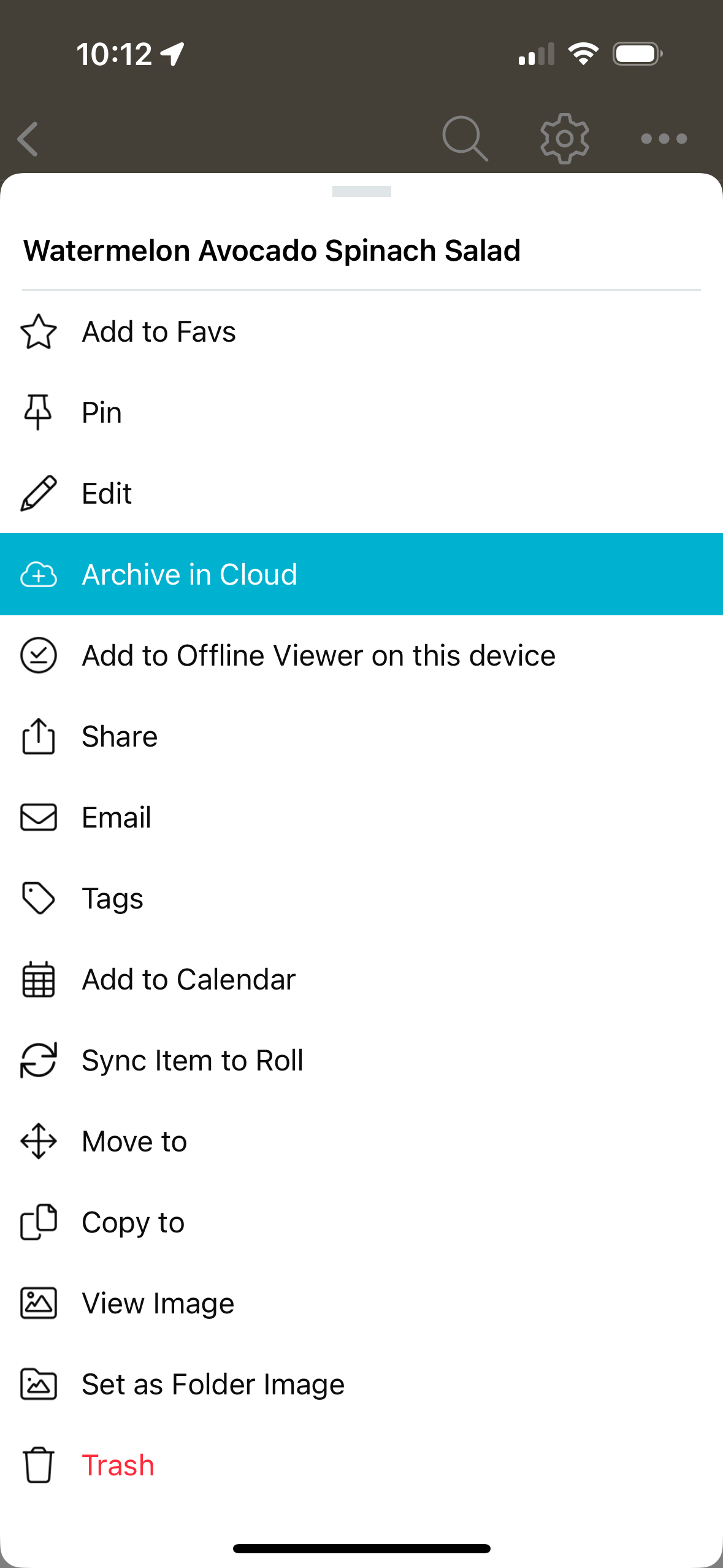
- The cloud icon in the upper-left corner of the item indicates that it has been archived. To view the archived page, tap the item.

- See the date it was saved. To view the current live version of the page, tap the 3-dot menu and select “view live page”.
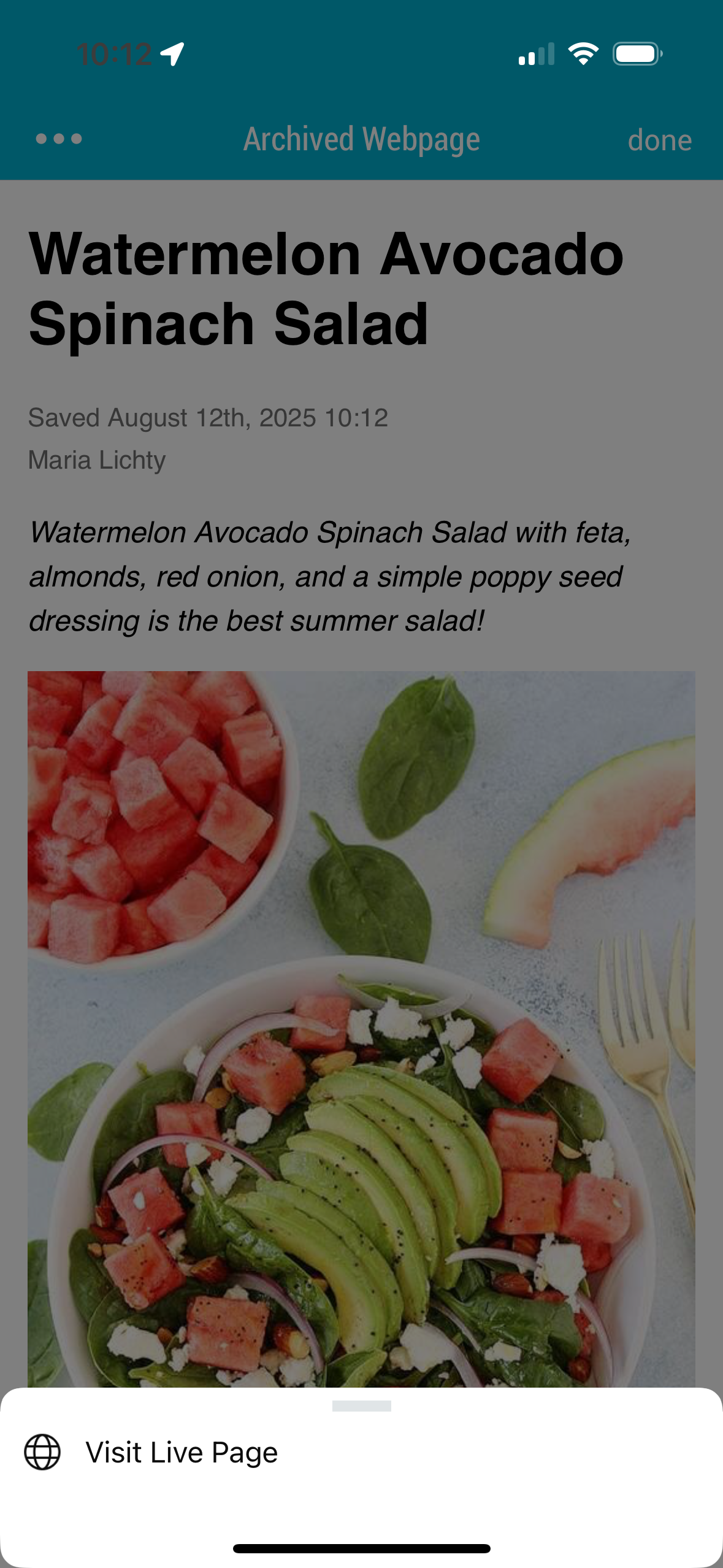
You can also go directly to the live sight by tapping on the url of the item card.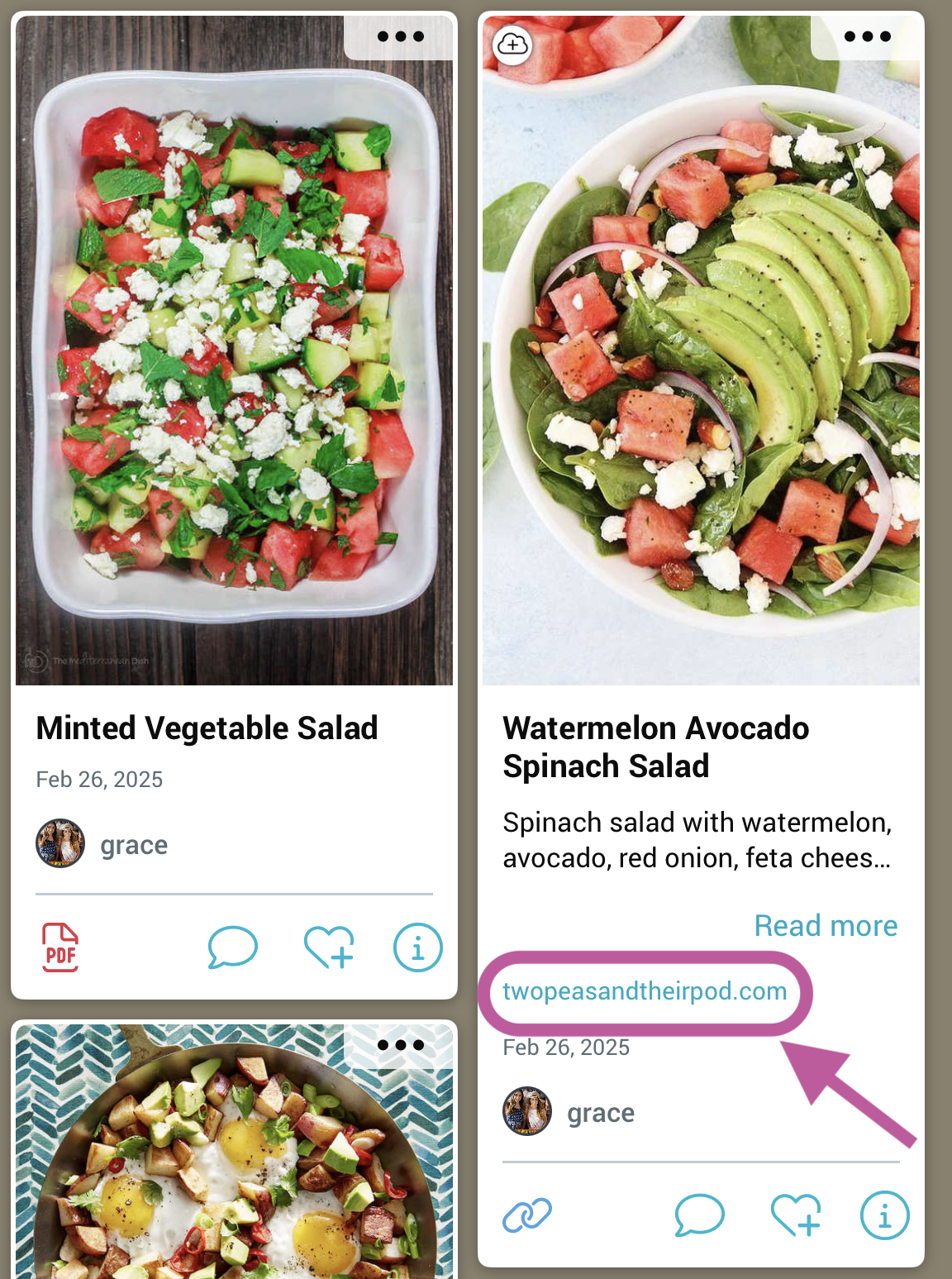
Preserve a snapshot of any webpage by archiving it. View the archived version anytime, even if the live site is down or altered.
With this feature, you can:
-
- Access the archived version of a webpage anytime
- Compare the saved snapshot with the live webpage using side-by-side viewing
- Use it for for research, citation, or tracking content over time
- Click on the 3-dot menu and select “Archive in Cloud”.
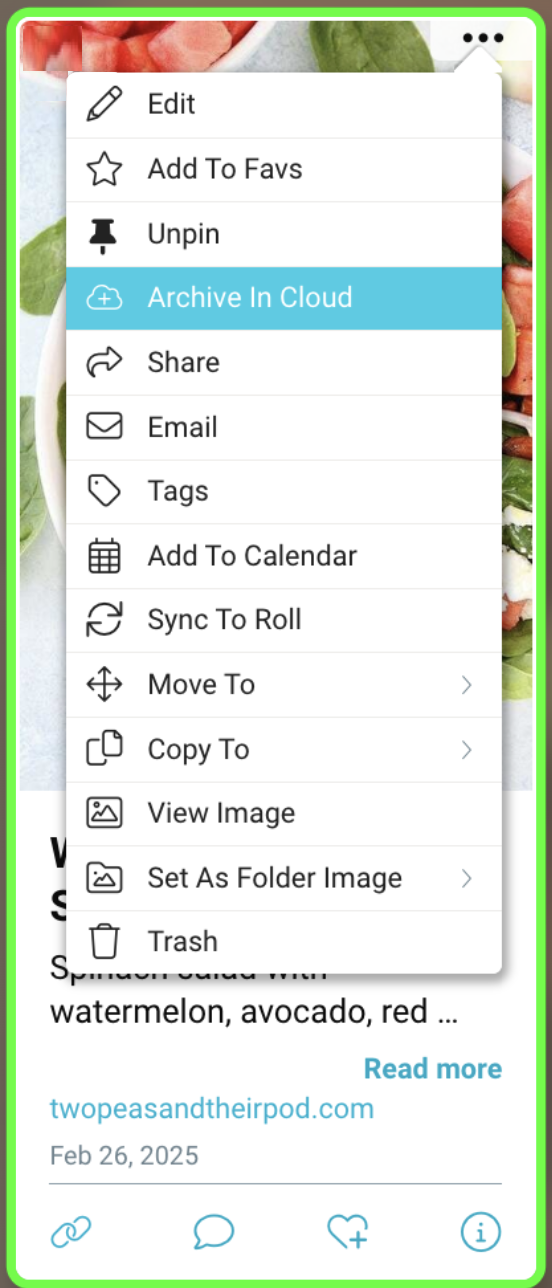
- The cloud icon in the upper-left corner of the item indicates that it has been archived. To view the archived page, double click on the item.

- See the date it was saved, or click “view live page” to see the current live version on the site.
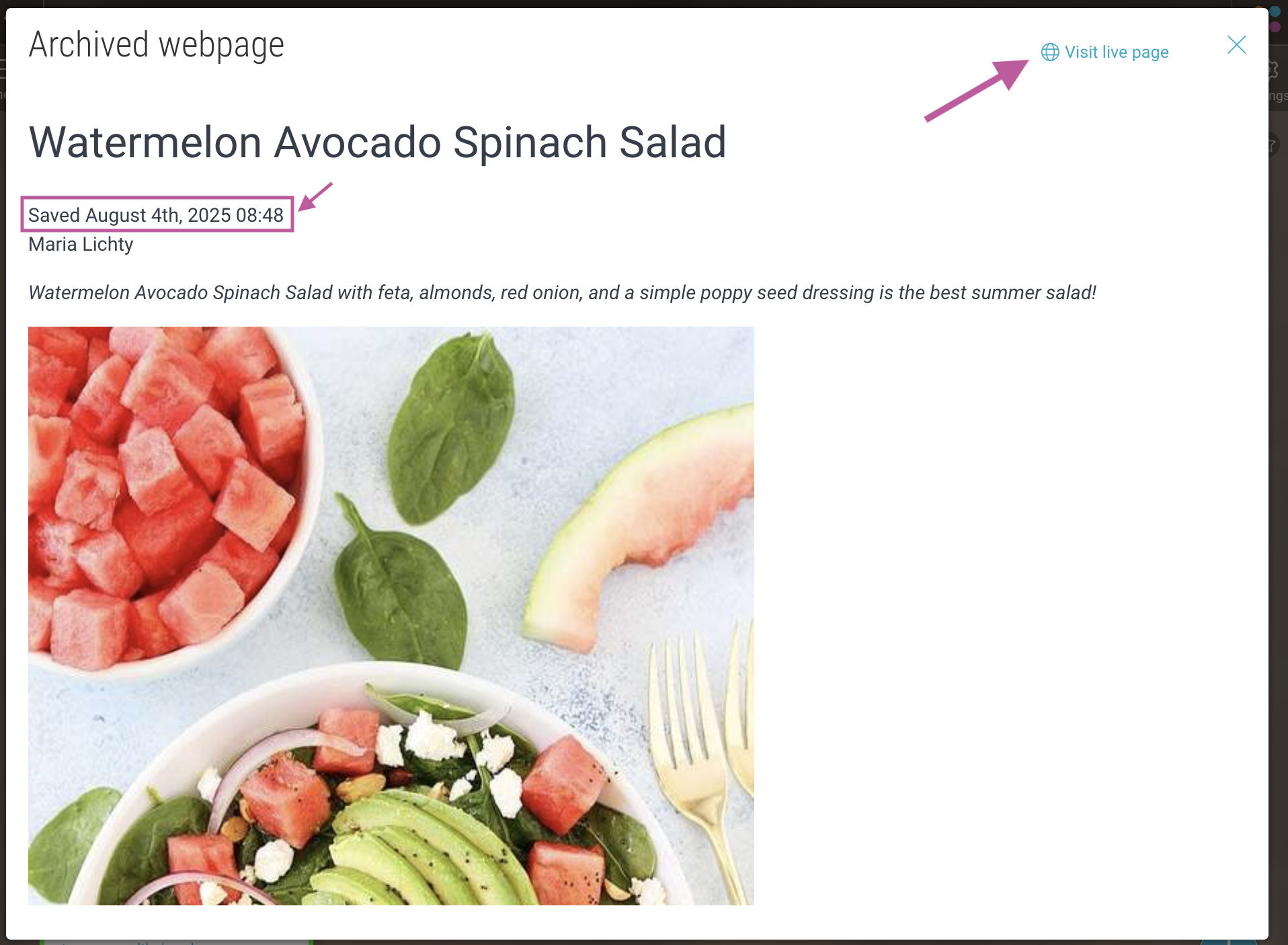
You can also go directly to the live sight by clicking on the url of the item card.