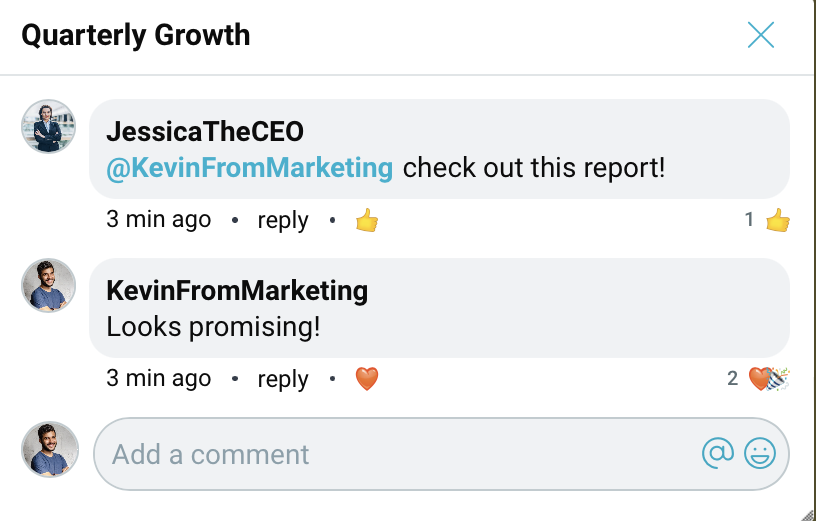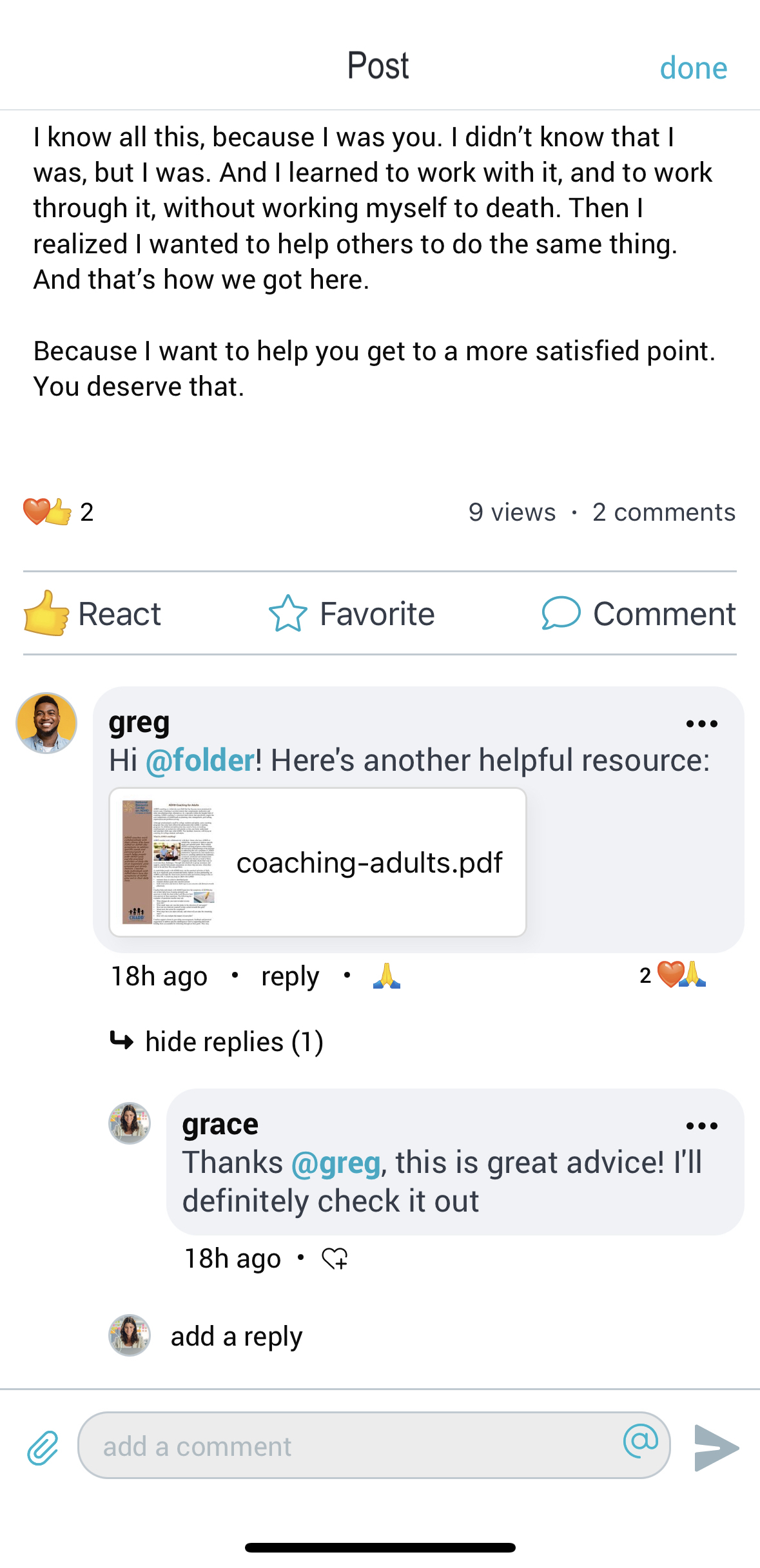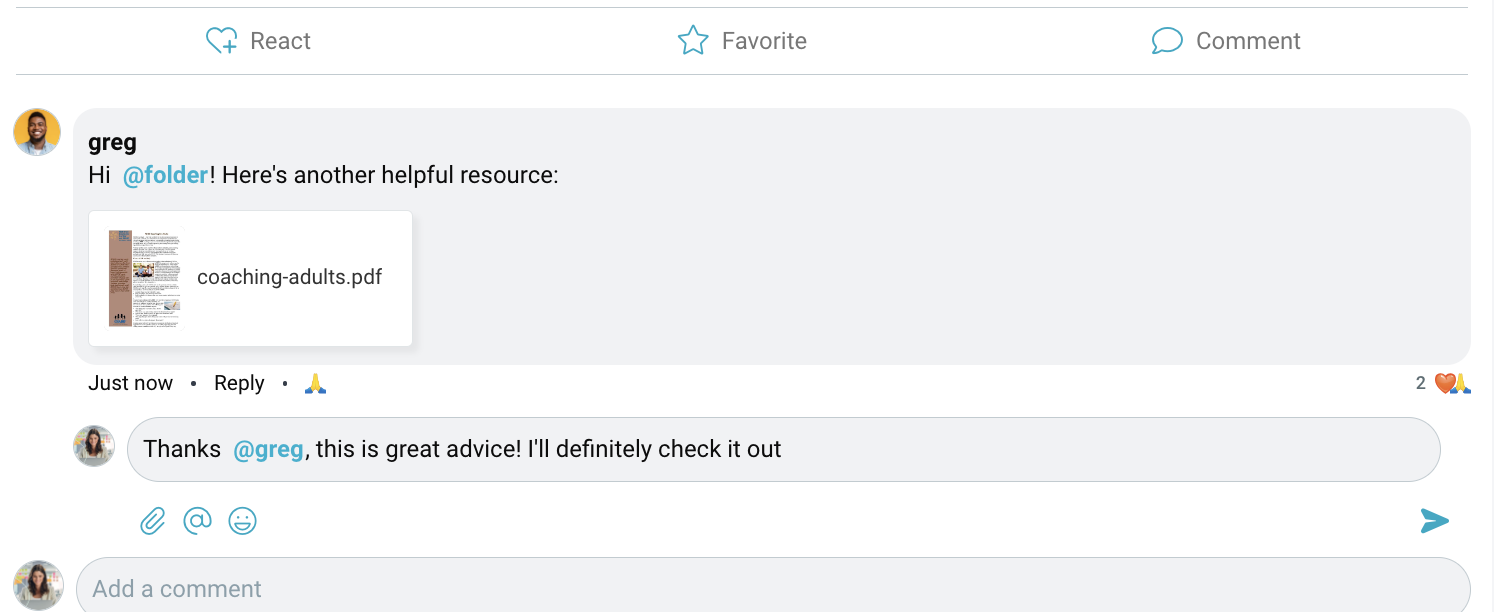1. To add a comment to an item, tap on the text bubble at the bottom of an item.

2. Enter your comment in the field that appears, and tap send to post your comment.
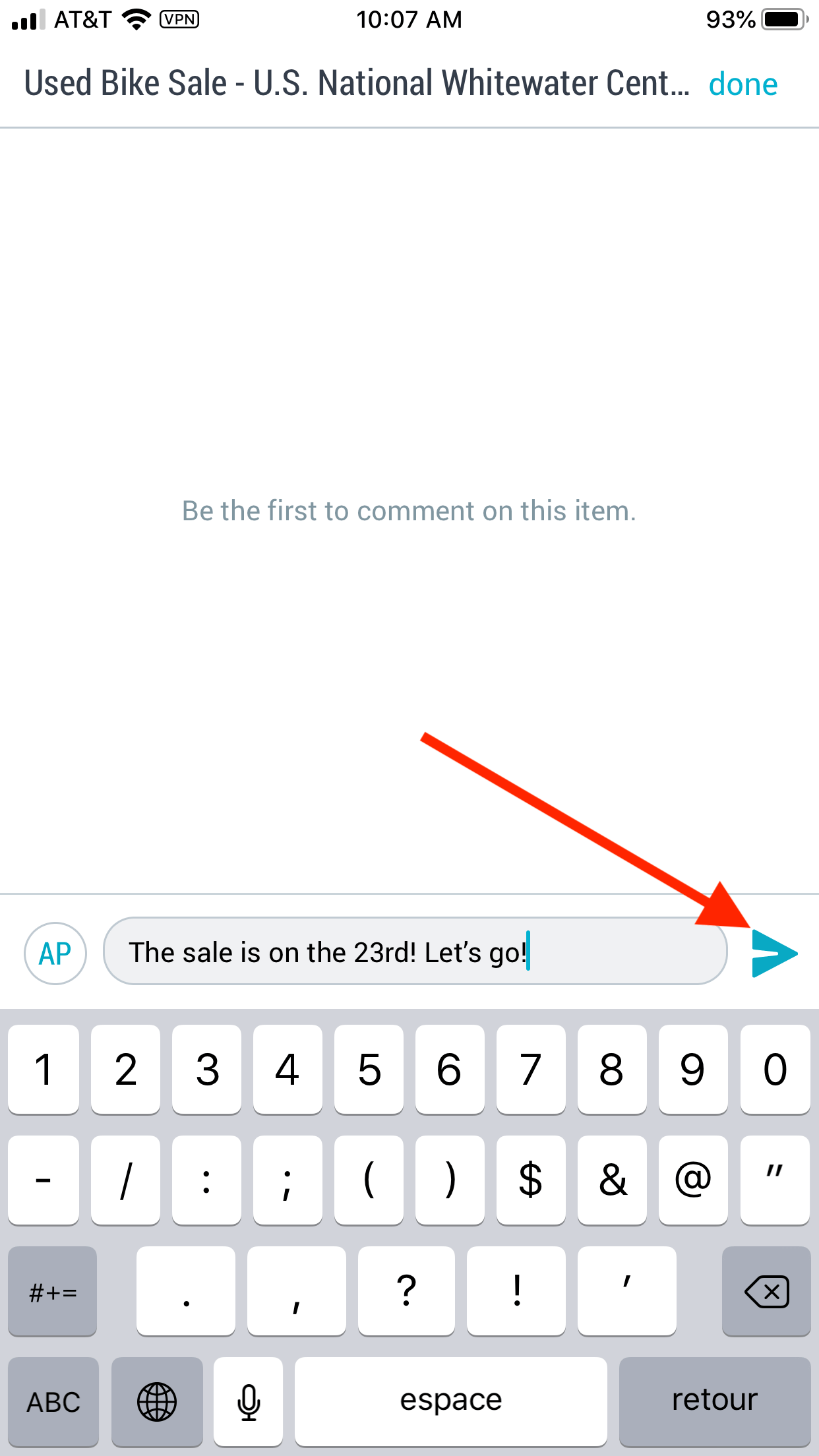
Mentioning users:
In group folders, use the @ symbol to tag users in your comments. Users who are tagged will receive a notification that they were mentioned.

Use “@folder” if you want to notify everyone in the folder.
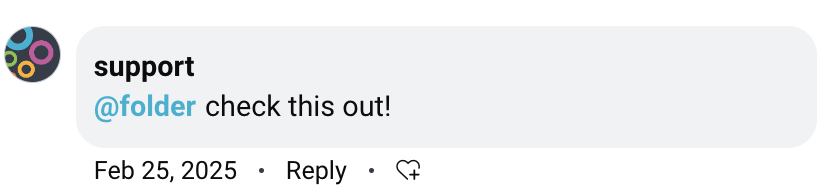
If you belong to an Organization that contains Teams, you can also use @@ to mention the team, and all team members will receive a notification.
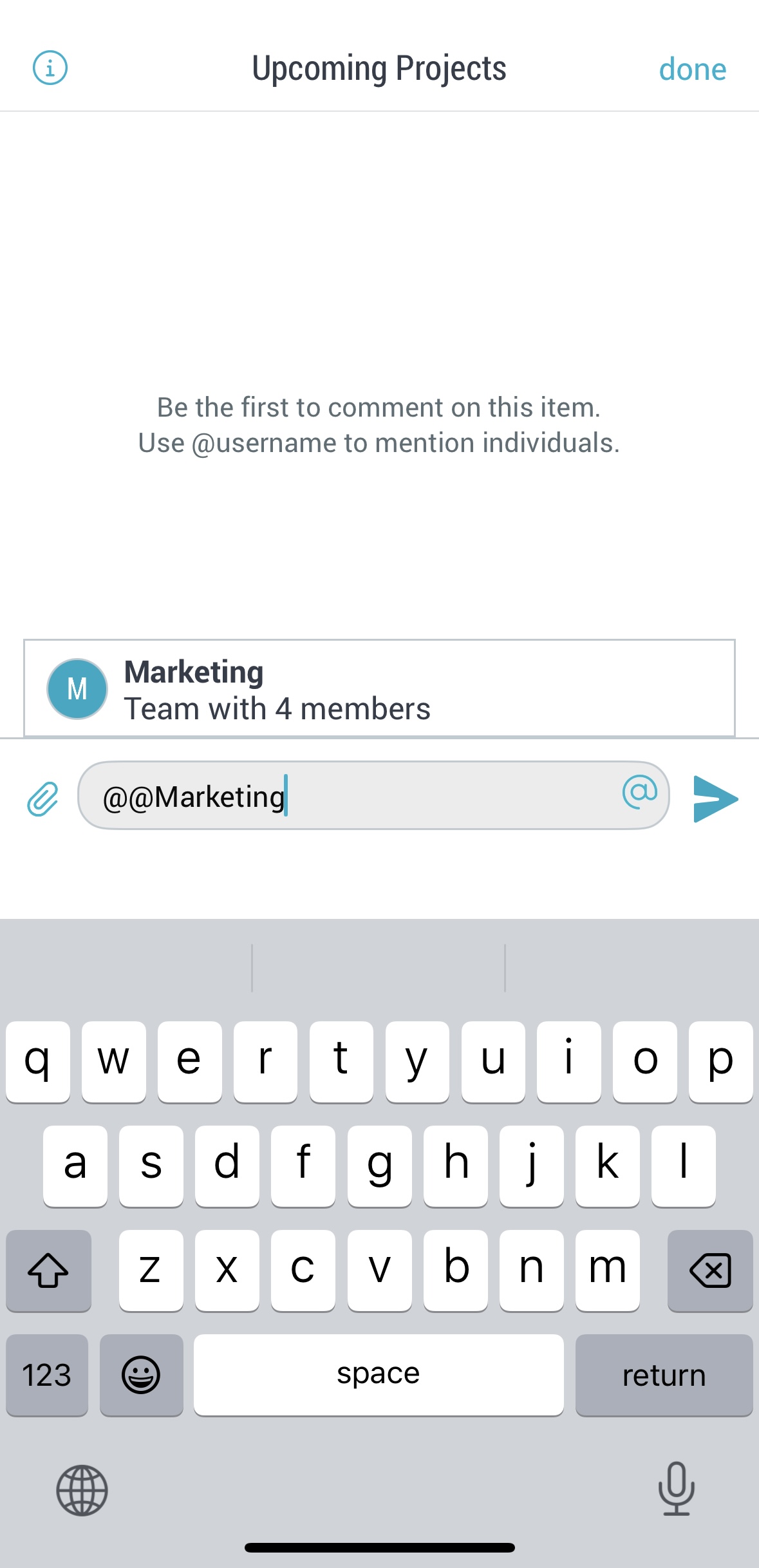
Note: The team must be explicitly added to the folder membership in order to mention them.
Including attachments:
Use the paperclip symbol to include attachements in your comments.
Reactions:
React to comments by long-pressing on the heart icon under a comment and selecting your reaction.
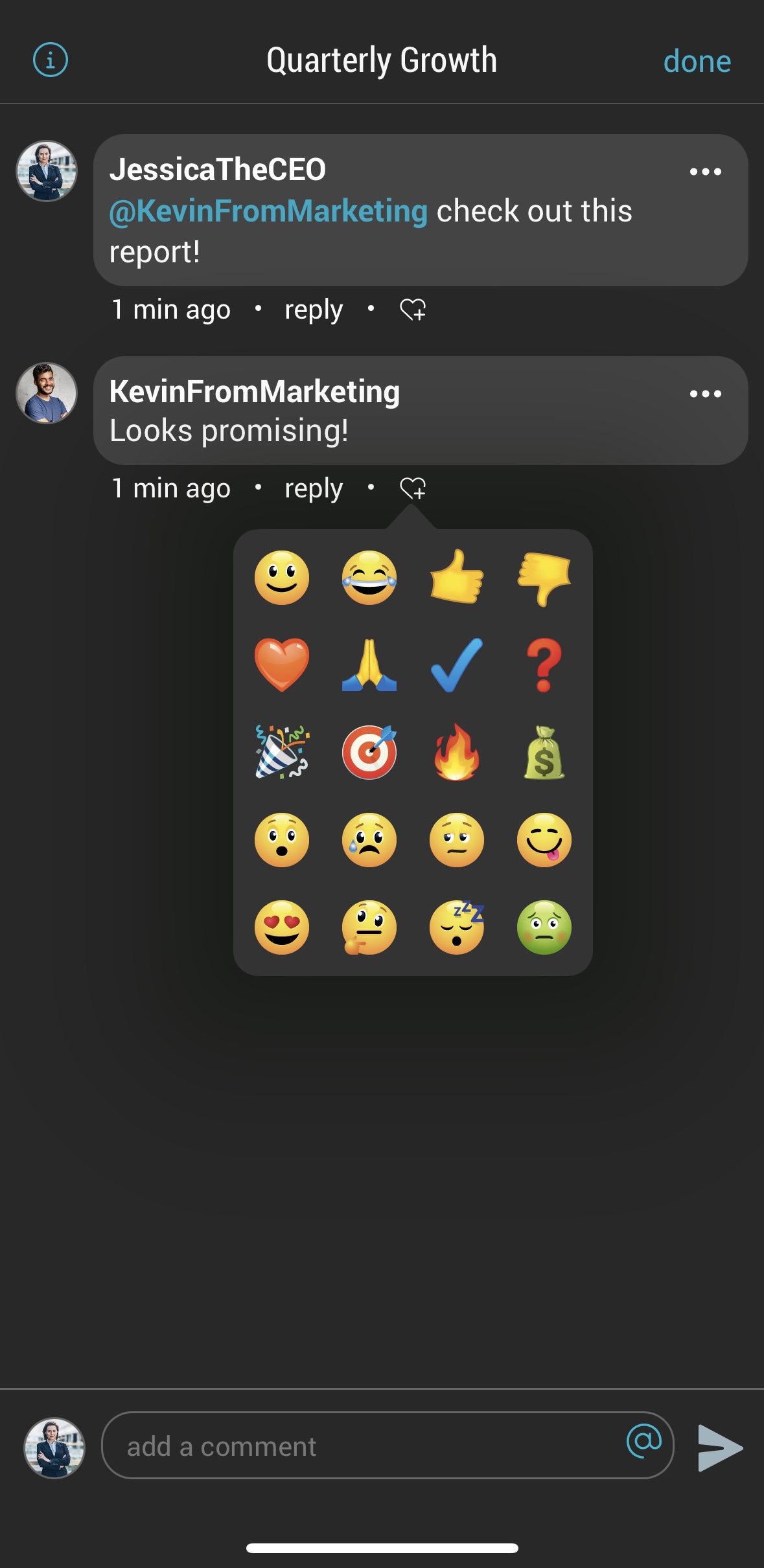
Reactions will appear beside each comment. Tap on them to see which users reacted.
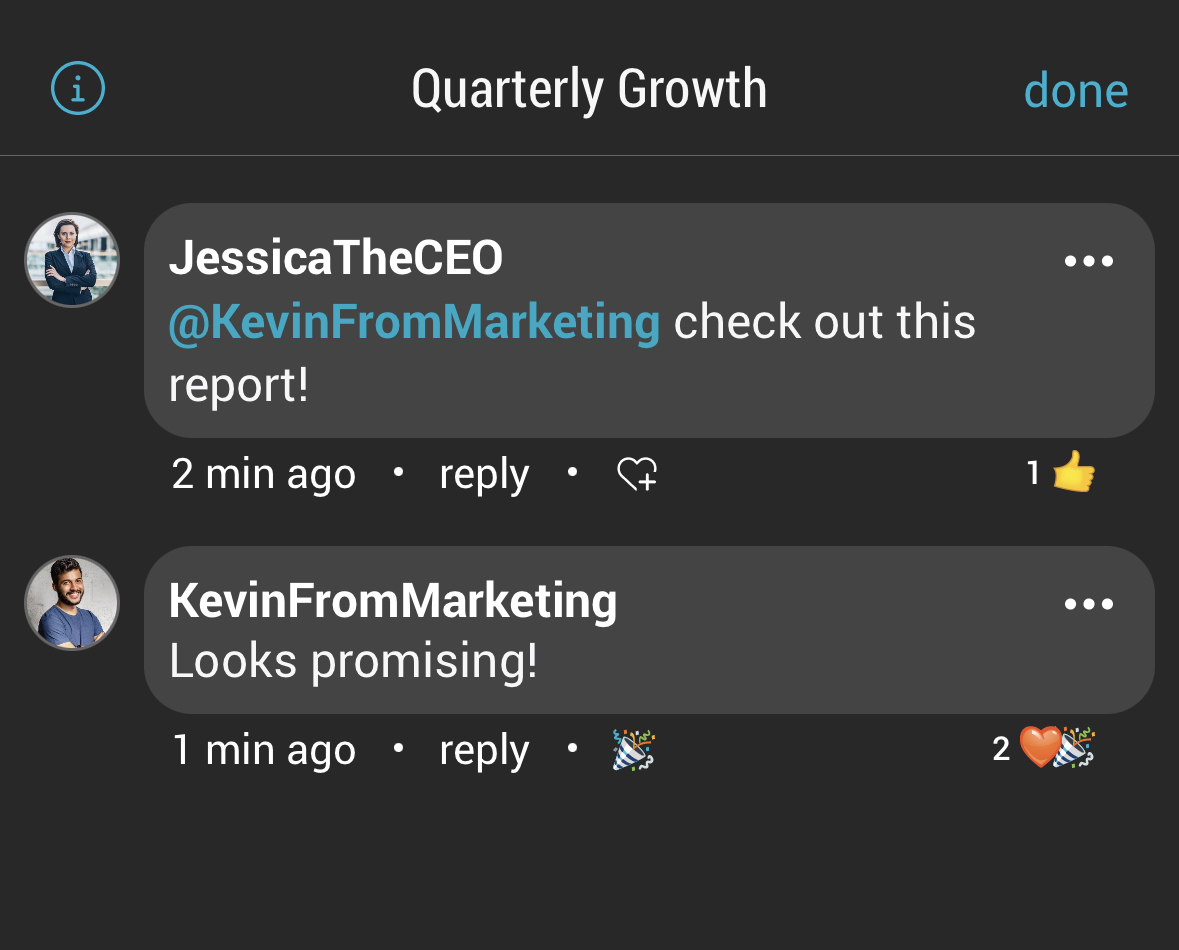
1. To add a comment to an item, click on the text bubble at the bottom of a item.
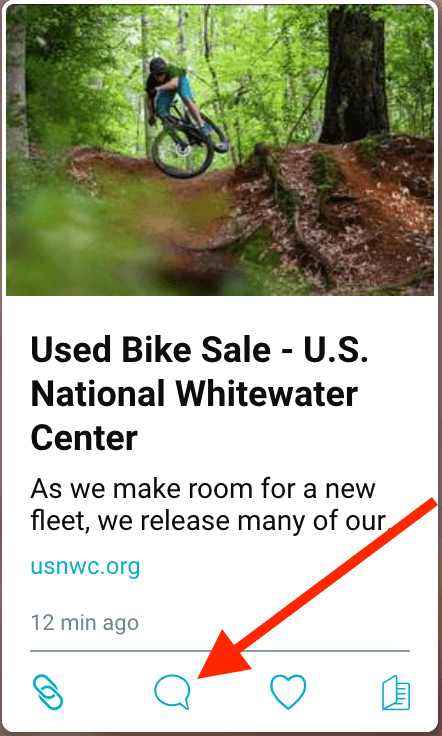
2. Type your comment in the field that appears.
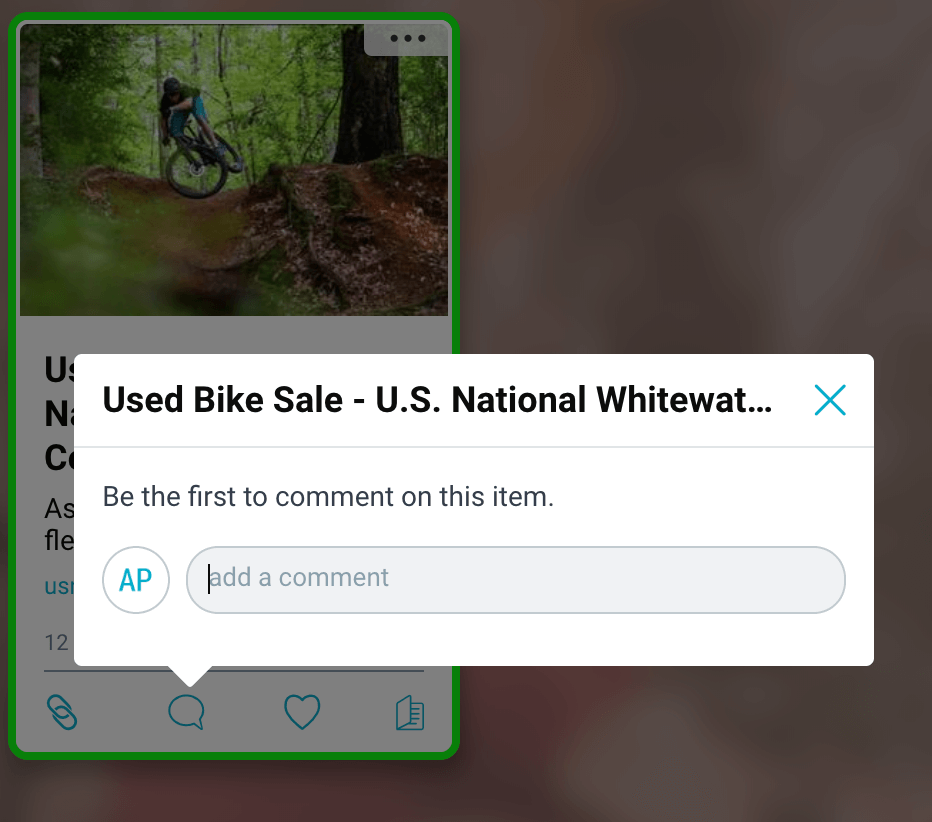
3. Hit enter on your keyboard to post your comment.
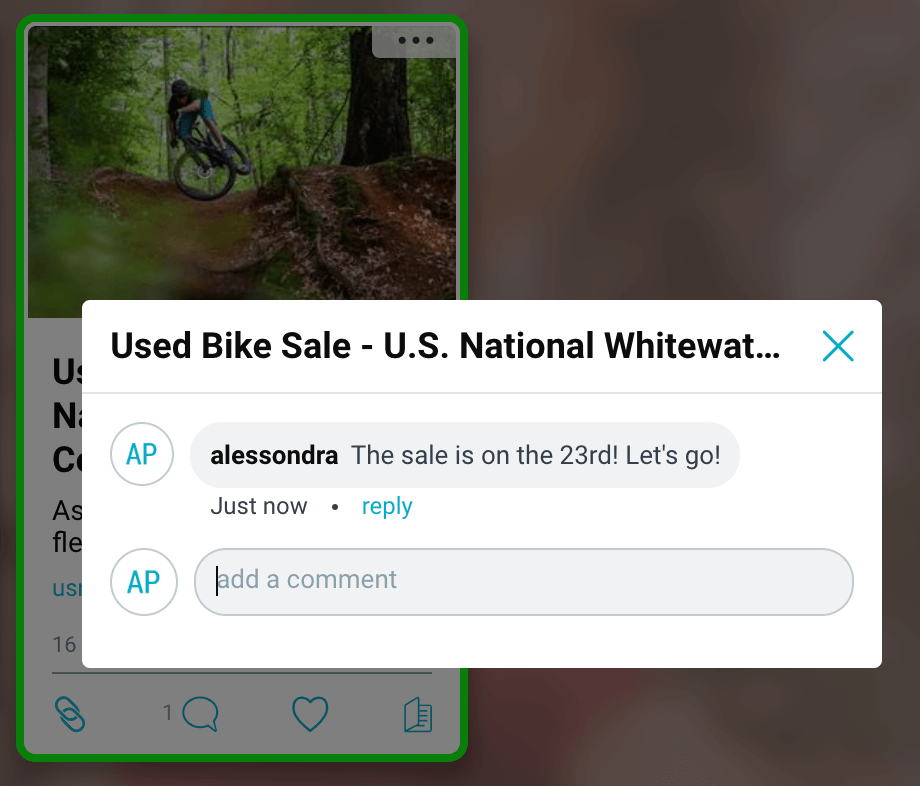
Mentioning users:
In group folders, use the @ symbol to tag users in your comments. Users who are tagged will receive a notification that they were mentioned.

Use “@folder” if you want to notify everyone in the folder.
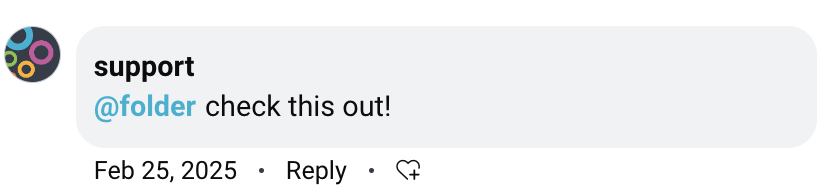
If you belong to an Organization that contains Teams, you can also use @@ to mention the team, and all team members will receive a notification.
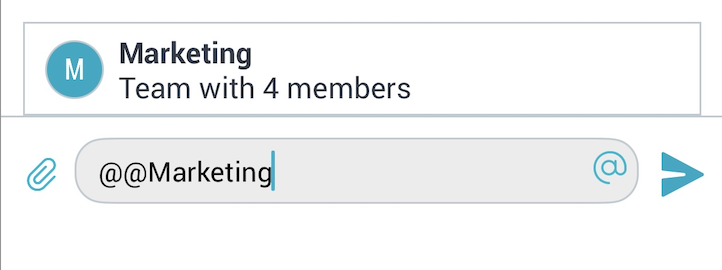
Note: The team must be explicitly added to the folder membership in order to mention them.
Including attachments:
Use the paperclip symbol to include attachements in your comments.
Reactions:
React to comments by hovering over the heart icon under a comment and selecting your reaction.
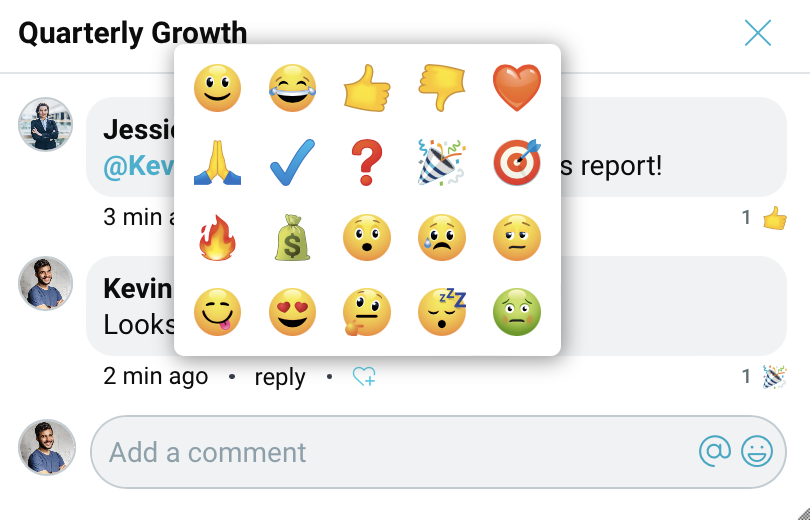
Reactions will appear beside each comment. Click on them to see which users reacted.