Whether you’re a photographer, a designer, a videographer, a writer, or anything in between, Bublup is a useful place to organize and share your personal and public-facing content.
At Bublup, we know that creativity should have no limit. Creative professionals are often highly visual people who juggle multiple projects, work with a variety of media types, ample cloud storage, and easy file transfers. We’re here to help. Bublup is an amazing app for visually organizing and sharing your work, all in one place. Creative professionals are using it daily because:
- It’s intuitive and allows you to find content faster with visual folders.
- You can save links, photos, videos, notes, and files in one place.
- You can easily transfer large files.
- It’s collaborative. Any Bublup folder can instantly transform into a hub for sharing content with clients or fellow creatives.
Whether you’re a photographer, a designer, a videographer, a writer, or anything in between, Bublup is a useful place to organize and share your personal and public-facing content.
Here are 5 steps to get you started:
1. The Brainstorm – Getting Started as a Creative
Your first step is to set up folders to organize your projects! Your top-level folder should represent how you best organize your workflow. An example of a folder hierarchy that might work for you is:
Create Top-Level Folders
- Clients
- Personal
- Portfolio
- Inspiration
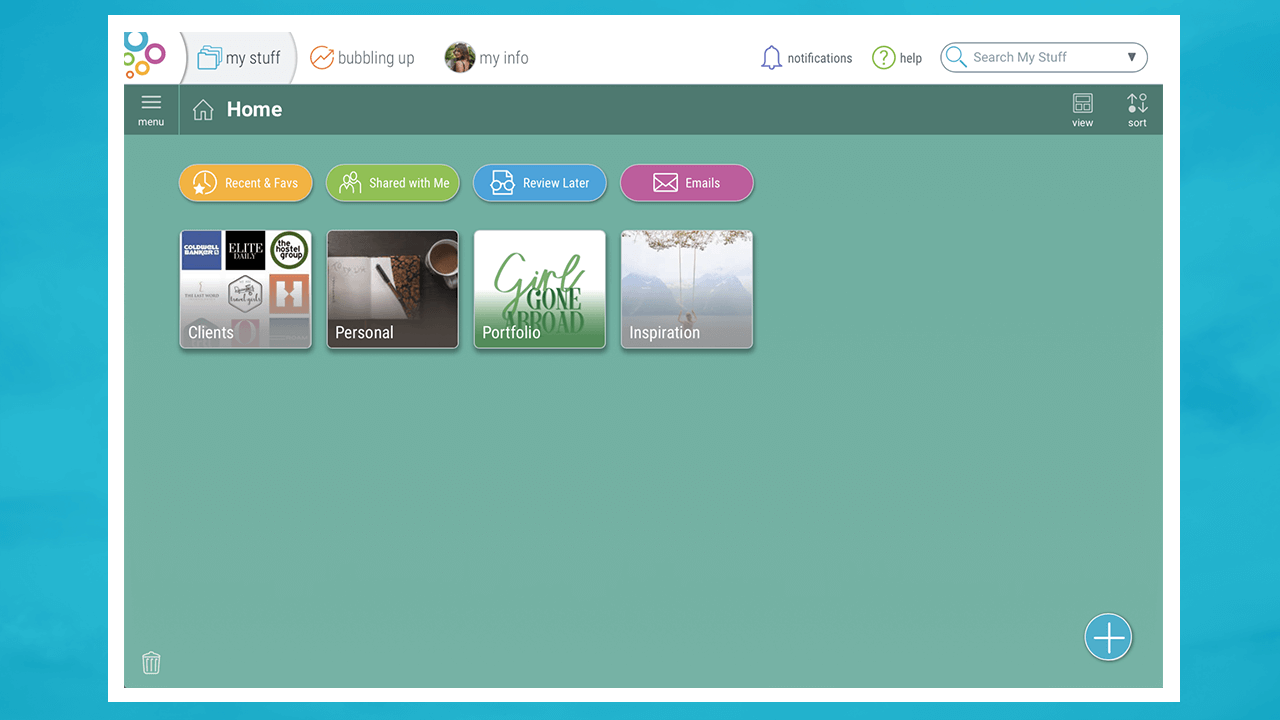
Create Subfolders
Top-level folders can contain endless subfolders, so whether you are someone who likes folders for each aspect of a project or someone who prefers to keep information at the top level, Bublup allows for flexibility based on your preference.
- Clients → XYZ Hotel Group
- Personal → Media Kit
- Portfolio → Brand Photography
- Inspiration → Photoshoot Locations
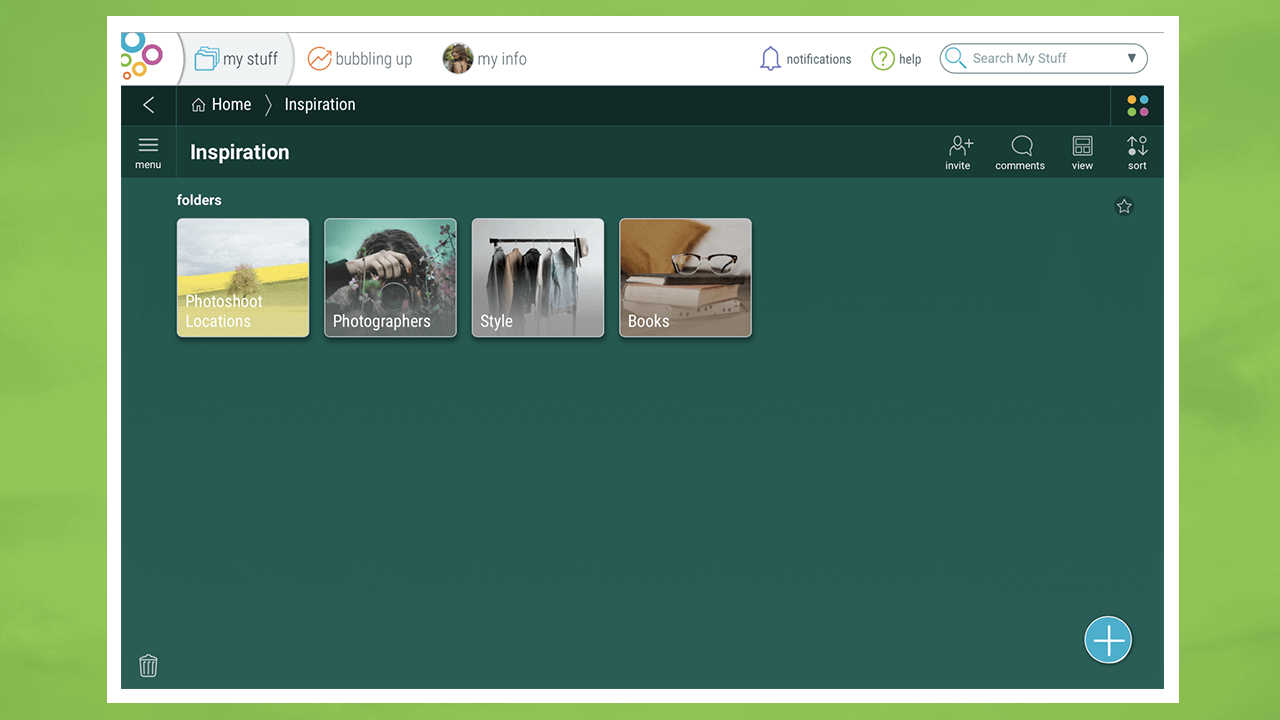
2. Content Creation – Populate Your Folders
You can easily save web links, photos, videos, documents, and any other file type in your Bublup folders. Using “Clients” as an example, you might want to include:
- Contract documents or proposals
- Moodboards or shot lists
- Drafts for approval
- Final deliverables
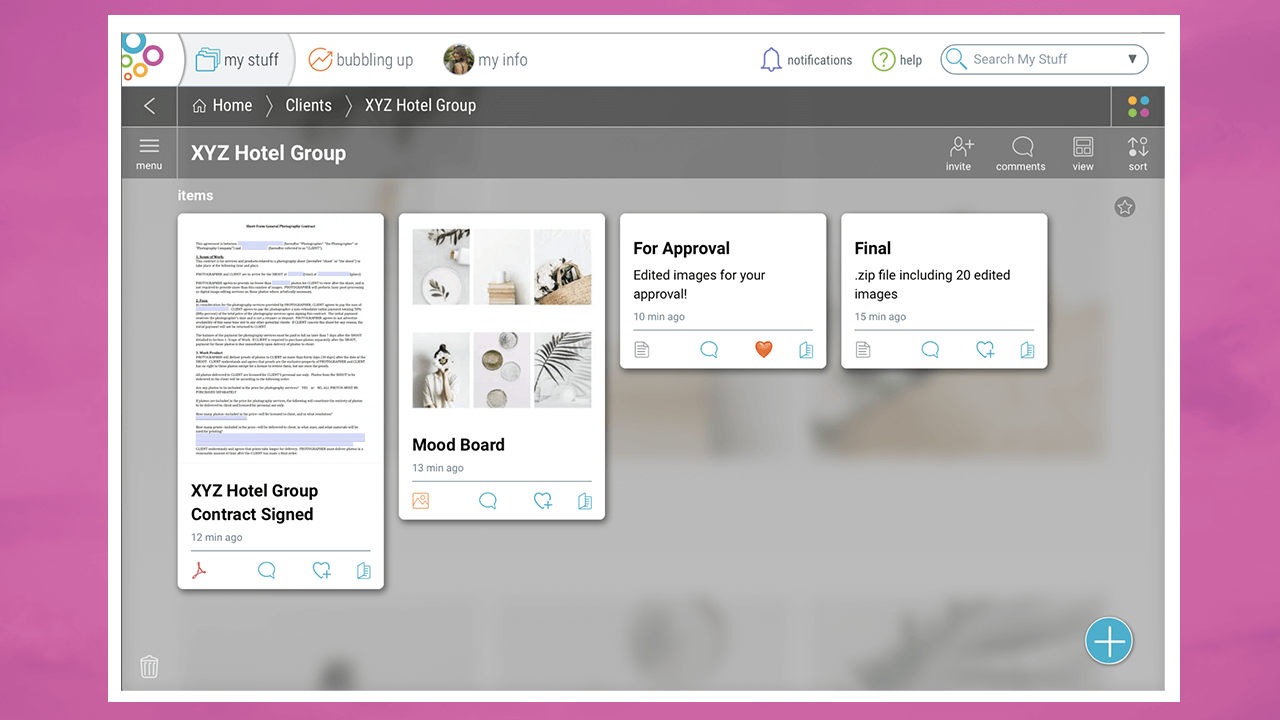
There are multiple ways to add items from both desktop and your mobile device.
-
- The “+” Button
Anything can be saved by clicking the blue “+” button in the bottom right corner of your folder. Select the file type you wish to upload or paste a web link.
- The “+” Button
-
- Drag & Drop
You can save into Bublup by dragging and dropping items from your desktop. It is helpful to resize your browser window so you can see your desktop and your Bublup window at the same time.
- Drag & Drop
-
- The Built-In Camera
The mobile app offers a built-in camera that automatically saves photos and videos in your folder. When you’re on the go, use it to capture anything that inspires you or record some behind the scenes footage.
- The Built-In Camera
- Email to Bublup
Bublup’s email forwarding feature is another great way to organize the influx of communications hitting your inbox. When forwarding emails to Bublup, emails, and their attachments, save as PDFs in the “Email” folder located at the top of My Stuff. From there, you can move them into their designated folder alongside other pertinent information about that client or project.
To set up email forwarding, go to:
- My Info → Preferences
- “Save Emails to Bublup”
- Add the email(s) addresses that you wish to forward emails from.
Once complete, simply forward emails to your username @mybublup.com (i.e.,: forexample@mybublup.com).
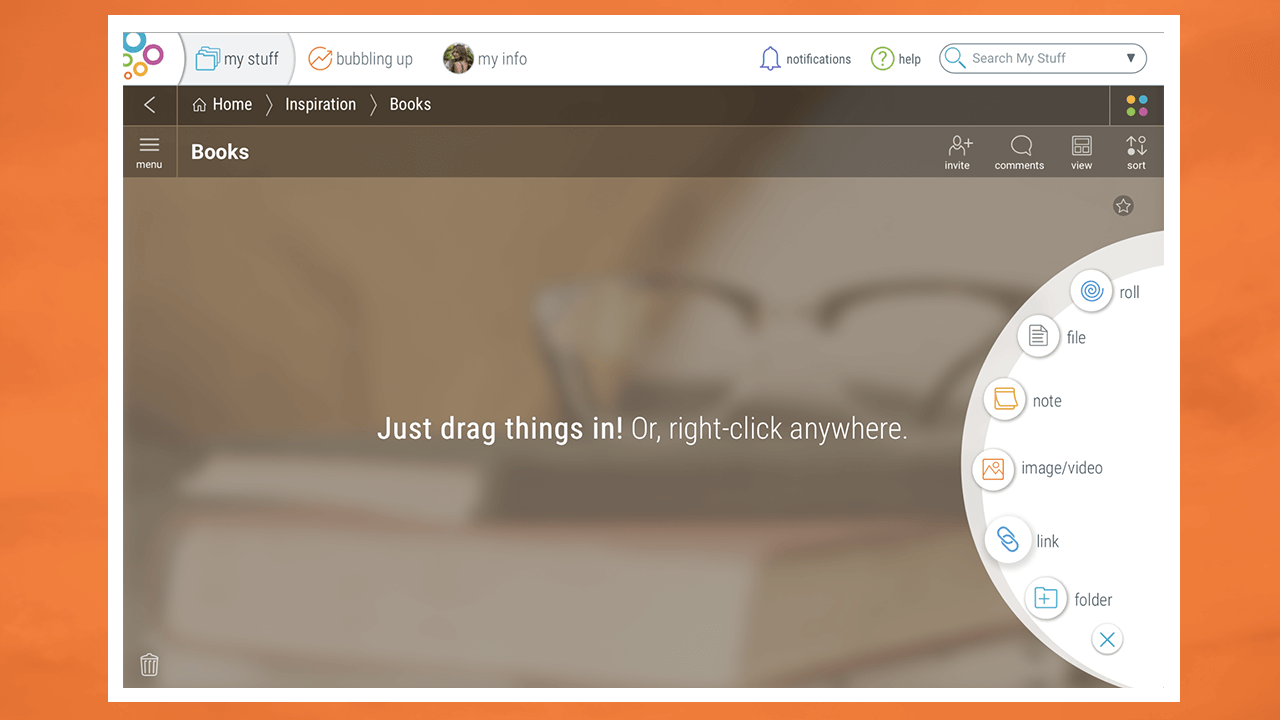
3. That’s a Wrap – Share Effortlessly
With one click, you can share large files just as easily as small ones by email, social media, or text!
Once your folders are populated with your finished projects, you’re ready to share them. There are several ways to do so:
-
- Make Any Folder A Group Folder
With group folders, you can manage content in one consolidated location versus using endless streams of messy emails or texts, saving yourself and others time.By selecting the “invite” icon you can add others to your folder by email address or username. There are also different permission levels available such as view, add, edit, and invite privileges.
- Make Any Folder A Group Folder
-
- Copy Shareable Link
With one click, you can share large files just as easily as small ones by email, social media, or text! You can find the “copy shareable link” option in the “…” menu on any item. To find it on desktop, hover over the saved item, and you will see the “…” menu in the top right corner. On mobile, the “…” button is always visible on any item.When you use a shareable link, any item details you include (title, description, image, notes) travel with your item. If you’re a Premium member, your custom branding will also travel with the item, giving your deliverables a professional and polished touch.
- Copy Shareable Link
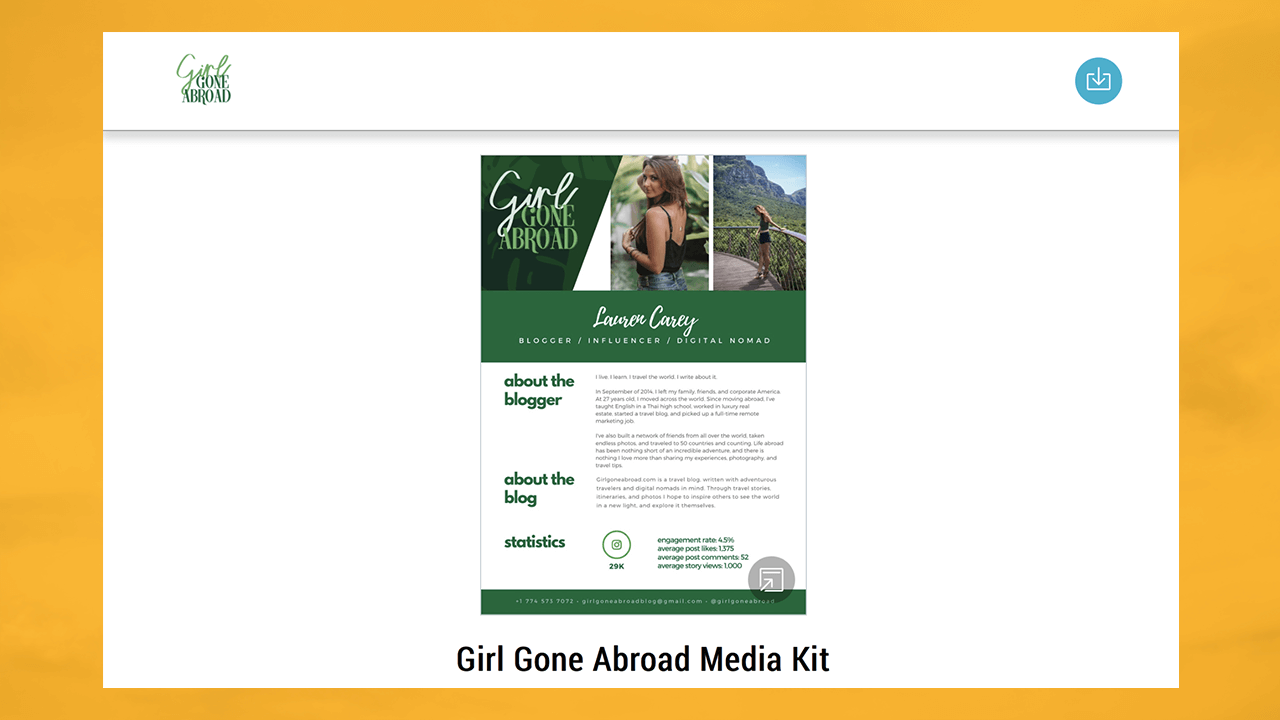
4. Put a Bow on It – Deliver in Style
In addition to packaging up client deliverables, consider using a roll to win a new client with a pitch deck or to showcase your work in a creative portfolio.
Take your content to the next level and roll folders into beautiful, comprehensive deliverables. A roll is an instant web page that can be created with no more than a click of a button but looks like it took hours to make.
Your folder for a client may contain a series of photos, videos, or articles you’ve written. Select “Roll An Instant Web Page” from the menu, and watch as your folder contents transform into a beautiful website. Your hard work becomes so much more than a few attachments in an email.
Rolls are extremely customizable, so put your creativity to use and make yours a work of art. Some options to think about are:
- Text edits for titles and descriptions to tailor your message.
- Choosing a focal point or “Set Key Area” for certain photos so that they display exactly how you want.
- Choosing a theme that represents your content in a visually appealing way.
In addition to packaging up client deliverables, consider using a roll to win a new client with a pitch deck or to showcase your work in a creative portfolio.
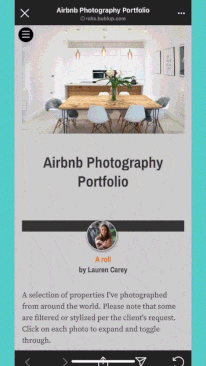
5. Add-Ons – Advanced Personalization and Protection
To leave your mark and keep your work safe, your roll may need personal touches and protection.
- Brand your roll
- Add your custom avatar and your company’s logo to the footer for a professional feel.
- Password protect your roll
- Add a layer of protection to your roll by assigning it a password that only your clients or other collaborators know.
- Change your roll URL to an easy link (personalized to you!)
- Rolls have customizable URLs that can be personalized to clients or projects. For example, your roll URL could be: https://rolls.bublup.com/janesmith/artportfolio.
- With a Premium Bublup account, you can have three distinct and personalized domains. You may want to create a domain using your own name and one with your company name, depending on the content you’re sharing and with whom.
To learn more about Bublup rolls, including how to customize your roll theme and roll URL, password protect your roll, and add your logo, watch this Roll Tutorial Video.
Bublup is the perfect app for keeping all of your creative work in one safe and easy-to-manage place. Now you can spend less time organizing and more time creating!
If you have any questions or feedback about Bublup, feel free to reach out to us at info@bublup.com.
About the author

Lauren Carey is an American digital nomad and the girl behind the travel Instagram account @girlgoneabroad. Currently living and working around the world, Lauren has visited 50+ countries and counting. When she’s not out exploring, you can find her writing, editing photos, and planning her next trip.












