“Instagram limits you to one link that lives in your profile. Bublup created a solution for sharing ALL the links you want in one simple and organized way.”
If you’re not on Instagram, Twitter, Facebook, LinkedIn, Pinterest, or any of the other social media channels out there, you’ve either been living in a cave or just living a very, very productive life. Whether we like it or not, social media occupies a firm seat at the center of our universe. It’s what we use to say “good morning,” to make major announcements, to share our lives, and to generally keep everyone in the loop. I, for one, am hooked.
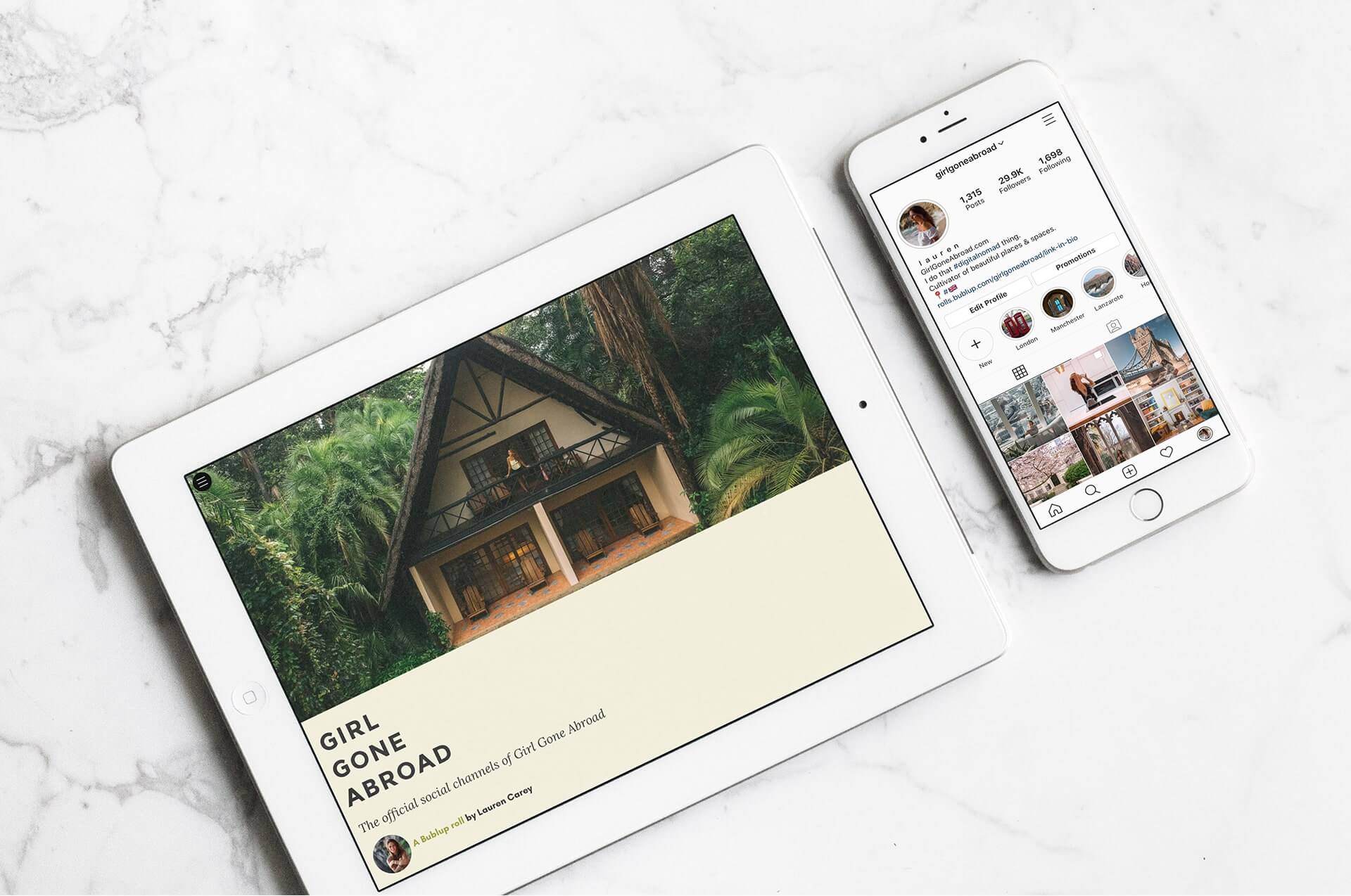
Put Your Best Link Forward
“It’s an instant web page that beautifully displays whatever links you’ve saved in your folder, as one URL.”
On Instagram, you may have noticed that you’re limited to one link that lives in your profile. But you may want to put your Twitter handle, Facebook page, blog, email, and more in your profile, and unfortunately, you can’t get it all in there without a third-party app to help you out. Bublup believes in no links left behind. They created a solution for sharing ALL the links you want in one simple and organized way.
The trick is to make a “roll” from your Bublup folder. It’s an instant web page that beautifully displays whatever links you’ve saved in your folder, as one URL. More than just a simple list of links, it lets you create a visual social portfolio, complete with customizable titles, descriptions, and images. You can even update rolls dynamically, so your link can always stay in one place, and your readers will always see content in the order you set.
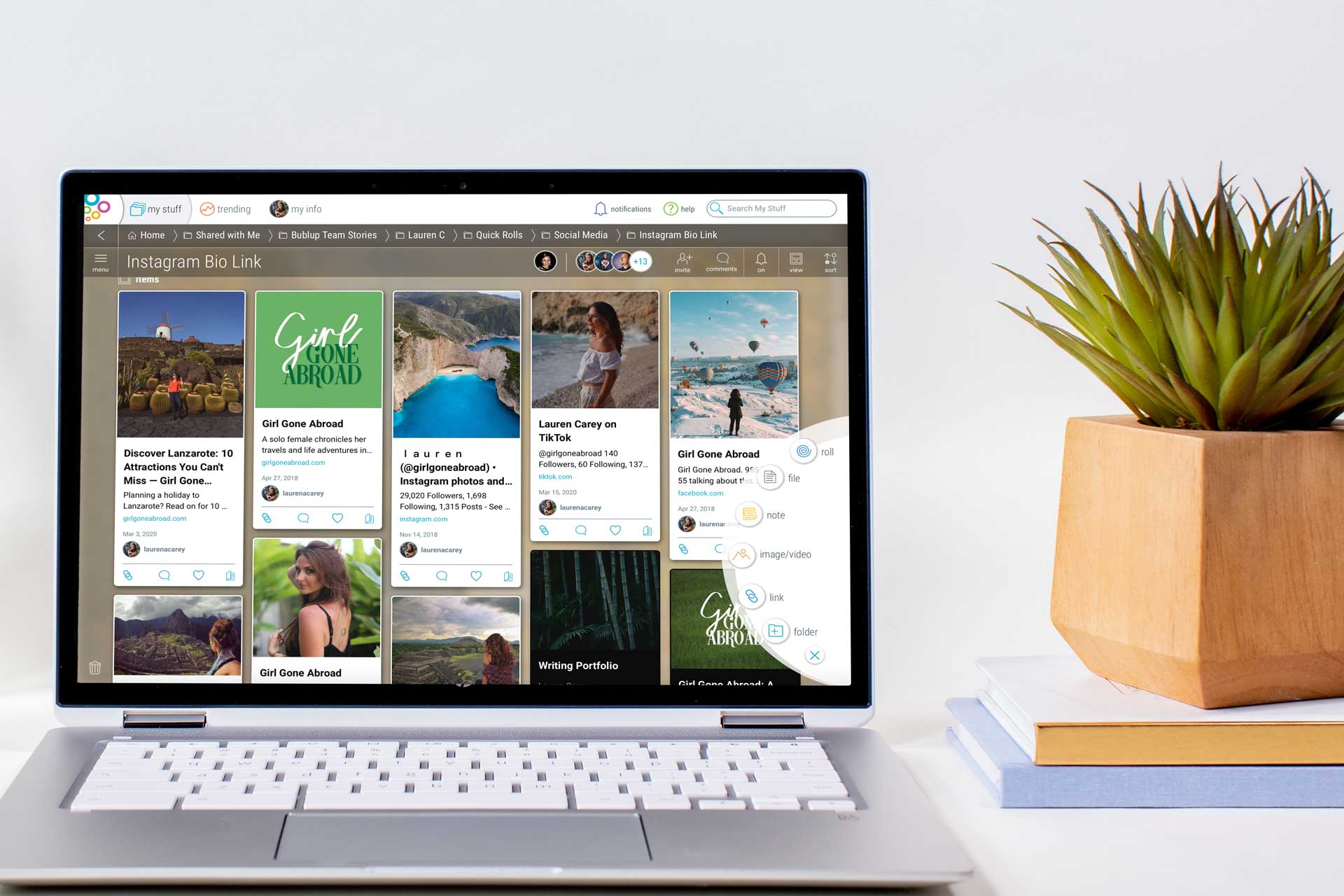
A Link in Bio That’s Not Just Buttons
“Here are just a few examples of what you can add: Your website, social links, article features, favorite Bublup rolls, writing portfolio, photography portfolio, and more.”
Before Bublup, I used to use my precious one link to display my travel blog or the URL to my most recent post. This practice was not driving the traffic I desired, nor was it helping my followers find me on any of the other platforms I use actively.
So what’d I do? I made a Bublup folder, saved any links I wanted to direct people to, and turned those links into a roll. Then I shared the roll’s single URL in my Instagram bio. Simple! And you might be wondering, “can I really save everything I want to my Bublup folder?” Why, yes, you can. Here are just a few examples of what you can add: Your website, social links, article features, favorite Bublup rolls, writing portfolio, photography portfolio, and more.
And adding links to a folder is as simple as dragging and dropping. You can also use the plus button in the bottom right-hand corner. You can manually order everything and can always edit your titles, descriptions, and images by clicking the ••• menu in the top right-hand corner of each item. Once you’re satisfied with your folder, select “Roll an Instant Web Page” in the top left menu.
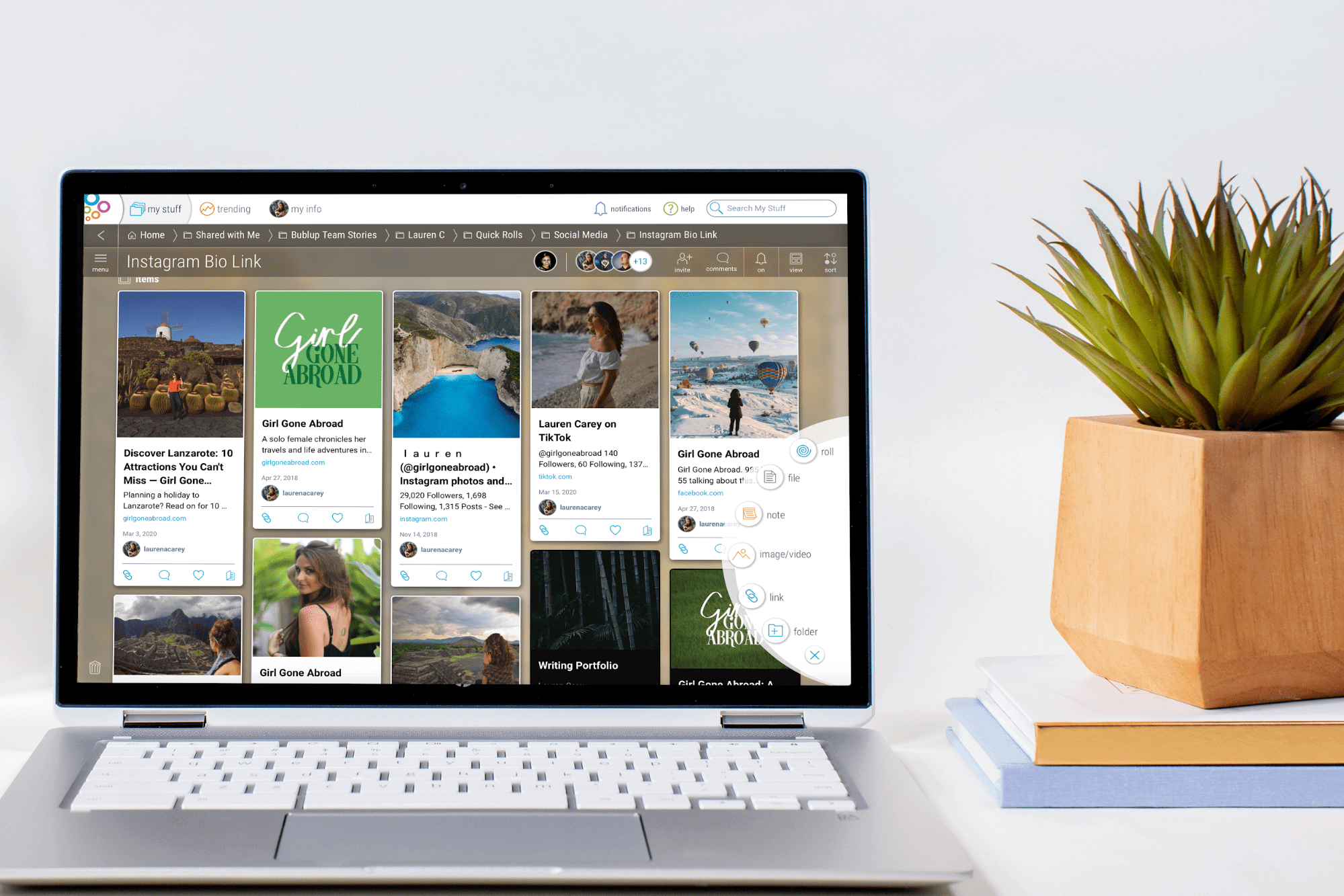
Customize it – Make it Your Own!
“When choosing a theme, it’s a matter of personal preference, and what represents you best. Themes have different color palettes to choose from, and you can also select different section layouts.”
You can add a title and description, choose a theme, and create an easy link. When choosing a theme, it’s a matter of personal preference, and what represents you best. Themes have different color palettes to choose from, and you can also select different section layouts depending on how you want to display your information. A popular Link In Bio layout is compact view. The new compact view offers a familiar Instagram-like grid aesthetic and lets you see a lot of information at a glance. It also looks particularly good on mobile! Alternatively, give the list view a try. It showcases your content in a list format, so less scrolling is needed for reading. Think LinkTree, but prettier.
While you can save links to your social channels, if you’d prefer, there’s also the option to have these social channels as icons in the roll cover.
In the top right corner of your header image, select the ••• menu, and “social media links.” Simply add the URLs for the channels you’d like to display, and their icons will appear!
You’re also going to want an easy link because it makes your roll more personal, as well as more professional. To create an easy link, you’ll have to snag a custom domain first. Just go to “My Info” in the top left menu and select “Rolls.” I chose “Girl Gone Abroad” for mine, and when I choose to turn easy links on, any roll I create will have a URL beginning with rolls.bublup.com/girlgoneabroad, keeping my branding consistent.
To extend my reach beyond just Instagram followers, I made my roll discoverable by search engines. To do so, go to the menu in the upper left-hand corner of your roll and select “Settings.” Toggle the “Search Engine Indexing” to on. This feature allows search engines to collect information contained in your roll, putting it in front of people that otherwise may not have found it!
Keep in mind that you can always make edits after you create your roll. I chose to change some of the images that automatically generate, for instance. After just a few tweaks, I had a single link to put in my Instagram bio that directs my followers to ALL of my channels in an organized and attractive way.
Should you want a different link in bio for a different platform or to show off a different kind of style, it’s quick and easy to populate another folder with the desired links and create more rolls as needed. May all of your social links receive equal love and attention!












