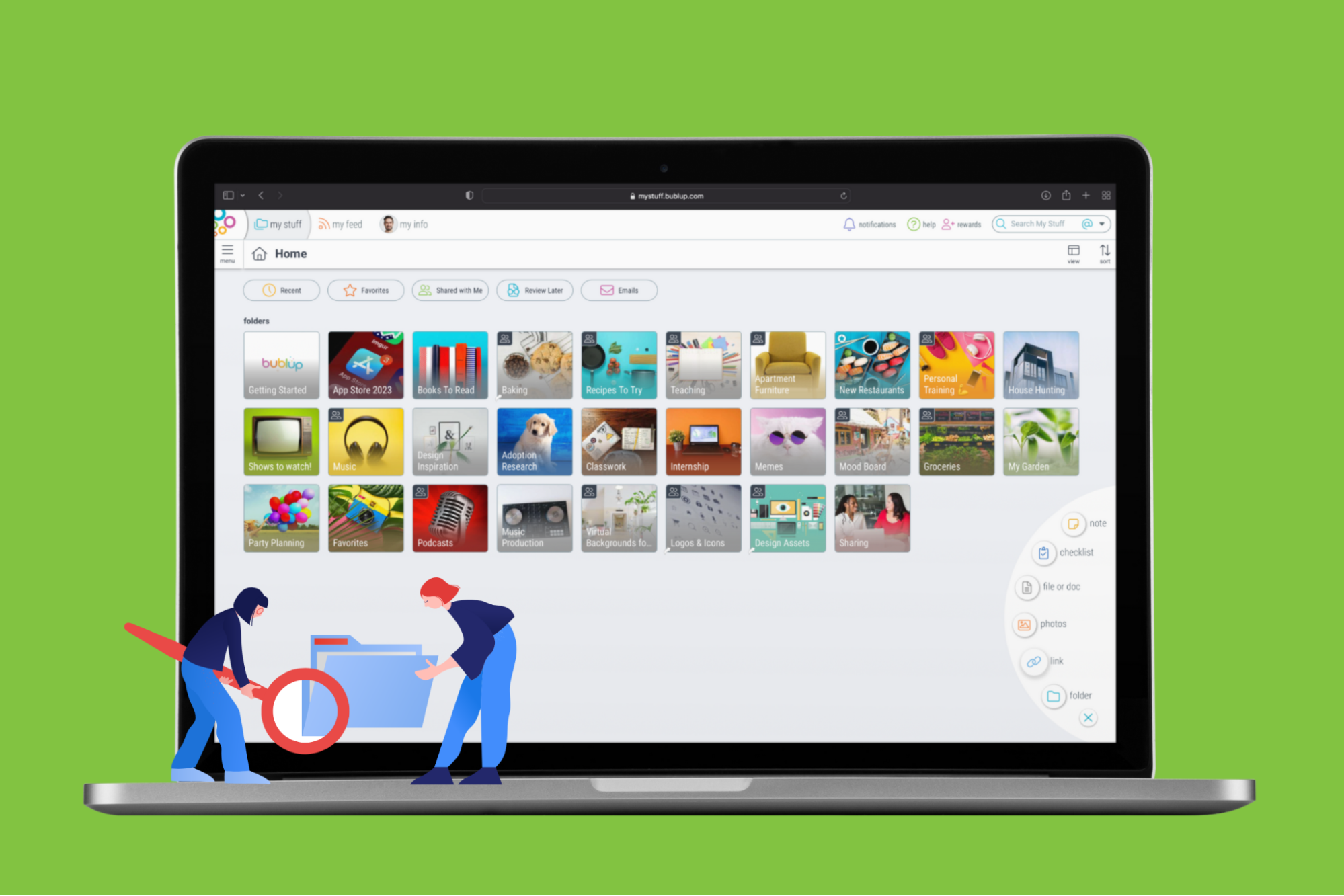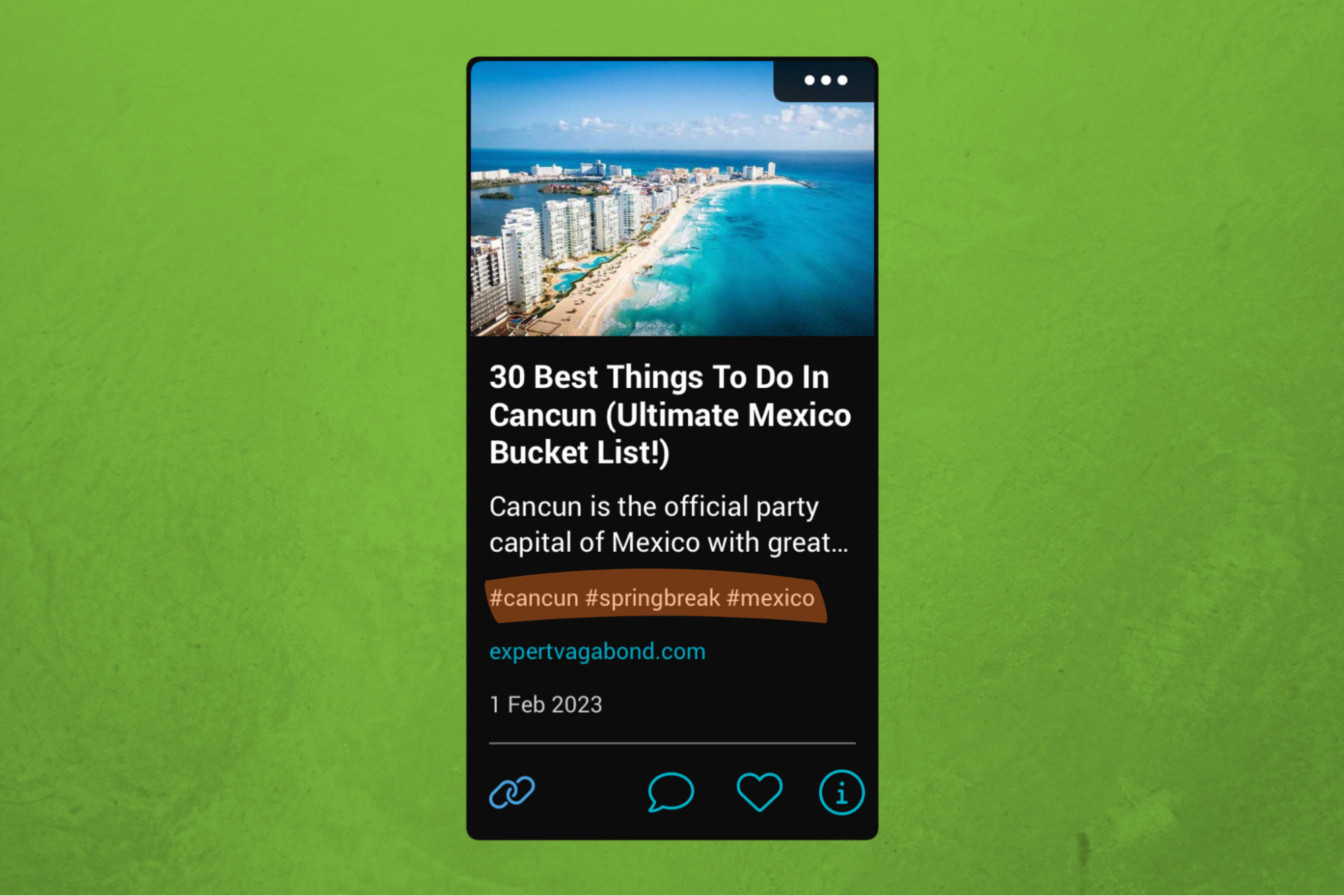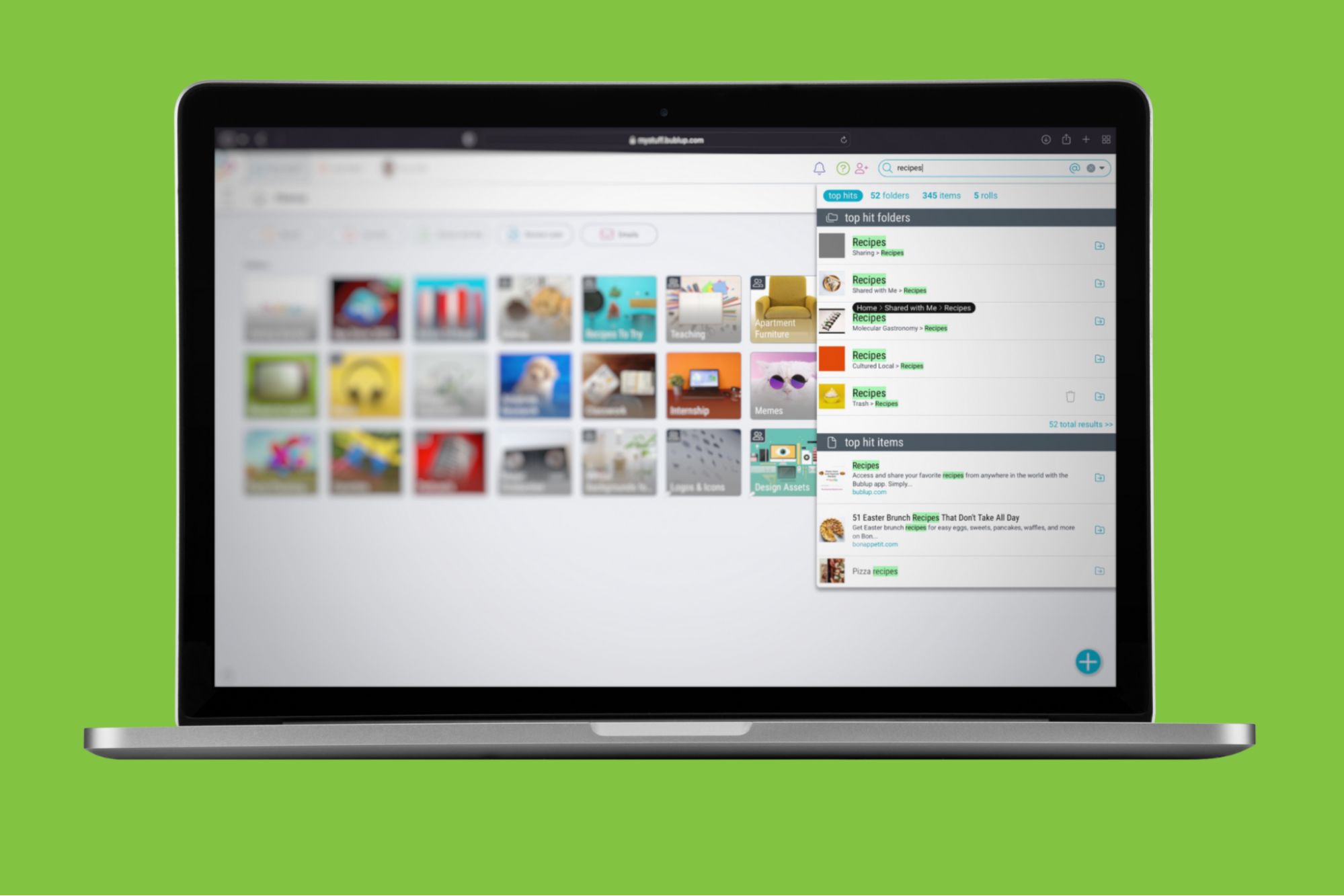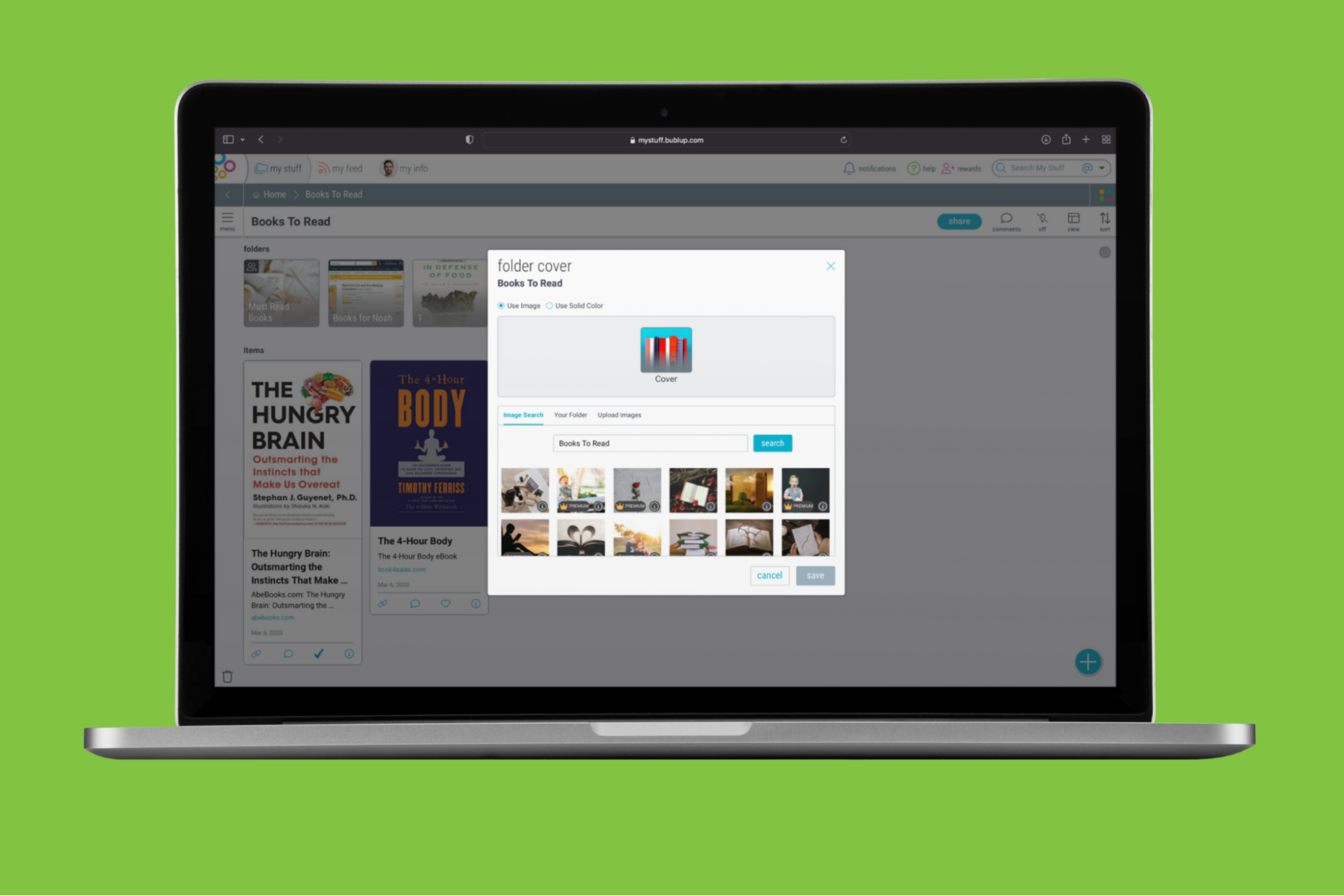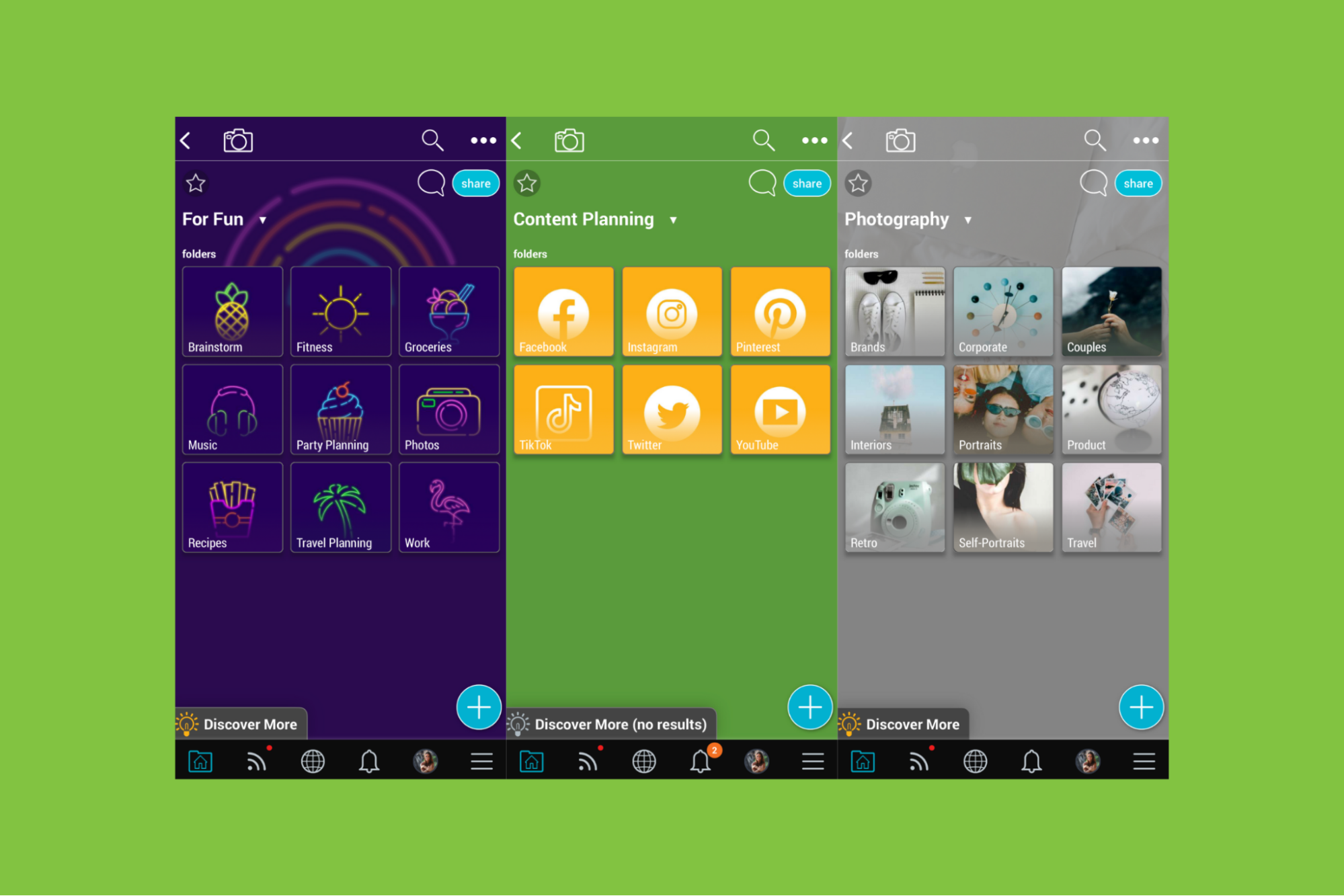Tagging
If you’ve been on a saving spree, this brand new, highly-requested feature will help you find your stuff fast! Now you can add your own tags to items you save in Bublup and literally search on your own terms. What makes this feature a game-changer? Well, when you’re trying to find an article or saved items on a particular topic, you can type your chosen tag into the search bar and pull it up quickly. If you tag important items, you’ll have a super simple way to find them and group them together!
Search Capability
Speaking of the search bar, Bublup’s handy dandy search function, indicated by a magnifying glass, is a great way to find things ASAP. Whether it’s a newly created tag or a keyword, you can use the search bar to browse your saved items. All you have to do is type a keyword into the search toolbar in the top-right corner of Bublup. You will notice that as you type, results will populate below and any matching terms will be highlighted. Results will yield “top hits”, which are the best matches. You can also search the results by type and narrow it down to Folders, Items, Rolls, and Comments. If you know the item you’re searching for is a Roll, for example, you can search that specific type!
A few helpful tips and tricks:
- If the folder is a Group Folder, the Group Folder icon will be shown to the right of the search result.
- Selecting the item in Search will open the item or the folder.
- Selecting the folder icon to the right of the search result will take you to the item or folder’s location.
- If you have a Premium account, you can also search by username or for text within the body of PDFs and Microsoft Office documents. Simply type “@” or select the “@” icon to bring up a list of Bublup users.
- advanced search allows for more refined search criteria. Use the different fields to narrow your search by keywords, date, and for Premium users, by username.
- While in a folder, checking the “Search in this folder only” box will limit the search to the specific folder from which you are searching.
Visual Customization
Bublup’s visual nature is the thing that sets it apart from other cloud storage solutions. If you’re a visual person, using imagery is a great way to help your eye find something fast, especially when you’re scanning a sea of folders or items within a folder. If you think you would benefit from visual customization within Bublup, you’ll want to start with your folder covers!
Customizing folder covers is arguably the most fun customization option in the app. If you enjoy aesthetics and making digital and physical spaces look nice, then this one’s for you. Any Bublup folder that you create can be customized with its own unique cover image. You’ll quickly find that filling a folder up with beautifully curated images is not only addicting, but will help you locate things faster.
To change a folder cover, go to the Three-dot menu in the top right and select “Folder Cover & Background.” You’ll see a few customization options: use one image for both your folder cover and background, use a solid color for both, or use an image on the cover only. Bublup’s free library of stock images is at your disposal, you can upload your own, or you can pull an image from your folder content. The nice thing about Bublup’s stock library is that it’s very intelligent- it will populate images based on the title of your folder. Choosing an aesthetic folder cover image has never been easier!
In Summary
With all the digital saving and organizing you’re doing in Bublup, it can be challenging to remember what was put where. With the help of tagging, the search bar, and visual customization, your stuff is easier to find than ever. Now go do something fun with all that extra time you just saved!