As a student, you know that organization is essential to educational success. How much better would life be if you had one centralized place for literally everything- not just your assignments, research, to-do lists, or class schedule- but also that random shower thought that popped into your head? With Bublup, you can visually organize any kind of content in customizable folders. Classes, assignments, evaluations, and extracurriculars are tough enough to juggle as it is- let Bublup simplify your life and take some stress off of your plate. Consider these tips that’ll help keep you organized, productive, and creative this year.
Organize
Lesson One – Get Organized with a Simple Folder System

Bublup is all about folders that help you keep your schoolwork organized. You could consider creating a top-level folder for the semester or current school year. Within each top-level folder, you can create endless sub-folders. For example, inside “Fall Semester,” you can create sub-folders for every class you’re taking. Within each class folder, you could create sub-folders for Class Schedule, Assignments, Exam Prep, Notes, Research, etc.
This is just one way you could organize your folders, but the opportunities are endless and can be tailored to your specific educational experience.
Lesson Two- Save EVERYTHING in Bublup
Did you know that you can easily save web links, photos, videos, documents, checklists, notes, and any other item type in your Bublup folders? This means a PDF can be saved alongside a web link, or a JPEG alongside a note or checklist, for example.
Some items you might want to include are:
- A PDF of your class schedule.
- Links to your school’s online learning platforms.
- Notes from class.
- Email correspondences with teachers or peers.
- YouTube videos to help complement the learning materials.
- Photos of your assignments.
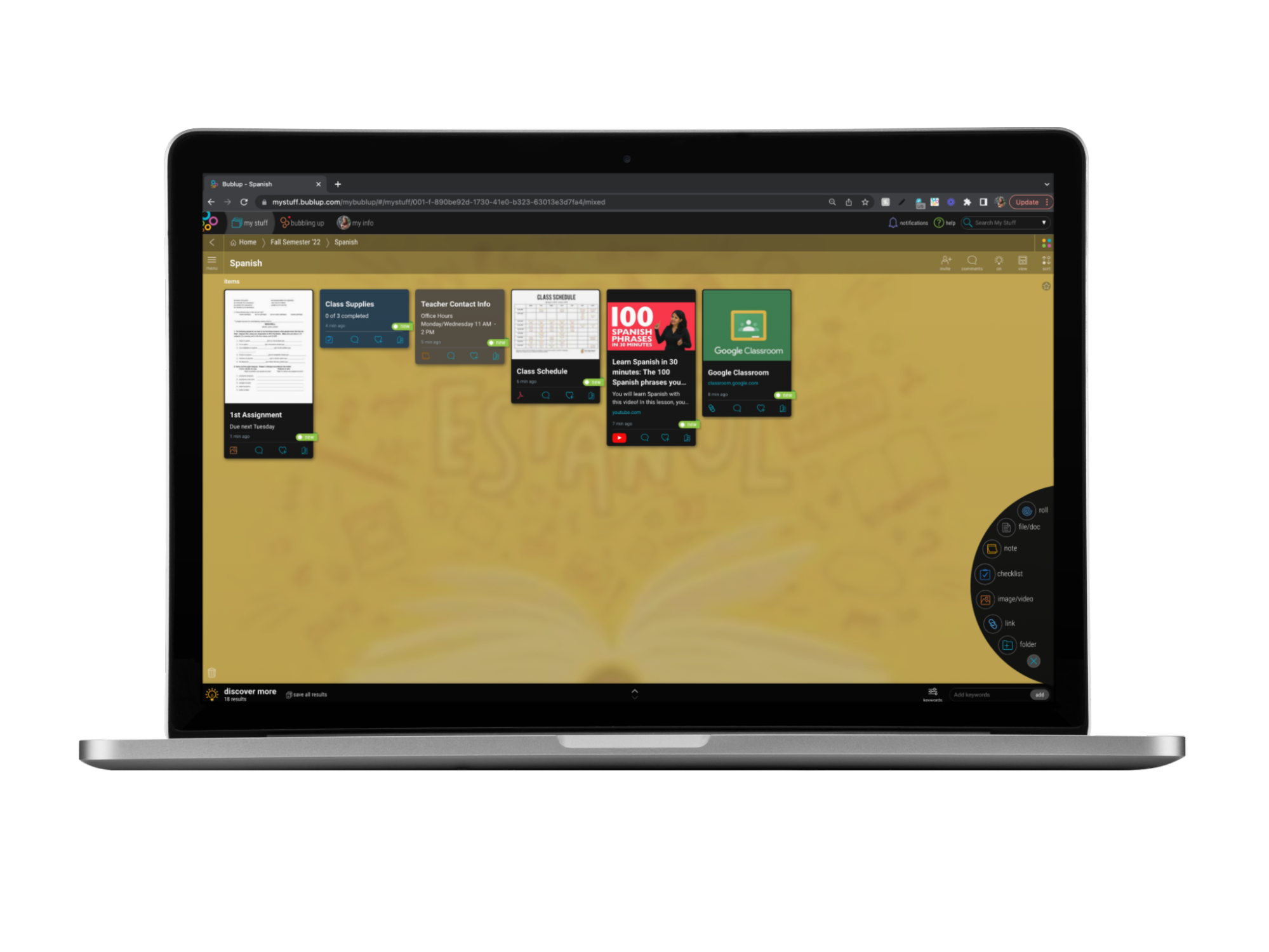
There are multiple ways to add items from both desktop and your mobile device.
The “+” Button
Anything can be saved by clicking the blue “+” button in the bottom right corner of your folder and selecting the item type you want to add.
The Built-In Camera
The mobile app offers a built-in camera that automatically saves photos in your folder. However, if you prefer to use your phone’s camera app, you can also save your photos to a Bublup folder with the plus button.
Email to Bublup
Bublup’s email forwarding feature is another great way to manage all of the emails hitting your inbox. When forwarding emails to Bublup, emails, and their attachments, save as PDFs in the “Email” folder located at the top of My Stuff. From there, you can move them into the desired folder.
To set up email forwarding, go to:
My Info → Preferences
“Save Emails to Bublup”
Add the email(s) addresses that you wish to forward emails from. Once complete, simply forward emails to your username @mybublup.com (i.e.,: forexample@mybublup.com).
Collaborate
Lesson Three – Make Any Folder a Group Folder
Education is always collaborative, whether that’s getting extra help from a tutor, working on a group project, or sharing class notes with a peer. Luckily, turning Bublup folders into Group Folders is easy as calculus. Just kidding- it’s easier than addition.
With Group Folders, you can streamline communications into one consolidated location versus a mess of emails and texts, saving yourself and others time.
By selecting the “invite” icon inside any folder, you can add others to your folder by email address, username, or convenient link. You can also give folder members different permission levels. For example, you might want to allow your peers to add content, make edits, and invite others. On the other hand, you might want your group members to only view the folder content that you share.
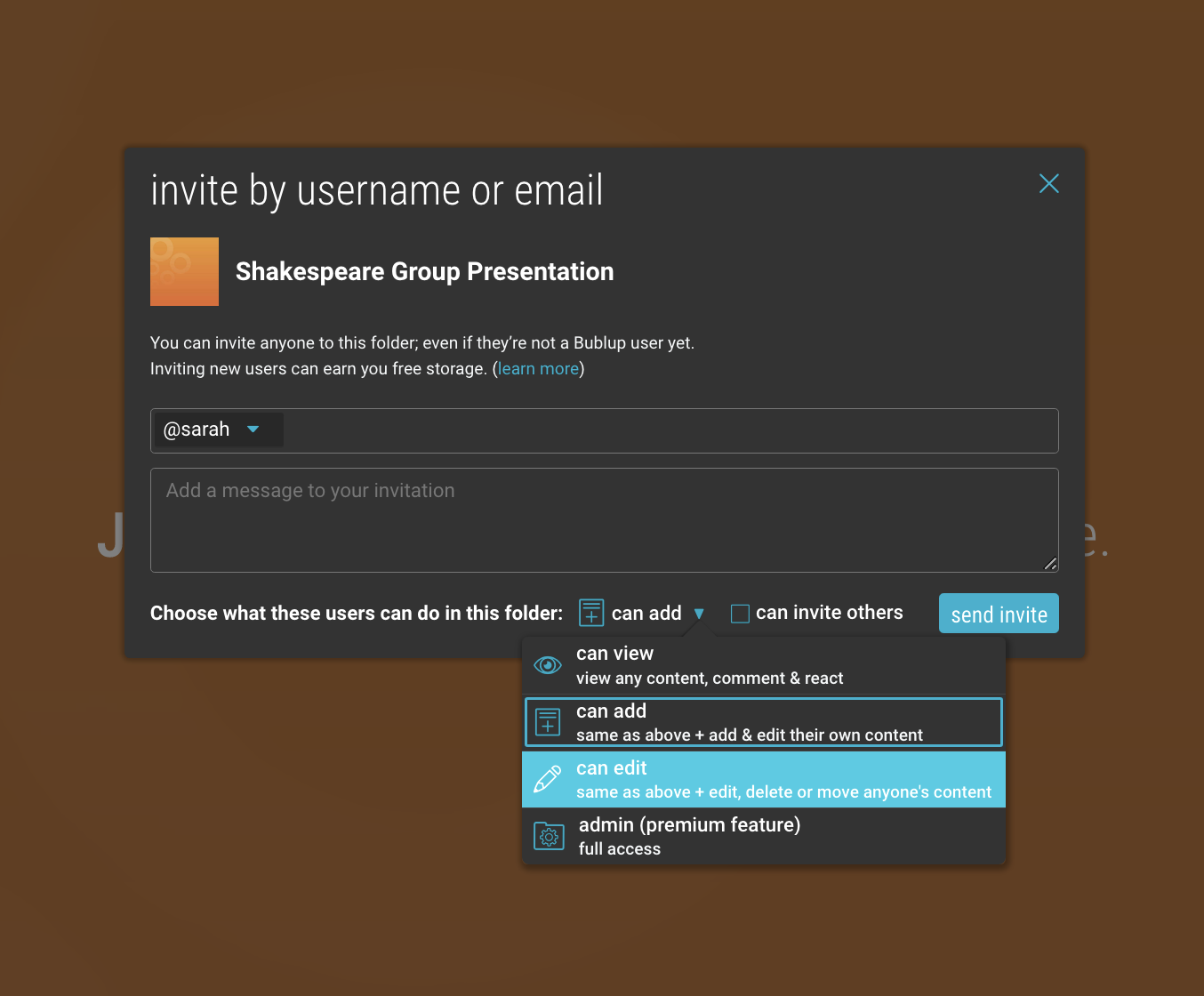
Our avatars for each user help you to see who saved what, and you can @ mention users to get their attention. You can also use reactions to show how you feel about content that’s been added. Love an idea? Give it a ❤️. REALLY love an idea? Give it a 🔥.
Share
Lesson Four- Sharing Really is Caring
Sharing is caring, especially when your friend missed class last week and really needs the notes. With Bublup, you can transform your folders into Rolls– instant web pages that can be created in seconds and are shareable outside of the app. This is particularly helpful when you want to email or share assignments and resources with teachers or peers.
Let’s say you have a folder full of notes and links from your history class that you’d like to send to a classmate. Just head to the menu and click “Roll an Instant Web Page” and the contents of your folder will be transformed into a single web page (that is very aesthetically pleasing!). Simply copy and paste the Roll’s URL, and you can text or email it to anyone!
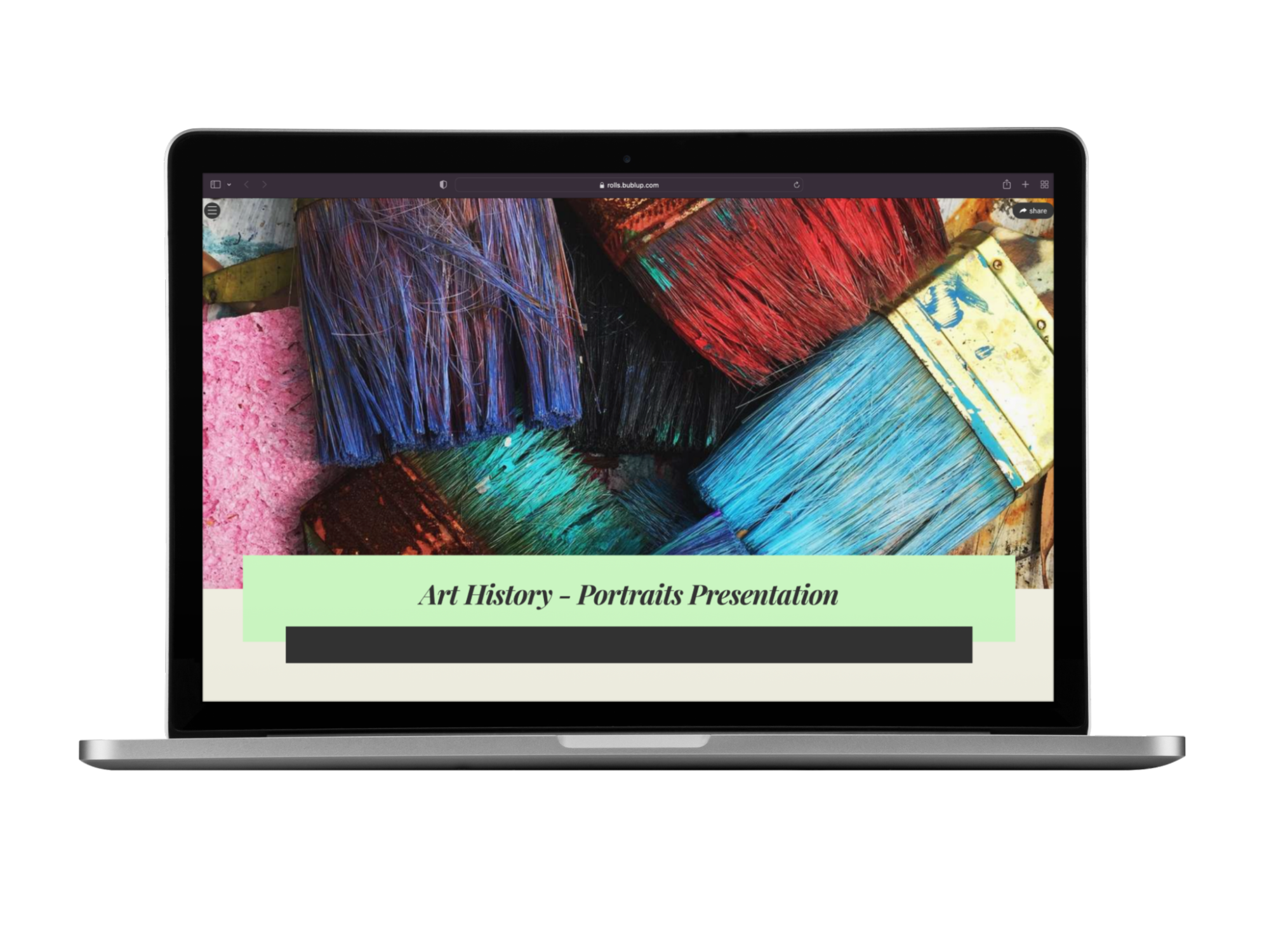
Rolls are very customizable and have different themes, colors, and fonts to choose from. You may not spend too much time on this if you’re just sharing resources, but if your Roll is being used for a presentation, you might want to make it look extra nice. To learn more about Bublup Rolls, including how to customize your roll theme and roll URL, our Bublup Rolls Master Class playlist on YouTube will tell you everything you need to know!
Pro tip: if you only want to share one item in your folder and not the entire thing, you can find the “copy shareable link” option in the “…” menu on any item. Think of shareable links as landing pages that allow you to share information quickly and send large or small files easily via a simple link by email, social media, or text. Any important details you include in the title, description, image, or notes will go along with it.
We hope this guide helps make this your best school year yet! If you have any questions or feedback about Bublup, feel free to reach out to us at info@bublup.com.












