Quickly access some of Bublup’s features by long-pressing the Bublup icon on your home screen. Four features are set up by default: Add a note to Review Later, Recents, Bubbling Up, and Search, but you can customize these selections in your preferences.
To use the home screen shortcuts:
1. Find the Bublup app on your phone’s home screen
2. Press and hold on the app icon to reveal the shortcuts
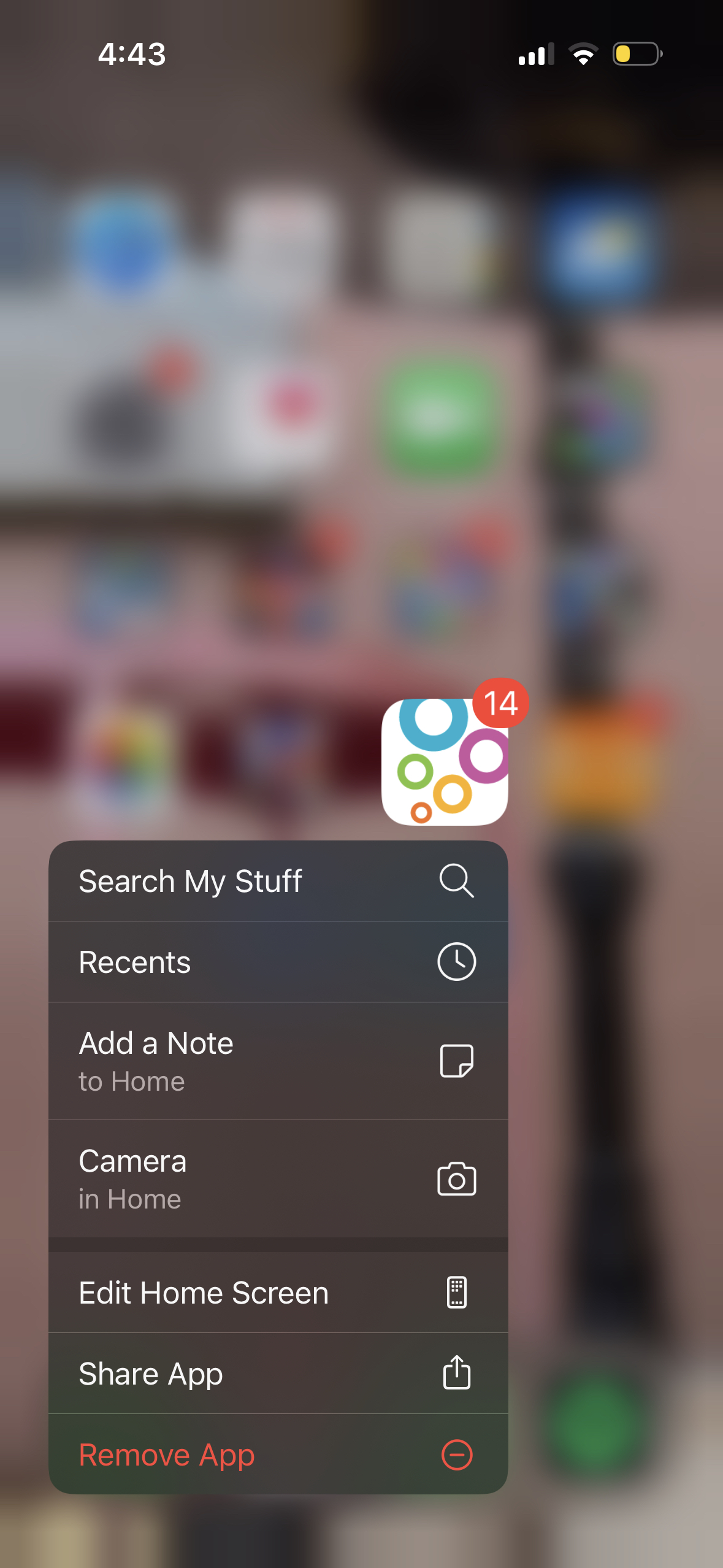
3. Four, pre-selected shortcuts will appear
4. Tap on a shortcut to perform the selected action
How to customize your shortcuts
1. Go to My Info
2. Tap on “Home Screen Shortcuts”
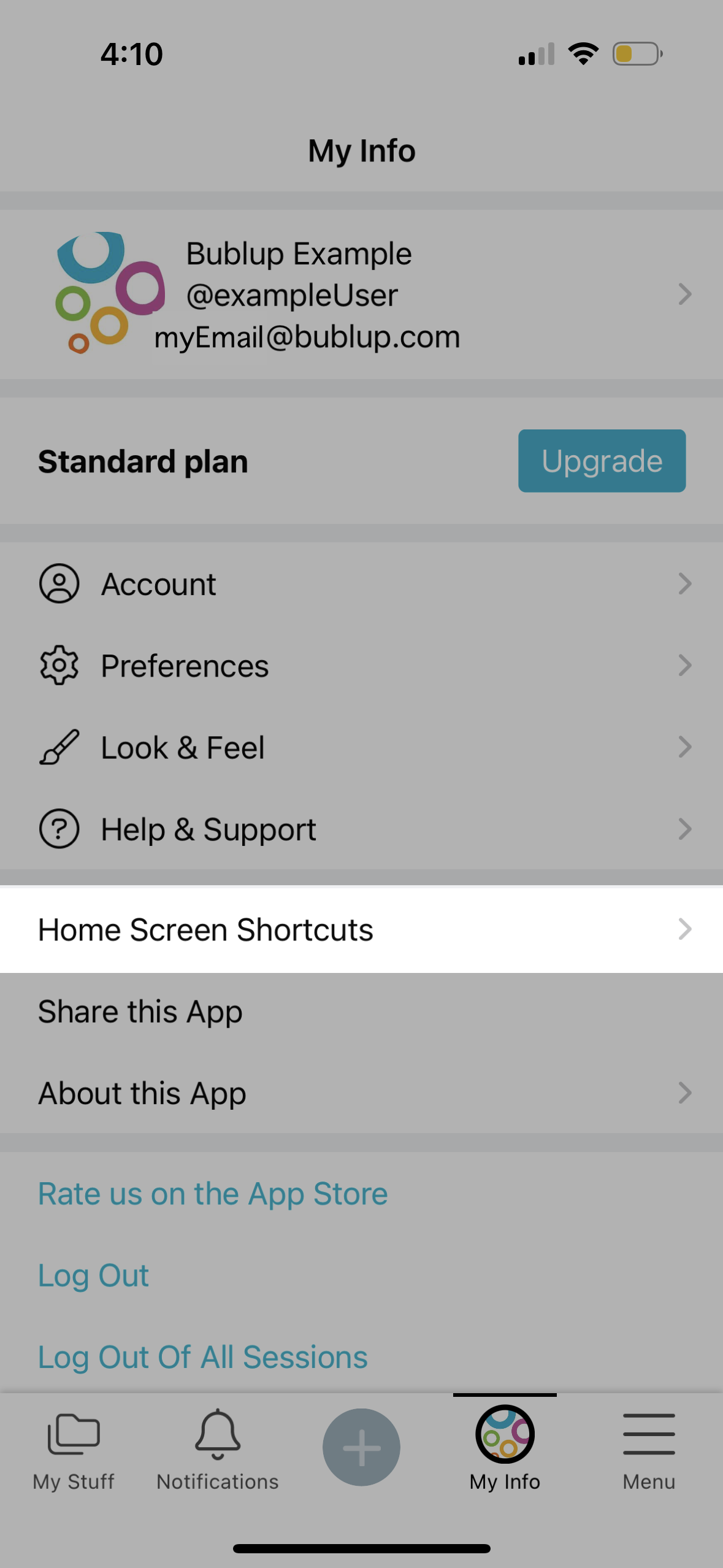
3. Use the red “-” button to remove one of the default selections.
4. Tap on the blue “+” button to add one of the following items from the list below
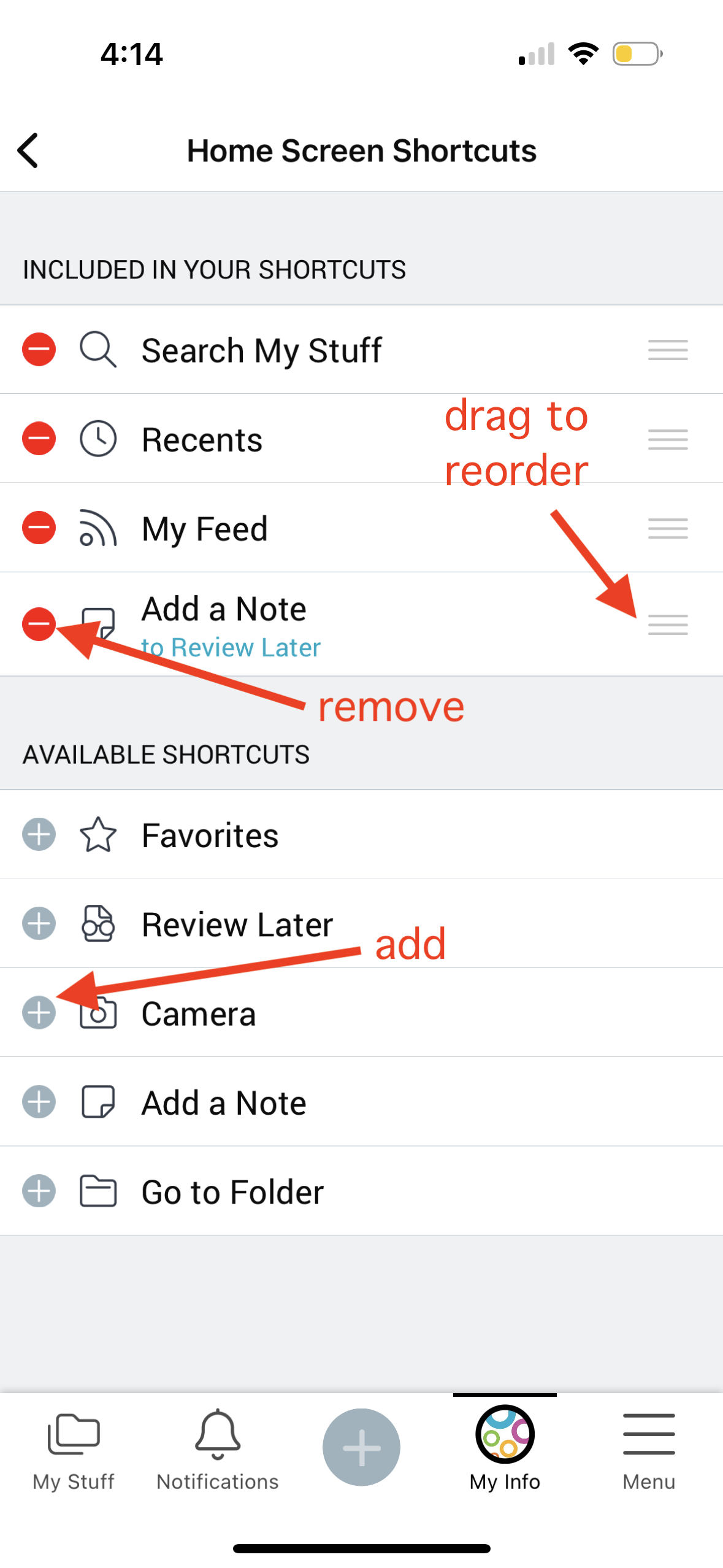
Pro tip: You can re-order your shortcuts by dragging them using the (☰) symbol on the right of each shortcut.
Shortcut Options:
- Search: Search My Stuff
- My Feed: Opens your My Feed page
- Recents: Access your Recents folder
- Favorites: Access your Favorites folder
- Review Later: Access the Review Later folder
- Camera: Access Bublup’s in-app camera. You will be prompted to select a folder to open the camera in. Subsequently, the shortcut will open the in-app camera and in that folder.
- Add a Note: Create a note. You will be prompted to select a folder to create notes in. Subsequently, the shortcut will save notes and in that folder.
- Go to Folder: You will be prompted to select a folder. Afterwards, the shortcut will take you directly to that folder.

